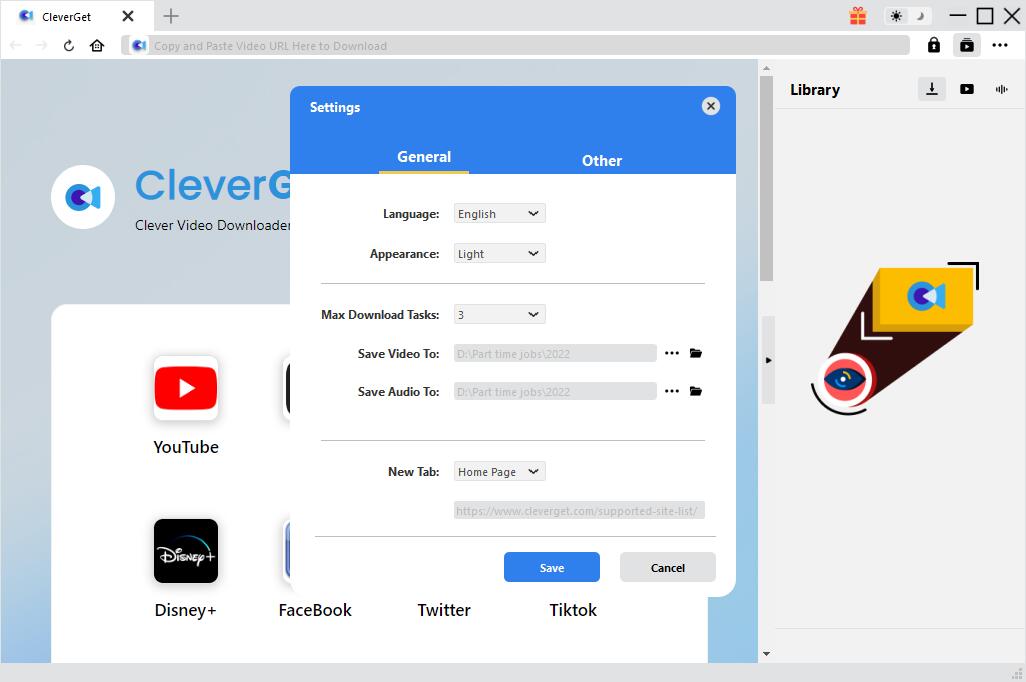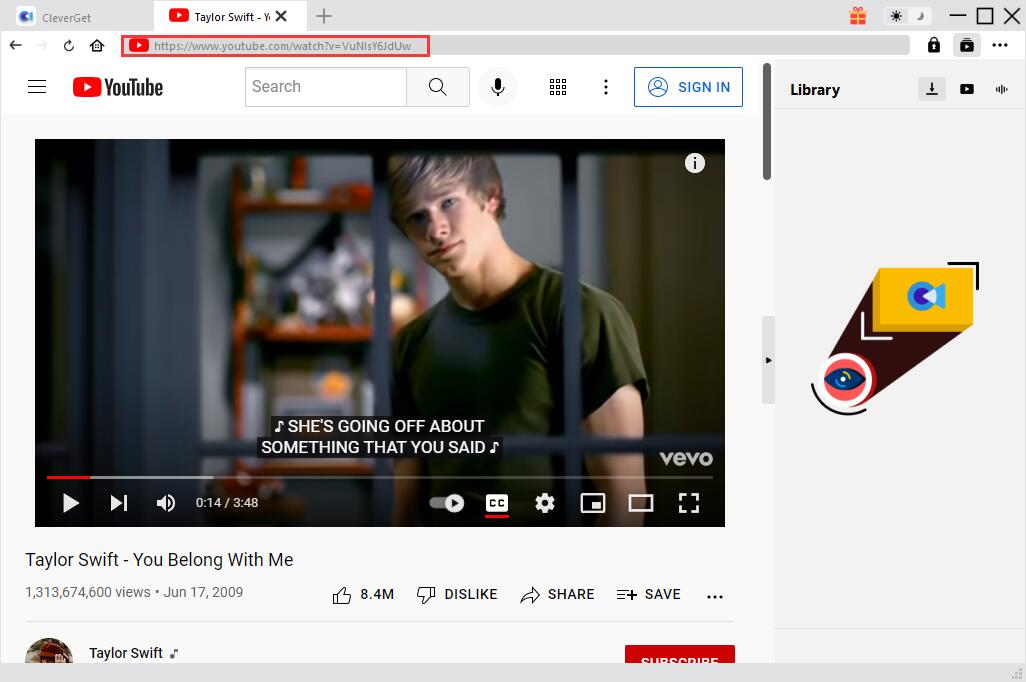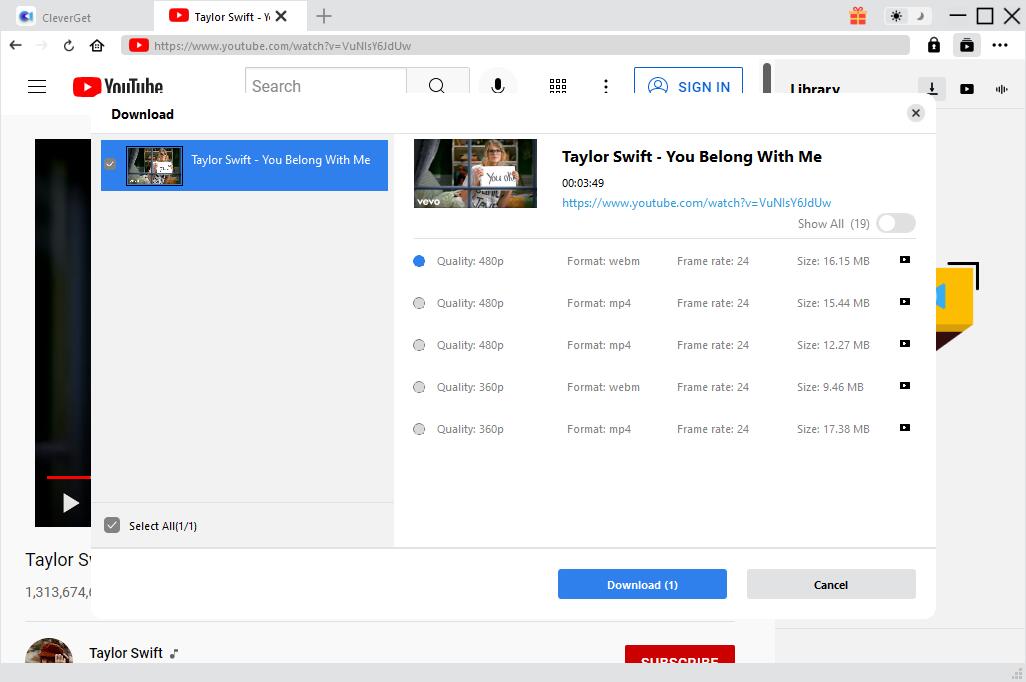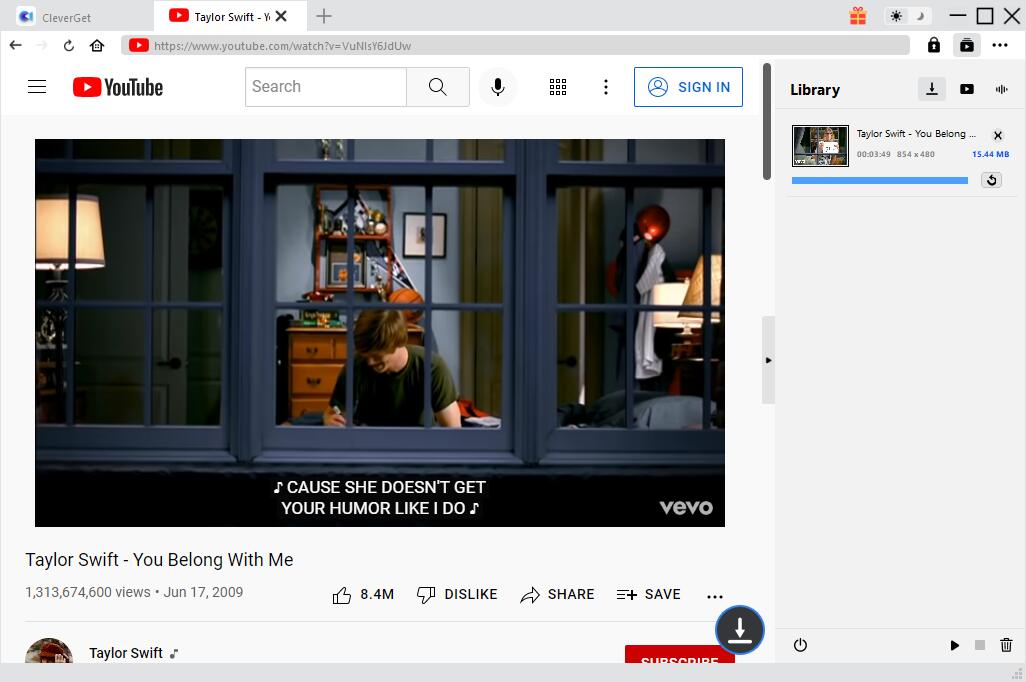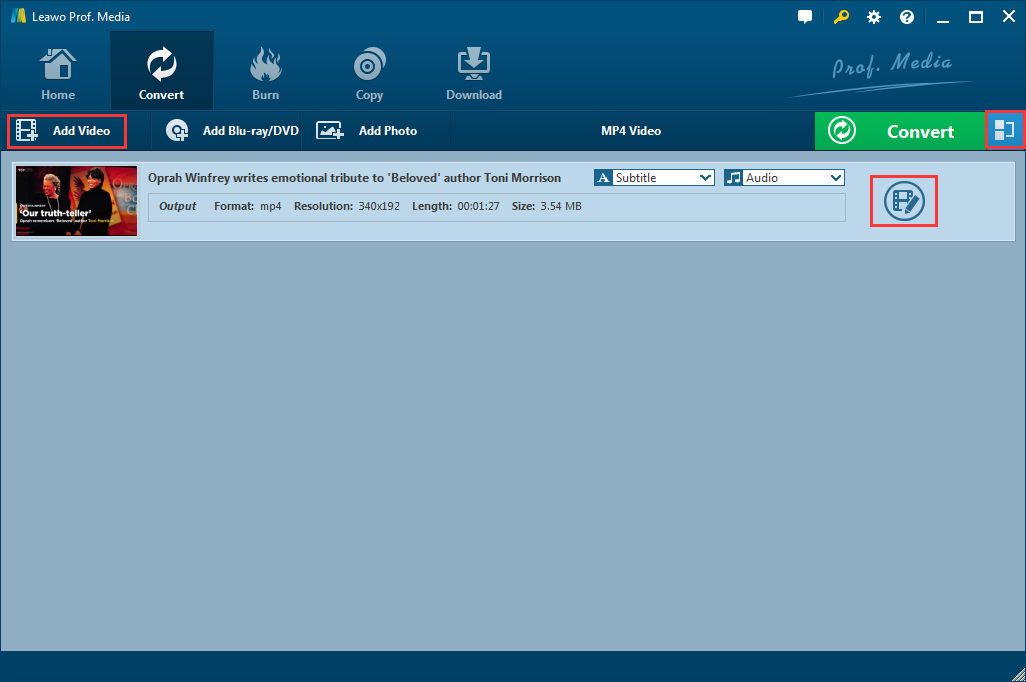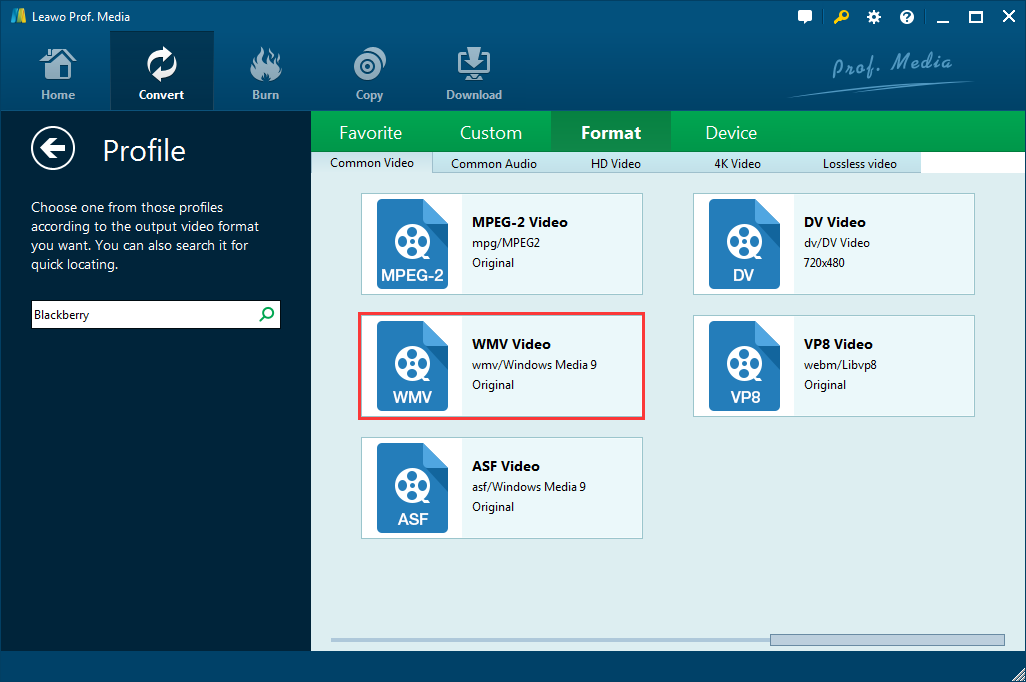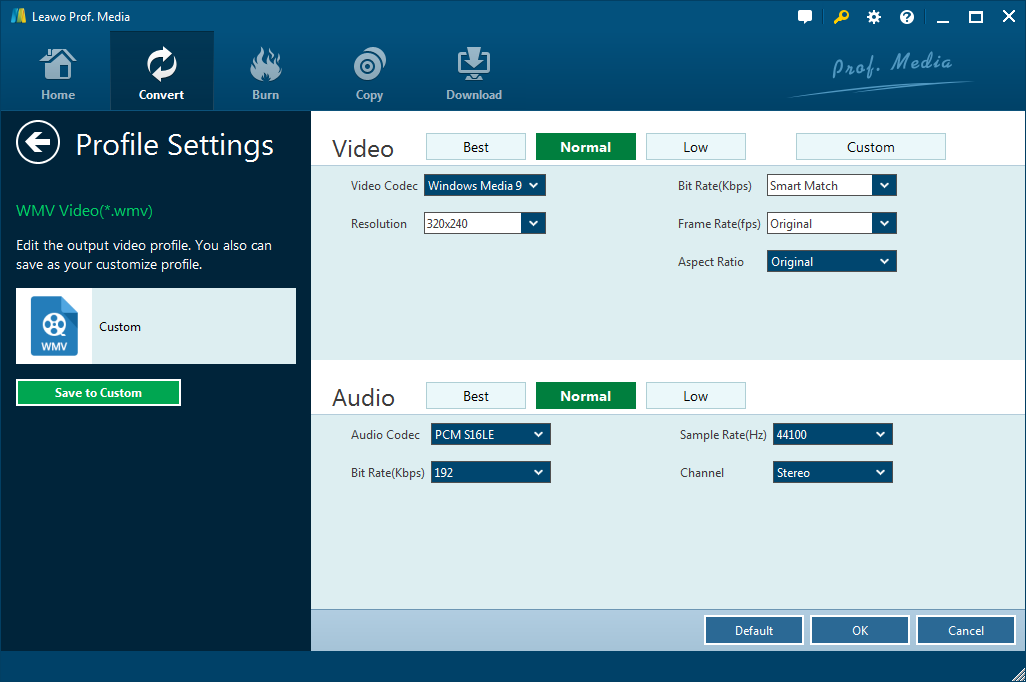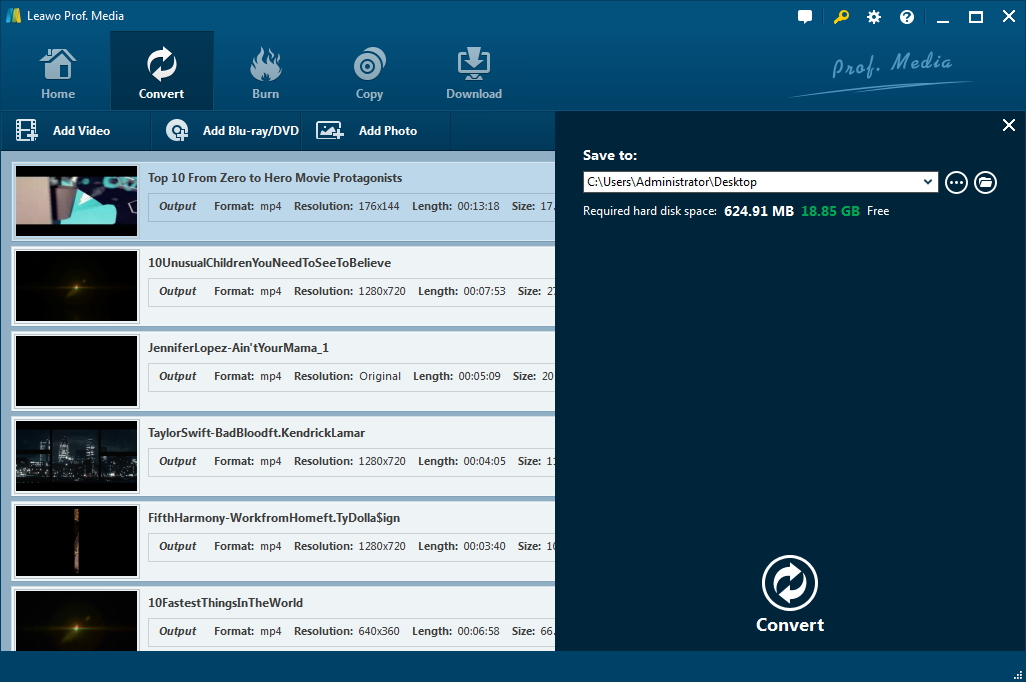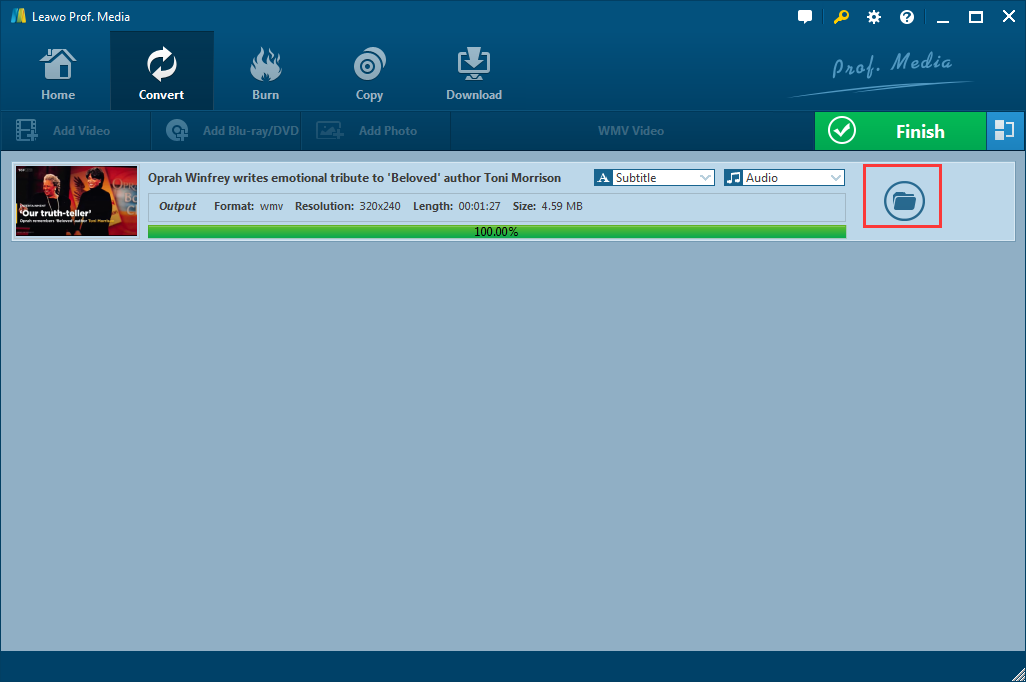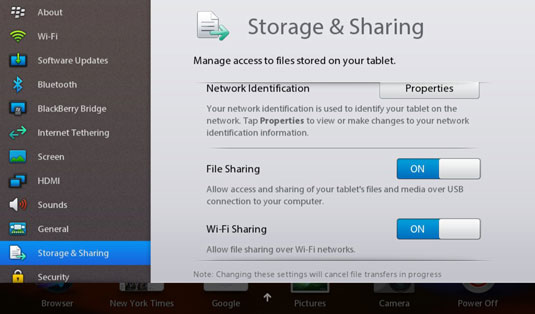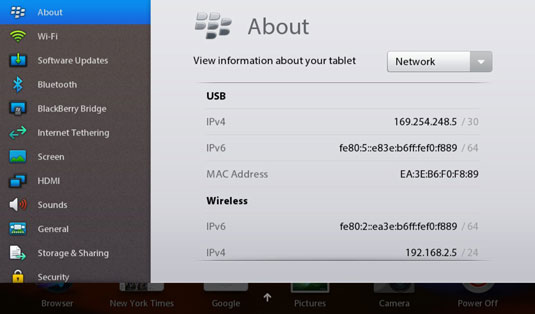Since I bought the PlayBook, I've been converting videos on my laptop so they can work on the PlayBook. Sometimes, I convert unsupported YouTube video formats to AVI or MPEG4 using the free Avidemux. However, most of the time my PlayBook doesn't play the converted video at all, or the video just plays without sound. Avidemux also didn't help when I wanted to download and play YouTube videos on the PlayBook. Anyone having trouble playing the converted video on the PlayBook? Are there any other useful tools that can help?
This is not the only one who has encountered the problem on playing video on PlayBook. There are literally a myriad of free video converters that can convert video to different formats. However, when you are intended to download and play YouTube to PlayBook, they are not adequate at all. Fortunately, there is an amazing and powerful video converting and downloading program, Leawo Video Converter, which is designed to download YouTube video to PlayBook.
Related Readings:
How to Download YouTube Videos to iPad?
How to Download Music from YouTube to iTunes?
How to Remove Audio from YouTube Video?
Part 1: Introduction to PlayBook
The PlayBook is a mini tablet computer developed by BlackBerry and made by Quanta Computer, an original design manufacturer. It works very well when coordinated with Blackberry mobile phone. There are so many Blackberry loyal customers that PlayBook is extremely popular among them. Well, since the PlayBook commonly supports video in limited formats, including MPEG4, DivX, H.264 and WMV, etc. many other video formats cannot be supported. Thus, when you’re wondering how to play YouTube video to PlayBook, you should be reminded to convert YouTube video to the supported format.
Part 2: Download YouTube video to PlayBook with CleverGet Video Downloader
Before you convert YouTube video to PlayBook, you should download YouTube video in advance. As you know, you are usually not allowed to download video from YouTube directly. But fortuantely, with third-party software like CleverGet Video Downloader, you can easily download videos up to 8K resolution from YouTube. Beyond YouTube, you can also download videos from other 1000+ websites like Twitch, Twitter, Facebook, Netflix, Hulu, and more. What's more, with the latest hardware acceleration technology, it enables you to download videos at 6x higher speed.
After you download and install the program, follow the detailed instruction to download YouTube video to PlayBook.

-
CleverGet
- Download MP4 videos up to 8K resolution
- Support 1000+ sites
- Support live video M3U8 link downloading
- Multi-task and playlist download
- Built-in browser and player
- Advanced hardware acceleration
- Easy-to-use interface
Step 1: Change the output directory to PlayBook
If you want to download YouTube video to your PlayBook directly, you can change the default output directory to your PlayBook folder. Click the three-dot icon > Settings option to call out the window, where you can not only set output directory, but also set max download task, etc.
Step 2: Find target YouTube video
On the main interface, click the YouTube icon to enter its official website. With a built-in browser, you can use it to find target YouTube video as usual. Alternatively, directly input the link of target YouTube video to visit the page. The program will automatically detect and seek downloadable sources from that page.
Step 3: Download YouTube video to PlayBook
After parsing, all available videos and audios will be listed in different formats, resolution, sizes, etc. on the pop-up window. You can click the desired option to download video to your PlayBook.
Step 4: Manage downloading and downloaded videos
In the right sidebar, you can check and manage all downloading and downloaded videos. Click the arrow-down icon and the video icon to switch between two tabs.
Part 3: Convert YouTube video to PlayBook with Leawo Video Converter
When you want to play the downloaded MP4 YouTube video, the PlayBook cannot play it because of some reasons, mostly the incompatibility of the video format. The convenient thing is that Leawo Video Converter can simply help your convert YouTube video to PlayBook. It is a powerful converting program which is designed to convert video and audio in over 180 formats from one to another. It supports a variety of video formats like MP4, AVI, FLV, WMV, MOV, 3GP, WebM, HD video formats etc., and all the common audio formats like MP3, AAC, WAV, AC3, etc.. Since you have downloaded the video from YouTube, now you can add the video to Video Converter and follow the simple steps to start converting YouTube to PlayBook.

-
Leawo Video Converter
- Convert video and audio files between 180+ formats without quality loss
- Support 720P, 1080P and even real 4K video output
- Create photo slideshows from photos stored on camera, computer, camcorder, etc
- Built-in video editor to trim, crop, add watermark, apply special effect, etc
- 2D to 3D converter with 6 different 3D movie effects available
Step 1. Add YouTube video to the program
Click “Add Video” button to import the downloaded YouTube video into Video Converter. Or you could also drag and drop the target video to the program
Note
This program allows you to merge all the imported files into one big file by using the blue “Merge all files into one” button, the rightmost option on the sub-menu bar. Besides, you can play the video, change its name, add subtitles, customize it with the internal video editor.
Step 2. Choose WMV as the Output Format
Now it’s time to choose PlayBook supported format as the output format. Open the drop-down box right before the green Convert button, click “Change” option to enter the profile panel, and then choose “WMV Video” under Format tab as the output format.
Step 3. Set Video and Audio Parameters
Go back to the drop-down box and choose “Edit” this time to enter the Profile Settings panel. Now you are able to change the video parameters including Video Codec, Quality(Best/Normal/Low), Video Size, Bit Rate, Frame Rate, Aspect Ratio as well as Audio parameters like Audio Codec, Quality, Bit Rate, Sample Rate, Channels, etc. And you can also save the settings as custom.
Step 4: Set Destination Path
Since all settings are done, click the green “Convert” button to pop up a sidebar where you can change the default destination path for saving the converted video files.
Step 5. Convert YouTube Video to PlayBook
Click the “Convert” icon on the sidebar to start converting YouTube video to PlayBook supported WMV format. After a while, you can click the File Folder icon to find all converted files when conversion process completes.
With Leawo Video Downloader and Video Converter, the simple guide on how to download and convert YouTube video to PlayBook can help you download YouTube video and convert it to PlayBook without any technical difficulty. Now you have got the PlayBook supported YouTube video, you can transfer it to PlayBook so that you can enjoy it freely on PlayBook without any interruption.
Part 4: Transfer YouTube video to PlayBook
How can you transfer YouTube video to PlayBook? Easy. Because PlayBook allows its users to access or transfer pictures, videos, documents, etc. from computer either over Wi-Fi or through USB cable.
How to transfer YouTube video to PlayBook from computer over WIFI
It is quite convenient for users to share files back and forth between a BlackBerry PlayBook and a Wi-Fi enabled personal or laptop computer. For some users, it could be a rather complex process to make this work. Here comes the clear guide so that you could successfully share your YouTube video to PlayBook.
Step 1. Firstly, tap the gear icon from the BlackBerry PlayBook home screen to enter the settings panel.
Step 2. Press the “Storage & Sharing” option, and enable “Wi-Fi Sharing” slider to ON state.
Step 3. Make sure that “Wi-Fi sharing” state is ON, otherwise you should slide it to the right so that the On indicator is blue. Enable “Password Protect” by setting a password so that nobody can access your device over network without entering the right password.
Step 4. The network identification information is used to identify your tablet, including your PlayBook name, Workgroup and Username. Tap on “Properties” to verify or make changes to the information.
Step 5. Tap “About” on the left menu, and then tap on dropdown and choose “Network” to view the Network IP address (IPv4) of your PlayBook tablet.
Step 6. On your Windows PC, press “Win + R” keys from keyboard to open “Run” dialog box. Type the network IP address of your PlayBook in the box and hit Enter.
How to transfer YouTube video to PlayBook from computer through USB cable
If it goes well, the Media folder on the BlackBerry PlayBook will be opened, and you can view its subfolders for documents, music, photos, videos, books, and more. And now you can freely access or transfer files between computer and PlayBook. If you’re intended to transfer YouTube video to PlayBook, just move the converted YouTube video to the Media folder of the PlayBook.
Anyway, due to the unfriendly downloading experience of YouTube, you’d better turn to Leawo Video Downloader for help to download YouTube video to PlayBook. And it is proved that the downloader is easy-to-use and reliable for downloading videos from almost all the popular video streaming websites. Moreover, on account of the unsupported video format, a reliable video converter is necessary to convert YouTube video to PlayBook. And Leawo Video Converter would be the best choice since it can easily change the YouTube video to other common formats including all PlayBook supported formats. Eventually, with the USB cable connected or file sharing settings done, you can transfer YouTube Video to PlayBook for amazing entertainment.