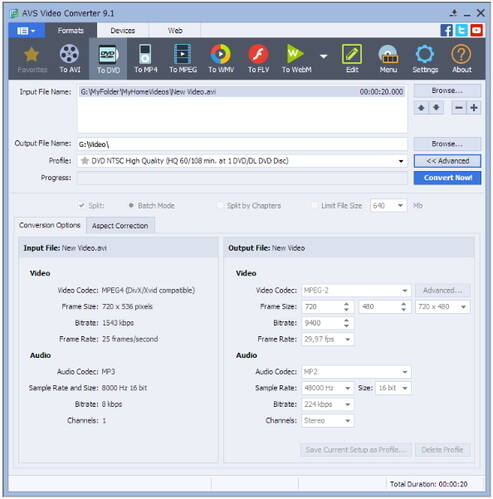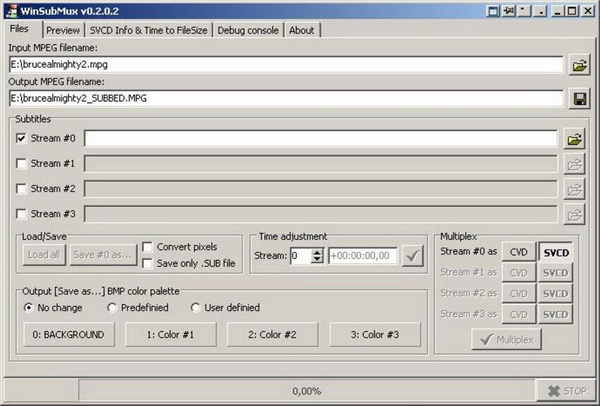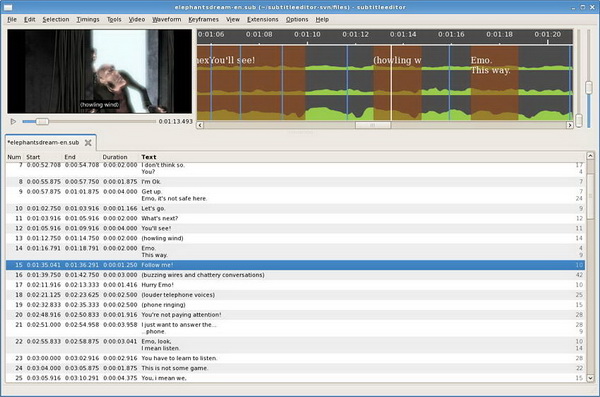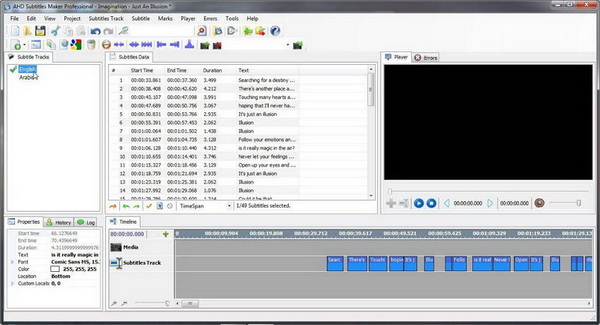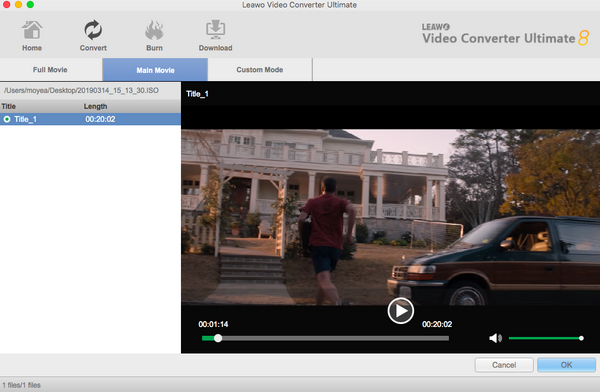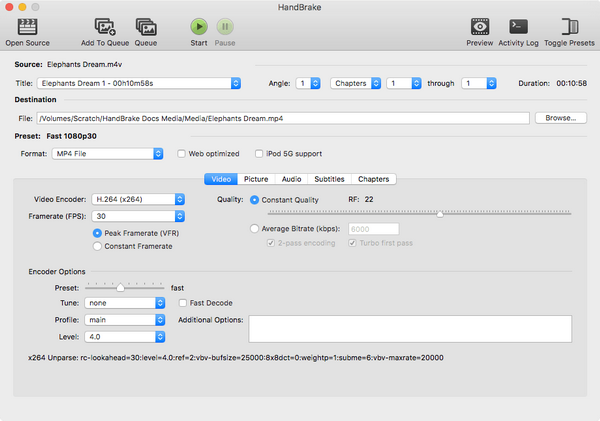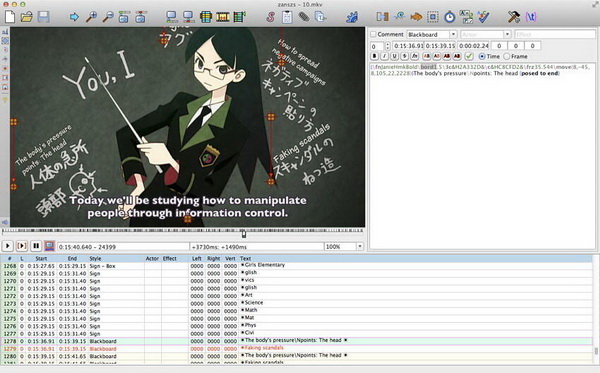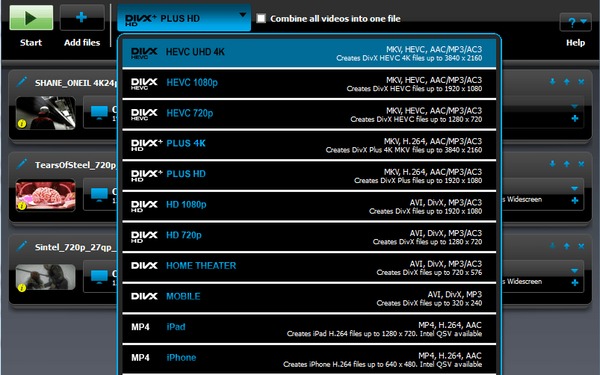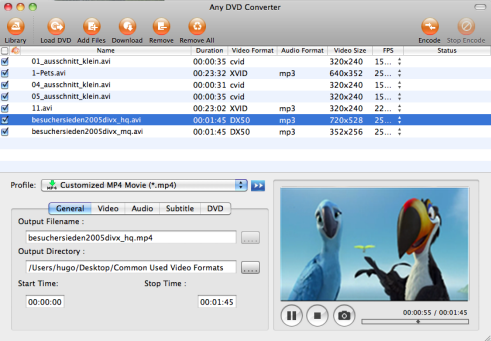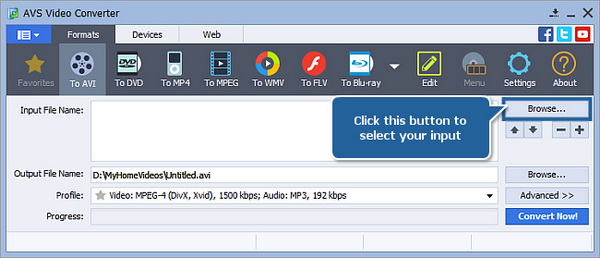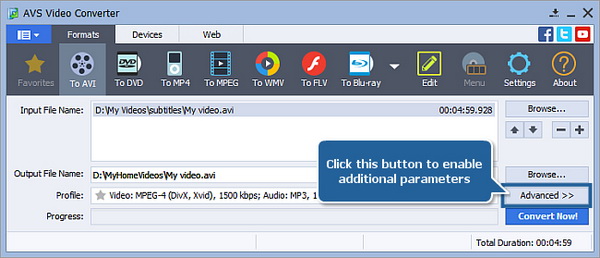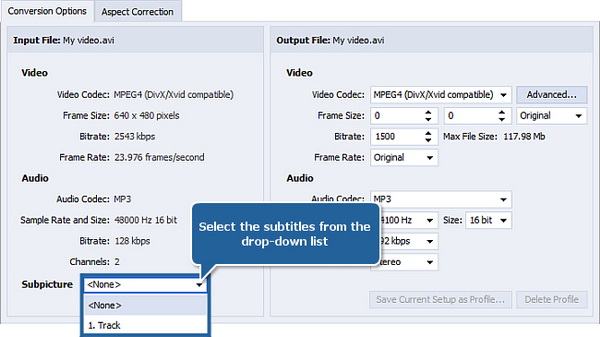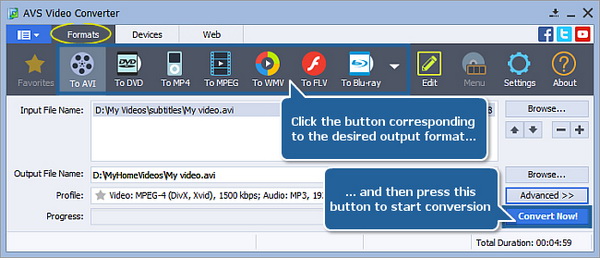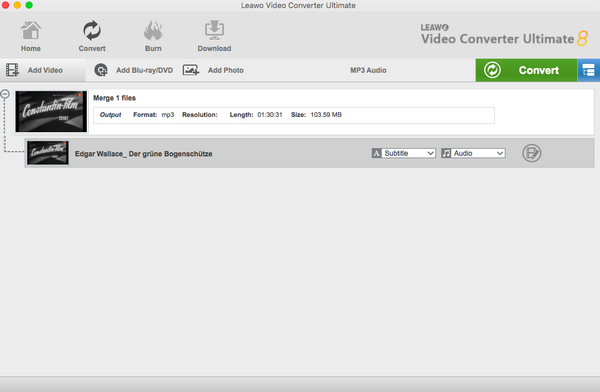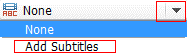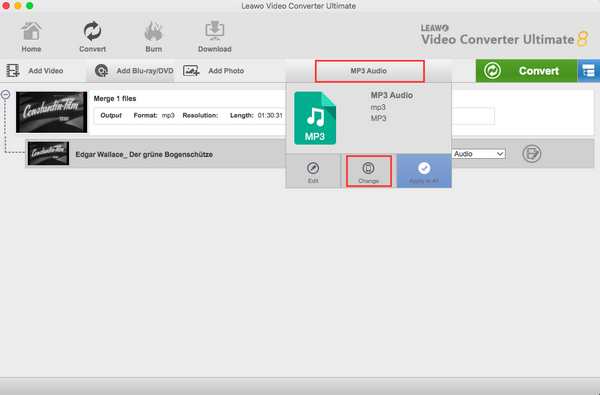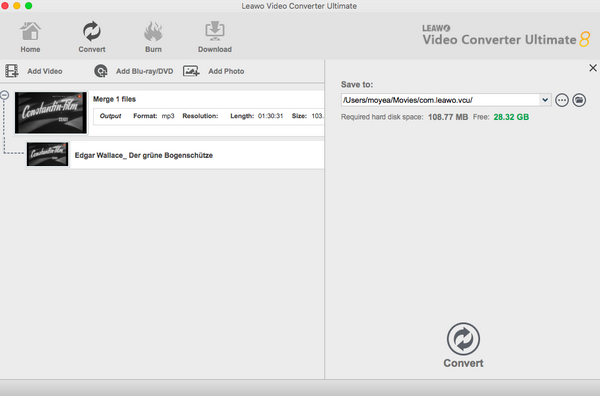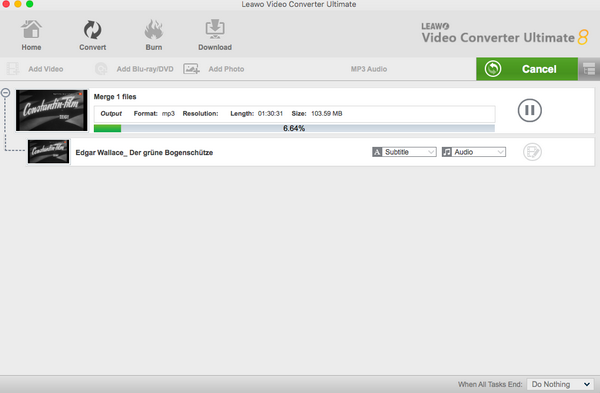When you look through on Youtube for some home videos, you can find that most of those videos are coming with subtitles. Or sometimes people can simply add some texts to the content. If you are new to the video editing field, you must be wondering can I easily add subtitles to create my own videos.
Even though the best video converter to add subtitles seems very complicated and hard to learn, I would like to introduce the way for how to add subtitles using video converter in this article. You will be given more selections for converters.
Part 1: 5 Best Video Converters to Add Subtitles for Windows
Top 1. AVS Video Converter
The first best video converter to add subtitles is the AVS Video converter. It is likely that the good reputation of this freeware guide you here for how to add subtitles using AVS video converter. Indeed, this converting software has the caliber to carry out the task to put on subtitles. And you can get results of AVI, WMV, MOD, MTS. Nevertheless, the interface may look hard to trace the beginning button as it is divided into several tabs with independent frames.
Top 2. Leawo Video Converter Ultimate
Being the best video converter to add subtitles on Windows, Leawo Video Converter Ultimate presents the astounding talent on all the video editing features covering selectable SVCD or VCD subtitles, faster-converting speed, accurate encoding course, and so on. In spite of common video formats support like 3GP, VOB, H.264, M2TS, AVCHD, TOD, RM, FLV, MKV, DVR-MS, XVID, MPEG, you can add subtitles to Blu-ray with ease. Moreover, it has a clear interface that is novice-friendly to navigate.
This converter was developed with dozens of features, including all portable device format output, the versatile Blu-ray/DVD toolkit, the picture slideshow maker, supremum visual effects, a guaranteed burner, and so on! The best part is the lossless quality transcoding. And there is one handier feature to help import videos quickly.
Top 3. WinSubMux
WinSubMux works excellently on Windows systems with well-designed subtitles fixing solutions. Most friends will make use of the unique functionality of scanning SVCD files, do the time-shifting, keeping SUB files, and configuring the subtitle bitmap palette. But the youth might not be a fan of its classic Graphical User Interface even though large subtitle images are able to be input and set as subpicture.
Top 4. Subtitle Editor
Once in a while, videos are asked to be subtitled with accurate timing. This kind of requirement is usually applied in most education videos with intensive content. In this case, this Subtitle Editor can be considered as one practical subtitle maker software. You can sort, edit, split, joint subtitles in BITC, TTAF and Spruce STL formats with the support of GTK+2 technology. But the preview window is not preinstalled.
Top 5. AHD Subtitles Maker
AHD Subtitles Maker has implanted with the entire decoder and encoder besides commanding the subtitle creation. No matter what text you would like to imply, this app has the ability to solve any subtitle-related questions. Sometimes it can save time to transmit subtitles utilizing the auto mode. It also merges an additional program named AHD id3 tag editor that ensures the availability to store ID3 Tag.
Part 2: 5 Best Video Converters to Add Subtitles for Mac
Top 1. Leawo Video Converter Ultimate Mac
The top recommendation is this Leawo Video Converter Ultimate Mac. It contains all the important criteria to beat others. With an intuitive design, beginners can easily cope with anything to add subtitles effectively. You can expect more than just high-quality output. In other words, it will retain the original videos with external subtitles.
The input and output media formats are all recognizable by the solid code library. The running speed can access 6 times faster than the normal one. Also, it is thoroughly installed with an instant player to check the subtitles’ effects. Furthermore, the integrated ripper will let you rip the DVD with subtitles when needed.
Top 2. Handbrake
As a famous video editing and converting software for decades, Handbrake has brought out a couple of new means to deal with media compressions. Regardless of the no valid source found, many users will treat this software as the best video converter to add subtitles. If you know how to add subtitles using AVS video converter, then the procedures of Handbrake will be alike. It is an open-source application released on Windows at first. Now it is compatible with Mac with a larger number of formats.
Top 3. Aegisub Advanced Subtitle Editor
Fully running by the leading decoding techniques, this best video converter to add subtitles is acting as a professional role to create subtitles for your videos and movies. It is capable of performing language translation from 30 diverse wording, which is one of the most amazing features among others. But the complex interface does need more time to adjust. For beginners, this is not suggested.
Top 4. DivX Converter
This converter is featuring the function to add external subtitles. The free version may be able to offer decent conversion to add subtitles. The transferring speed is quite stable at a medium rate. It is also said that the performance will ensure quality output. It is equipped with a wide range of video codecs. However, you can fix subtitles and produce the format of MOV, AVI, and MP4 in the free edition. And the ads and extra installation package could be annoying.
Top 5. Any Video Converter
Our last pick drops on the Any Video Converter (AVC). One special skill of the program is the preset numbers that could reach over 150 profiles. There are also editing features to assist users with subtitles fixing process. The output format genres are surprisingly more beneficial. That being said, around 17 formats are supported to set as the output including 4K solution. It can also be used to burn optical discs. But the converting speed is just so-so.
Part 3: How to Add Subtitles Using AVS Video Converter
Step 1. Download and install the software.
Download the video converter to add subtitles, AVS Video Converter. Then finish the installation going after the instructions.
Step 2. Start the AVS converter to import the video you need to make subtitles.
To quickly add media videos from the default entrance, you can look to the right column of the whole window. There are two buttons of "Browse" that you can click on to view the local folders. The upper one allows you to input media files.
Step 3. Find the "Advanced" option and press it.
Right under the lower "Browse", you will see the "Advanced" item. This is the trigger to go to the settings panel.
Step 4. Choose the wanted subtitles.
In the "Conversion option" tab, you will have some general information about the added video file in the Input File area. The "Subpicture" option is set at the bottom of the screen. A drop-down arrow is provided to show the list of subtitles from SSA or SRT.
Step 5. Pick up a pathway to save videos with subtitles.
You can tab the lower "Browse" button now to make a path for the outcome videos.
Step 6. Select the output format to launch the converting process.
At the tab of "Formats", there will be a number of popular video formats on the top toolbar. Click your preferred one then continue to press the "Convert Now" to run the conversion.
Part 4: How to Add Subtitles Using Leawo Video Converter
Step 1. Download and install the software.
Download and install the video converter to add subtitles on both Mac and Windows. This illustration will be taking the Leawo Video Converter Ultimate Mac as an example.
Step 2. Open the Leawo Video Converter Ultimate Mac program to load video files.
Users are allowed to draw the video format files into the main interface directly. This program is also open to using the "Add Video" button to see folders.

-
Leawo Video Converter
- Convert video and audio files between 180+ formats without quality loss
- Support 720P, 1080P and even real 4K video output
- Create photo slideshows from photos stored on camera, computer, camcorder, etc
- Built-in video editor to trim, crop, add watermark, apply special effect, etc
- 2D to 3D converter with 6 different 3D movie effects available
Step 3. Click on the drop-down button of the "Subtitle".
Once the video file is loaded, the software will pop up a brief introduction of the file on the file panel. Look each settable option within the file bar, you will see three items from subtitles, audio, to the video editing icon. Tab on the subtitles drop list menu and choose the "Add Subtitles" choice.
Step 4. It is always available to change and customize the video format.
If it is required to configure video profiles, it is easy to reach the profile editing page. Click the "MP3 Audio" which will be activated by default over the video file info. And consecutively choose the "Change" icon to open up the output formats.
Step 5. Settle down the destination.
When you get back to the home panel, there is only one green button showing "Convert". Press this to pull out a directory sidebar. It is requested to fill up the "Save to" box with a valid folder path.
Step 6. The ultimate single setting.
Hit the grey "Convert" to initiate the best video converter to add subtitles on Mac. From the starting stage, you can monitor the progress.
Part 5: Conclusion
This article has shown some best video converters to add subtitles. Regarding the operating systems in this digital world, some of the best video converters to add subtitles can only adapt to certain environments. So there are 5 best video converters to add subtitles for both Windows version and Mac OS X platform.
Overall, there are 10 best video converters to add subtitles including Leawo Video Converter Ultimate, AVS Video Converter, WinSubMux, Subtitle Editor, AHD Subtitles Maker, Handbrake, Aegisub Advanced Subtitle Editor, DivX Converter, and Any Video Converter. While some of them are free to everyone such as AVS Media Converter and Handbrake, a lot of paid programs are also offering free trials. Two representative solutions are displayed with detailed steps of how to add subtitles using AVS video converter and Leawo Video Converter Ultimate respectively.
In terms of the best video converter to add subtitles from a special-purpose aspect, Leawo Video Converter Ultimate is very attractive with a massive selection of output profiles. Especially, the image and sound quality is beyond decent and everything can approach the 4K level. Compared to AVS Video Converter, it has unbeaten advantages even with the free version like the powerful internal editor and no quality loss.