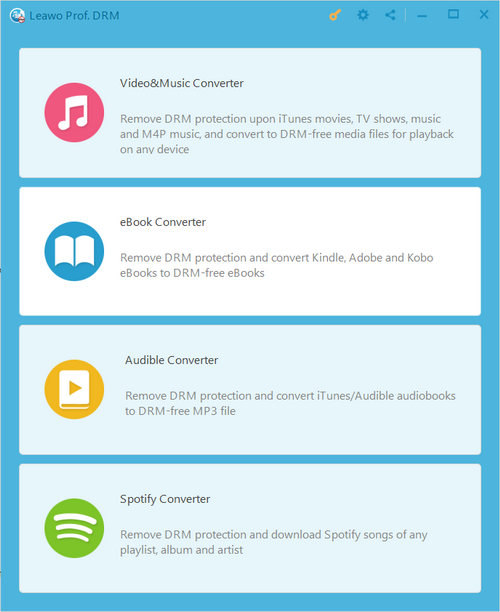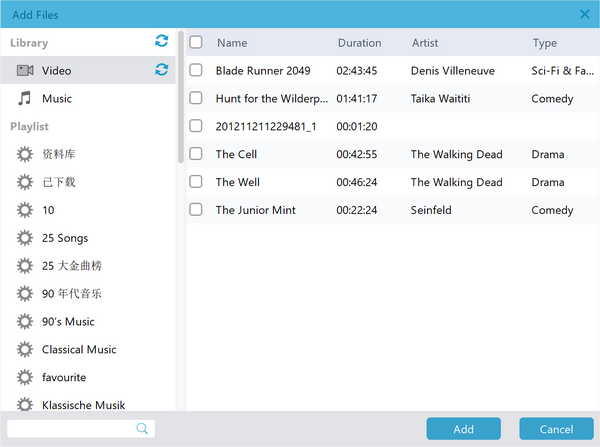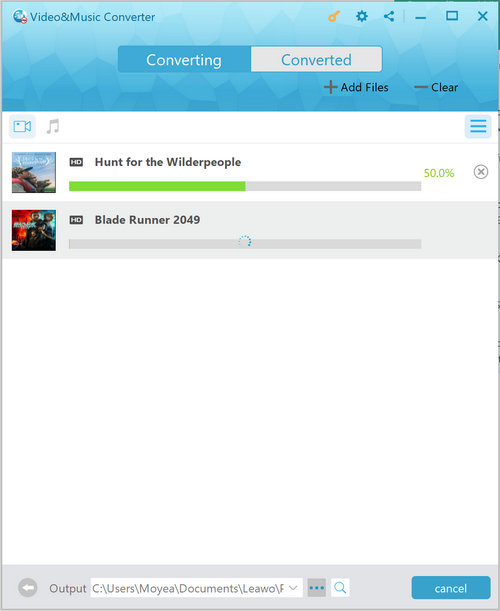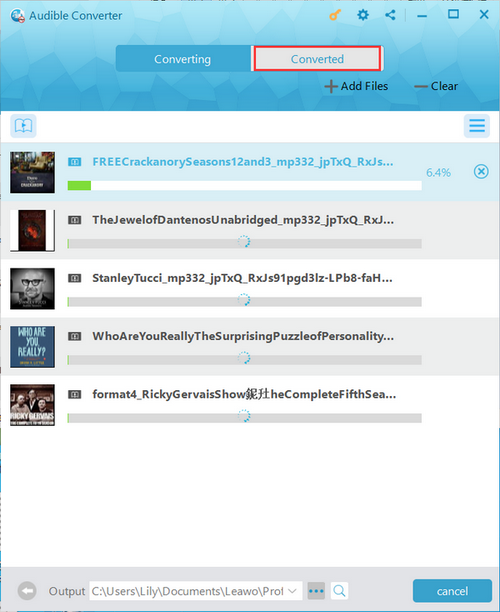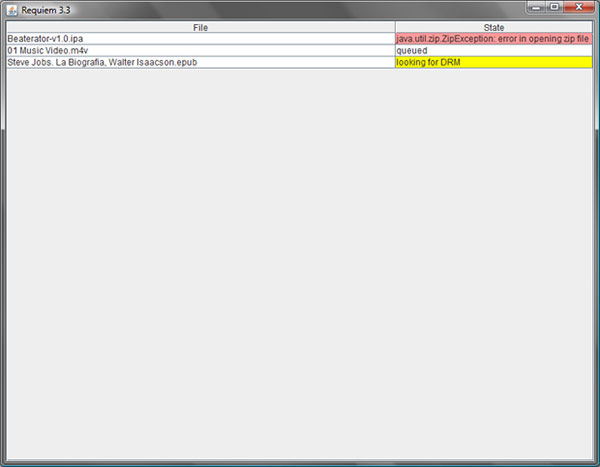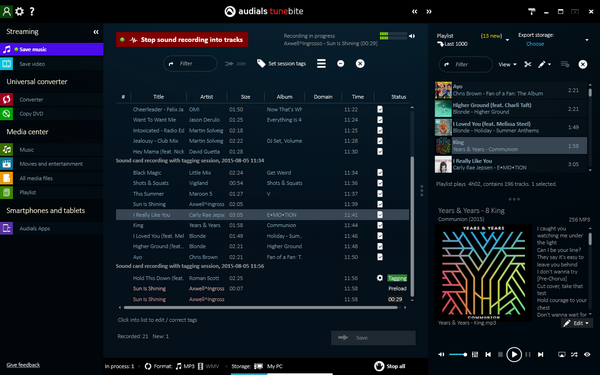Last updated on 2019-11-13, by
How to Watch iTunes Movies on Vizio Smart TV?
iTunes, developed by Apple is a media player, library, internet radio and a mobile device (iOS) management utility. On top of that, it is used to purchase, play, download and organize multimedia on computers and mobile devices running Windows, Mac OS and iOS operating systems. Being in the top 5 of digital media stores worldwide, it is undoubted that you can almost find any movie and TV series on this platform. In 2016, “Elf” a movie from 2003 was the best selling Christmas movie on iTunes, which basically means classic movies are available on this platform as well. iTunes also has some unbelievable offers on its movies store from time to time, for instance it offered 10 movies for $10 in 2016 when it celebrated its 10th birthday. It is important to take note that Apple protects media files to prevent sharing, and if you have bought or rented a movie from iTunes, they will come in the M4V video format which protects files by the DRM system. What this means is you cannot watch or share those movies on any device except yours. M4V video files are also specifically designed for the Apple ecosystem and will not work natively on other operating systems, and even smart TVs. The good news is there are work arounds, and in this article, we will focus on Vizio Smart TVs.
Part 1: Know about Vizio Smart TV
Vizio is a company headquartered in California that designs and manufactures televisions, smart speakers and SmartCast related products. They have 5 series of smart TVs which are P-Series Quantum and X, M-Series Quantum, V-Series, and D-Series. All of them have SmartCast 3.0, work with Airplay and ChromeCast, work with voice assistants like Siri and Alexa and have 4K UHD screens. They also come in various sizes, from 24 all the way to 70 inches of screen size. With such stunning visuals screens and modern technologies, these TVs are some of the best in the present day and since iTunes movies mostly come in stunning HD quality, watching them on Vizio Smart TVs can provide the best entertainment. We will have a look at how you can bypass encryption on iTunes M4V video files and watch them directly on Vizio Smart TVs.
Part 2: Remove DRM from iTunes movies with Leawo Prof. DRM
If you want the best DRM removal software, then look no further because there is Leawo Prof. DRM. The most important factor about Leawo Prof. DRM is that it is constantly updated to cope with the latest security measures, especially when Apple and other digital media companies are striving to find new ways to block DRM removal technologies. Quality cannot be compromised when removing DRM, and this software will do that while preserving 100% of the original quality. Not only can you remove DRM from iTunes files, you can also use this software for Spotify, Audible, Kindle, Kobo and Adobe e-Pubs. When we do a job, we all want to do it at the fastest time possible and this software will do that at 50X faster speed. This software is available for both Windows and Mac OS, so follow the steps below to remove DRM from iTunes videos (movies and TV shows).
Step 1: The first step is to launch the iTunes module. When you launch the program, you are welcomed by a very clean main interface that is very easy to use. Click “Video & Music Converter” to go to the iTunes DRM remover module.
Step 2: Next click “Add Files” on the menu bar to import the files. A window will open, and manually select the movies/ TV shows you wish to convert, and once finished click “Add”. To make it easier for you, this program will automatically search and find your iTunes M4V movie files which are not always easy to find since they are hidden. You can select individual files or simply click “Add All” for the corresponding option.
Step 3: Choose audio tracks or subtitles. Your imported files will now show on the program. Click the edit icon at the right side of each file to select the audio track and the subtitles of your choice. The subtitles can be used if you wish to convert to video.
Step 4: Set your output folder. By default, the files are saved to the installation directory of the software, which can be a headache when you try to search for them. Click the browse icon, next to the “Output” text-box, then conveniently choose the output location.
Step 5: Conversion. After you finish with the previous steps, click the “Convert” button. There are two tabs, that is “Converting” and “Converted”. When your movies finish converting, go to the “Converted” tab to look for the files. The converted videos should be in the MP4 video format which you can directly play on Vizio Smart TVs.
Part 3: Remove DRM from iTunes movies with Requiem
Requiem used to be one of the biggest iTunes DRM removal softwares but it went out in 2012 since Apple had filed a lawsuit against it, and obviously leaving its huge user base wailing. Since it went out, it gradually became unstable on new operating systems and in some cases stopped working completely. This is all bad news, especially since this software was completely free of use. However, you can still try your luck with iTunes 10.7 or lower as Requiem can still work with that version, but chances are it might be very unstable since softwares continue to advance. This software was also not available for Mac OS systems, which is also another downside of the software. Follow the steps below to use Requiem and convert iTunes movies for viewing on Vizio Smart TVs.
Step 1: Download and install Requiem, and make sure you have iTunes 10.7 or lower. Run it, then it will scan your iTunes directory for any protected files and begin to remove the DRM protections.
Step 2: Remove DRM. When the DRM removal process is done, Requiem will delete the protected versions of your iTunes videos and replace them with entirely unprotected versions.
Step 3: Play the converted movies. Head to your media folder in Windows Explorer and open the converted files which you can directly open on Vizio Smart TVs.
Part 4. Remove DRM from iTunes movies with Audials Tunebite
Unlike Requiem, Audials Tunebite is a legal way to remove DRM but… This software is essentially a media recorder that can save between 100 audio and video formats. What that means is you will actually need to play the iTunes movie file(s), from start to end for you to be able to save the file in your desired file format and without DRM. This is a very slow method but the software offers a feature they call double-speed recording function, which basically means you can record a one hour movie in 30 minutes. Still slow? Well, that is how this software works. It does save the files without loss of quality, and can integrate 3 modules of music, movies, and radio into one for a single price. This software is not free of use either, and it is only supported on the Windows operating system. To start, download, install and launch it to convert iTunes movies which you can be able to watch on Vizio Smart TVs.
Step 1: The first step is to download and install Audials Tunebite on your Windows computer since only Windows is supported.
Step 2: Launch Audials Tunebite, then import your DRM iTunes files by clicking "Add -> Add files”. You have to know where the files are stored for this step.
Step 3: Customize your options by clicking “Option”, and these include customizing the video, changing the output format and much more. If not necessary, click “Start” to start recording and converting the movie file.
Part 5: How to import iTunes movies into Vizio Smart TV
USB
If you want to watch from your USB, have the movie files ready on the computer. Copy them to the USB device. When you are done, just stick the USB device on the TV. Find it on the my files app, then open and enjoy your movie.
ChromeCast
Step 1: If you have the 2016 and above Vizio P-Series Smart TVs, ChromeCast is built in already. If you have other versions, plug in your ChromeCast device into the TV. Either plug the other end of the USB power cable into an open USB port on your TV OR into the included power adapter to power-up the ChromeCast device.
Step 2: Connect the ChromeCast device. Do this by making sure that the device which contains the movie and the ChromeCast device are connected to the same WiFi network.
Step 3: Install the Google Home app, where you can setup ChromeCast by following the on-screen instructions.
Step 4: Cast the DRM free iTunes movies to your Vizio Smart TV and enjoy it!




 Try for Free
Try for Free Try for Free
Try for Free