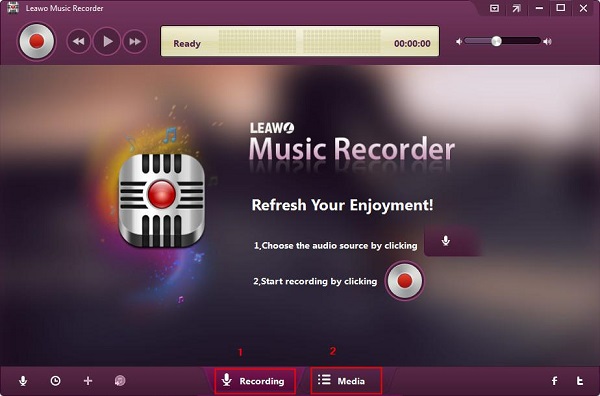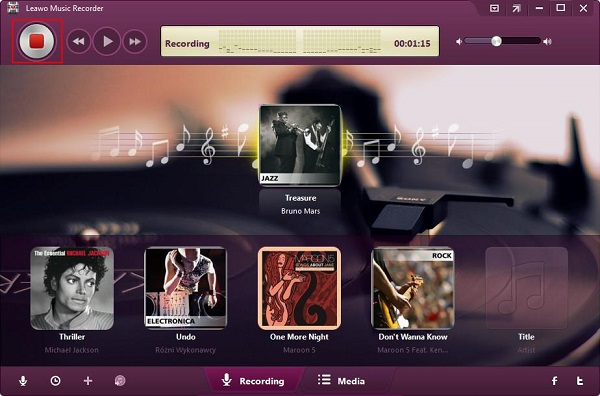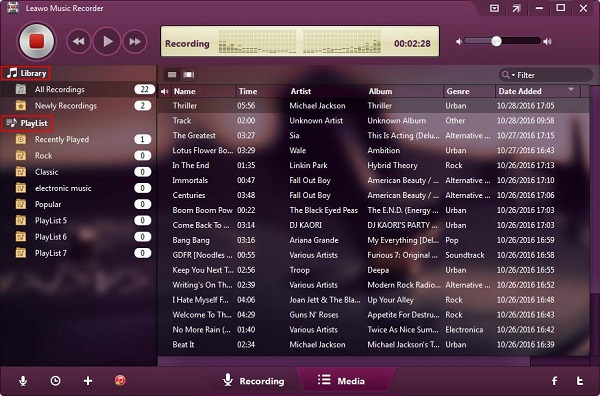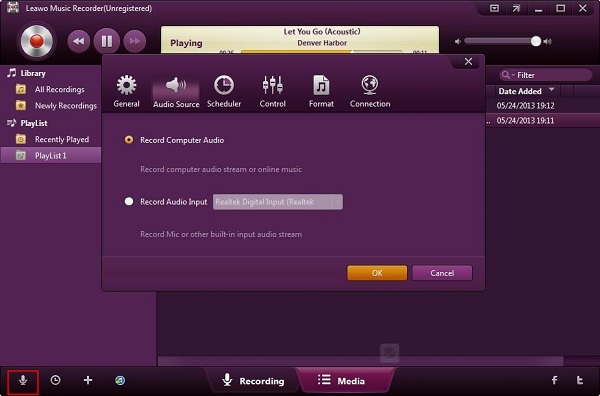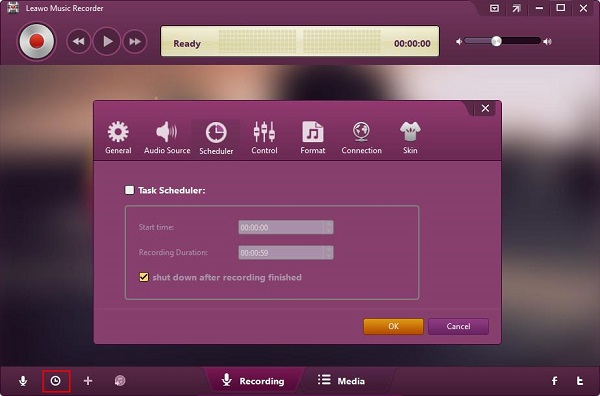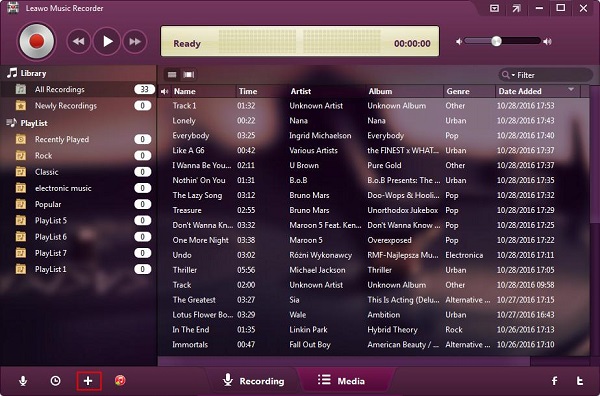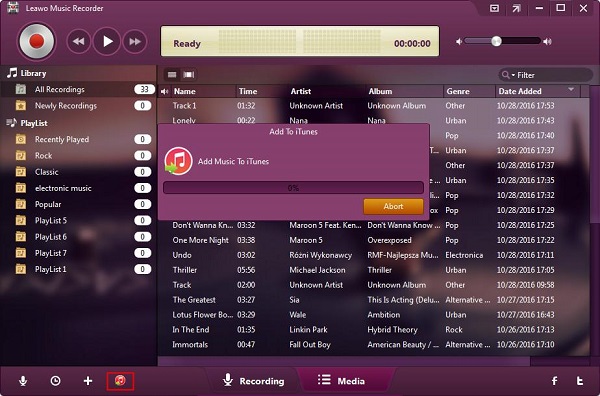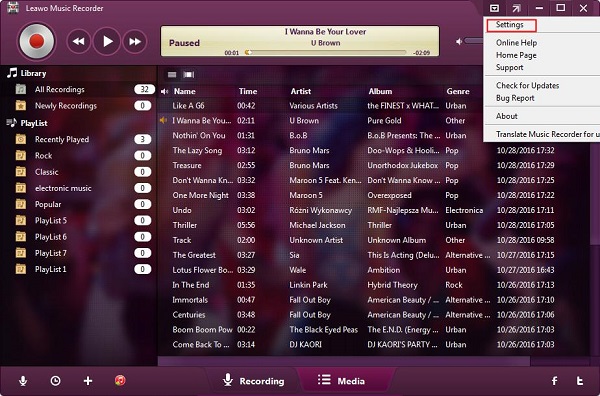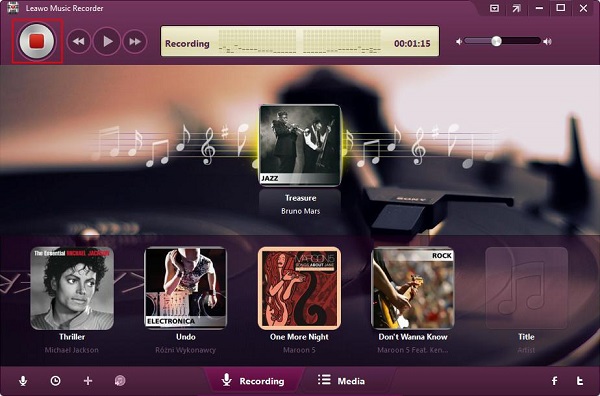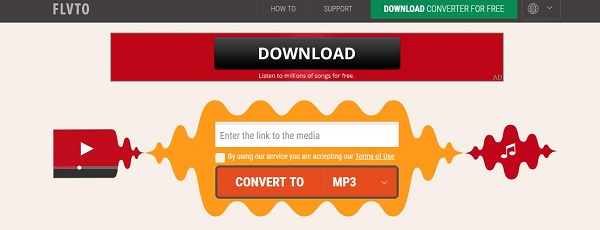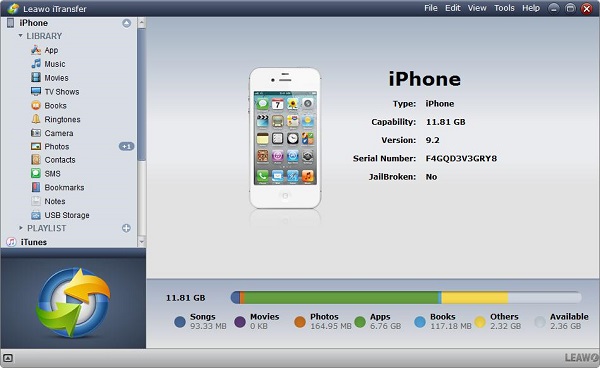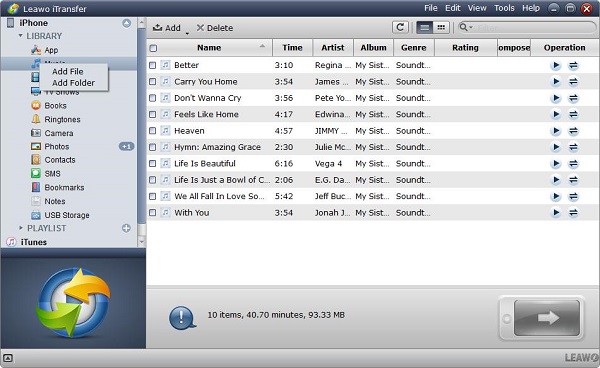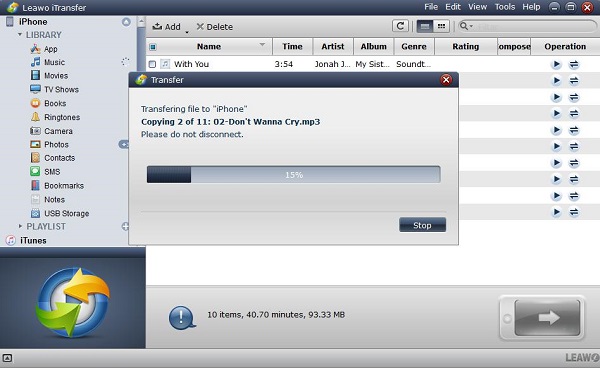You will feel very relaxed when you hand out in your city and have a routine workout in the evening with listening to your favorite music in iPod. It is easy to find that there are a variety of playlists for cool music from YouTube, such as rock, yoga and pop music, etc. Do you have any idea of downloading the music you like on your Apple device for offline listening? Here we will give you some introductions of effective ways to download music from YouTube to iPod.
- Part 1: How to download music from YouTube to iPod via Leawo Music Recorder
- Part 2: How to download music from YouTube to iPod via CleverGet Video Downloader
- Part 3: How to download music from YouTube to iPod with online YouTube music downloader
- Part 4: How to transfer music from YouTube to iPod via Leawo iTransfer
- Part 5: Comparision among Music Recorder, Video Downloader, and online YouTube music downloader
Part 1: How to download music from YouTube to iPod via Leawo Music Recorder
Leawo Music Recorder is a super recording software to help you record various kinds of music from multiple sources like online music, computer audio, and built-in input audio. The recorded music files will be saved into an output format of MP3 or WAV. This recorder works smartly, the music tags can be added to the recorded music automatically. Also, the music tags can be edited by music tag editor manually. Moreover, you are allowed to search and manage all the music files which have been recorded via built-in library. If you want to share the recorded music files to your iTunes, just one click then can help you to accomplish this sharing task effectively.
Thanks to the innovating technology of this recording software, different kinds of customized settings can help you capture any music in high quality. The settings include Audio Source, Task Scheduler or other related tools, which can be set to make your recorded music become perfect with customization. Below we will introduce you the main functions of Leawo Music Recorder, which enable you to be proficient in using this powerful recorder to record music in high efficiency.

-
Leawo Music Recorder
- Record any sound from computer stream audio and built-in input audio.
- Record music from 1000+ music sites like YouTube, Facebook, Veoh, VEVO, etc.
- Schedule music recording via the internal recording task scheduler.
- Automatically/manually add and complete music tags like artist, album, cover, genre, etc.
- Save recorded musicfiles into either WAV or MP3 format for wide uses.
Two main interfaces Recording and Media are included in this software as the picture shown below.
In the recording part, you just need to press the red button "Start", then the audio recording will begin to record the music from multiple sources with this simple operation.
In the media part, all the previous and newly recorded music can be checked here. The recorded audio can be managed freely via a list of functions like playing and previewing, adding, editing and deleting.
You can press the "Audio Source" icon button which is at the left corner bottom of the software window to complete any set before music recording. As you want to record music from YouTube, the option "Computer Audio" should be chosen.
Through task scheduler, you are allowed to decide the start time and recording duration for your recorded audio according to your requirement.
Clicking the icon button "Add Playlist" can help you add a new playlist of your recorded music.
If you want to add the recorded music to your iTunes, just click the icon button "Add music to iTunes", then the recorded music files can be shared to iTunes music library and you can enjoy the music freely.
More options are available for your selection when you press the button on the upper right of the window.
How to download music from YouTube to iPod via Leawo Music Recorder? The detailed instructions are listed as below for your reference.
1. Run Music Recorder on your computer and enter the recording interface. Audio source should set firstly before music recording. In order to record the music from YouTube, we should choose the option "Record Computer Audio".
2. Click the red button "Start" to make Leawo Music Recorder begin to work. Then play the music on YouTube. You should note that the music recorder should work prior to playing YouTube music.
If you want to decide the start and duration time of the recorded music, just click the icon button "Task Scheduler" then you can finish this customized setting as per your requirement.
After the music has been recorded from YouTube, you can use Leawo iTransfer to move the recorded music from computer to your iPod, this transfer method will be introduced in Part 4.
Part 2: How to download music from YouTube to iPod via CleverGet Video Downloader
CleverGet Video Downloader is an outstanding videos downloading program which enables you to download various kinds of videos from a wide range of sites such as Vevo, YouTube and Vimeo and so on. HD videos can be downloaded from any website which is fit for the people who likes to watch the high-resolution videos. Therefore, using this software to download the music and video from YouTube will be a good choice for 720P and 1080P resolutions supported. CleverGet Video Downloader works based on the advanced technology of video loading. The video can be downloaded from YouTube or other sites with 6X faster speed. Customized settings of Video Downloader can make your downloaded video work well, such as the maximum downloading task, the home page changing to the website you prefer, the deleting of history browsing or the output directory for saving the downloaded videos. These smart settings will help you have a good experience in using our video downloader. Here we will guide you how to download music from YouTube to iPod via CleverGet Video Downloader as below:

-
CleverGet Video Downloader
- Download Video & Music from 1000+ Sites
- Download Live Stream Videos from YouTube Live and Others
- Up to 8K UHD Video Downloading with 320 kbps Audio Quality
- Smarter Downloading Settings
- 1-Click to Play Downloaded Videos
- Provide Precise Video Info
◎Step 1. Set Output Directory
Click on the Settings icon to enter the setting panel and set the output directory.
◎Step 2. Locate YouTube Music Video
Click on the YouTube icon to enter the YouTube website and search the YouTube music video directly. Or you can copy & paste the video link to the address bar, and CleverGet will detect the video immediately.
◎Step 3. Download YouTube Music
There are audio icon (five vertical lines) on the right of the list of downloadable source. Choose a preferred quality and format. Click on the "Download" button to download YouTube to audio as a local file.
Once the video has been downloaded on the computer, you can transfer it to iPod via Leawo iTransfer which the transferred method will be introduced in Part 4.
Part 3: How to download music from YouTube to iPod with online YouTube music downloader
A free online converter flvto.biz is able to convert any YouTube video into MP3 with a rapid and simple way. No matter what systems you have, Windows or MacOS or Linux, your favorite YouTube video can be converted into MP3 without any trouble. You just need to copy the URL of the video you like to this online music downloader, then excellent quality tracks will be downloaded directly to your desktop. You can only listen to YouTube music without video via this online converter, as the video can be converted to MP3 320kbps or other formats you need. Then you can move the downloaded MP3 files to your phone or MP3 player for offline listening without limit. Below are the detailed steps of using flvto.biz to convert the YouTube video to MP3 on your desktop.
Step 1: A link accessing to YouTube video must be copied firstly and then paste the link to the input field of Flvto.
Step 2: You can select any format you need for your converted file.
Step 3: Click on the button "Convert" and begin to download your YouTube music on your computer.
Part 4: How to transfer music from YouTube to iPod via Leawo iTransfer
Leawo iTransfer is a professional transfer program for transferring files between iOS devices, iTunes and computer. Various kinds of files are supported by this software such as music, apps and photos, etc. Moreover, this software is able to help the users to manage their transferred files in an effective way. Due to the innovative technology of scanning and transferring, Leawo iTransfer can complete the transfer task reliably and safely without any data loss during the transfer process. Here we will introduce you the detailed steps of how to transfer music from YouTube to iPod via Leawo iTransfer.

-
Leawo iTransfer
- Transfer files among iOS devices, iTunes and PCs with ease.
- 6x faster than iTunes
- Transfer up to 14 kinds of data and files without iTunes.
- Support the latest iOS devices like iPhone 12, iPhone 12 Pro, etc.
- Play back, view, and delete data and files on iOS devices.
- Support Windows & Mac OS
1. Run Leawo iTranfer after you have downloaded the music on your computer. Connect your iPod with your computer via USB cable. The library of your iPod will be detected automatically and shown in the left sidebar of the window.
2. Import files to the software from computer in the following four-way:
I. Drag and drop the music files into iTransfer directly.
II. Click the button "Add" on the upper part which is beside the left sidebar.
III. Click the button File > Add > Add File/Add Folder on the top right corner of the window.
IV. Right click on the library and select Add File or Add Folder.
3. A pop-up dialog will be shown once you finish adding files and press the "Transfer" button. The name and the quantity of the transferred files will be demonstrated to let you know the transferring percentage. Remember not to disconnect your Apple device to your computer until the transferring is completed.
Part 5: Comparision among Music Recorder, Video Downloader, and online YouTube music downloader
|
Comparison |
Music Recorder |
Video Downloader |
online YouTube music downloader |
|
Pros |
1.High-quality music recording 2.Record music from multiple sources 3. Excellent management for the recorded music files |
1. Download the music and video from more than 1000 sites |
1. Can download the YouTube music in a fast way with a simple operation |
|
Cons |
1. Three videos for free trial |
1. One month for free trial |
1.Need to disable Ad Block manually 2.Must copy the URL of YouTube video and paste it to the input field of the online converter |