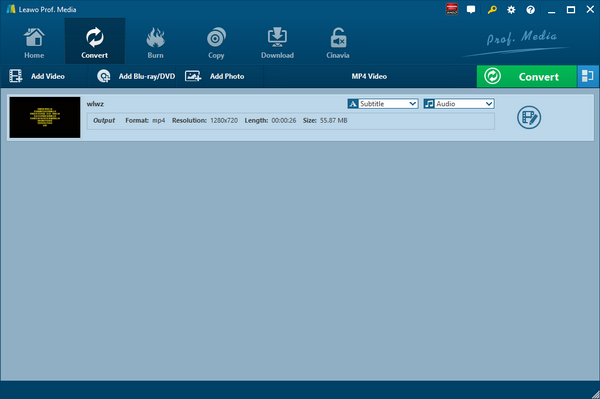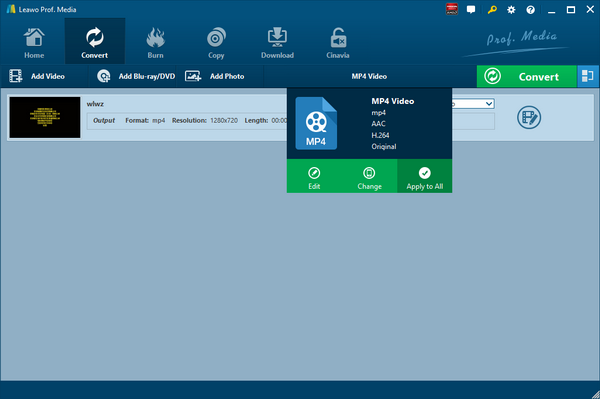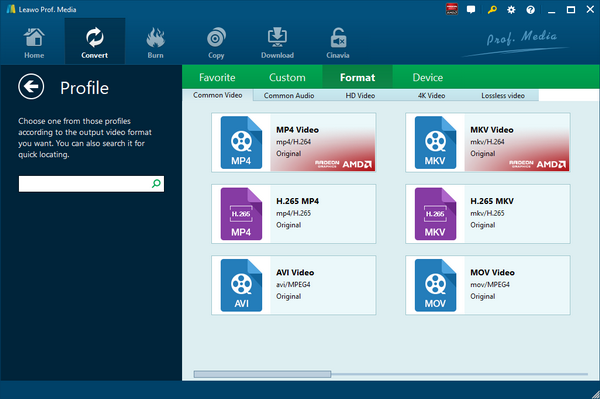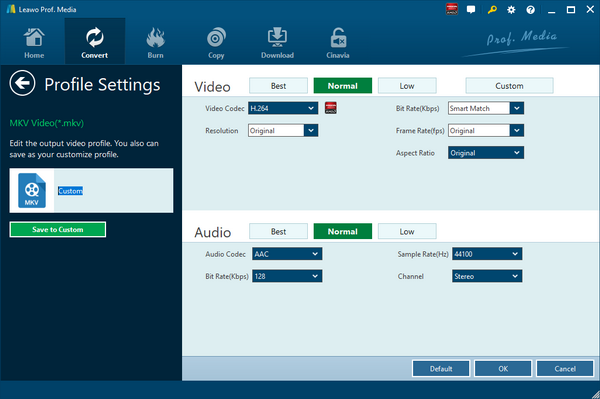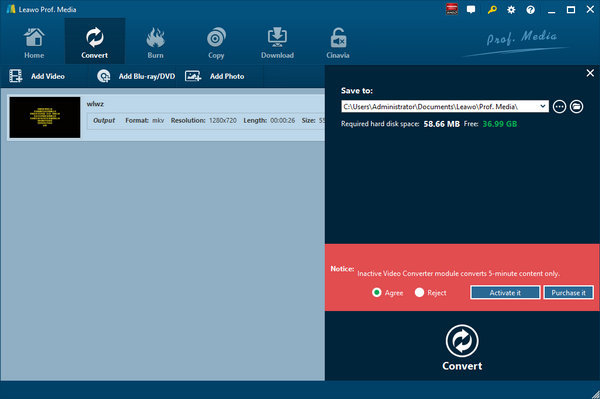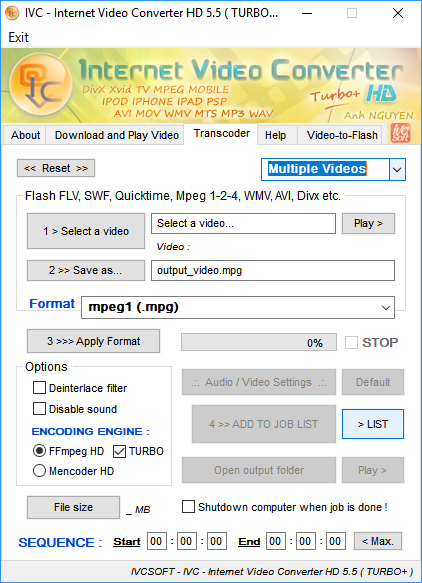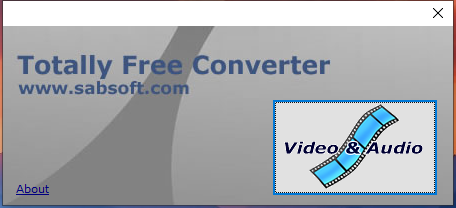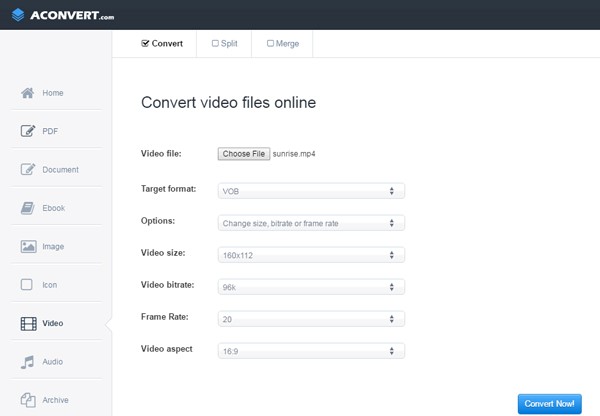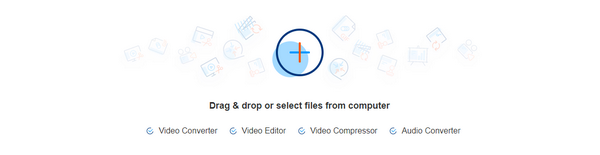Video files contained in DAT file extension are usually made from a video file from a Video CD, or VCD disc. Due to the fact that DAT files contain some quite special codec, these video files are incompatible with most devices and players, which results from the failure to play back those video files on many video programs and devices. The best solution to the incompatibility issue is to convert DAT to another video format that is more popular. As AVI is well compatible with many devices and players, and at the same time, it is of great quality, you can convert DAT to AVI. Here in this article we will show you five methods of converting DAT to AVI. If you like, you can convert DAT to WMV as well.
Part 1: Convert DAT to AVI with Leawo Video Converter
As an all-around video converter, Leawo Video Converter allows users to convert video and audio files between more than 180 formats while the original quality can be 100% kept. Also, with the professional video converter, users can freely add subtitles and choose any audio track for keeping in the output video file. The conversion speed is 6 times faster than a normal video converter. Equipped with an easy-to-use interface, Leawo Video Converter does not require users to have any software expertise, which means even a software green hand will find it super easy to operate Leawo Video Converter.
To be more specific, the video and audio formats supported by Leawo Video Converter include Common Video (MP4, H.265 MP4, MKV, H.265 MKV, MOV, etc.), Common Audio (AAC, AC3, WAV, MP3, WMA, FLAC, etc.), HD Video (HD MP4, HD AVI, HD TS, HD VOB, etc.), and 4K Video (4K MP4 and 4K MKV). It means Leawo Video Converter can function as a common video converter, a common audio converter, a HD video converter, and a 4K video converter.
More amazingly, Leawo Video Converter is powered by an internal video editor and a video player. After importing video files into the program, users can edit or play the loaded video file. There are many ways for you to edit a loaded video file, including video length trimming, video size cropping, video watermark adding, video effect adjusting, turning 2D video to 3D video, and video noise removing.
Mac users can switch to the Mac version of Leawo Video Converter for video and audio conversion. Download and install the right version of Leawo Video Converter based on the operating system on your computer, and then follow the guide to convert DAT to AVI.
Step 1. Import Source DAT Video File
Launch Leawo Video Converter, go to the "Convert" tab, and click "Add Video" button on the sub-menu to load your source DAT video file. Alternatively, you can directly drag and drop DAT video file into the program interface. After DAT video file is imported, you could play back DAT video file, select subtitles and audio tracks from source DAT video file, add external subtitles to loaded DAT video file, edit loaded DAT video file, etc.
Step 2. Set AVI as Output Format
Click the drop-down box named "MP4 Video" by default next to the "Add Photo" button. On the drop-down list, select "Change" option.
Then on the popup Profile window, select "AVI" from "Format" column as output format. Please note that once you change the output format, the name of the drop-down box will change as well.
Note: If you need, you could click the "Edit" button on the drop-down profile setting box to adjust video and audio parameters like video codec, aspect ratio, frame rate, resolution, audio codec, bit rate, channel, sample rate, etc. After editing job is done, click "OK" to return to the main interface.
Step 3. Convert DAT to AVI
Click the big green "Convert" button on the sub-menu bar next to the format setting drop-down box. Then, on the popup sidebar, set output directory. After setting output directory, click the "Convert" button right below. Leawo Video Converter would start to convert DAT to AVI. After the conversion process is finished, you can find the converted file in AVI format in the output folder you just set.
Part 2: Convert DAT to AVI with Internet Video Converter
As a simple and user-friendly video converter, Internet Video Converter is able to convert your video files to different formats. However, unlike Leawo Video Converter, Internet Video Converter is only available on Windows system, and it has no support for Mac OS/Linux. This free video converter supports most of video formats and it can encode HD to formats such as AVI, MP4, WMV, 3GP, MOV, MPG, FLV, MTS, M2TS, AVCHD, etc. Moreover, it supports codecs such as H.264, MPEG-4, Xvid, etc. Check out the guide below to convert DAT to AVI with Internet Video Converter.
Step 1. Choose and Add Source DAT Video File
Download and install Internet Video Converter on your computer, go to "Transcoder" tab, and click "Select a video" to choose and add source DAT video file.
Step 2. Select AVI as Output Format
Click ">> Save as…" to select AVI as output video format.
Step 3. Start to Convert DAT to AVI
Click ">>> Apply Format" to start to convert DAT to AVI file. After the conversion process is complete, you can find the converted file by clicking "Open output folder".
Part 3: Convert DAT to AVI with Totally Free Converter
The third method to convert DAT to AVI is to use Totally Free Converter, which supports a wide range of video and audio formats. It can convert DAT to AVI. Check out the detailed steps.
Step 1. Add Source DAT Video
On the interface of Totally Free Converter, click "Video & Audio" to choose and add source DAT video.
Step 2. Choose Output Video Format
Once source DAT video is imported, you will be prompted with a small window panel, where you can choose output video format, rename output video name, and choose output folder. To convert to AVI, you need to choose AVI as the output video format.
Step 3. Start to Convert DAT to AVI
After you set the output video format, name and folder, click "Save" to start to convert DAT to AVI. After a while, the converted result will be saved in the folder you just set.
Part 4: Convert DAT to AVI with Aconvert
Aconvert is widely used for converting DAT file formats to other compatible formats. It is a popular free online converting tool which enables you to convert any video or audio file by entering a link. You just need to select the output format of the file to start the conversion. Now we will offer a tutorial on how to convert DAT files to AVI with Aconvert.
Step 1. Import DAT File into Aconvert
Visit the official website of Aconvert, and choose "Video" on the left to enter the Aconvert video converting interface. First, we need to import DAT file by clicking "Choose File".
Step 2. Choose AVI as Output Format
After importing DAT video file, we can choose a variety of formats as output. To convert DAT to AVI, you need to choose AVI format under "Target format".
Step 3. Start Conversion Process
Click "Convert Now!" after output format is set. After a few seconds of transmission, the conversion will be complete. After the conversion process is complete, you can download the converted result on your computer.
Part 5: Convert DAT to AVI with KeepVid
The fifth method I will use is to employ KeepVid, which is an all-in-one online video toolkit for you to convert video and audio, edit video, compress video online. It is 100% free and safe, and we can use it to convert DAT to AVI. Check out the guide below to convert DAT to AVI with KeepVid.
Step 1. Add Source DAT Video File
Like many video converters, KeepVid offers two ways for you to add a source DAT video file. On one hand, you can directly drag and drop a source DAT video file into this online video converter. On the other, you can click "+" button to choose and add a source DAT file from your computer.
Step 2. Choose AVI as Output Format
After your DAT file is imported, to convert DAT to AVI, you need to choose AVI as the output format from the Output format list.
Step 3. Start to Convert DAT to AVI
Click "Start Now" button to start to convert DAT to AVI, and then a processing panel will pop out. It will take a while to complete converting. After it is 100% converted, you will see a sentence read "Congratulations! Your file is ready." Click "Download Now" to download the converted file in AVI format.