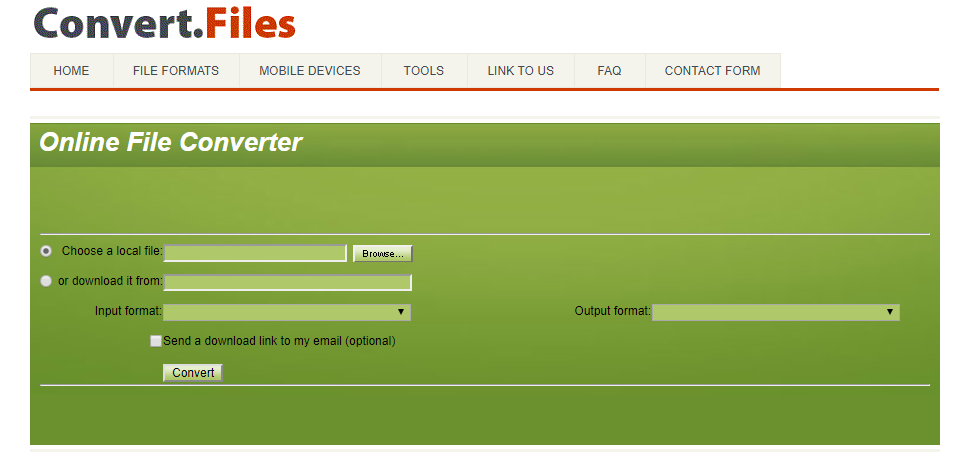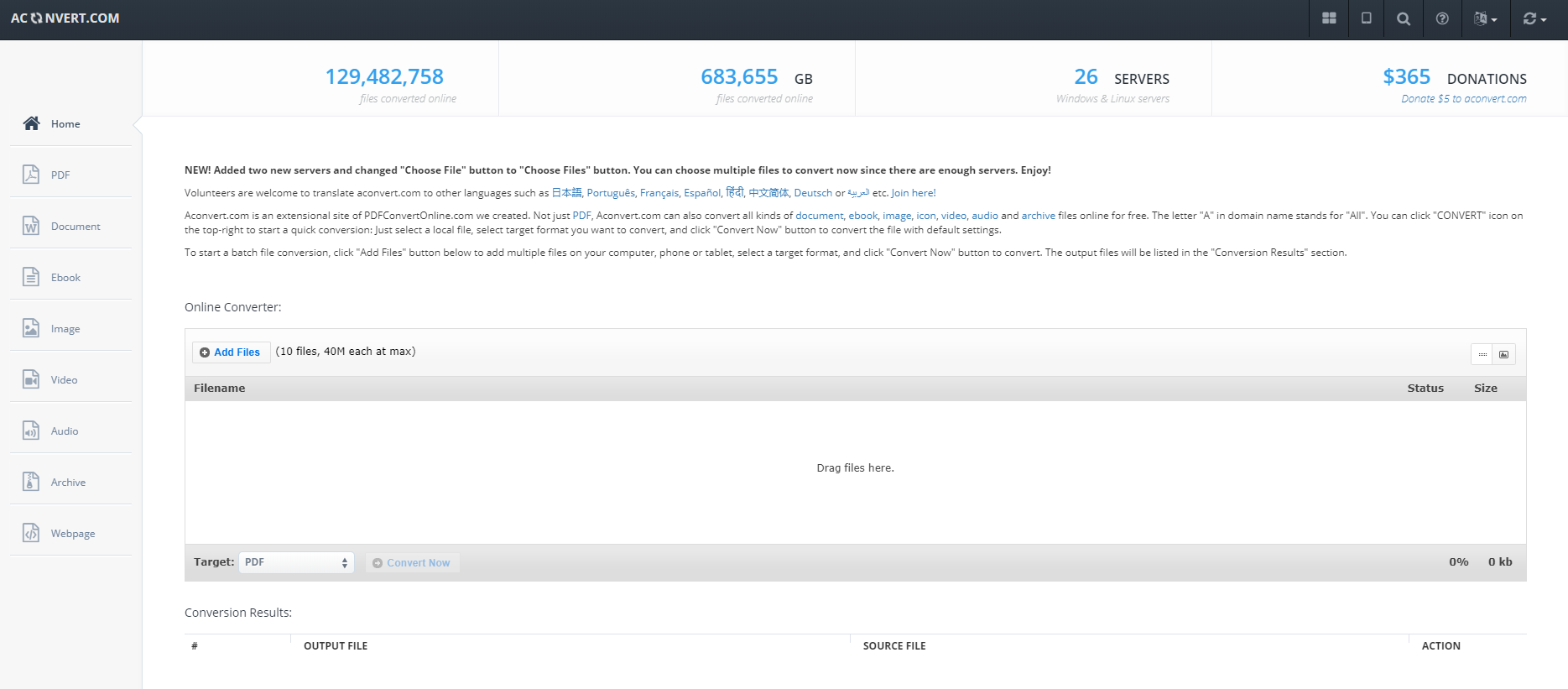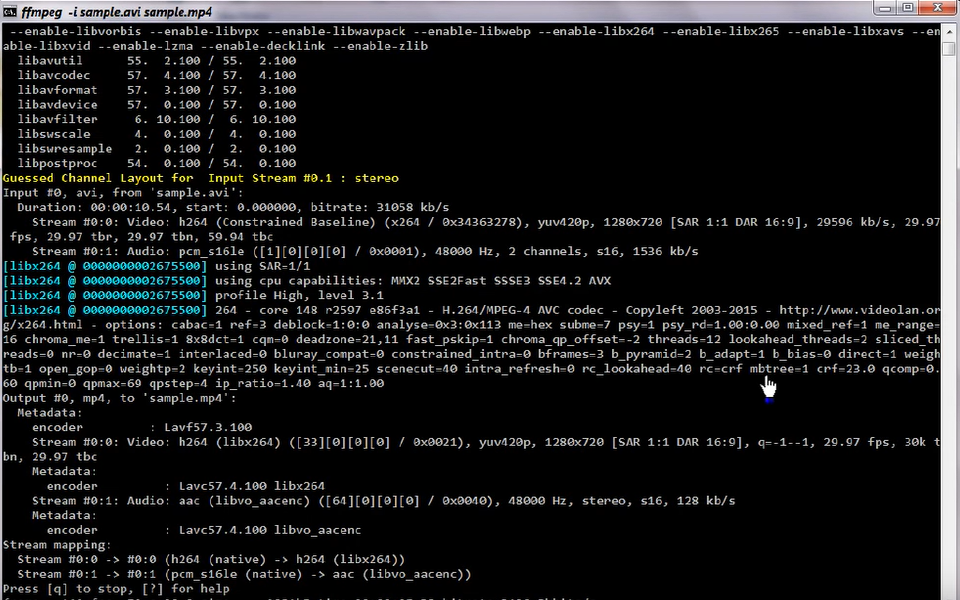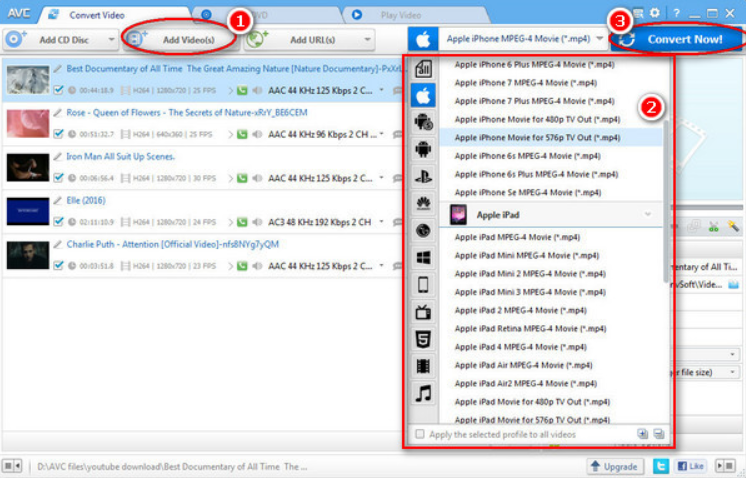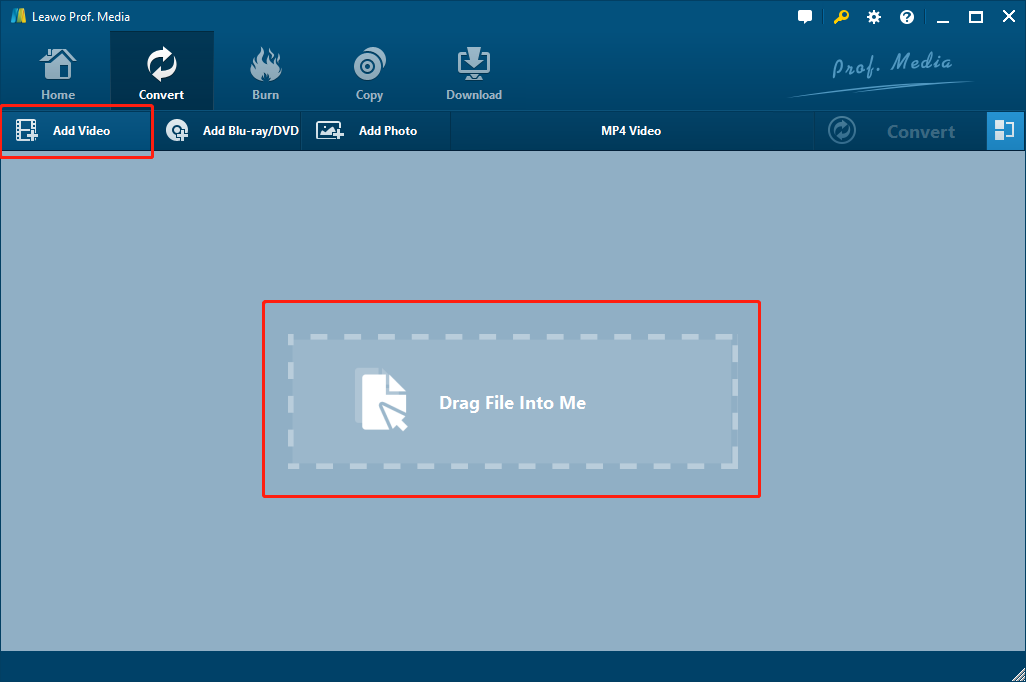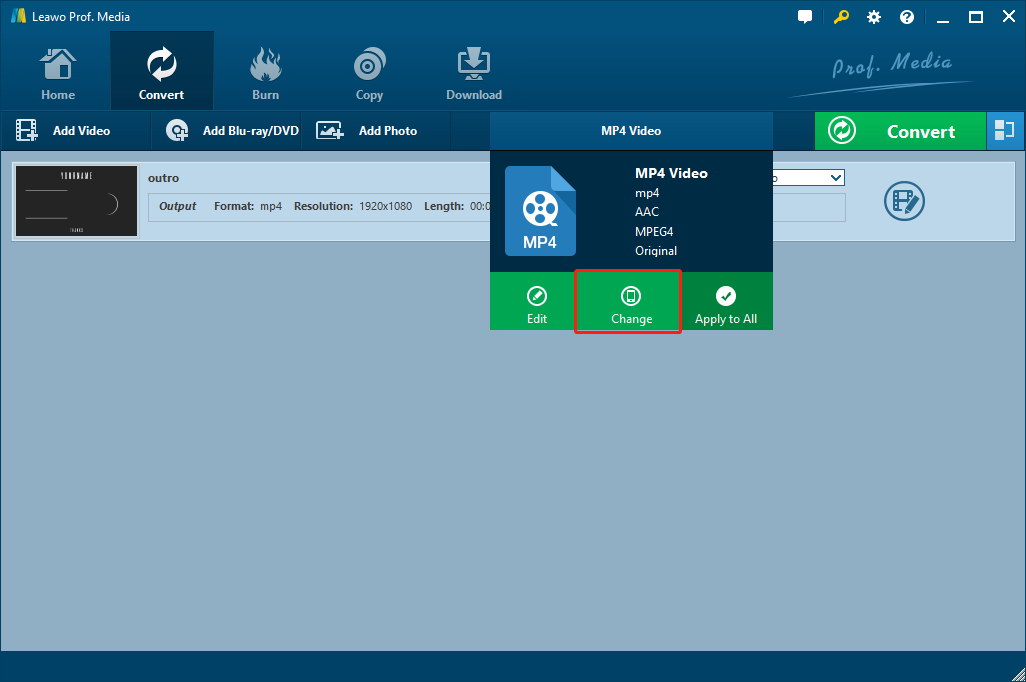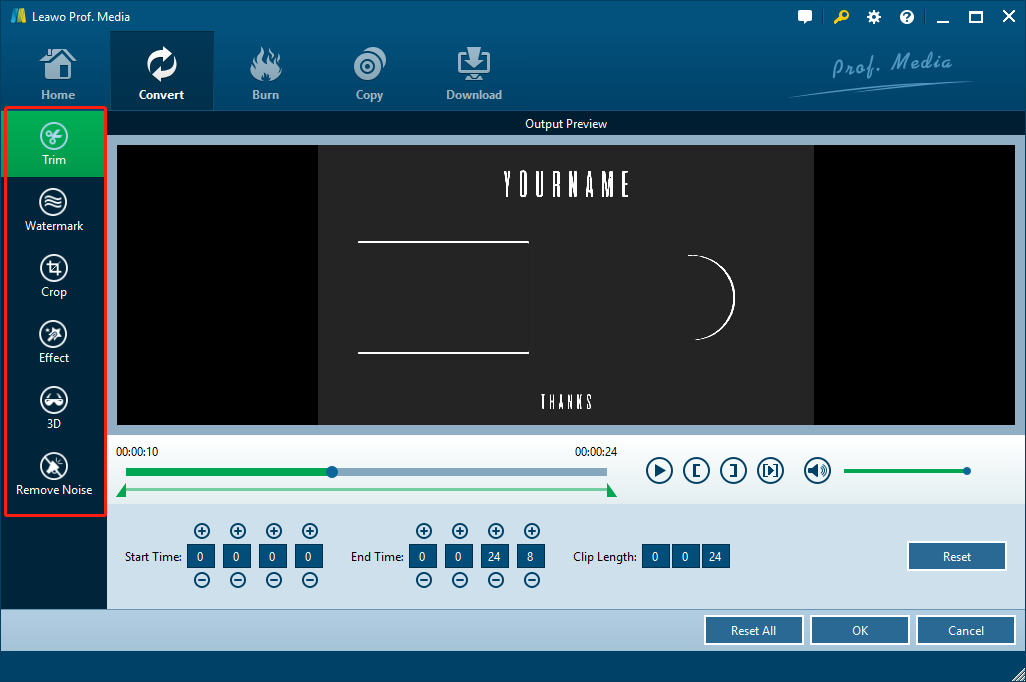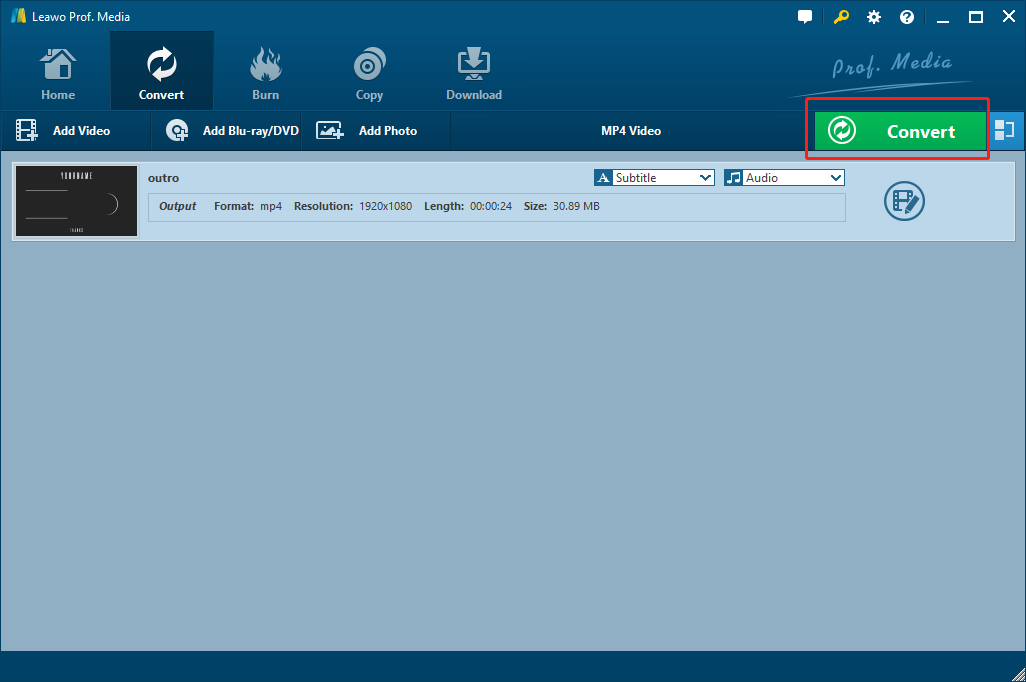MOV is a common multimedia container file format developed by Apple. A MOV file may contain multiple media tracks that store different types of media data like videos, audios and subtitles. MOV files commonly use the MPEG-4 codec for compression, thus the MOV video files are usually compatible with both Mac and Windows platforms. However, since Apple has a pretty closed media environment, there are many mobile devices and mainstream video players outside of Apple’s environment that do not support opening MOV files. In order to play MOV videos on these devices or platforms, you need to convert MOV video to other formats with MOV converter programs or services. In case you don’t know how to do that, today we are going to introduce some of the best free MOV converter programs and services, plus the most recommended way to convert your MOV videos.
Part 1: Free MOV Converter—Convert.Files
As a free online MOV converter program, Convert Files provides a straightforward user interface and intuitive interaction method. Although the plain design of the webpage may let you underestimate it, the functions and features the tool provides are actually rich and practical. Convert.Files is an all-inclusive online converter. Apart from converting various video files, the online converter tool can also convert eBook files, Document files, Presentation files, Drawing files and more. In terms of converting MOV files, Convert Files provides a decent conversion speed and offers the option to notify user by email. However, besides the poor design of the webpage, Convert Files has other drawbacks. For example, it can’t detect your input file format automatically. That means you have to specify your input file format after you have uploaded the original file, or there will be errors in the converting process.
To convert MOV videos with this free online MOV converter, first visit Convert Files’ official webpage. On the homepage, click the “Browse…” button to find the MOV video you are about to convert. Then choose “Input format” according to the file you’ve just imported, and “Output format” according to your needs. Finally, click “Convert” to start the conversion.
Part 2: Free MOV Converter—Aconvert
When it comes to online MOV video converter services, Convert Files is definitely not the only option. If you are looking for an efficient online MOV file converter with tidy webpage design, Aconvert is surely worth your attention. Like Convert Files, Aconvert also provides conversion services for various files. From videos, audios, PDFs, documents, to archive files, images, webpages and more. But what differs Aconvert from Convert Files are, the online MOV file converter tool provides more than 10 languages for people from different regions, and has 26 servers working together to get your conversion done. The interaction method of the online tool is also more user-friendly. You can not only click “Add Files”to import files, but also directly drag and drop your MOV file into the webpage. However, the drawback of this online tool is also obvious. The file size limitation is 40M, which is smaller than most of the daily MOV video files.
In order to convert MOV files with the free MOV converter Aconvert, go to the official webpage of Aconvert, and click “Add Files” button to upload your MOV video file. Remember that if the MOV file is bigger than 40M, it won’t be successfully uploaded. Once the file’s uploaded, choose a target format from the “Target” dropdown box, and click “Convert Now” to start the conversion. The converted files will appear in the “Conversion Results” list once the conversion is completed.
Part 3: Free MOV Converter—FFmpeg
The MOV converter services introduced above are both online converter tools. If you don’t like all the restrictions on file size, output format, and converting speed that online converter tools give you, there are also free MOV file converter programs you can choose. One of the good free MOV video converter programs is FFmpeg.
FFmpeg is A complete, cross-platform solution to record, convert and stream audio and video. As a free and open-source project, FFmpeg consists of a vast software suite of libraries and programs for handling video, audio, and other multimedia files and streams. FFmpeg is very suitable for those who have coding basics. With this many functions, media support, and command lines, people with coding skills can do a lot of cool things to media files, including converting MOV files to other video formats. However, if you don’t have any coding basics, FFmpeg might be a little overwhelming with all the complicated functions, geeky user interfaces and interacting methods.
Since FFmpeg is a complicated piece of software, it’s recommended you find a full tutorial to guide you if you don’t know anything about the software. But generally speaking, how you can convert MOV videos with this MOV converter is, first, Download and install a right version of FFmpeg, then learn the command line you need, and use the command lines to convert your MOV files.
Part 4: Free MOV Converter—Any Video Converter
Any Video Converter, also known as AVC Converter, is a free MOV video converter program produced by Anvsoft. Comparing to FFmpeg, Any Video Converter is much more user-friendly and provides practical functions with a more intuitive interacting method. Any Video Converter can convert most of the popular video or audio formats, and also provides the ability to burn DVD files. However, because all of the above functions are provided for free, you can’t expect a superior converting result and efficiency from this MOV converter program. The program is worth trying, but not the most reliable MOV converter solution for everyone to rely on.
Any Video Converter is a relatively easy-to-use MOV converter. To convert a MOV video, simply follow the instructions below.
Step 1: Launch Any Video Converter. On the main interface, click "Add Video(s)" Button to add MOV video file(s) you would like to convert.
Step 2: Select output video format from the drop-down list.
Step 3: Click the blue "Convert Now!" Button to start the conversion of our MOV video.
Part 5: Free MOV Converter Alternative—Leawo Video Converter
In the above, we introduce several free MOV conversion solutions. There are online MOV file converter services that are good for small MOV files but highly dependent on network connection, and there is a free MOV video converter program that provides various converting functions but isn’t very user-friendly. If there’s one thing in common that all the free MOV converters have, it would be that they all have drawbacks, flaws or disadvantages in some aspects. So is there a solution to convert MOV videos without obvious drawbacks? Is there an alternative for the above MOV video converters that could provide an ultimate MOV conversion experience? Well, here is a professional MOV file converter program that I would recommend if you are seeking an easy-to-use MOV converter with high efficiency. The name of the program is Leawo Video Converter.
As a professional MOV video converter, Leawo Video Converter has a massive supported format library, enabling the converter to convert files among more than 180 different digital video formats. You can convert MOV video to almost any video format you want. Besides the strong video format support, Leawo Video Converter also provides various video editing functions, including trimming, cropping, adjusting video parameters, adding watermarks, removing noise and adding 3D effects to video. Comparing to the free MOV converters introduced above, Leawo Video Converter has a better user interface design, a more reasonable interacting method and a more complete function set. Apart from all that, even the free trial version of Leawo Video Converter can suffice most video conversion needs. With that being said, if you need a good MOV converter program, Leawo Video Converter is definitely worth trying.
Here is how you can convert MOV to other formats with the best free MOV converter program Leawo Video Converter:
Step 1: Import source video file
Download, install and Open the program. Firstly, navigate to the ‘Video Converter’ module, then find the video file that you want to upload to YouTube, drag and drop the file to the center of the main interface of Leawo Video Converter. You can click 'Add Video' to import your video into Leawo Video Converter as well.
Step 2: Select output format
After importing the video, you need to set an output format for your conversion task. On the main interface of the program, there is a button for format selections. Click on the button and choose ‘Change’ to change the video format and select an ideal format as your output video format.
Step 3: Further editing
You can click the ‘edit’ icon on the right to do some further editing on the video. Leawo Video Converter provides various kinds of further editing options including trimming, adding watermark, cropping, adding special effects, adding 3D effects and removing noise. All the editing options are listed at the left bar of the editing panel. You can live preview the modifications you do from the preview window. Once you are done with editing, click the “OK” button at the lower right to confirm.
Step 4: Start the conversion
Once you finish all the editing, click the green ‘Convert’ button, select an output directory and click the “Convert” icon below to start converting your MOV file. Wait for a brief moment and your MOV file would be stored in the output directory you selected.