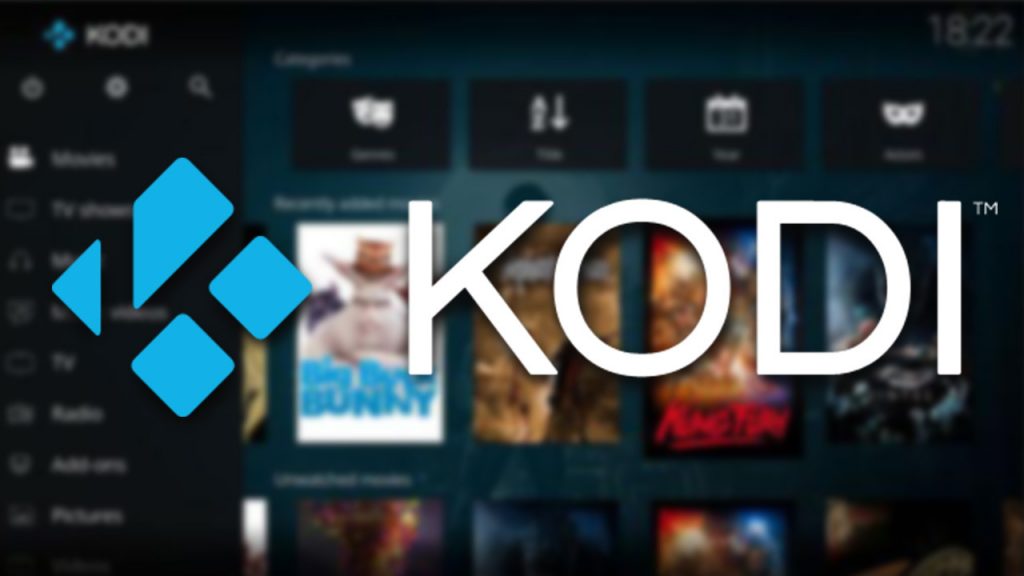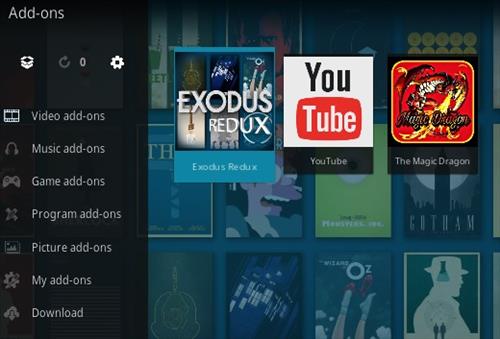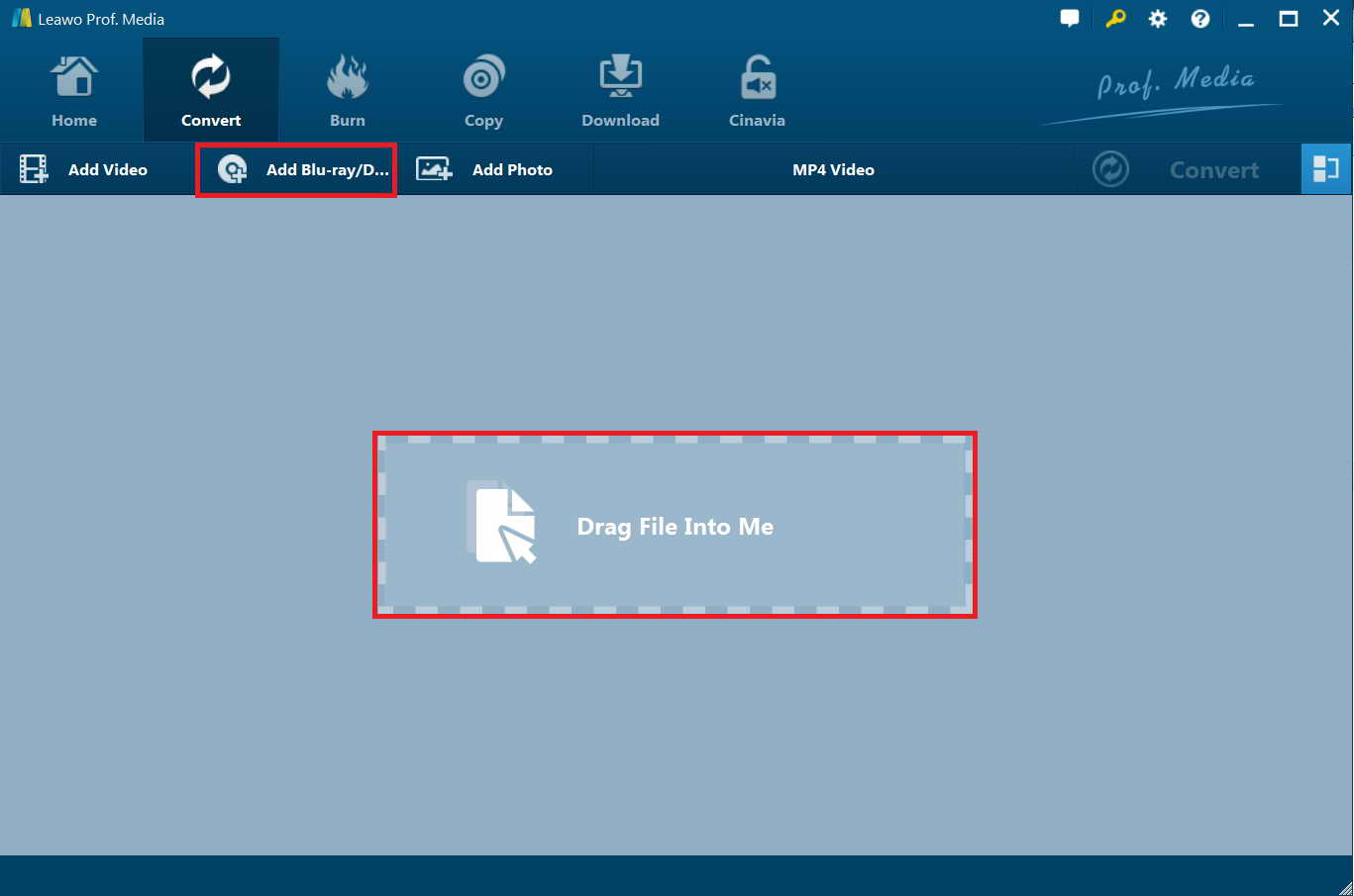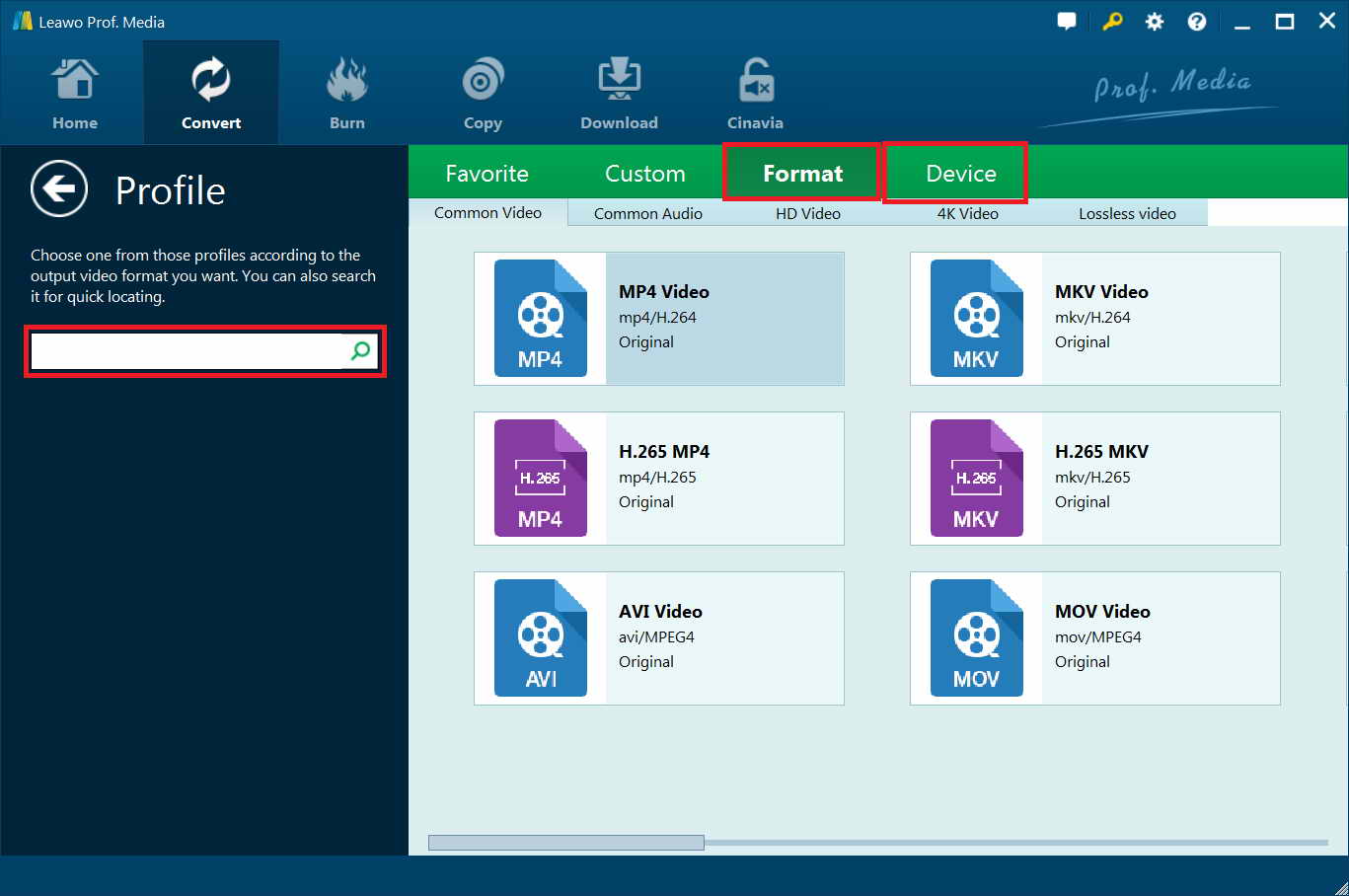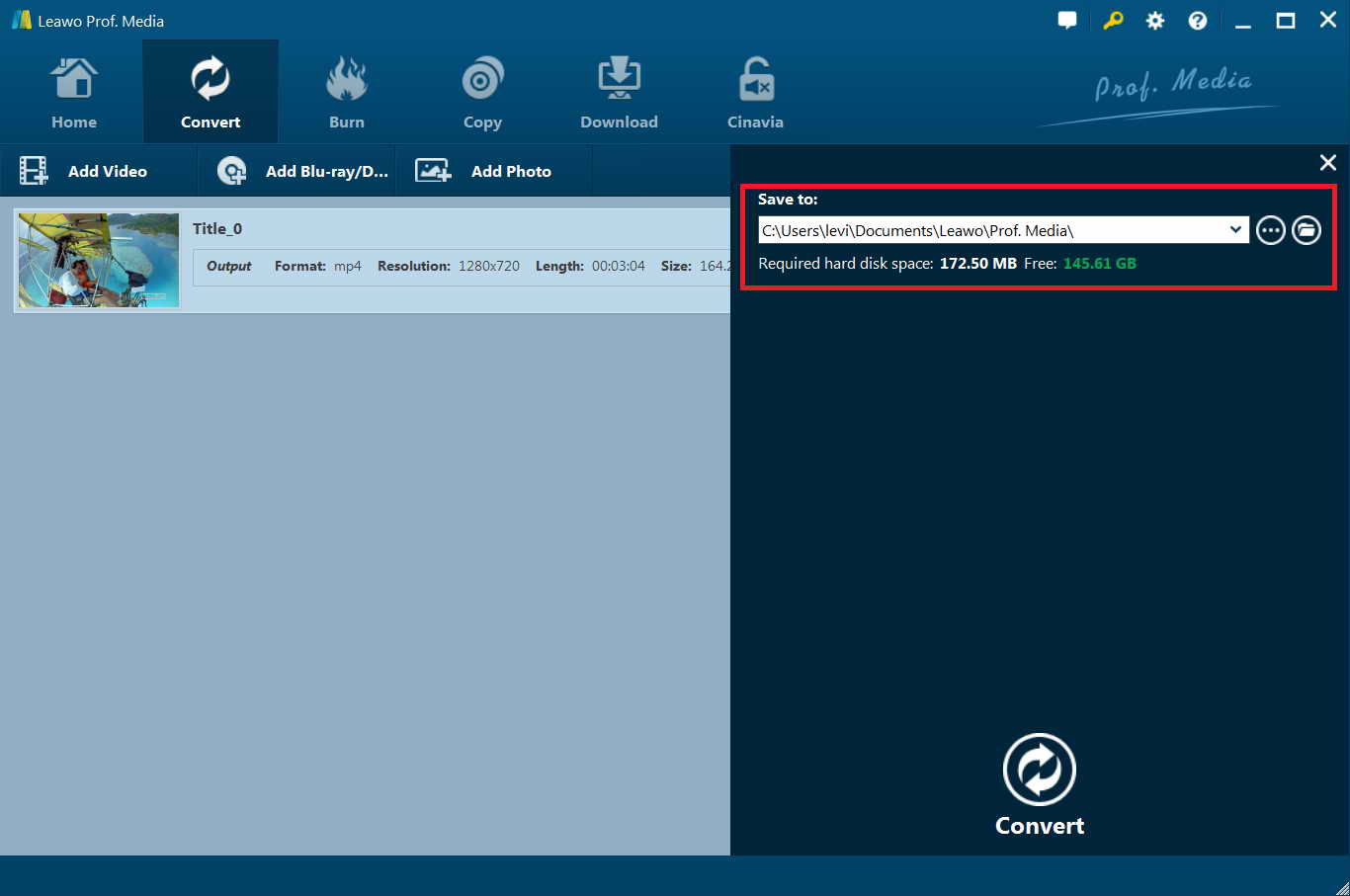Question 1: “Whenever I insert a DVD, the menu item to play dvd comes up, but clicking on it does nothing. I can still eject the drive, but for some reason I cannot play the dvd. Below is my system information and log. I'm not sure if I need to post more information, but I can if needed. Any help would be appreciated.”
Question 2: “I have one DVD where playback fails. I select the DVD in Kodi, the menu for the DVD opens and plays, I select "Play", and this is where the error occurs. It says, Playback failed, check log for details. I can play the movie fine with VLC player. And it used to play in Kodi, so I ripped it again and overwrote the old files, and Kodi still has the same error, but VLC player still can play the movie. I have enabled debugging, but I cannot figure out how to use. I can cut part of the log and past into that website, but after that, I have no idea what I should be doing. I say to save the file, but then I don't see how that links to this. Kodi is version 17.3, windows 7, 64 bit. All movies, etc. are stored on a networked server. All other movies, videos, music play fine. Please let me know if you need more information.”
Both questions were collected from Kodi forum. And you could still find more questions alike on Kodi forum and other forums. A lot of people concern this since they would play DVDs over Kodi on their TVs. If you also have the same question, check the below solutions on this page.
Part 1: Can I play DVD on Kodi?
Firstly, let’s get to know whether or not Kodi could play back DVD content directly. Kodi is a free and open-source media player software application that's available for multiple operating systems including Windows Vista and later, macOS, Android, iOS, TVOS, Linux, Xbox and FreeBSD. The service has actually been available since 2002, when it was known as the Xbox Media Player. In 2003, it became the Xbox Media Center until 2014. Then the XBMC Foundation, which works behind the scenes to deliver the service, renamed it Kodi.
Kodi turns any computer, smartphone or tablet into a digital set-top box or streamer, giving users the ability to stream files from the internet, a home network and local storage. You could use Kodi to stream videos, music, TV shows, pictures and even DVD movies. Actually, Kodi has been widely used to play DVD disc, DVD Folder and ISO images. But it's a pity that sometimes DVD does not play in Kodi/XBMC. For example, the UI stays on the home screen and it goes black or green screen, DVD menu are blank but audio plays, you insert the DVD into the drive but nothing happens, or Kodi completely crashes when playing an DVD image or simply a "playback failed" error, etc.
In a word, Kodi could actually play back DVD discs, folders and ISO image files normally. If you have everything work properly, DVD not playing in Kodi won’t happen. However, if you do come across DVD not playing error, check the below solutions.
Part 2: Kodi supported formats
We know that Kodi is able to stream media files including videos, music, images, and even DVD movies. What formats do Kodi support and accept? What should you do if your media files are not in accordance with Kodi?
On the music front, Kodi can play a slew of formats, including AAC, MP3, and OGG. It also comes with smart playlists and the ability to tag different tracks.
With video, Kodi works with ISO, 3D, and H.264, among other formats, and can also stream content over the Internet. Once you import the films, Kodi can add posters, fan art, trailers, video extras, and more to each item.
Not surprisingly, Kodi also works with TV shows, allowing you to store your favorite programming in the service. The TV shows section supports posters and tags, and will give you show descriptions and actors. And just in case it’s live television you’re after, Kodi lets you stream and record live TV from its software. In order to do it, though, you’ll need to use one of many backend services that support this feature, including MediaPortal, MythTV, TVheadend, and NextPVR.
If you’re looking to stream your pictures, Kodi can do that, too. It lets you import images into a library and start a slideshow, among other features.
The below table makes a summary on the formats and types Kodi supports:
| Physical digital media |
Blu-ray Disc (unencrypted), CDs, DVDs, DVD-Video, Video CDs (including VCD/SVCD/XVCD), Audio-CD (CDDA), USB Flash Drives, and local Hard Disk Drives |
|
Network protocol clients |
AirPlay/AirTunes, UPnP, SMB/SAMBA/CIFS, AFP, Zeroconf/Avahi/Bonjour, NFS, HTTP, HTTPS, FTP, RTSP (RTSPU, RTSPT), MMS (MMSU, MMST), Podcasting, TCP, UDP, SFTP, RTP and RTMP (including RTMP, RTMPT, RTMPE, RTMPTE, RTMPS), DHCP, NTP, WebDAV |
|
Network protocol servers |
JSON-RPC server, D-Bus server, Web server, FTP Server, and UPnP AV media server, and a multi-protocol Event Server |
|
Container formats |
AVI, MPEG, WMV, ASF, FLV, MKV/MKA (Matroska), QuickTime, MP4, M4A, AAC, NUT, Ogg, OGM, RealMedia RAM/RM/RV/RA/RMVB, 3gp, VIVO, PVA, NUV, NSV, NSA, FLI, FLC, DVR-MS, WTV, TRP and F4V. |
|
Video formats |
MPEG-1, MPEG-2, H.263, MPEG-4 SP and ASP, MPEG-4 AVC (H.264), H.265 (as from Kodi 14) HuffYUV, Indeo, MJPEG, RealVideo, RMVB, Sorenson, WMV, Cinepak. |
|
Audio formats |
MIDI, AIFF, WAV/WAVE, AIFF, MP2, MP3, AAC, AACplus (AAC+), Vorbis, AC3, DTS, ALAC, AMR, FLAC, Monkey's Audio (APE), RealAudio, SHN, WavPack, MPC/Musepack/Mpeg+, Shorten, Speex, WMA, IT, S3M, MOD (Amiga Module), XM, NSF (NES Sound Format), SPC (SNES), GYM (Genesis), SID (Commodore 64), Adlib, YM (Atari ST), ADPCM (Nintendo GameCube), and CDDA. |
|
Digital picture/image formats |
BMP, JPEG, GIF, PNG, TIFF, MNG, ICO, PCX, Targa/TGA and WebP |
|
Subtitle formats |
AQTitle, ASS/SSA, CC, JACOsub, MicroDVD, MPsub, OGM, PJS, RT, SMI, SRT, SUB, VOBsub, VPlayer |
|
Metadata tags |
APEv1, APEv2, ID3 (ID3v1 and ID3v2), ID666 and Vorbis comments for audio file formats, Exif and IPTC (including GeoTagging) for image file formats |
Part 3: 4 solutions to fix DVD not playing in Kodi
Occasionally, we might meet Kodi notices saying “DVD playing failed”. There are several reasons for DVD playback failure on Kodi/XBMC. And we have listed proper solutions as well below:
- Corrupted disc drive: When the disc drive is corrupted, your DVD discs will not be read and recognized by any DVD player software on your computer. If none of the DVD player tools detects the DVD disc you have inserted to the drive, switch to another drive.
- Encrypted DVD discs detected: The DVD discs you have inserted into the disc drive might be protected with special technology. You then need a region-free DVD player with decrypting feature to play back DVD discs.
- Some certain add-ons were uninstalled: Enable Debugging mode > Go to Settings > System Settings > Logging > Restart Kodi > Replicate the problem to see whether it's a problem of add-ons. If it's, update Kodi to a new version or reinstall it.
- Kodi version is not up to date: Just update Kodi to the latest version to see if the DVD playback failure would be solved.
These are the most frequently used solutions for fixing DVD not playing on Kodi/XBMC. Actually, there is another wonderful solution that could ensure thorough fixing of DVD not playing on Kodi/XBMC. That’s to rip and convert DVD movies to videos that could be accepted by Kodi/XBMC. In this way, you don’t need to worry about disc drive corruption or others. You only need to convert DVD to video in the format Kodi is compatible with.
Part 4: How to use the DVD Ripper to play DVD on Kodi?
As mentioned above, you could convert DVD to video files that could be streamed and played back on Kodi. What you need is only a wonderful DVD to Kodi converter. Leawo DVD Ripper could be your best choice since it not only decrypts and rips DVD discs with protection and region restriction, but also converts DVD to video in various formats like DVD to MP4, DVD to MOV, DVD to MKV, DVD to WMV, DVD to AVI, etc. You could use Leawo DVD Ripper to rip and convert DVD movies for various devices and players like iPhone, iPad, Windows Media Player, iMovie, QuickTime, etc., Kodi included as well.
Download and install DVD Ripper on your computer. Then, follow the below steps to learn how to convert DVD to Kodi compatible videos.
Step 1: Add source DVD file
Launch Leawo Prof. Media (Leawo DVD Ripper is a module built in Leawo Prof. Media) and then open the “Convert” module. On the “Convert” module, click the “Add Blu-ray/DVD” drop-down box to browse and load source DVD file from either DVD disc drive or computer hard drive. You will be provided with 3 different loading modes: Full Movie, Main Mode and Custom Mode. Choose one according to your needs.
Note: Here you will be provided with 3 different content loading modes: Full Movie, Main Movie and Custom Mode. Through Full Movie mode, you could load all content in source ISO file for converting, while Main Movie mode enables you to select one title for loading and converting. In Custom Mode, you will be able to select multiple titles for loading and converting. Just choose the mode and then determine which titles to load here.
Step 2: Set output format
Click the button right before the big green “Convert” button and then choose “Change” option enter the “Profile” panel, where you could select Kodi compatible video formats as output format from “Format > Format” group, like MP4 Video.
Step 3: Adjust video and audio parameters
Open the drop-down box and then choose “Edit” option to enter the “Profile Settings” panel. You could then adjust the output parameters like video codec, audio codec, bit rate, aspect ratio, etc. Change these according to Kodi requirements.
Step 4: Set output directory
Click the big green “Convert” button and then set output directory in the “Save to” box on the pop-up sidebar. After that, click the bottom gray “Convert” button to start converting DVD files to videos for Kodi. You then only need to wait for the conversion to complete. After converting, you could play back the converted DVD movies on Kodi freely.
Actually, Leawo DVD Ripper could not only decrypt, rip and convert DVD movies to videos, but also edit DVD movies, turn 2D DVD to 3D video, select subtitles and audio tracks, choose Movie-only converting, etc.