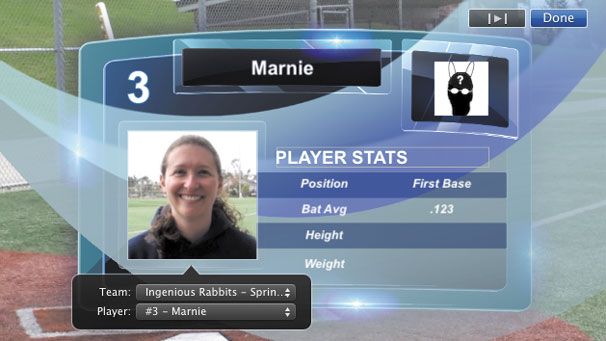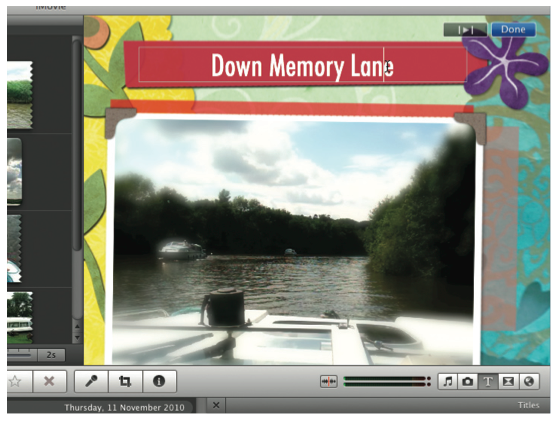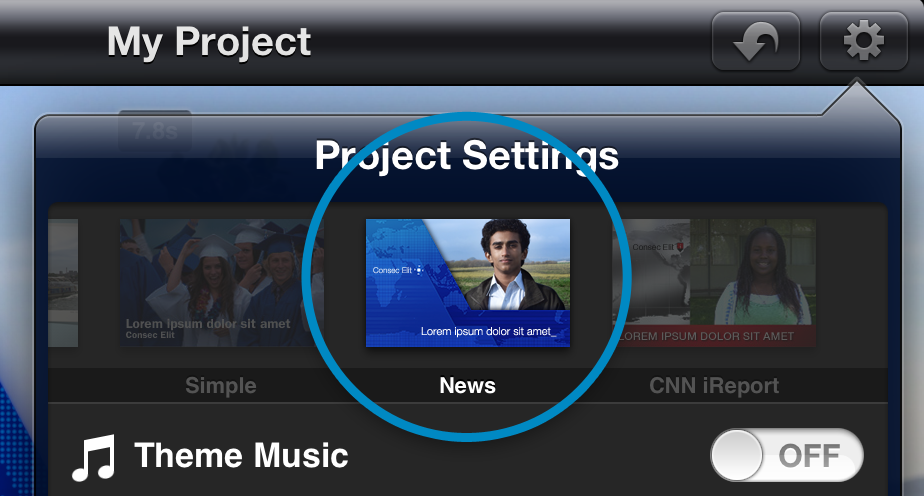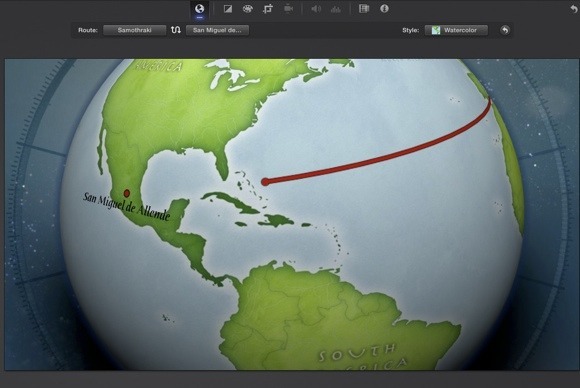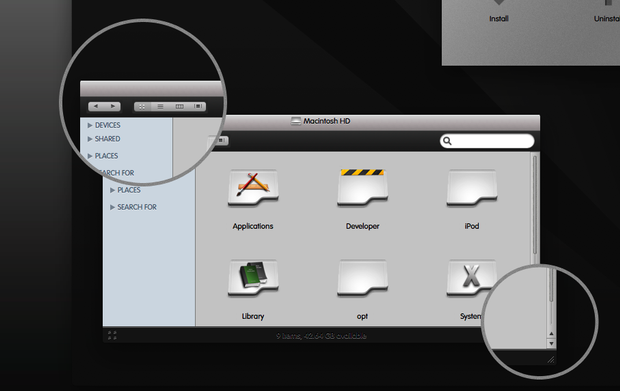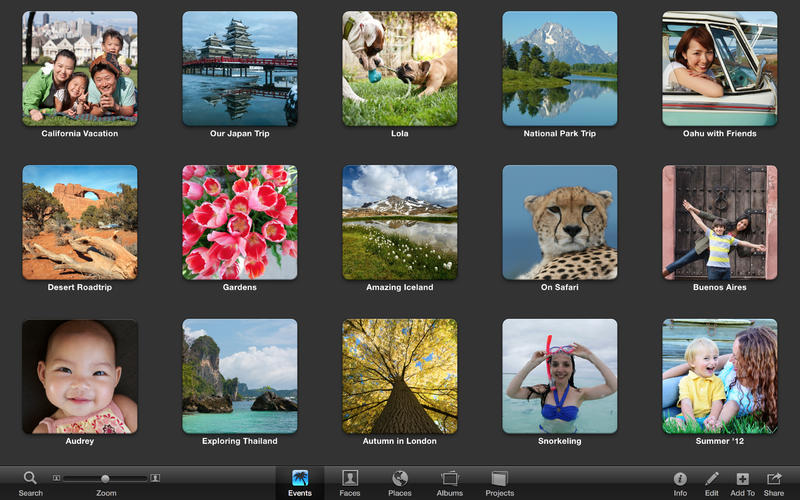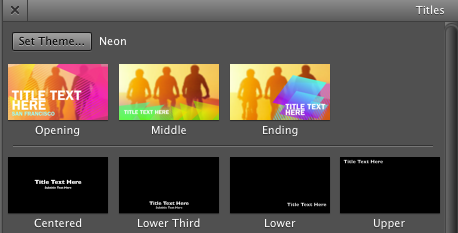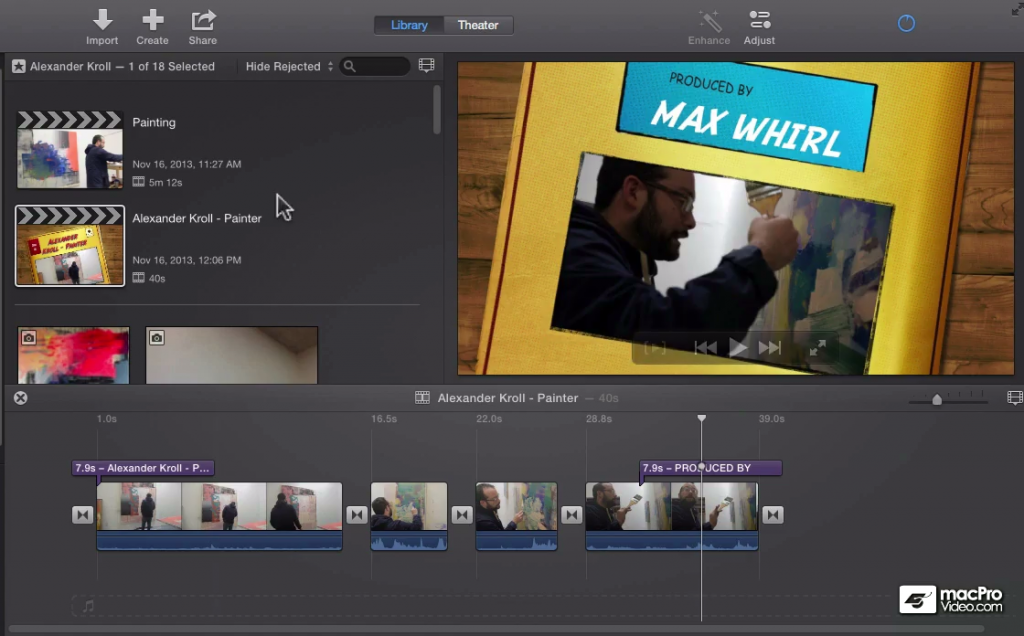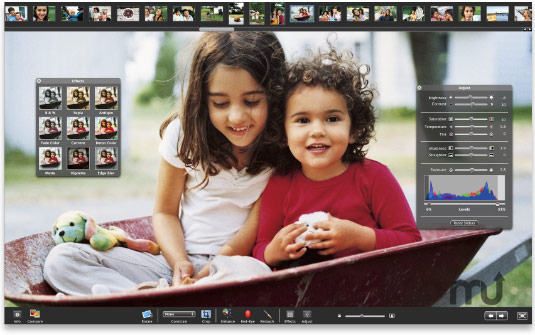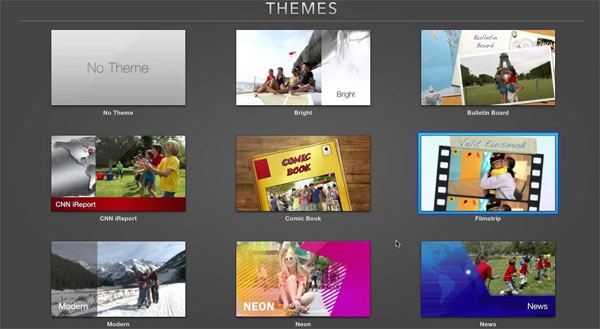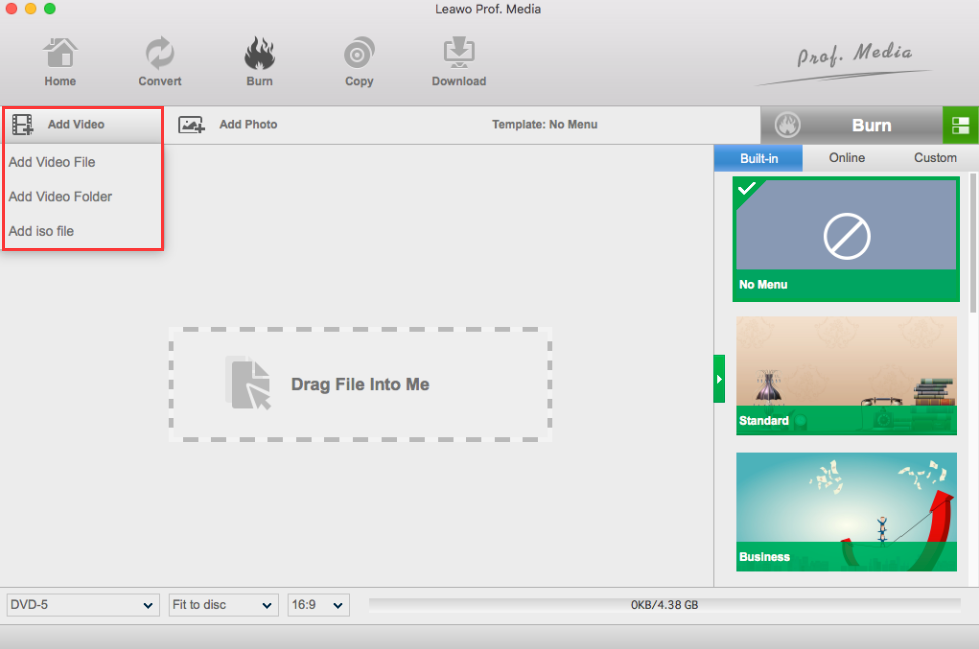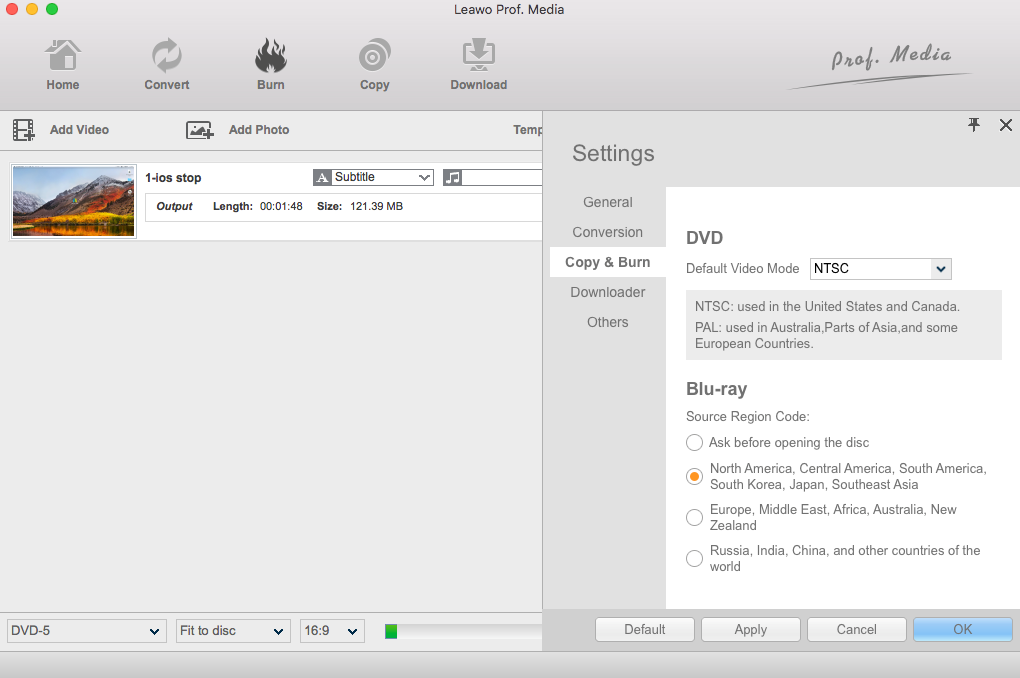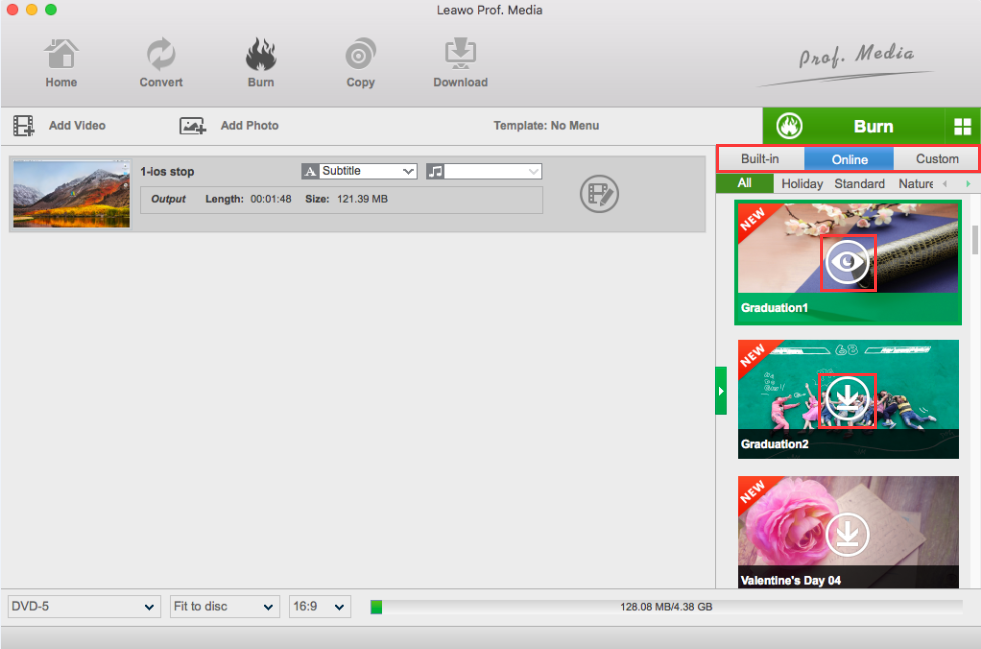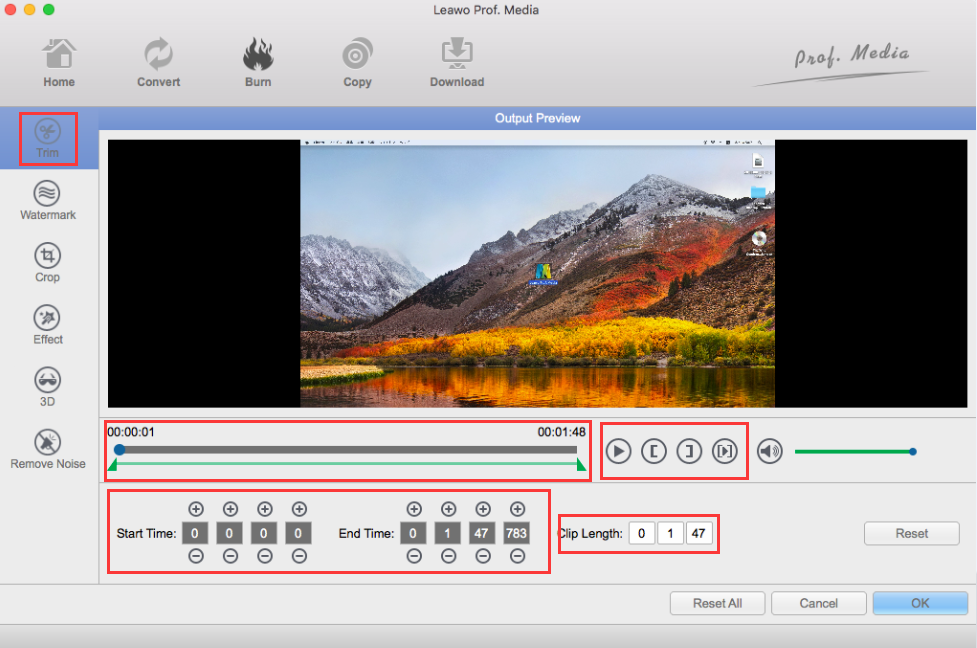“Can you add a theme to iMovie for video editing? I know iMovie has multiple themes/templates for us to use. The problem is that I have a theme that’s not included in iMovie. I would like to add this theme to iMovie on Mac but have no idea how to do this. Or the fact is actually I can’t add external theme to iMovie? Please help.”
We all know that iMovie has 15 free themes/templates for its customers to use: Neon, News, Newscast, Photo Album, Playful, Scrapbook, Bright, Bulletin Board, CNN iReport, Comic Book, Filmstrip, Modern, Simple, Sports, and Travel. These themes help us get movie files with desired themes. However, still many people would like to add extra themes into iMovie for editing. On this page, we will show you how to add a theme to iMovie on Mac.
Part 1: 2020 10 Best iMovie Themes for Mac
There are quite a few popular iMovie themes for people to use. People could freely choose the one they like. We here have selected the 10 best iMovie themes for Mac. Best here means the most popular. Just check them below.
1. Sports theme
We all know that sports are popular in the world. The Sports theme in iMovie also becomes very popular. In our daily life, recording sporting events of a small league or a huge championship is quite common. iMovie Sports theme is a quality theme for such videos. Sports theme will help spruce up your video giving high credence to this theme. The theme should not be applied in the entire video but few segments where you want to have the impression of sporting action seen. With specific slots for the players, scores as well as teams, you will be able to come up with a complete video that is worthy viewing.
2. Scrapbook theme
Being a classical and long used theme, this theme is available for free. Even with the evolution of modern technology, the classical scrapbook theme has graphical illustration of a scrapbook. It is an ideal theme for adding zest and justifying the nonlinear configuration for home movies.
3. News theme
News theme stands out because very few people can imitate the reality and that is what this theme offers. It will be good for your iMovie project in case you are out for originality and nothing else. There are several graphics and effects preset in this theme that will come in handy when preparing a quick news report. It is common these days for people to record and publish their news reports and news theme will be able to fit into that well.
4. Film strip theme
Film strip theme captures all the good memories in your daily life. It is one of the best ways to record awesome memories and relieve that later as you wind back on what happened. It is a very popular iMovie theme which has been used to bring out the best in wedding ceremonies and horror movies.
5. Veritas theme
Veritas theme uses the style of a tiny scrollbar while its design is modest resembling a toolbar button. It would be wonderful for you to add Veritas theme into your iMovie project.
6. Rhino theme
The Rhino theme mixes up light and dark elements which are well complemented by scrollbar that really look nice all the time. This theme in iMovie might be tedious because it requires a lot of work but it's a good one for iMovie projects.
7. Liscio
The Liscio theme is dark and has flexible fonts that can be easily manipulated to suit personal preference. Its scroll bars and toolbar buttons are intelligent making it an ideal theme you can't miss out for your iMovie project.
8. Mistikons
Mistikons is a refined theme that brings about a touch of professionalism and easy adaptability to the user. It’s available in both light and dark menu bar.
09. Aqua Inspirat
Aqua Inspirat could improve your movie playback experience. It will transform your movie into a professional masterpiece while retain the original colors of the movie.
10. Kaer B3
Kaer B3 is metallic in nature and it will attract your attention from other themes when you are trying to add a theme.
Part 2. How to Add a Theme to iMovie on Mac?
We know that we can use the preset themes in iMovie for creating a project, with sets of visually related titles and transitions. These iMovie themes make your project more polish with its wonderful titles and transitions.
iMovie can automatically add these titles and transitions as you build your movie. You can also manually apply a theme or even switch themes. The below guide would show you how to set or change the theme in iMovie:
- Launch iMovie and import the movie to show it in the timeline panel, then click “Settings” button in the upper-right corner. Afterwards, click the “Theme” button.
- In the “Change Theme” window, you could: select a them and then click “Change” button to switch to another theme, preview selected theme by moving the pointer over the theme’s thumbnail and clicking the “Play” button, or remove the theme by selecting “No Theme” and then clicking “Change” button.
When you set or change the theme, you can also set iMovie to let you insert and edit transitions manually.
Part 3. Best iMovie Alternative with Themes and Editing Features - Leawo DVD Creator
We know that iMovie is a wonderful movie editing tool for Mac users to edit movies on Mac computer with various editing features. However, it won’t output DVD content. The best iMovie alternative that comes with plenty of themes and editing features is Leawo DVD Creator, an excellent DVD authoring tool that comes with useful video editing features and multiple menu themes/templates for DVD burning.
As a top-notch video to DVD burner software tool, Leawo DVD Creator could help you burn any videos to DVD from 180 formats and burn pictures to DVD slideshow. The output DVD content could be DVD-9/DVD-5 disc, folder and/or ISO image file. Up to 40 templates for DVD burning and a dozen of video editing features are available.
Download and install Leawo DVD Creator on your computer. Then follow the below steps to learn how to convert and burn iMovie videos to DVD with Leawo DVD Creator.
Note: Leawo DVD Creator is a built-in module in Leawo Prof. Media.
Step 1: Add videos
Launch Leawo Prof. Media and then open the “Burn” module to enter the Leawo DVD Creator module. then, click the “Add Video” button or directly drag and drop iMovie movie files. You could add iMovie videos or other videos. Leawo DVD Creator supports to add videos in 200+ file formats.
Note:
- After loading source videos, you would play back loaded videos, select subtitles and audio tracks, add external subtitles, etc.
- Choose output disc type, bit rate and aspect ratio at the bottom.
Step 2: Set output DVD video mode
You could create either NTSC or PAL DVD content. Click the “Leawo Prof. Media > Preferences” option on the menu, and then open “Copy & Burn” tab. There you could choose NTSC or PAL DVD video mode. Choose this according to the region you are in.
Step 3: Set disc menu
On the right sidebar, Leawo offers you multiple preset disc menu templates in different themes: Standard, Business, Education, Childhood, Holiday, etc. Choose one if you need to add disc menu for output DVD content. You could click the middle of the theme to get preview. In addition, you can design the disc menu with your own image and audio as well by clicking the middle of the disc menu template and then clicking the pencil icon on the popup window. If you want no disc menu, click the “No Menu” option on the right-side bar.
Step 4: Edit movies before burning to DVD
As mentioned above, Leawo DVD Creator provides you multiple video editing features. You could trim video length, crop video size, adjust video effect, add image or text watermark, rotate video, merge videos into one, remove noise, even turn 2D video to 3D. To do these editings, just click the edit icon in the end of each loaded video title. Then you will come to the editing panel. For details, you could visit how to edit videos before burning to DVD.
Step 5: Burning settings and start burning
After setting disc menu, click the big green “Burn” button to call out the burning settings panel, on which you need to figure out Burn to, Disc Label, and Save to options. You could choose multiple choices under the “Burn to” option. If you want to burn iMovie video files to DVD disc insert a writable DVD disc into the disc recorder drive and choose it as target under the “Burn to” option.
At last, click the “Burn” button at the bottom to start burning videos to DVD. It won’t take you long to get the DVD content.
Part 4. Conclusion
iMovie is a wonderful tool that enables us to edit movies on Mac computers and iOS devices. It’s totally free to use. You get different video editing tools to improve the video visual effect. However, Apple hasn't released any Windows version of iMovie and it has not announced any scheduled plan to develop iMovie for PC. Meanwhile, iMovie is actually a little bit complicated to use. You can’t create DVD content with iMovie either. To get all these issues solved, you could turn to an iMovie alternative - Leawo Prof. Media, which has all the features iMovie has but delivers more. It enables you to edit movies, DVD and even Blu-ray files, with multiple preset menu templates and themes available. You could even customize templates and themes. It helps you not only solve video editing issue, but also convert media files between Blu-ray, DVD, video, audio, and image files. You get your videos, DVDs and Blu-rays into your own patent with it.