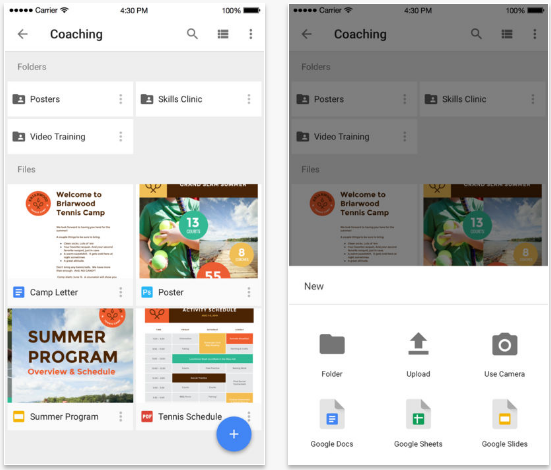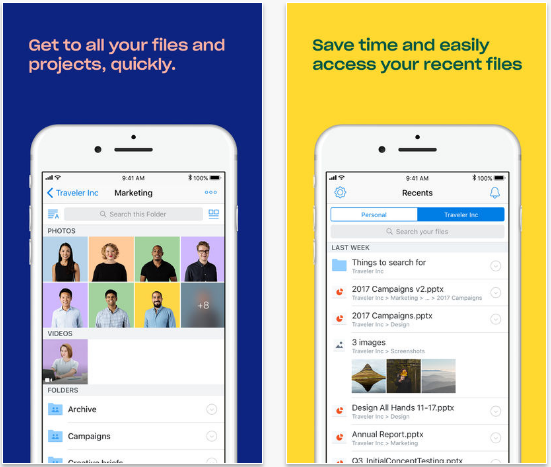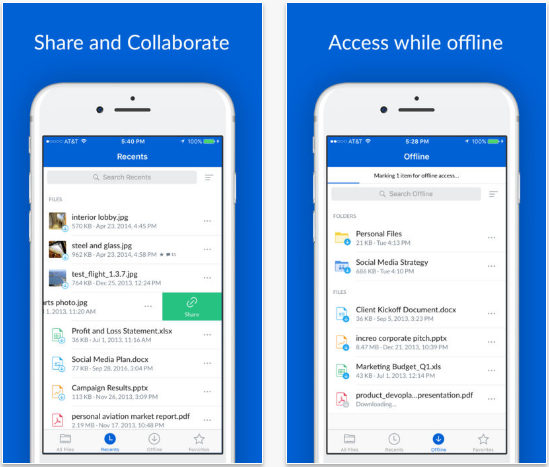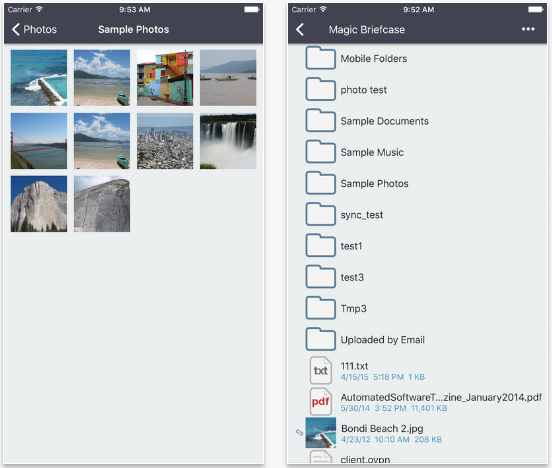As you know, iPhone doesn't offer expandable storage and the storage space on iPhone itself is limited. If you ran out of storage space on your iPhone, you might consider using a cloud app for iPhone. With a cloud storage app for your iPhone, you can free up the storage space on your iPhone by uploading certain files like videos and photos to the cloud. And you would have more space to install more apps or take more photos on your iPhone. And there are a lot of iPhone cloud storage apps out there, to help you pick out the best one, we recommend to you 5 of the best cloud apps for iPhone.
5 of the Best Cloud Apps for iPhone
1. Google Drive
Google Drive provides you with basically the biggest free storage space you can find among all those cloud storage services. You will have 15GB of free storage space before subscribing storage plans. You can upload almost all kinds of files to Google Drive and when they got deleted permanenty from it by accident, you can still retrieve them easily. And one good thing about Google Drive is that you can find it on other platforms like Windows, Mac OS X, Android and more, which means the files you upload from your iPhone can be shared with devices on other platforms easily.
Free Storage Space: 15GB
Storage Plan:
- $1.99 per month for 100GB
- $9.99 per month for 1TB
- $99.99 per month for 10TB
- $199.99 per month for 20TB
- $299.99 per month for 30TB
2. Dropbox
Dropbox is one of the most popular cloud storage services across all platforms. It's been well-received and praised ever since its announcement in 2007. You can find it on almost all the platforms like Windows, Mac OS, Linux, Android, iOS and more. After uploading your files onto Dropbox, you will be able to use them across all those platforms. And when your files are deleted from Dropbox, it also offers you with the option to restore them. You get 2GB of free storage after signing up for the service. 2GB seems small but it offers you with different ways to earn more storage for free.You can also have one year of 1TB storage space for $99. It's undoubtedly one of the best cloud apps for iPhone.
Free Storage Space: 2GB
Storage Plan:$99 per year for 1TB
3. OneDrive
If you do most of your work on Windows, then OneDrive is a suitable choice for your need of cloud storage. OneDrive is pre-installed on all Windows 10 devices which means you can have your iPhone data easily in sync with your PC provided that you've signed into the same account on both platforms. After signing in, you will be notified of any changes to your documents on OneDrive that are made by other people. On iPhone and iPad, you can edit the PDF files on OneDrive freely and it's an exclusive feature on iOS devices, which makes it one of the best iPhone cloud storage apps. You will have 5GB of free storage space after signing up for the service and you can subscribe to other storage plans.
Free Storage Space: 5GB
Storage Plan:
- $1.99 per month for 50GB
- $69.99 per year for 1TB and Office 365 Personal
- $99.99 per year for 5TB and Office 365 Home
4. Box
Box allows you to store and share files on all your devices and it allows collaboration. You get to determine how your files can be shared with other users. You can invite others to view and edit your shared files, upload files to a shared folder and give other users permissions to view shared files. It's one of the best cloud storage apps for iPhone users to share files across different devices. 10GB of storage space will be provided to you for free and your file size can not exceed 250MB per file. It offers storage plans of $79.99 per year for 100GB of storage and a single file upload size limit upgraded from 250MB to 5GB.
Free Storage Space: 10GB, file size limit of 250MB per file
Storage Plan: $79.99 per year for 100GB, file size limit of 5GB per file
5. SugarSync
SugarSync is one of the best cloud apps for iPhone users to keep their files on their iPhone in sync with all the devices they have. It supports various platforms, such as Windows, Mac OS X, iOS, Android. The program will constantly monitor changes to your files on all of your devices and refreshes its sync to keep all your devices updated at any time. It will also automatically back up your iPhone Camera Roll, allows you to stream videos, share files privately and more. It originally offered 5GB of free storage space but then changed to a paid-only model later. Now you can use it for free for 90 days, and if you want to continue using it, you can pay $7.49 per month for 100GB of storage, $9.99 per month for 250GB, $18.95 per month for 500GB and $55 per month for a business account with 1TB of storage space.
Free Storage Space: free for 90 days
Storage Plan:
- $7.49 per month for 100GB
- $9.99 per month for 250GB
- $18.95 per month for 500GB
- $55 per month for a business account with 1TB
How To Recover Deleted Files on iPhone that Haven't Been Uploaded to Cloud
With all those iPhone cloud storage apps, you can easily have your important data backed up. But chances are you might not be able to back your data up before they get deleted by mistake. In that case, you might need to use a data recovery program to help you recover your lost files from your iPhone. Check out Leawo iOS Data Recovery, it can help you recover 14 different types of files including:Messages, Contacts, Call History, WhatsApp, Notes, Calendar, Reminders, Safari bookmark, Camera roll, Photo stream, Photo library, Message attachments, Voice memos and WhatsApp attachments on your iPhone.
Here's how to use it to recover your lost data from your iPhone.
1. Choose Recovery Mode
Fire up the program after the installation and registration. On the interface of the program, select Recover from iOS Device.
2. Scan your iPhone
Connect your iPhone to your computer via a USB cable. When you see that your device is connected, you will be prompted to click the Start button. Just click on it and the program will start to scan your iPhone.
3. Select Deleted Files
After the scanning process, the program will show you the 14 kinds of data on your iPhone. Enable Only display the deleted items and the program will only show you the files you've deleted from your device, which can help you find your lost files more easily. Select the lost files you need to recover and then click the Recover button.
4. Start Data Recovery
On the window that follows, click on the Open button to select a folder on your computer to store the files you are restoring, and then click Go to start the restoring process.
Above are 5 of the best Cloud apps for iPhone. If you are running out of storage space, these iPhone cloud storage apps would be of great help to you. Make good use of them and you won't have to worry about running out of storage space or data loss. If you are also looking for other powerful apps on your iPhone to help you perform certain tasks, check out our recommendation of 5 of the best Notes apps for iPhone.