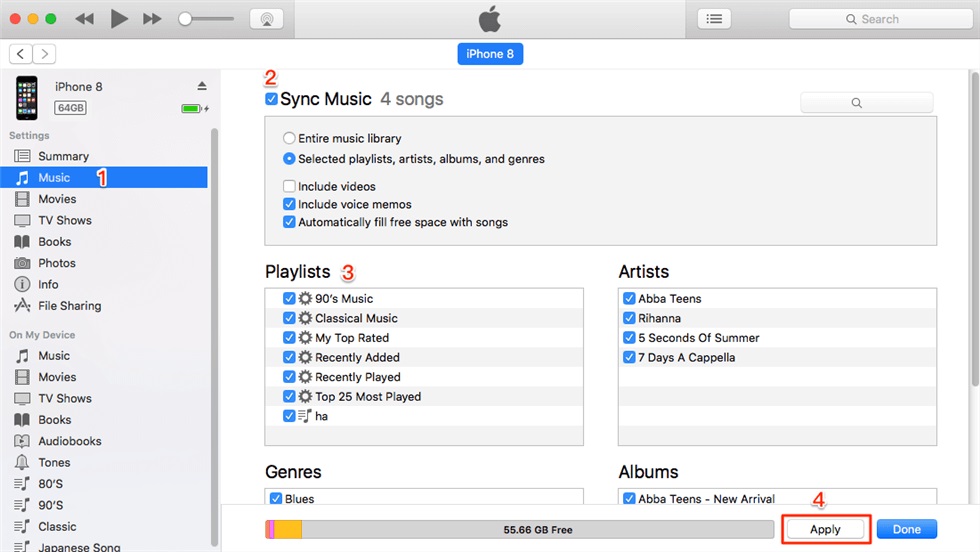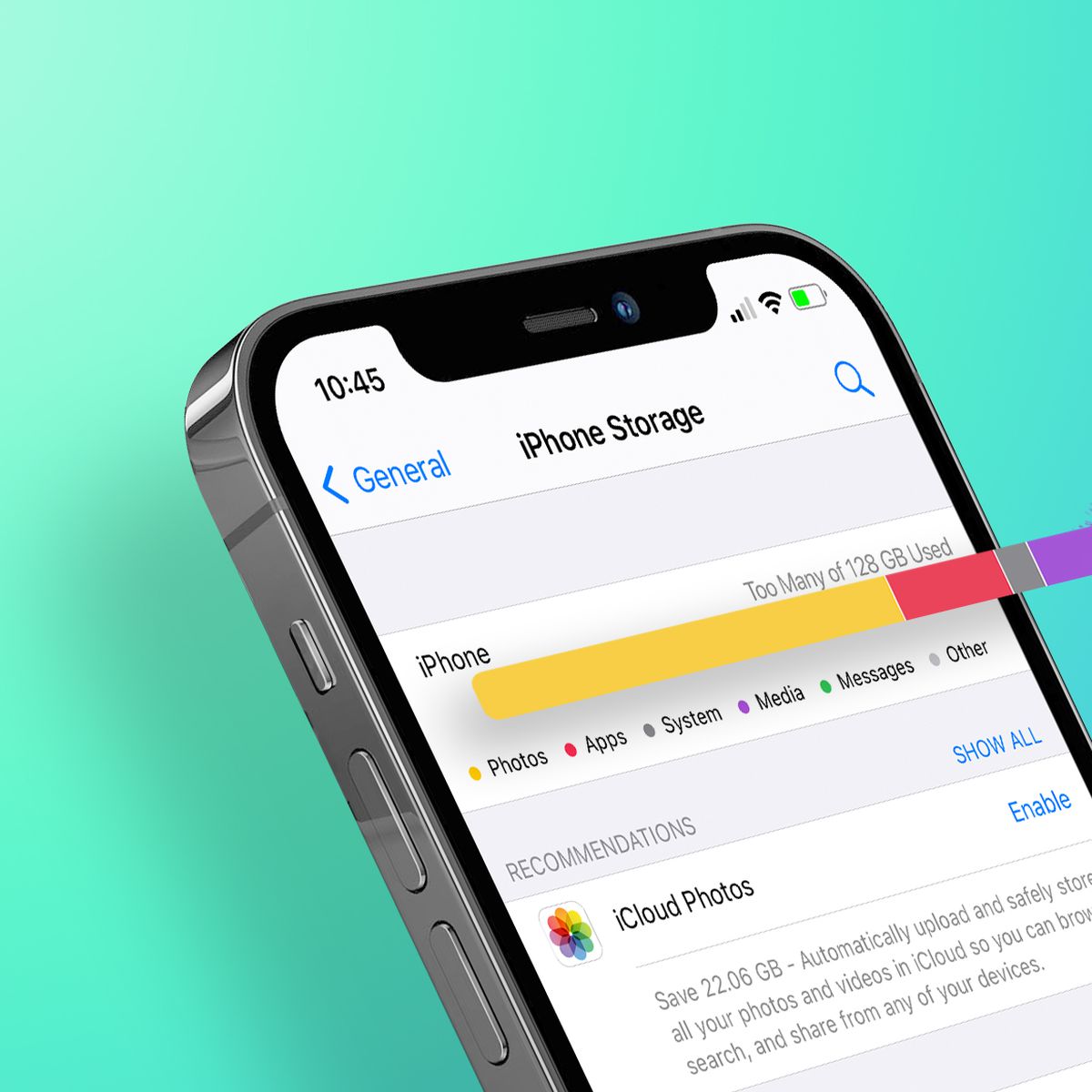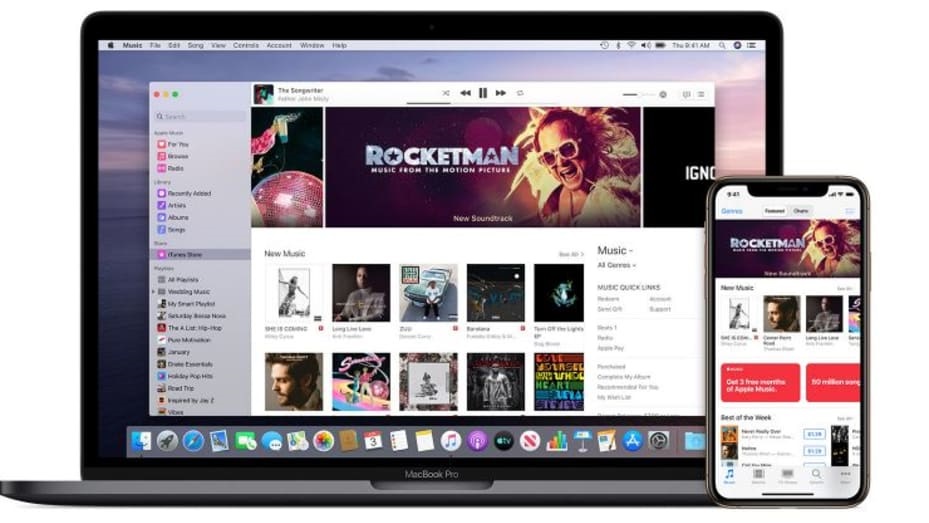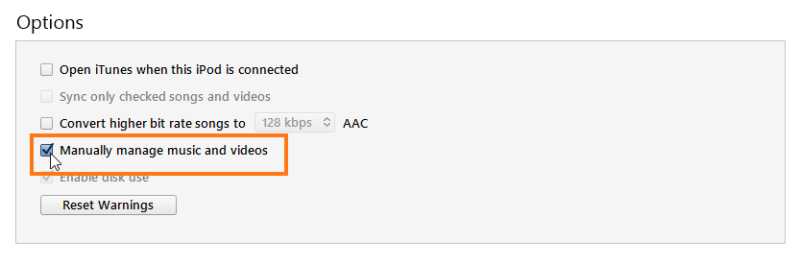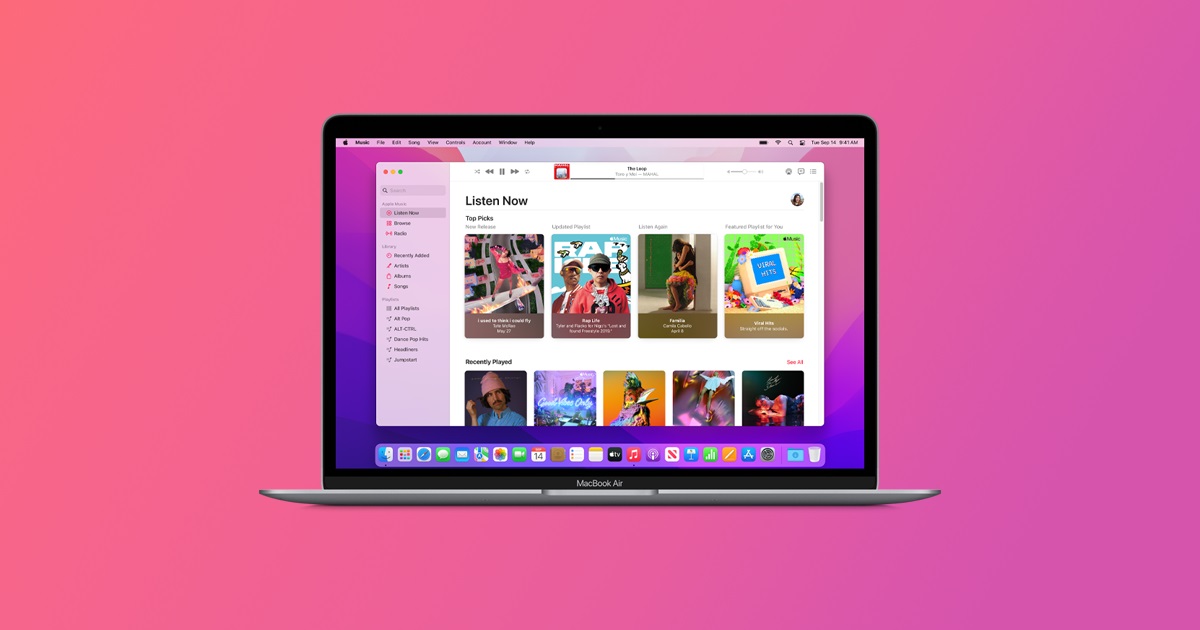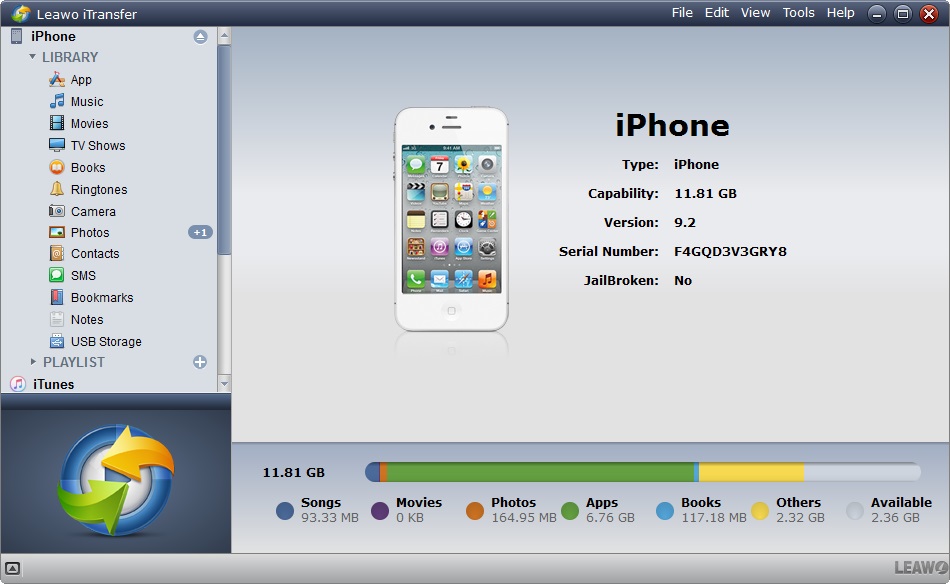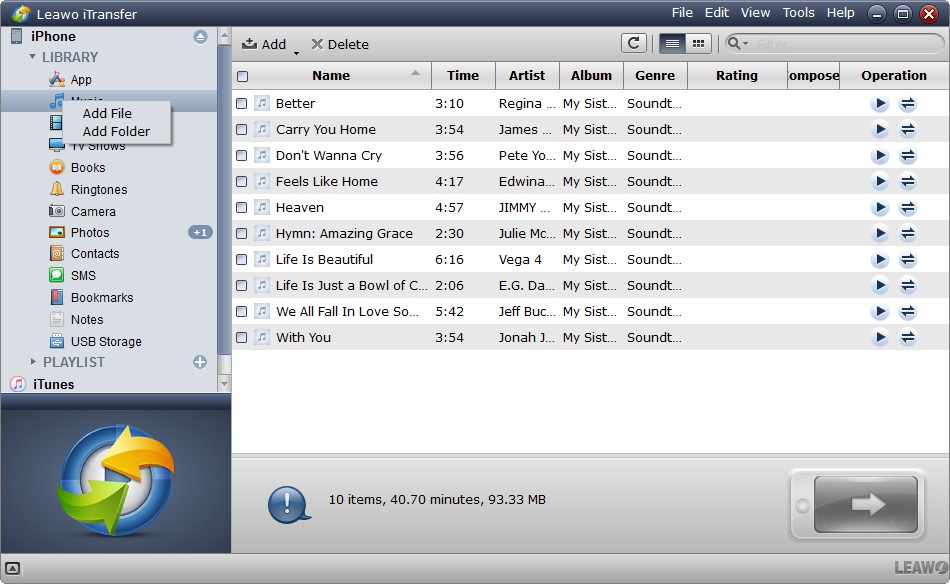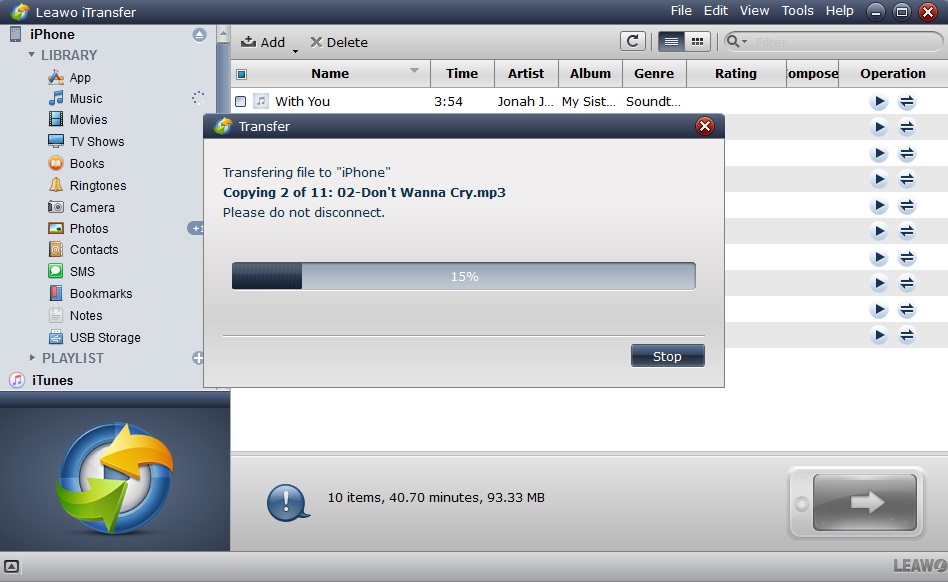Generally speaking, iPhone users can use iTunes to transfer files to iPhone, for example: adding music to iPhone from iTunes. In addition, we can also transfer Apple Music in iTunes to computer, such as transferring Apple Music to Windows. It is worth noting that although iTunes is a very good file transfer software for iPhone users, the operation of using iTunes to transfer files to iPhone is not successful every time. There will always be all kinds of problems. Therefore, this post will specifically introduce various reasons why people cannot add music to iPhone from iTunes and the corresponding solutions. Finally, I'll also specifically cover how to add music to your iPhone without iTunes.
Outline
Part 1: How to Add Music to iPhones with iTunes?
Of course, if you've never used iTunes, you probably don't know how to add music to iPhone from iTunes. So here is how to add music from iTunes to iPhone specifically. Before that, I need to remind you of two points. Firstly, you must turn off iCloud Music before adding music to iPhone from iTunes, or you won't be able to complete the transfer. Secondly, if you want to sync the music on the iPhone with iTunes, existing music on the iPhone that has never been synced with the iTunes library will be deleted, so you must be careful in choosing what you want to sync. The following is the specific operation steps that iTunes how to add music to iPhone.
Step 1: Connect your iPhone to your computer with a data cable before running the iTunes application. Then, open iTunes. In the client of iTunes, there is a mobile phone icon, click on it.
Step 2: At this time, iTunes will display the specific information of your iPhone. Click the "Music" tab in the menu bar. Then, select "Sync Music". You can choose to sync your entire iTunes music library or just select the music, playlists, and artists you want to sync. After choosing, click "Apply" to start adding music to iPhone from iTunes.
Part 2: Why can't I Add Music to iPhone from iTunes?
I can always see people complaining that they cannot add music to iPhone from iTunes on various social platforms. Thankfully, quite a few people have also been kind enough to share what they know about why we can't add music to iPhone from iTunes. Here are the various reasons why people cannot add music to iPhone from iTunes that I have gathered from various social platforms and websites.
1. Insufficient storage on iPhone
Know that after transferring music from iTunes to iPhone, these music files will be saved in the iPhone device, so that users can play these music offline. Therefore, unlike playing music online, the iPhone must save the music files transferred from iTunes locally, which must occupy the storage space of the iPhone. When the storage space of the iPhone is not enough to save the music files transferred from iTunes, iTunes will not allow users to add music to the iPhone.
2. The "Manually manage music" option is not turned on
By default, iTunes does not allow users to manually manage music and videos after the program is installed. Therefore, if the user does not turn on the "manually manage music" option in iTunes, the user cannot manually manage music and use iTunes to transfer music to the iPhone.
3. Errors of iTunes itself
Although this rarely happens, it does exist. Some bugs may appear in the running process of the iTunes application, causing the program to fail to run normally, thus causing people to fail in the operation of transferring music from iTunes to iPhone.
4. The USB cable is damaged
You know, before using iTunes to transfer music files to iPhone, users must use a USB cable to connect the iPhone to the computer. So, in some cases, a damaged USB cable can keep the iPhone connected to the computer, but it won't be able to transfer music files to the iPhone.
These are the most mentioned reasons why users cannot add music to iPhone from iTunes in the process of my research. Of course, there are other reasons that I haven't mentioned, but because they don't appear frequently and the length of the article is limited, I won't introduce them one by one. You are welcome to communicate with me about this issue in the comment area.
Part 3: What to Do When iTunes won't Let Me Add Music to My iPhone?
We have mentioned above various reasons why people cannot add music from iTunes to iPhone, you can compare them one by one to find out the real reason that creates the problem you are suffering from. Of course, I will also give solutions to these problems one by one below.
1. Free up iPhone storage space
You can check the remaining storage space of your iPhone in the iPhone device. Go to "Settings", then find "General", and finally click "iPhone Storage", the iPhone will display the current remaining storage space. When it is determined that the storage space of the iPhone is insufficient, you can delete some content that does not need to be stored to free up the storage space of the iPhone. When the iPhone's storage space is sufficient, you can continue to transfer music files using iTunes.
2. Turn on the "manually manage music" option
Run the iTunes application. In the iTunes client, open Settings. In the "Summary" page, find and check the "Manually manage music and video" option, iTunes will run the user to manually add music and video to match the iPhone.
3. Update the version of iTunes
Generally, if there are some problems in the iTunes application and the files cannot be transferred normally, the developers of iTunes will fix these problems in time and upload the latest iTunes version for users to use. Therefore, uninstalling the installed iTunes application from the computer, and then downloading and installing the latest version of iTunes from the official website of iTunes can solve this problem.
4. Replace the USB data cable
If none of the three methods mentioned above solve your problem, then your USB cable is probably damaged. Therefore, replacing a good USB data cable to ensure normal file transfer may solve your problem.
Part 4: How to Add Music to iPhones without iTunes?
It makes us anxious when we cannot add music to iPhone from iTunes normally. Although most of the problems have been solved at present, we will encounter various new problems in the process of transferring music. Therefore, we'd better look for an alternative to iTunes to help us add music to iPhone without iTunes.

-
Leawo iTransfer
- Transfer files among iOS devices, iTunes and PCs with ease.
- 6x faster than iTunes
- Transfer up to 14 kinds of data and files without iTunes.
- Support the latest iOS devices like iPhone 12, iPhone 12 Pro, etc.
- Play back, view, and delete data and files on iOS devices.
- Support Windows & Mac OS
So, how to add music on iPhone without iTunes? Leawo iTransfer can be your best helper. As one of the best iPhone, iPad and iPod managers at present, Leawo iTransfer can help people manage playlists, contacts, text messages and other files. For example: adding music from computer to iPhone or transfering photos from computer to iPhone and so on. What's more, Leawo iTransfer supports almost all current and including the latest iOS devices (iPhone, iPad and iPod). Therefore, when you cannot use iTunes normally, you can use Leawo iTransfer instead of iTunes to complete the data transfer. Of course, during data transfer, Leawo iTransfer will not delete anything, so you don't have to worry about losing data during syncing. The following is the specific operation of using Leawo iTransfer to add music from the computer to the iPhone.
△Step 1: Connect iPhone to Leawo iTransfer
Before running Leawo iTransfer, connect your iPhone to your computer with a data cable. Then, run Leawo iTransfer. Leawo iTransfer will automatically read the device information of the iPhone connected to the computer and display the information in the client.
△Step 2: Import the music files you want to be transferred
You can directly import the music files to be transferred in the Leawo iTransfer client. Click the "LIBRARY" tab on the left side of the Leawo iTransfer client, then move the mouse to the "Music" tab and click it with the right mouse button. Finally, choose "Add Flie" or "Add Floder" to import music files to Leawo iTransfer.
△Step 3: Transfer the music flies to iPhone
After the music files are imported successfully, click the arrow icon in the lower right corner. Leawo iTransfer will transfer the music files you choose to iPhone. It is worth noting that during the transfer process, please do not disconnect the iPhone from the computer.
Generally speaking, it rarely happens that there is a problem with iTunes itself that prevents users from adding music to iPhone. So, if you have encountered the problems I mentioned above while adding music to iPhone from iTunes, you can easily solve them with the solutions I have mentioned. However, if iTunes itself is the problem, your best bet is to find an alternative to it that will help you add music to your iPhone. Therefore, I believe Leawo iTransfer will be your best helper.