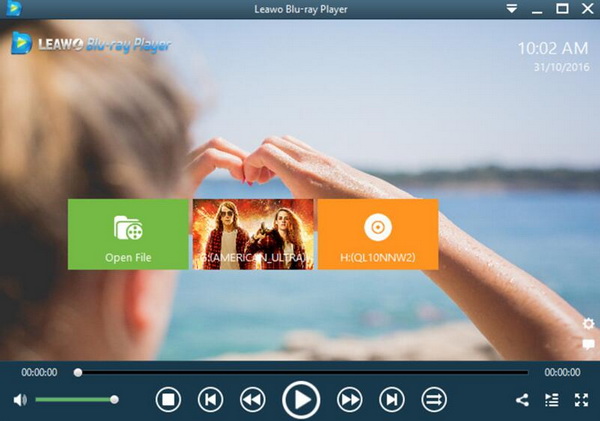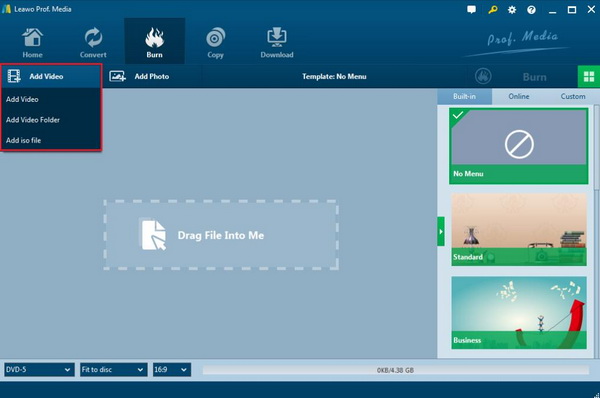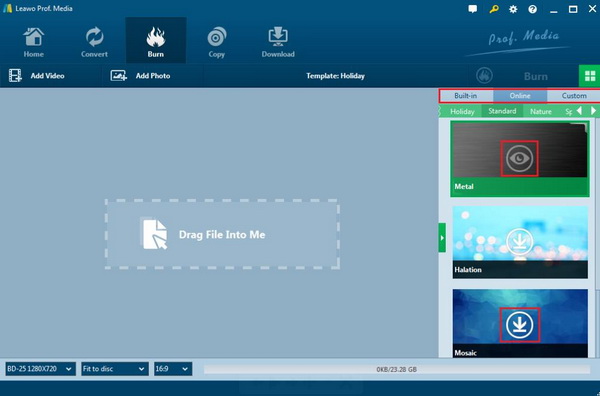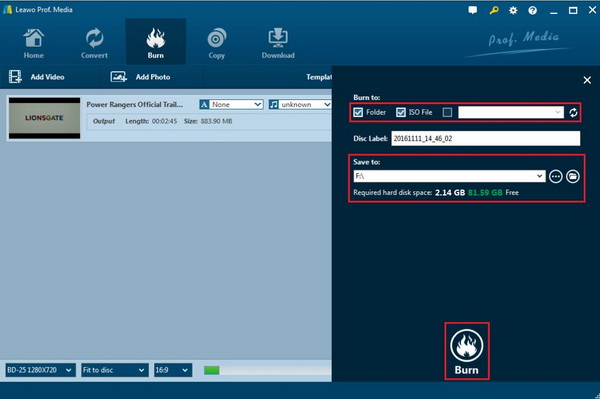Nowadays, even though DVD discs have not been popular as before, in some cases, the DVD or Blu-ray drives on a laptop can be also quite necessary, for example you have stored a lot of digital media files on a blank DVD disc and now you can only be allowed to obtain the media content by inserting the DVD disc to the laptop’s DVD drive. Today, let’s put our focus or set the example on HP laptops which have various modes and comprehensive playing features. If you are interested in this topic, you can take some time reading through the whole article.
Part 1: Top 5 HP Laptops with DVD Drive to Buy
Just as mentioned above, even though DVD drive can be quite useful in some special circumstances, not all the HP laptops are equipped with DVD drive, the main reasons may lie in these aspects. First of all, in comparison, the widespread of USB device can offer a convenient way to store and transfer digital videos downloaded from the Internet, which is also easier to be installed and used. Secondly, DVD drive may encounter the damage of internal drive and DVD discs which cannot be played smoothly or correctly on DVD drive on your laptop. Therefore, it is much more difficult to purchase an HP laptop with a DVD drive than before. However, for your better references, I have sorted out the top 5 HP laptop with DVD drive for you.
No. 1 HP Pavilion 15
The HP Pavilion series of notebooks has always been a consumer product for mid- to high-end home users. Before Intel released its next-generation processors, HP was not eager to launch their latest products, but to further consolidate their position in various market segments. The aspect is also to cater to the actual needs of consumers for different price segments. As the main cost-effective product, the overall design of the HP Pavilion 15 is relatively simple, the classic silver-white shell is fresh and beautiful, and the smooth body line gets rid of the impression of most notebooks, making the Pavilion 15 more affable. It features a new mold and a new look and has a breakthrough in ease of use, hardware performance and sensory appeal: it features an AMD Radeon HD 8670M graphics card with 2GB of video memory and a new DTS digital cinema sound system. The Pavilion 15 is equipped with a 15.6-inch TN display, which is the same as most consumer notebooks on the market. Its screen resolution is 1366×768, but the BrightView technology enhances brightness, and when you watch movies or view pictures, it can bring more For bright colors.
No. 2 HP Envy 17.3 Full HD Laptop
In fact, everyone is no stranger to HP's ENVY series notebooks, mainly the fashion entertainment notebook series created by HP consumer products. The overall appearance of the HP Envy 17 is very similar to the Apple MacBook Pro, which is simple and full of style. But unlike the Apple MacBook Pro, the A side of the fuselage has a non-metallic top with a silver matte texture and no cold metal feel. The machine is equipped with a 17.3-inch LED display with a resolution of 1920×1080 and supports ten-point touch. The right side of the fuselage is equipped with a power interface, ultra-thin DVD drive, dual USB3.0 interface, headset microphone interface. Most of the interfaces are set on the left side of the fuselage, followed by the child keyhole, cooling interface, HDMI interface, RJ-45 network interface, dual USB3.0 interface, multi-card reader.
No. 3 HP Notebook 15-ay011nr
HP Notebook 15-ay011nr is another laptop that contains the optical DVD drive. It is equipped with Intel Core(TM) i5-6200U Processor 2.3GHz with turbo boost up to 2.8GHz. It memory is 8 GB DDR3L-1600 SDRAM. Windows 10 is the best for bringing ideas forward and getting things done. It has the 1TB 5400RPM hard drive - DVD Writer which is able for data writing. More people have been attracted by its 15.6" diagonal Full HD SVA antiglare WLED-backlit (1920 x 1080). It is also regarded as one of best laptop with a optical drive from HP.
No. 4 HP ZBook 17
The HP ZBook 17 G4 delivers the scalability of a civilian laptop that can only achieve up to 64GB of memory and 4TB of storage, and brings content creation to virtual reality with Nvidia's VR-ready Quadro P5000 graphics card. It uses HP's Dream Color technology and features a gorgeous 4K (3,840 x 2,160) display. The ZBook measures 6.9 pounds and has three USB 3.0 ports, one that can charge the handheld when the system is turned off, on the left edge of the laptop, as well as the SD card slot, Ethernet port and security lock slot. It has got a Blu-ray/DVD drive which is rarer than common regular drives.
No. 5 HP 2019 15.6 AMD Business Flagship
Besides, in 2019, another 15.6-inch AMD laptop has been released, that is HP 2019 15.6 AMD Business Flagship. It is quite clean and simple on the appearance design and the HP silver logo is showed on the top of the laptop. It has a 15.6-inch display with a 720P resolution which is also equipped with AMD A12 96720 processor. It has 12GB of RAM with 1 TB hard disk. This HP laptop also contains a CD, DVD burner with Ethernet, HDMI and USB ports as well as SD Card reader.
Part 2: How to Play DVD on HP Laptop with Windows 10
Once you have purchased an excellent HP laptop with a DVD drive, now you can get access to all kinds of physical DVD discs on your computer with ease and accuracy. By the way, in order to obtain the best DVD viewing experience, a powerful and comprehensive media player should be prepared. Asides from some basic Windows default media players, like Windows Media Player or VLC Media Player which may came to encounter the stuttering or crashing issues, Leawo Blu-ray Player can be your another perfect choice on obtaining the excellent playback solutions. How to play DVD on HP laptop on Windows 10 with Leawo Blu-ray Player? The tutorial will be listed below.
Step 1. Download Leawo Blu-ray Player and install it on your computer.
Step 2. Load the DVD disc to your HP laptop’s drive. Enter the main interface, once the DVD disc has been imported, then you can find the disc icon on the main panel, simply click it and you can enjoy the DVD disc content immediately.
Part 3: How to Solve HP Laptop DVD Drive Not Working
Sometimes, you may not play the DVD discs on HP laptop successfully. You may encounter some annoying issues, like stuttering, or video crashing and so on. What would you do when you are facing these problems? Actually, you can try the following solutions respectively.
1. Try again to replace other DVD discs to test whether it can play normally.
2, if you cannot play, right-click on the computer (or my computer) icon, select Manage, enter the device manager, right click on the CD-ROM device, select Uninstall, then click Scan to detect hardware changes, try to reinstall the CD-ROM drive.
3. Recall whether the virtual CD-ROM software has been installed before. If it has been installed, please uninstall it.
4, if the above methods don’t work, you can back up the data and try to take a DVD system CD to test, insert the system CD, restart the computer, press F9 to enter the boot item settings, see if you can choose to boot from the CD-ROM ( for example, DVD\CD-ROM or Optical Disk Driver).
Part 4: Best DVD Burning Software for Your HP Laptop
Since your HP laptop has the internal DVD drive, then you can make full use of this DVD drive to burn your current digital file to DVD discs as you like. But before that, you had better select a powerful DVD burning program to achieve the goal. Then, Leawo DVD Creator is the one you should not miss. Leawo DVD Creator can help you to burn your reluctant files to a DVD disc with customized features retained. With Leawo DVD Creator, you can burn more than 180 formats videos in formats like RMVB, MKV, MP4, WMV, Xvid, MOV, and FLV to DVD-9 and DVD-5 discs with 6X higher speed than others. You can also edit your videos before burning such as trimming video length, cropping video size, creating 3D effect, etc. You can follow the steps below to burn digital videos to DVD discs on your HP laptop.
Step 1. Download Leawo DVD Creator and install it on your computer.
Step 2. Insert an empty DVD disc to the computer’s drive.
Step 3. Open the program and import the reluctant video files to the main panel of the program by clicking “Add Video”, or you can simply drag the targeted video to the program directly.
Step 4. Set the disc menu templates. You can choose from the templates library in the right-hand column or you can DIY your own disc menu.
Step 5. Start burning the video to DVD disc. Once all the templates and settings have been selected, click the green “Burn” icon on the top right-hand corner to start the DVD burning process. And you will be required to confirm “Burn to”, “Disc Label” and “Save to” options. Then the burning process will be finished in several minutes.
Conclusion
HP laptop computer with DVD drive, to some extent, is also in great need. But you should spend more time in selecting a proper one. By referring to this referential article, you can purchase your own preferred laptop. By the way, if your HP laptop doesn’t recognize DVD drive, you can try the solutions above to work it out. Furthermore, if you have the need to burn DVD discs on your HP laptop, you can trust on Leawo DVD Creator to achieve your goal.