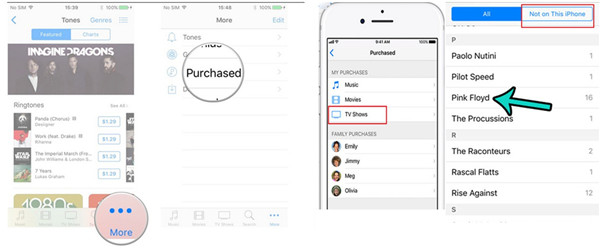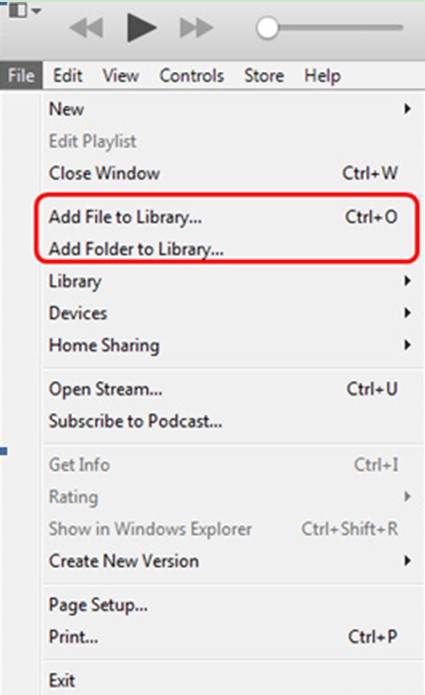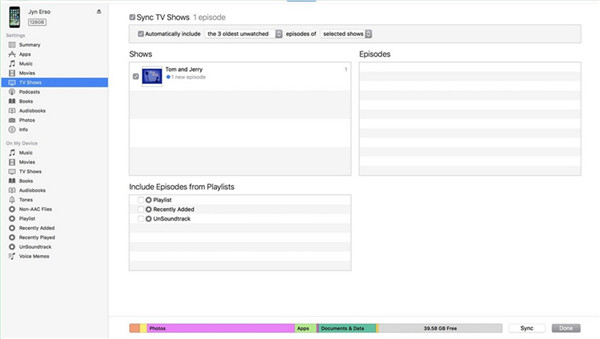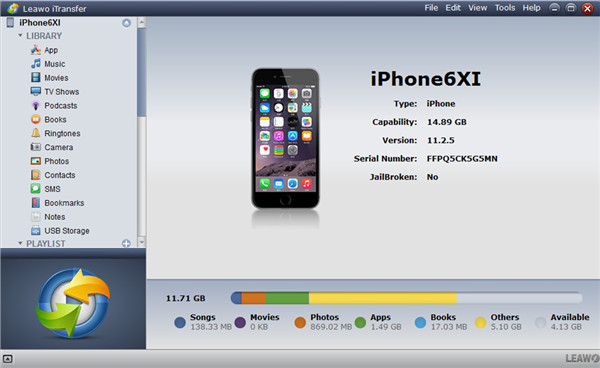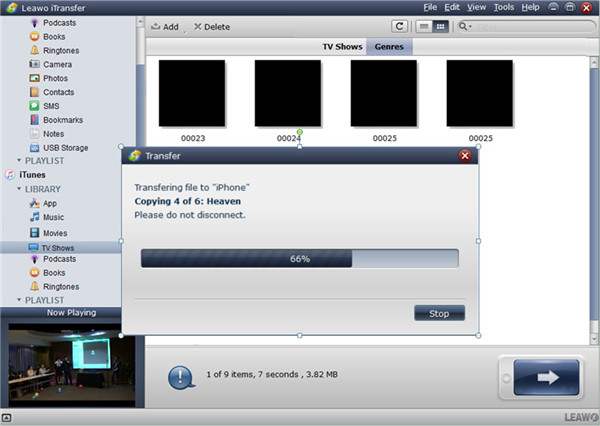Last updated on 2018-04-20, by
How to Redownload TV Shows to iPhone/iPad
If you have purchased TV shows on your iTunes, you can redownload them to your iPhone or iPad easily with the recommended methods in this guidance. Thus, there is no need for you to buy the TV shows again on your iDevices.
Part 1: How to Redownload TV Shows from the iTunes Sore App to iPhone/iPad
As for how to redownload TV shows from the iTunes Store, you can resort to the iTunes Sore App on your iPhone/iPad. Here I would like to take iPhone for instance to tell you how to make it.
1. Run iTunes Store app on your iPhone from the home screen and then click on “More > Purchased” at the bottom of the interface.
2. Click on the “TV Shows” option in the screen and then tap on “Not On This iPhone”. After that, find the TV show you want to redownload to your iPhone, and click on it.
3. In the end, you can click on the iCloud download button next to it to download it to your iPhone. In a few seconds, you can enjoy the TV shows on your iPhone via the TV app or the Videos app.
Note: On iPad, you only need to click on “iTunes Store app > Purchased” to begin the process to redownload TV shows from the iTunes Store.
This method is quite easy to handle to redownload TV shows from the iTunes Store. You can have a try to help you to realize your goal.
Part 2: How to Import TV Shows to iPhone/iPad from the PC via iTunes
After you have known how to redownload TV shows from the iTunes Store, you may also want to know how to import TV shows to iPhone/iPad from the PC if you have downloaded TV shows from the Internet. The detailed steps are just shown below for you to refer to.
Note: If you have purchased the TV shows on iTunes Store, they will be saved in the iTunes library. Therefore, this step can be skipped. Only when you have downloaded some TV shows to your computer from other resources, you need to use this step to add them to the iTunes library.
1. Connect your iPhone/iPad with your computer with the matched USB cable. Then launch iTunes on PC. Make sure it is the latest version.
2. Click on “File > Add File to Library”. If you have a TV shows PC folder, you can tap “File > Add Folder to Library”. Then browse PC to add the TV shows on your computer to the iTunes library.
3. Click on the iPhone/iPad icon on iTunes interface, and then move to “Settings > Summary > TV Shows” in the left sidebar. In the right window, check “Sync TV Shows” and click on the “Sync” button to transfer iTunes download TV shows from iTunes to iPhone/iPad.
You should know that when iTunes download TV shows to iPhone/iPad from PC, the previous TV shows will be erased on iPhone/iPad. If you do mind this disadvantage, you can choose other methods to help you to import TV shows to iPhone/iPad from the PC.
Part 3: How to Import TV Shows to iPhone/iPad from the iTunes via Leawo iTransfer
Leawo iTransfer is a bridge tool to help users to transfer files among iTunes, iDevices and computers at ease. In order to import TV shows to iPhone/iPad from the iTunes, you can make use of this software to help you. The accurate results and high speed will save you much time and will definitely make you satisfied. Here I would like to take iPhone for example.

Leawo iTransfer
☉ Transfer files among iOS devices, iTunes and PCs with ease.
☉ Transfer up to 14 kinds of data and files without iTunes.
☉ Support the latest iOS devices like iPhone 7, iPhone 7 Plus, etc.
☉ Play back, view, and delete data and files on iOS devices.
1. Launch iTransfer and Connect iPhone to PC
Download iTransfer on PC and launch it. Then insert iPhone into PC with a USB cable to prepare to import TV shows to iPhone/iPad from the iTunes via iTransfer. The software will detect your iPhone automatically and your iPhone information will show in the screen, such as the type, the capability, the version and so on.
2. Import TV Shows to iPhone from iTunes
Move to “iTunes > LIBRARY > TV Shows”. Your iTunes TV shows will show in the right interface. Afterwards, choose the TV shows you want to import to iPhone and then click on the transfer button at the bottom right of the interface. In the pop-up panel, check“Transfer to List” and select “iPhone” in the drop-down menu. Then tap on “Transfer Now” at the right bottom to begin to import TV shows from iTunes to iPhone. In a few seconds, the transfer process will come to an end. At last, the iTunes TV shows will be accessible on your iPhone. If you mistakenly import unwanted TV shows to your iPhone/iPad, you can also use iTransfer to delete TV shows on iPhone/iPad to free up storage.
As you can see, it is quite convenient for you to make use of iTransfer to import TV shows to iPhone/iPad from the iTunes. After the iTunes download TV shows are transferred to your iPhone/iPad, you can enjoy watching them on your iDevices at ease. You can also take advantage of iTransfer to transfer other files from iTunes to iPhone/iPad easily. Now you can download and install this wonderful tool on your PC to have a try. Also, if you wonder how to transfer TV Shows from iPhone/iPad to Computer, you could also directly download iTransfer to explore.




 Try for Free
Try for Free Try for Free
Try for Free