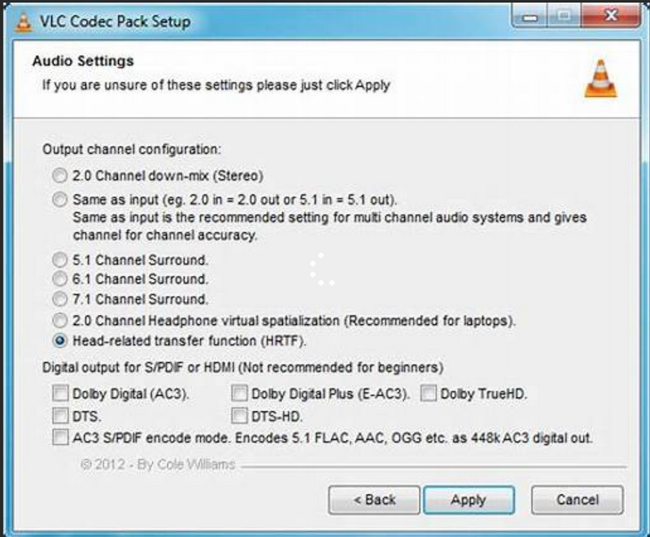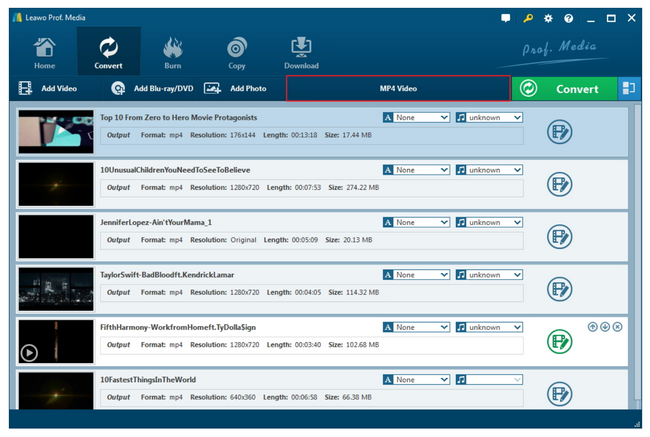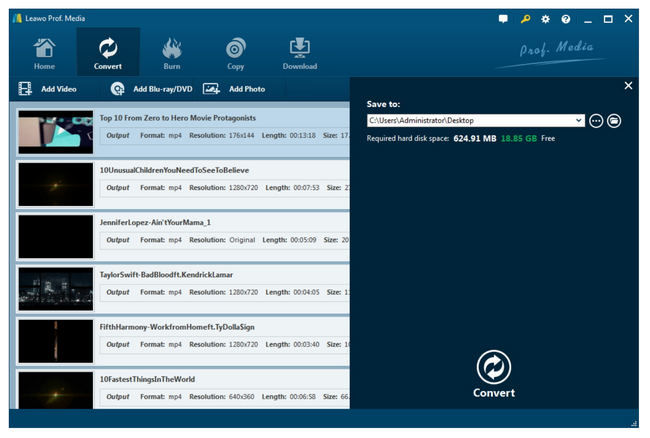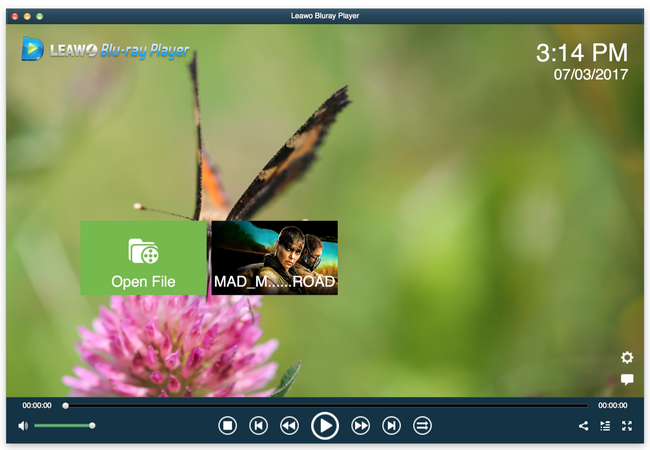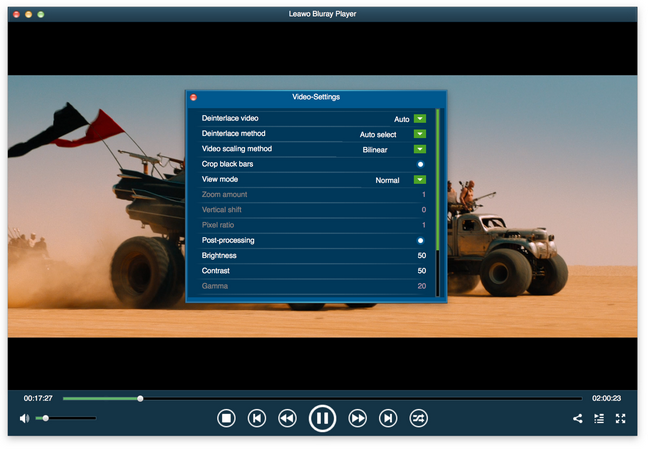A lot of people are now facing a problem to play .amr files on VLC saying they don’t have codec support during playback. VLC codec for .amr is quite bothersome. But in this article, we will enlighten you in this post about how to play .amr files in VLC with minimum efforts.
Part 1: Can I Play AMR Files on VLC
Can I play .amr files on VLC? Yes if you simply ask this question to me, then, sure! It plays .amr files in VLC by default but there is a prerequisite that your VLC comes in with codec pack for .amr. Wait a minute! You are not familiar with .amr? Let me walk you through a basic introduction to .amr format.
A file with the AMR file extension is an Adaptive Multi-Rate ACELP Codec file. ACELP is a human speech audio compression algorithm that stands for Algebraic Code Excited Linear Prediction. Adaptive Multi-Rate is a compression technology used for encoding audio files that are primarily speech-based, like for cell phone voice recordings and VoIP applications. Sounds dizzy to learn this? Think about it this way, many of your mobile devices will use the AMR format for voice recordings. This is not hard to understand and I am sure you have picked it up already.
Go back to our topic here. Does VLC play .amr natively and smoothly? By default, .amr is clearly listed in the supported feature list of VLC but sometimes users do experience failures to play .amr files. This is mostly because .amr codec is not installed correctly in VLC. To remedy the issue and enable VLC to play .amr files smoothly, you may consider installing .amr codec again.
Part 2: How to Install AMR Codec on VLC
If you have no idea about how to install .amr codec, then this place is right for you. Before that, let’s clarify something for you. VLC supports a wide range of audio formats, including AMR(3GPP), which is different from AMR (3GA). Since the AMR format is based on the 3GPP container format, 3GA is another file extension this format might use. 3GA is used for audio, so don't confuse it with the 3GP video container format. Hence, when you searching codec, do recognize both protocols clearly and don’t mess up.
Too many times, VLC comes with a full pack of codec to support the necessary decoding of media files. If not, you may consider to updating the VLC and getting the latest the version of it so that the codec is complete.To do so, you may follow steps here.
Step 1: Click Start and choose Control Panel.
Step 2: Click on Programs and Features where you will find all the installed programs on the computer.
Step 3: Select the VLC media player and click on Uninstall/Change. In this case, you may remove VLC media player first and install it again to the computer.
Now try re-installing the latest codec’s and check if the issue is fixed.
Part 3: Best AMR Converter to Convert AMR to Common Format
I will let you know that installing the latest .amr codec pack is not the only way to settle .amr playback issue. Technically, converting .amr to other VLC compatible format will be a good solution to enable your VLC play back .amr files in the end. Here you may have strong interest to see what we have come up with to you to convert .amr files to common audio formats so that VLC can freely stream the converted files.
Leawo Video Converter is one of the best video converters that can convert videos and audios without quality loss. It supports more than 180 formats, covering almost all popular video and audio formats including .amr. With this video converter, users would not need to worry about file compatibility and they will get 100% of original file quality back after conversion. Thanks to high-end GPU acceleration technology, this video converter supports 6x higher speed during media processing, making it very efficient and cost effective.
Furthermore, it is more than a video converter; it is also one of the best video editors that you can find, which means it allows users to perform various editing gestures to original files so that the converted file will become more customized and unique to some extent. We may check out below to see how we convert .amr file to a common audio format using Leawo Video Converter.
Step 1: Download and install the video converter.
Click the button below to download and install the program to your hard drive. Launch the program after installation completes.
Step 2: Add the source .amr files here.
Click Add Video to load the source .amr files to the program. You may also simply drag and drop them here.
Step 3: Change the output format.
Click Change from the format dropdown menu and locate a target output format from the pop-up Profile panel. You know that if you want to adjust the audio parameters, you may click on the editing icon to set each item carefully before conversion.
Step 4: Convert the file to output format.
Click Convert from the toolbar and set a directory to save the output file on the displayed sidebar. Then hit on Convert at the bottom of the sidebar to start converting .amr to the target output format. Once it is done, you may play the converted file directly with the built-in media player or transfer it to other media players for playback.
Part 4: Play Converted AMR Files on PC - Leawo Blu-ray Player
It is your choice to transfer the above converted file to other media players for playback, but I will enrich your choice list by recommending another super cool player - Leawo Blu-ray Player. This is a 6-in-1 media player that supports DVDs, Blu-rays, ISO, 4K HD and UHD videos, as well as other video and audio formats. With it, your job is almost done because it takes care of everything within clicks. It offers the supreme movie experience with the best output quality and with the support of various advanced audio decoding technologies like Dolby, DTS, AAC, TrueHD, DTS-HD (including 5.1, 7.1 channels), etc., it provides you with high quality of stereo audio enjoyment. No matter you want to play .amr or converted file on this player, you will be happy to hear the sound the very moment it appears. Check it out here to play your audio files in Leawo Blu-ray Player in no time.
Step 1: Download and install the player.
Click the button below to download and install the media player. Wait till it finishes installation launch the player immediately.
Step 2: Load the audio files to the player.
Click Open File or just drop the files to the player.
Step 3: Playback the file.
Hit on the playback button to directly play back the audio file. Now you can sit back and enjoy the supreme sound effect within the player. Note that if you want to do any adjustment to the audio, just right click and enter the settings page to do that. You may also do the adjustment before playback. To do so, click on the editing button on the main interface and set the playback options one by one.
Part 5: Conclusion
In conclusion, when you experience difficulty to play .amr files on VLC, it might probably because your VLC lacks VLC AMR codec, in which case you can download and install the codec to fulfill the default support of .amr playback. Installing codec pack is a technical thing so if you are not a tech geek, you can consider converting .amr to other common formats for playback on VLC as well as other media players later. This is a practical and reliable solution to settle .amr playback issues. Leawo Video Converter is a top-ranked program that can meet your requirement to convert files from one format to another without losing any quality.
You may use it as a video/audio editor and player as well because it has native support to play many video and audio files without hassle. In general, if you are thinking about a more direct and simple way to play .amr files, Leawo Blu-ray Player should definitely be the best choice for you. It is a lightweight yet totally free player that equips with powerful features to improve user experience during video/audio enjoyment. It is actually providing users with home-theater luxury movie experience with the best quality in output. You will not want to miss any part of this exciting program.