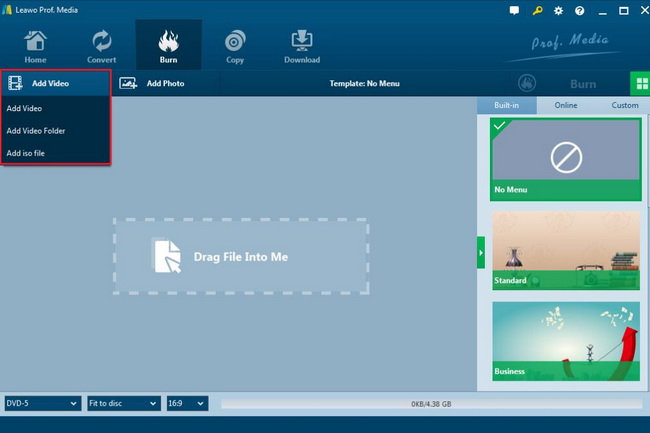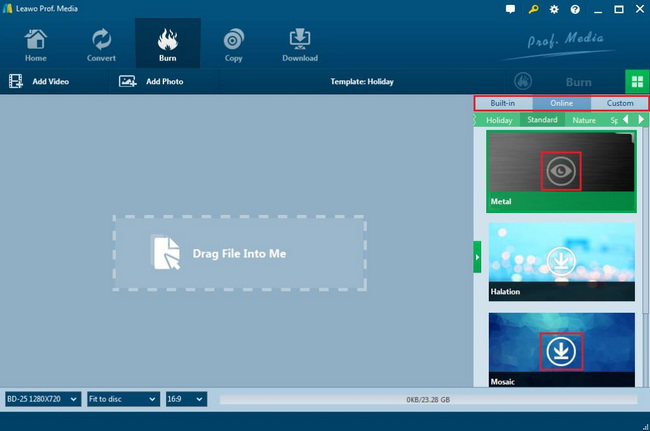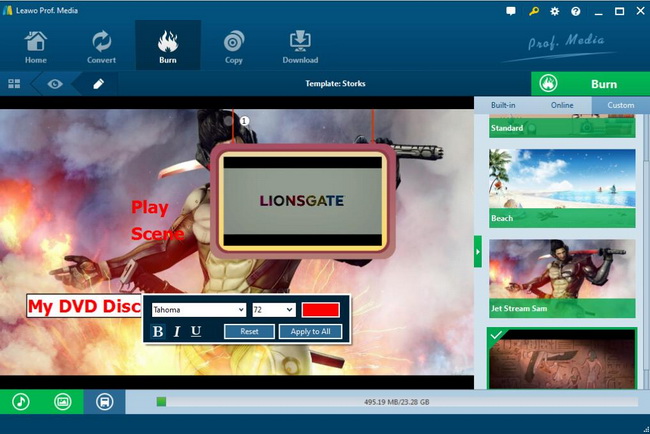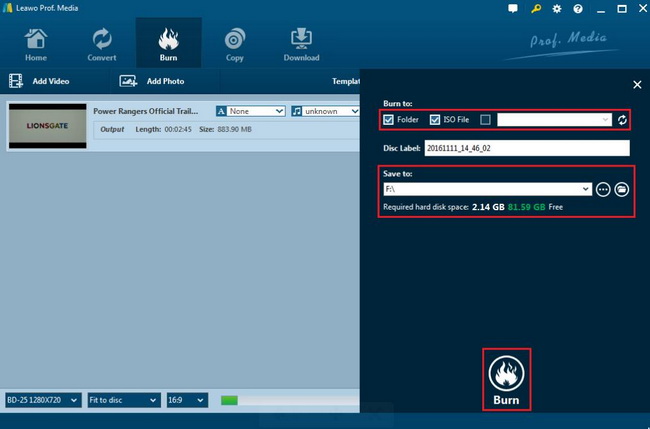In order to obtain the high-definition picture and audio effect, in spare of an advanced standalone Blu-ray Players, you can also turn to install the Blu-ray disc drive on your computer which can be then able to support HD Blu-ray discs, so that you can get access to various HD videos at home. If you are facing the same requirements, this guide will be helpful to you. We are going to elaborate the details on how to install Blu-ray drive in desktop.
Part 1: Brief Introduction of Blu-ray Drive
Part 1: Brief Introduction of Blu-ray Drive
Before we get started to introduce the specific method on how to install Blu-ray drive, here I will put up another topic ahead. What is Blu-ray drive? What is the role it is playing for providing the Blu-ray videos? The Blu-ray drive is a CD-ROM drive that can read Blu-ray discs and is backward compatible with DVD, VCD, CD and other formats. The Blu-ray drive uses a blue laser to read the files on the disc. Due to the shorter wavelength of the blue light, a denser disc can be read. The laser for reading and writing is a very accurate light. The accuracy is the limit. It is the general wavelength of light. Since the red wavelength of ordinary optical drive is 700 nm, and the blue light is only 400 nm, the blue laser can actually be more accurate. One point, the ability to read and write a point of the only 200nm, in contrast, the red laser can only read and write 350nm points, so the same disc, more points, the recorded information is naturally more.
The biggest difference between a Blu-ray drive and an ordinary optical drive is that the Blu-ray drive uses a more accurate blue laser, while the conventional optical drive uses a low-precision red laser, and the Blu-ray drive is compatible with reading ordinary DVD discs and CDs. The film, while the ordinary optical drive can’t read the Blu-ray disc.
Part 2: How to Install Blu-ray Drive on PC
Instead of inserting a HD Blu-ray disc to an expensive Blu-ray player, you can also enjoy the Blu-ray videos on your computer guaranteeing that your PC has contained the Blu-ray drive. Now, I will give the detailed steps on how to install Blu-ray drive on PC.
Before get started, you need to make sure you have prepared:
1. Computer
2. An internal Blu-ray disc burner or drive
3. Necessary disassembling tools, like screwdriver
Step 1: Check your system requirement. In order to install Blu-ray disc drive, you need to confirm that your system is compatible with Blu-ray disc drive and your computer is advanced enough to support Blu-ray discs.
Step 2: Unplug the computer. Before removing the case, you must power off your computer and please be careful while pulling the cord and unplugging other peripheral devices. Don’t touch any circuit board inside the computer.
Step 3: Remove the older disc drive from your computer and insert the new disc drive to PC. If you would like to replace the older disc drive, then you should first remove the older disc drive from your PC by unplugging the relevant cables. Then insert the new Blu-ray disc drive to your computer. Here, you can use the screwdriver to fix the screws one by one.
Step 4: Connect the cables to your Blu-ray drive. Once you have inserted the new Blu-ray disc drive to your PC, what you should do next is to attach the proper cables to the Blu-ray drive. Usually, you will find three cables to be connected. You will find each end of the cable that needs to be connected has an L shape. You need to match the correct cable to each cord properly. Then match the correct cable with the Blu-ray disc drive. Once it has been all connected, now it is time to connect the power cable, Connect the power to the drive. In most cases, there will be a SATA power cable included. Connect the SATA power cable so that the Blu-ray disc drives can be power on later.
Step 5: Boot up the system and install the Blu-ray disc drive on PC. Once all the cables have been connected, then you should restart your computer and your PC will start to boot up the Blu-ray disc drive. You have to download a piece of specific Blu-ray disc driver software in the first place and follow the instructions on the screen to complete the Blu-ray drive software installation process.
Step 6: Test your new drive. Now it is time to test whether your Blu-ray disc drive can work properly or not. You can load a Blu-ray disc to your disc drive. If the discs can be played correctly, it then means your Blu-ray disc drive can work in the order.
Part 3: Necessary Blu-ray Drive Match to Create Blu-ray - Leawo Blu-ray Creator
If your Blu-ray disc drive that you have installed has the capability of burning Blu-ray discs, how can you guarantee that the Blu-ray disc drive can work perfectly? There is an easy way to test its capability. That is to utilize a Blu-ray burner to burn a rewritable Blu-ray disc, if the burning process can be carried out correctly, then the Blu-ray disc drive is to be installed in the right order. Besides, as a movie lover, Blu-ray disc burning is also quite necessary in your spare time. For example, you have obtain the digital Blu-ray content on your computer, and now you may fail to upload or transfer to your friends due to its too large capacity over the Internet, then burning the digital Blu-ray content to Blu-ray disc can be more efficient. Well, in order to obtain an excellent Blu-ray disc, here I will strongly recommend you to take a try on Leawo Blu-ray Creator. Leawo Blu-ray Creator is professional and comprehensive in burning all kinds of videos and audios to Blu-ray and DVD disc with more than 40 types of disc menus provided. Also, the digital file formats can be selected from more than 180 types, including MKV, FLV, MP4, MPEG, MOV, Xvid and so on. You don’t have to lose any original quality during the burning process. Furthermore, if you prefer to edit the videos before burning, Leawo Blu-ray Creator can also take you there. Besides, this Blu-ray creator also allows users to make photo slideshows and burn photos to Blu-ray/DVD discs. For the detailed steps on how to burn the video to Blu-ray disc, you can refer to the following guide.
Step 1: Download Leawo Blu-ray Creator and install it on your computer.
Leawo Blu-ray Creator
- Burn videos to Blu-ray/DVD disc, folder and/or ISO image file simultaneously.
– Create photo slideshows from various photos and burn to DVD/Blu-ray disc easily.
– One click operation to burn ISO image file to Blu-ray/DVD disc.
– Edit output videos to add image or text watermark, trim video size, adjust effect, etc.
– Create 3D Blu-ray/DVD movies with 6 different 3D effects.
Step 2: Insert the video you would like to burn to to the Leawo Blu-ray Creator by clicking the “Add Video” button. Or, you can simply drag your video to the panel directly.
Step 3: Set the Blu-ray disc menu. You can find various menu templates on the right side of the burner. You can choose one template and click it to enter the main editing panel and finally confirm it.
Step 4: Edit the menu. If you have higher requirement on the disc menu, you can click the “Edit” button on the sub-menu bar to enter the editing panel where you can set the background image, the font size or color, and the background music and so on. Once it’s done, click the “Save” icon below.
Step 5: Start burning the Blu-ray disc. Click the green button “Burn” on the top right corner and then you will be required to choose the “Burn to”, “Disc Label” and “Save to” options. Once done, click the “Burn” icon below. Just wait in patience, the video will be burned into a Blu-ray disc quickly.
Part 4: Necessary Blu-ray Drive Match to Play Blu-ray - Leawo Blu-ray Player
Another way to be accessible to the best HD movies, asides from playing the disc on the Blu-ray player, is to play the HD Blu-ray disc on your computer. But you have to prepare a professional Blu-ray player program that is capable of providing all kinds of different multimedia playbacks. If you are searching for such an advanced media player for your computer, then Leawo Blu-ray Player can be a respectable player for you. With advanced video and audio processing technology, Leawo Blu-ray Player is able to provide users with the extraordinary cinema experience at home. No matter which region your Blu-ray discs are, this media player can be able to decrypt them with ease and accuracy. You can also enjoy all kinds of bonus features with Leawo Blu-ray Player, including the power manager, custom skin, snap screenshots, especially virtual remote controller and so on. It is also quite easy to play the Blu-ray disc in Leawo Blu-ray Player.
Step 1: Download Leawo Blu-ray Player and install it on your computer.
Step 2: Load the Blu-ray disc to the player. Insert the disc to the drive on your computer and then you can immediately see the movie icon on the main panel. Just click it to enter the movie playback.
Part 5: Conclusion
The best way to enjoy a fantastic movie at home is to seek help from a standalone Blu-ray Player and Blu-ray disc. Installing the Blu-ray disc drive on your computer can be another way to achieve this purpose. Don’t worry if you are not familiar with the Blu-ray disc drive or other technical terms on your computer, just follow the steps above to complete the installation process. If you prefer a more efficient way, installing Leawo Blu-ray Player program on your computer can be your alternative choice.