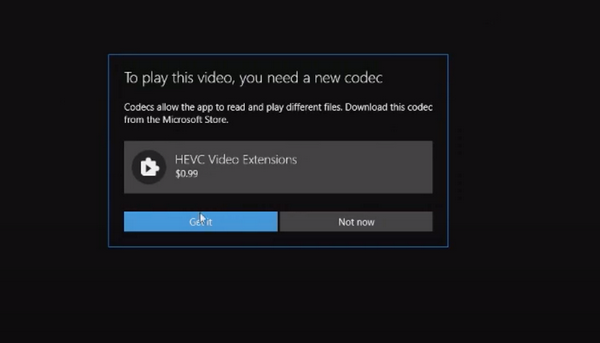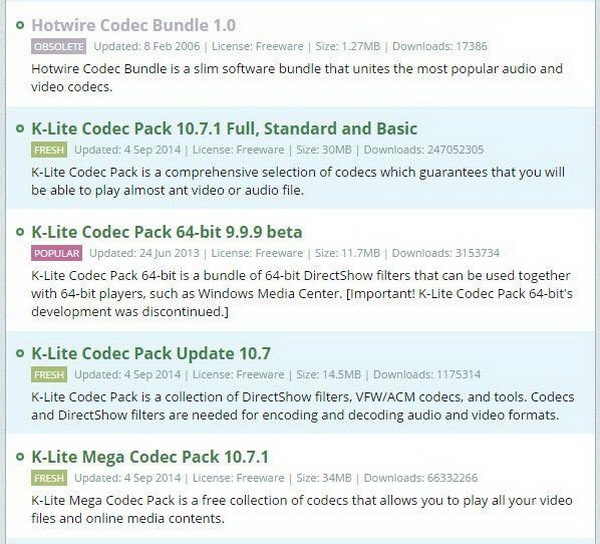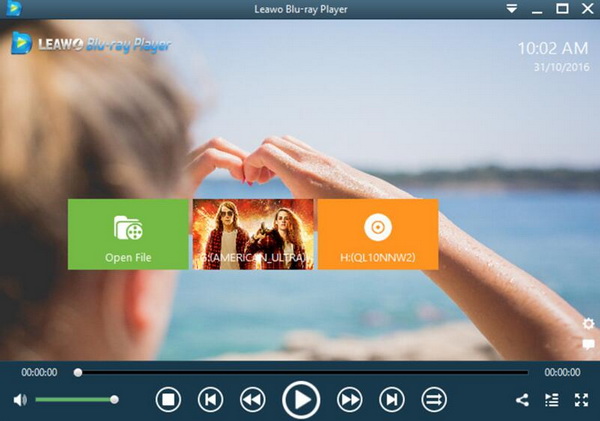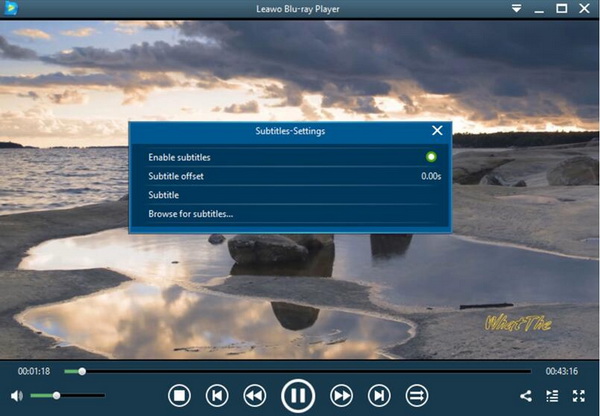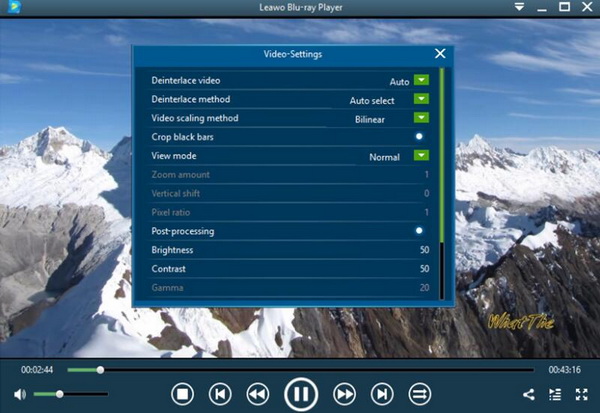As a popular codec used by many companies around the world, HEVC or or High Efficiency Video Coding can be supported by some specific third party programs. For example, VLC Media Player can contain the HEVC codec within the player program itself so that it can play these files which require HEVC codec with ease. Actually, at the very beginning, Windows 10 also supports the HEVC codec. However, for some reasons, Microsoft decided to remove HEVC codec from Windows 10. Instead, in order to play HEVC files, users would have to pay for the using rights. Well, don’t be frustrated with this bad news. For your alternative uses, in today’s article, we would bring you more information about the HEVC codec on Windows 10.
Part 1: Some Information You Should Know about HEVC
1. What is HEVC file?
High Effective Video Coding (HEVC), also known as H.265, can achieve twice the compression through Blu-ray's best video compression method. The idea of HEVC is to provide the same level of image quality as AVC, but with better compression, so less data needs to be processed. It is a new successor to Advanced Video Coding (AVC), also known as H.264, and it is one of the compression schemes used by Blu-ray. HEVC compression scheme can increase the compression efficiency of 1080P video content by about 50%, which means that the quality of video content will increase a lot, and can save a lot of network bandwidth. For consumers, we can enjoy higher High-quality 4K video, 3D Blu-ray, and high-definition TV program content.
2. What are the Main features of HEVC?
High Definition: The application format of digital video is fully upgraded from 720P to 1080P. HEVC is increasing the compression rate to H.264 / MPEG-4 A;
Higher frame rate: HEVC relative to the previous generation standard can save 50% code rate (especially effective for high-resolution video), digital video frame rate from 30fps to 60fps, 120fps or even 240fps application scene upgrade;
Higher Compression rate: with H.264 standard 2- on the basis of 4 times the compression rate, the HEVC compression efficiency is more than doubled.
3. What are the differences between HEVC and H.264/AVC?
H.265 is a new encoding protocol, that is, an upgraded version of H.264. The new technology uses advanced technology to improve the relationship between the code stream, encoding quality, delay and algorithm complexity to achieve the optimal setting.
Storage space and picture quality: With the same picture quality and the same bit rate, H.265 takes up 50% less storage space than H2.64. If the storage space is the same, it means that H.265 will have a higher picture quality than H2.64 at the same bit rate. The theoretical value is 30% ~ 40%.
Code reduction rate: Compared with H.264 / AVC, H.265 / HEVC provides more different tools to reduce the bit rate. In terms of coding units, the size of each macroblock (macroblock / MB) in H.264 is fixed at 16x16 Pixels, and the coding unit of H.265 can be selected from the smallest 8x8 to the largest 64x64.
Part 2: How to Download HEVC Codec for Windows 10
Since you would not be able to play HEVC files on the media players on Windows 10, for example Windows Media Player, now we are searching for a new solution to play the HEVC files on Windows 10. If you can download the HEVC codec for Windows 10, then the media player would automatically detect the codec, then the HEVC files would be encoded and decoded successfully to be played on your player smoothly. How to download Windows 10 HEVC H.265 video codec for free? Here, follow the steps below to complete the downloading and installation process.
Step 1. Open the HEVC file on your media player and load the HEVC file.
If the HEVC codec is not downloaded from the Internet, then you would receive the message on the screen showing that “To play this video, you need a new codec”. Then you can click the “Get it” to obtain the paid version of HEVC codec. But if you would like to get the HEVC codec for free, then you can turn to download the free codec pack --- K-Lite Codec Pack which has contained nearly all the video and audio codecs for your playback. Instead of downloading the HEVC codec only, K-Lite Codec Pack would spare you to download any further codecs for further use.
Step 2. Search for K-Lite Codec Pack and download the codec pack to your local computer.
Go to K-Lite Codec Pack website and find the download option. Then click the download button to start downloading the codec pack which is usually in WAR format.
Step 3. Unzip and install.
Unzip the K-Lite Codec Pack WAR file and click the install icon in the file to start installing the file step by step. You had better select the “Easy Installation” mode which is much more convenient and simple.
Step 4. Restart the player software.
Restart your local Windows Media Player or VLC Media Player and load the HEVC file to the player. Once the HEVC codec has been installed properly, then you can play the HEVC files successfully.
Part 3: Free Alternative to Play HEVC
Spending much more time in downloading and installing the HEVC codec to play the HEVC files properly on Windows 10, actually is not the simplest way to obtain the HEVC playback. Are there any instant and convenient ways to play HEVC files smoothly on the media player directly? Of course, if you can adopt Leawo Blu-ray Player, then you would be able to load the HEVC files directly without downloading and installing any codec packs since Leawo Blu-ray Player contains the video codec for HEVC files.
As a 100% free and 6-in-1 media player software, Leawo Blu-ray Player contains all media playback solutions you need for your leisure entertainment, including 4K, Blu-ray, DVD, CD, HD (4K), MPEG, WMV and so on. With advanced image and audio processing technology, Leawo Blu-ray Player provides you extraordinary movie playback and cinema-like experience. Furthermore, within Leawo Blu-ray Player, you could obtain the personalized settings according to your preference and all the settings could be done automatically. Now, please refer to the following steps for more details.
Step 1. Download Leawo Blu-ray Player and install it on your computer.
Step 2. Enter the main interface and load the HEVC file on the computer by clicking the “Open File” button on the home interface. When you have imported the HEVC movie, you can watch it immediately.
Step 3. Set subtitles. After loading the HEVC video, it will be played automatically. During the playback, you can move mouse to the title area. Then you could see 4 icons. Then select the first icon and a pop-up window for subtitles setting will appear which includes “Enable subtitles”, “Subtitle offset”, “Subtitle selecting”, “Browse for subtitle”.
Step 4. Set video and audio parameters. The video and audio setting process is as the same as subtitle settings. Click the second icon and the third icon in the title area to set video parameters and audio parameters respectively. The editing features of Leawo Blu-ray Player could allow you to obtain a customized video and will give you more special watching experience.
Part 4: Convert HEVC to More Compatible Format
Furthermore, if you would like to play the HEVC in any other media players without downloading and installing the HEVC codec, or you don’t have a powerful media player that has contained the HEVC codec, then another solution will be provided for you. That is to convert HEVC to more compatible formats as the alternative. In order to play the HEVC on the common media players smoothly, instead of playing the original HEVC file directly, if the HEVC could be converted to other common formats, like MP4 or AVIC, then these media players could play easily.
In order to convert HEVC to more compatible formats, an additional video converting tool would be needed, such as Leawo Video Converter which can easily convert multimedia formats to other more than 180 types of media formats without any quality losses. With Leawo Video Converter, you can personalize the HEVC video including file merging, media editing, 3D movie creating, parameter adjusting, etc. with the best output quality. Leawo Video Converter would worth a shot if you prefer powerful and efficient computer programs. As one of the top-rated video converters, Leawo Video Converter can play an important role in converting HEVC to other compatible formats, like AVI, MP4 etc. Leawo Video Converter not only converts HEVC to MP4, but also converts other video and audio formats, including FLV, MOV, AAC, etc.
Besides, Leawo Video Converter also could convert 2D video to 3D and edit video. No matter which operating system you are running, you can find the respective version of Leawo Blu-ray Player as well. What’s more, during the whole conversion, everything could move smoothly and the original quality of the HEVC file would be perfectly retained.