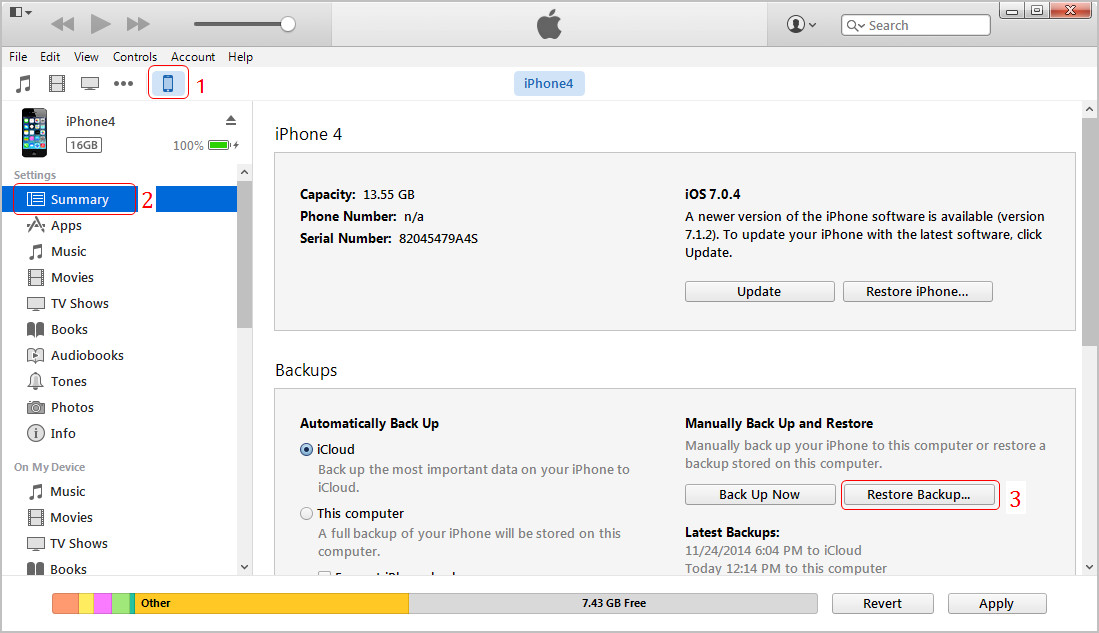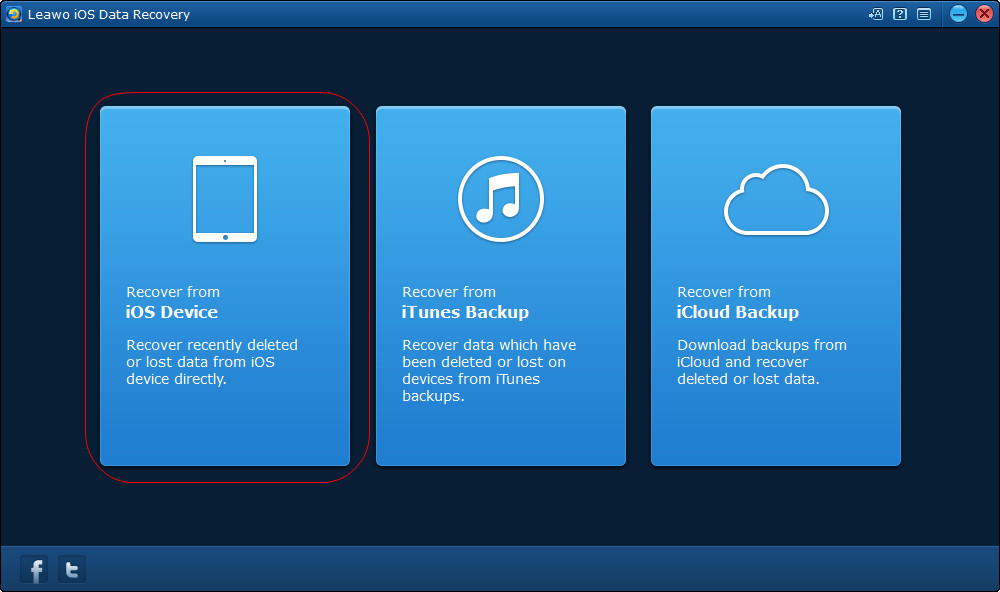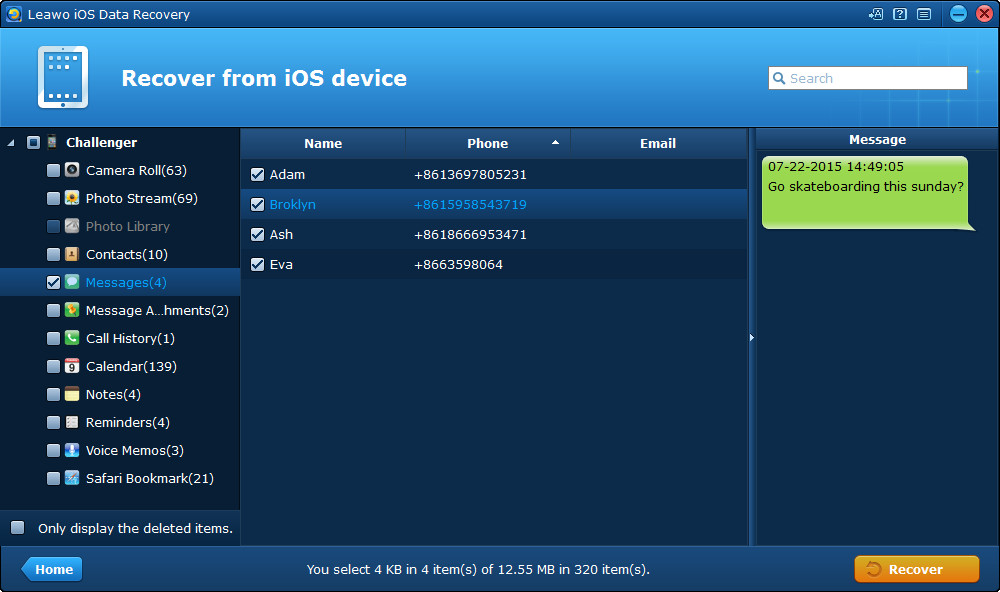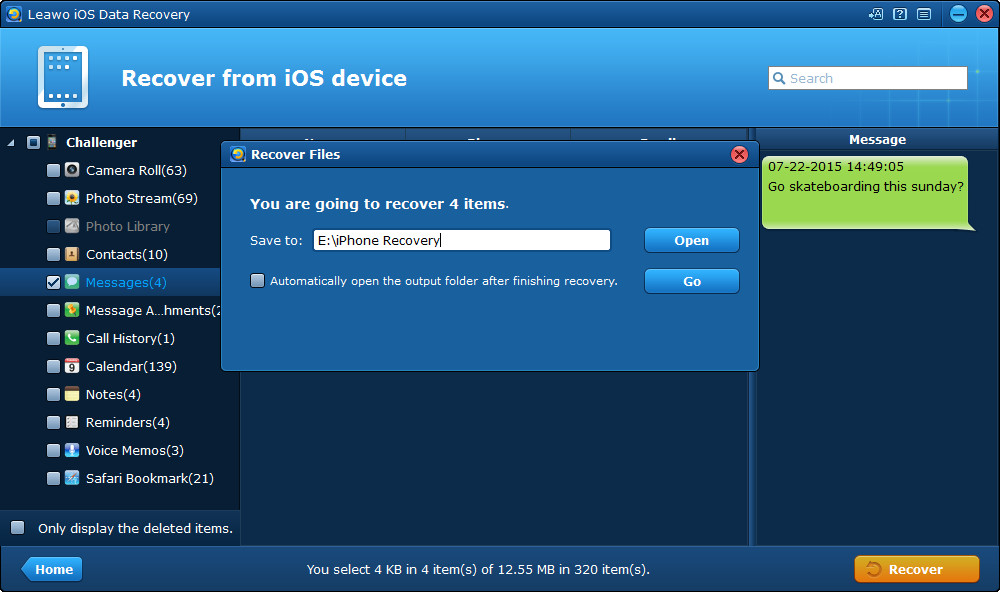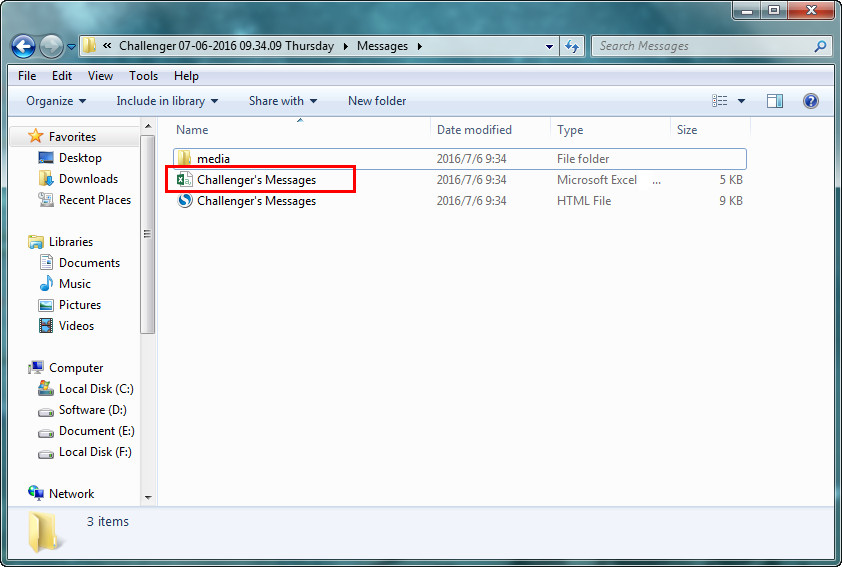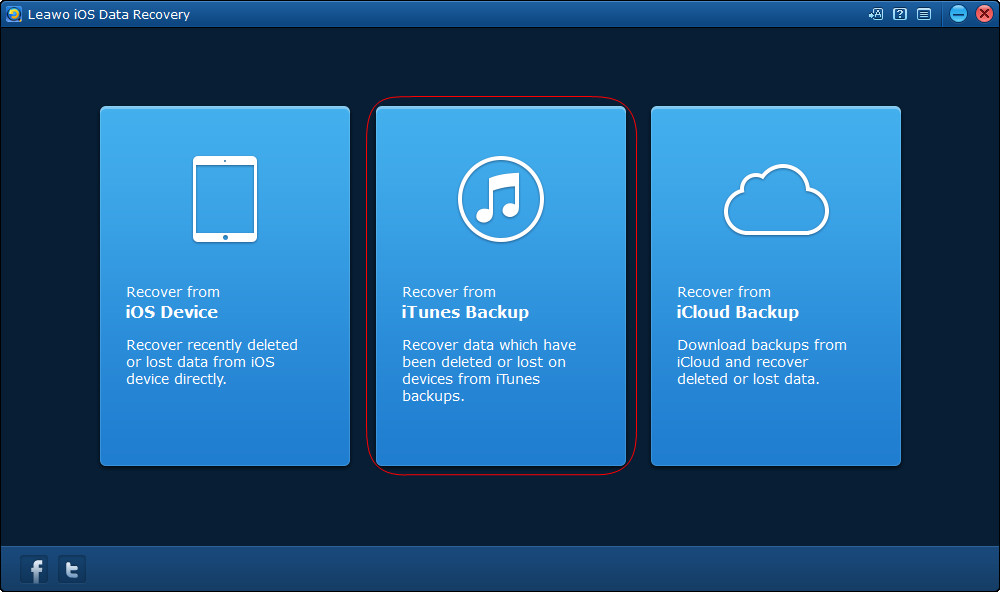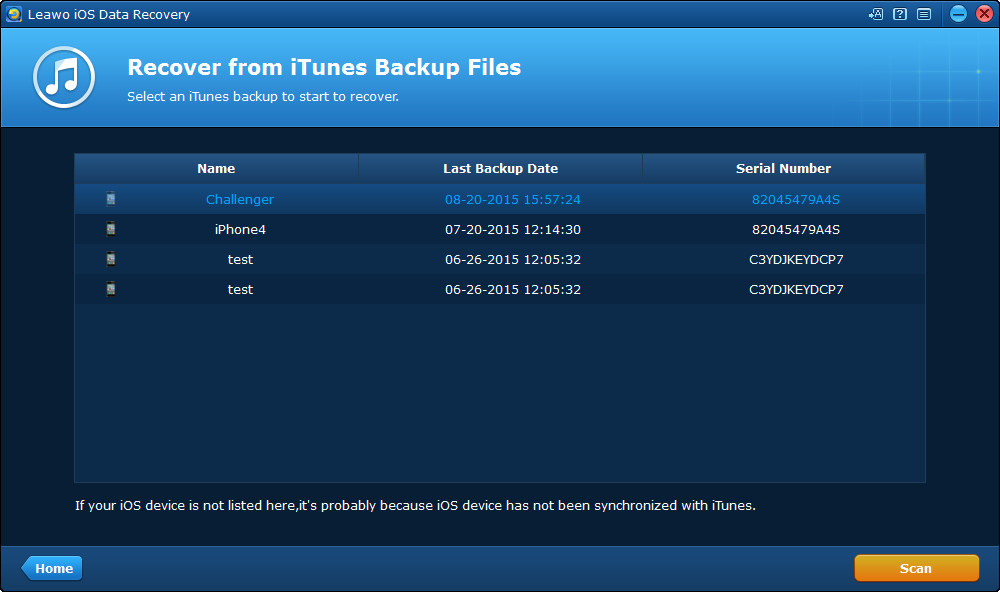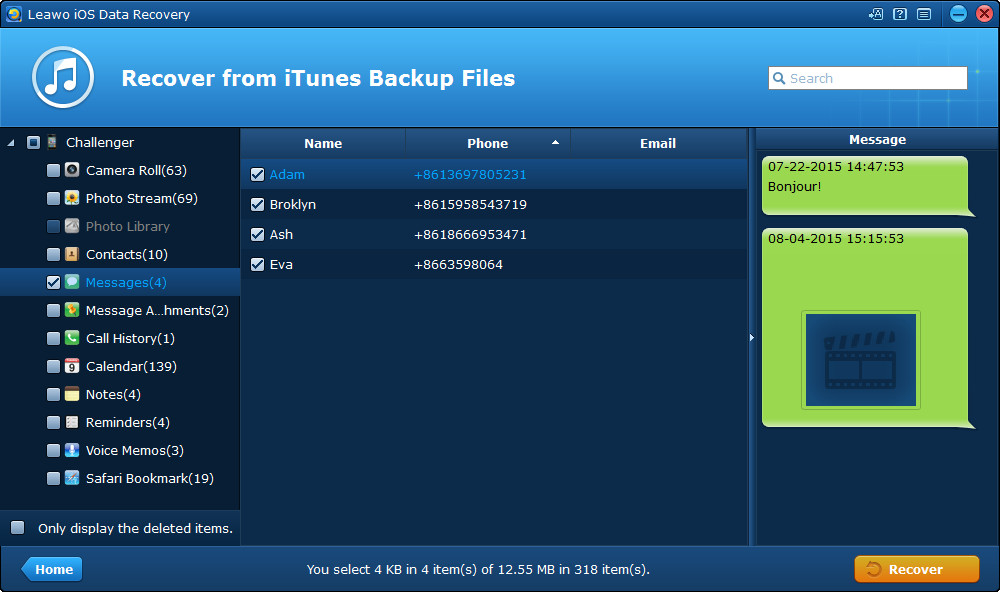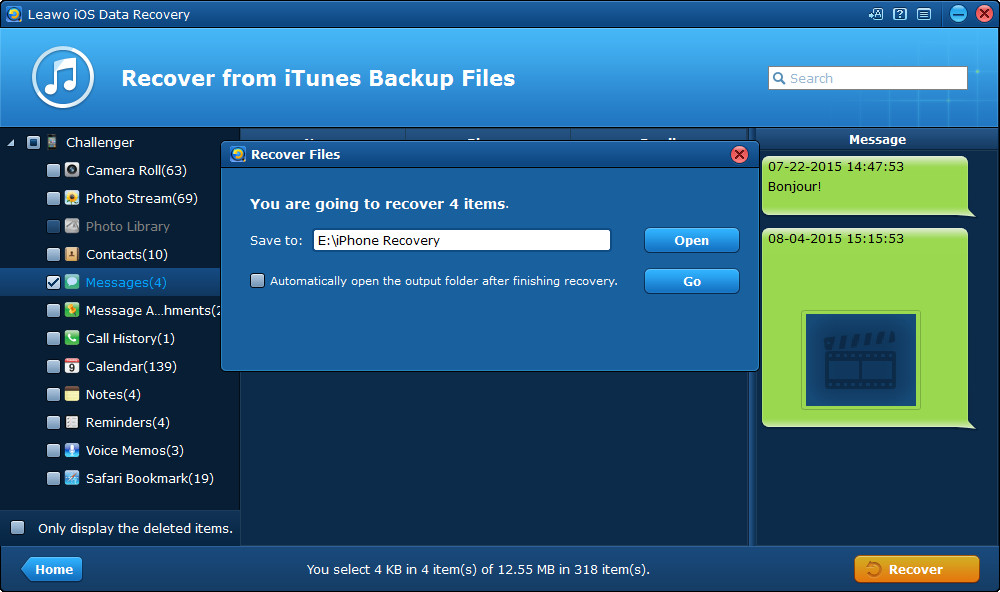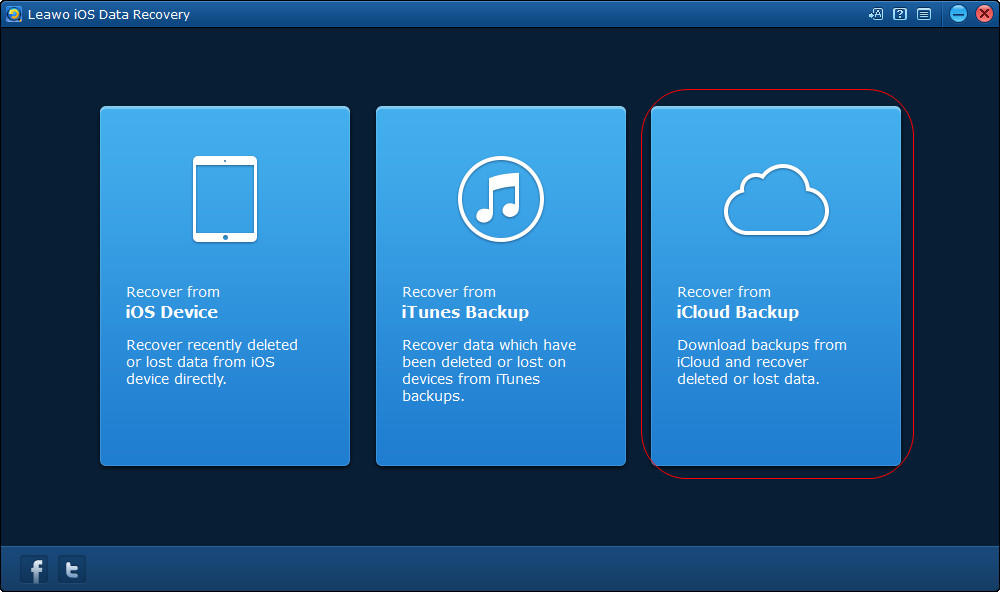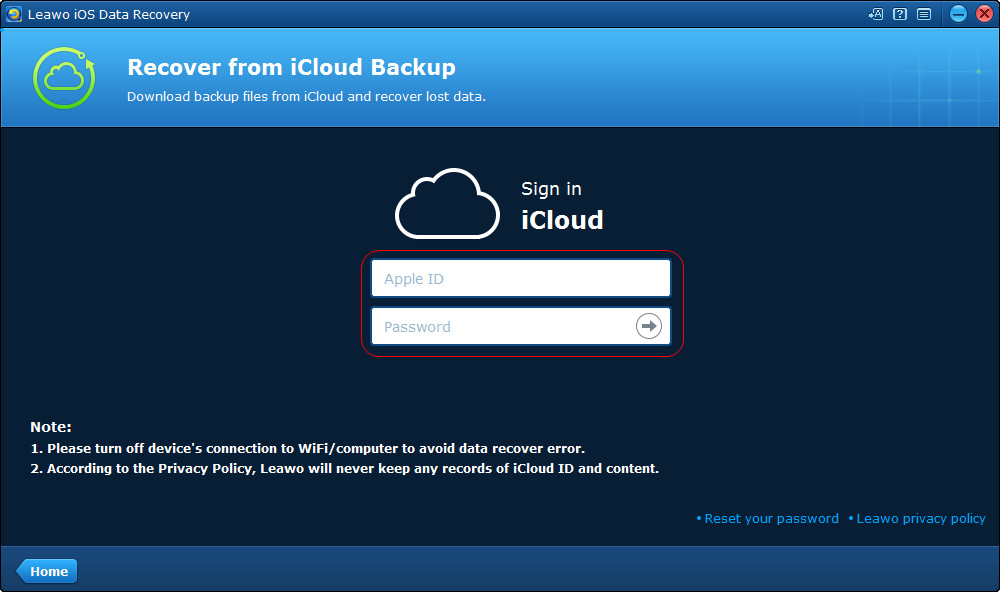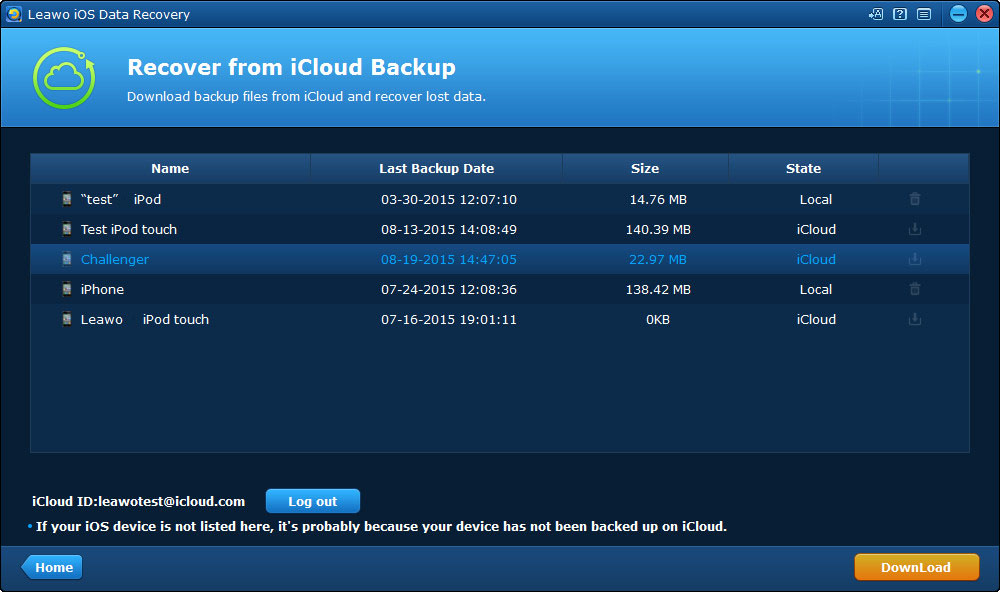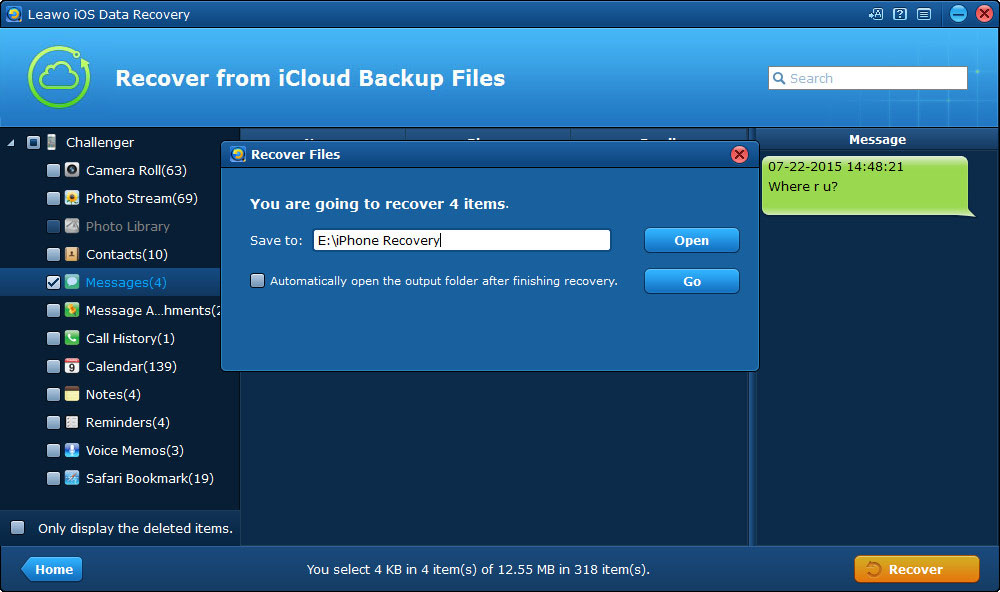Considering that text messages and iMessages have lots of useful information, many iPhone users have developed the habit of deleting messages in their iPhone regularly. But the problem is that when the users delete the whole threads, they may accidentally delete the ones they didn’t intend to delete at first. This can be very annoying, so the users will try to recover deleted text messages from iPhone with iTunes or iCloud. Restoring iPhone with the backups are easily be done, and people may get the deleted files back after the restoring process.
Deleting messages on iPhone is a good habit to protect privacy, but also brings data loss problems. Therefore, users may want to export text messages from iPhone to computer so that they can have a backup and also manage the texts on computer easily. In fact, exporting messages from iPhone to excel will bring you much convenience. You will be able to view the texts, and also use Office Excel to edit the messages. To export text messages from iPhone to excel on computer, you will need a piece of iPhone data recovery software, Leawo iOS Data Recovery.
Method 1. Export Text Messages from iPhone to Excel
This software is used for recovering deleted files from iOS devices, extracting files from iTunes and iCloud backups, and it will export recovered files to computer in viewable files. The following guidance will show you how to export text messages from iPhone to excel with three methods, and you can free download the software to have a try.
Method 2. Export Text Messages from iPhone Backup to Excel
As mentioned, Leawo iOS Data Recovery enables users to extract files from iTunes and iCloud backups, so if you want export text messages from iPhone backup to Excel, Leawo iOS Data Recovery will also provide much help.
Method 3. Export Text Messages from iCloud Backup to Excel
After the exporting process, you will get the CSV file contained your messages in the target folder. And you are able to open the files in excel. Leawo iOS Data Recovery is also helpful for other kinds of data recoveries, for example, you can recover deleted contacts from iPhone with this software. Check it out if you are interested.