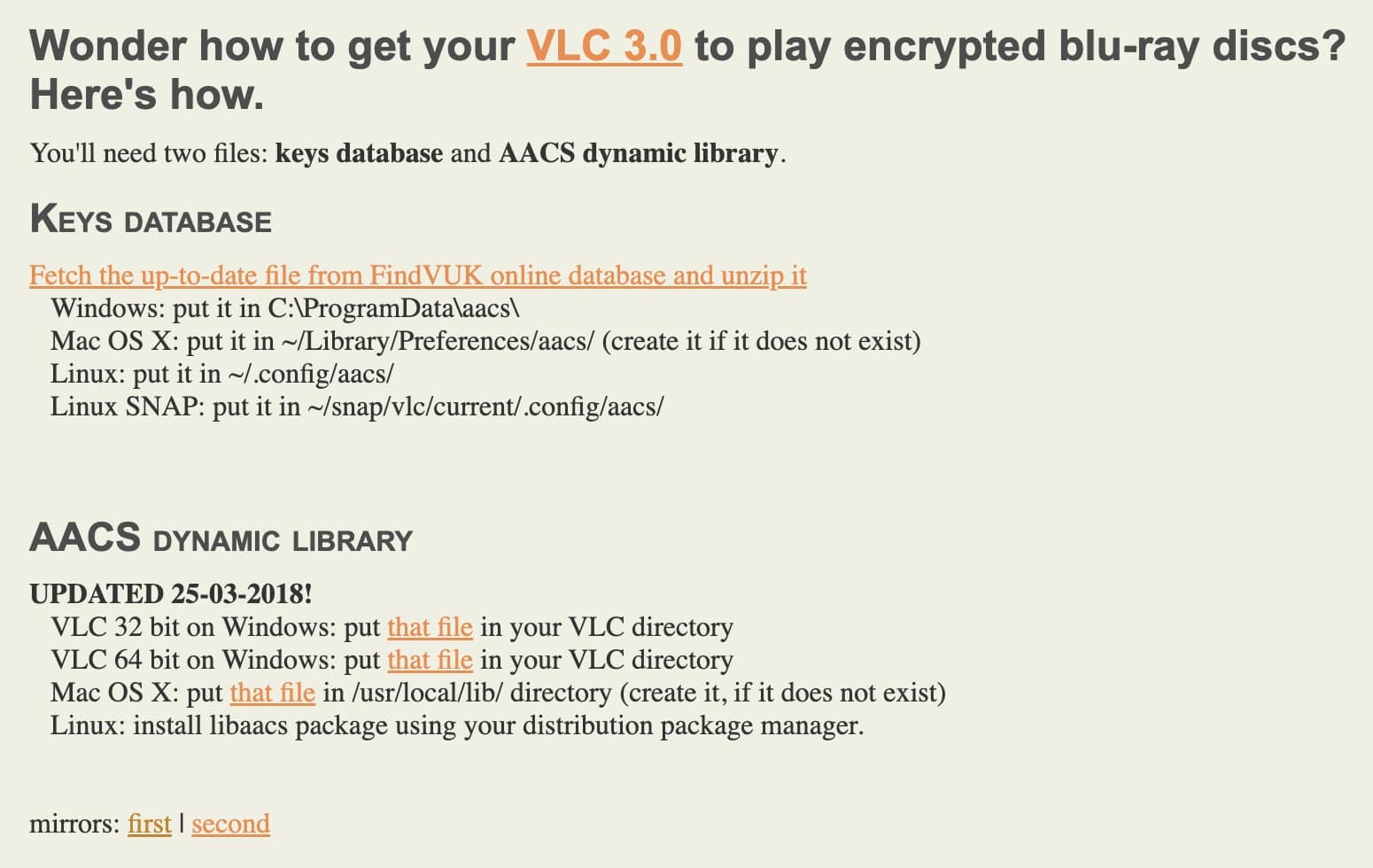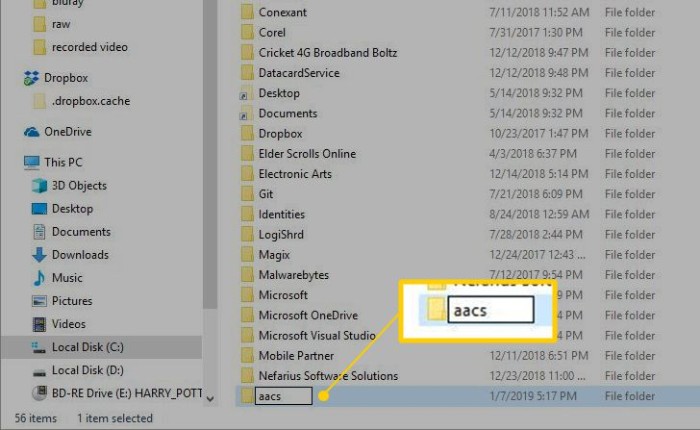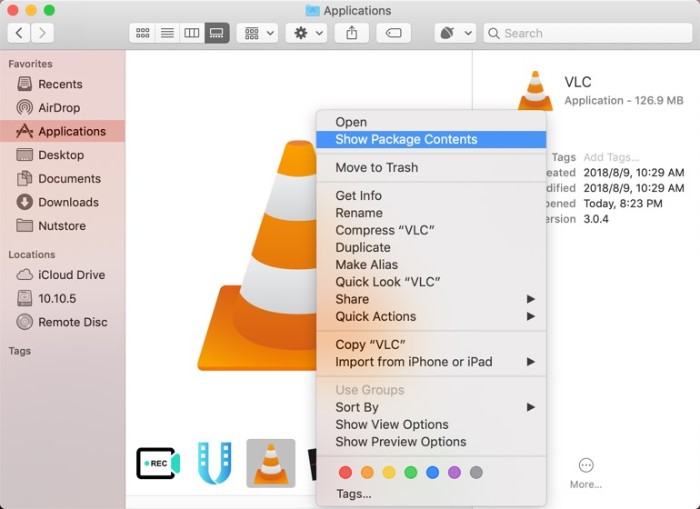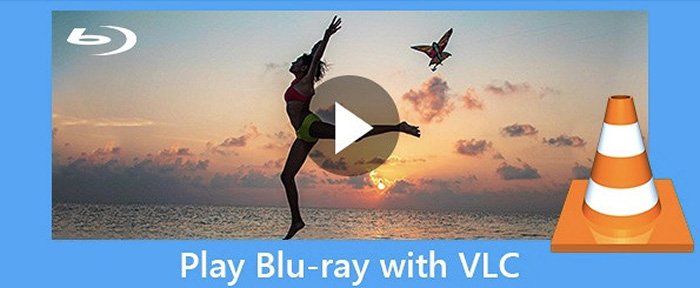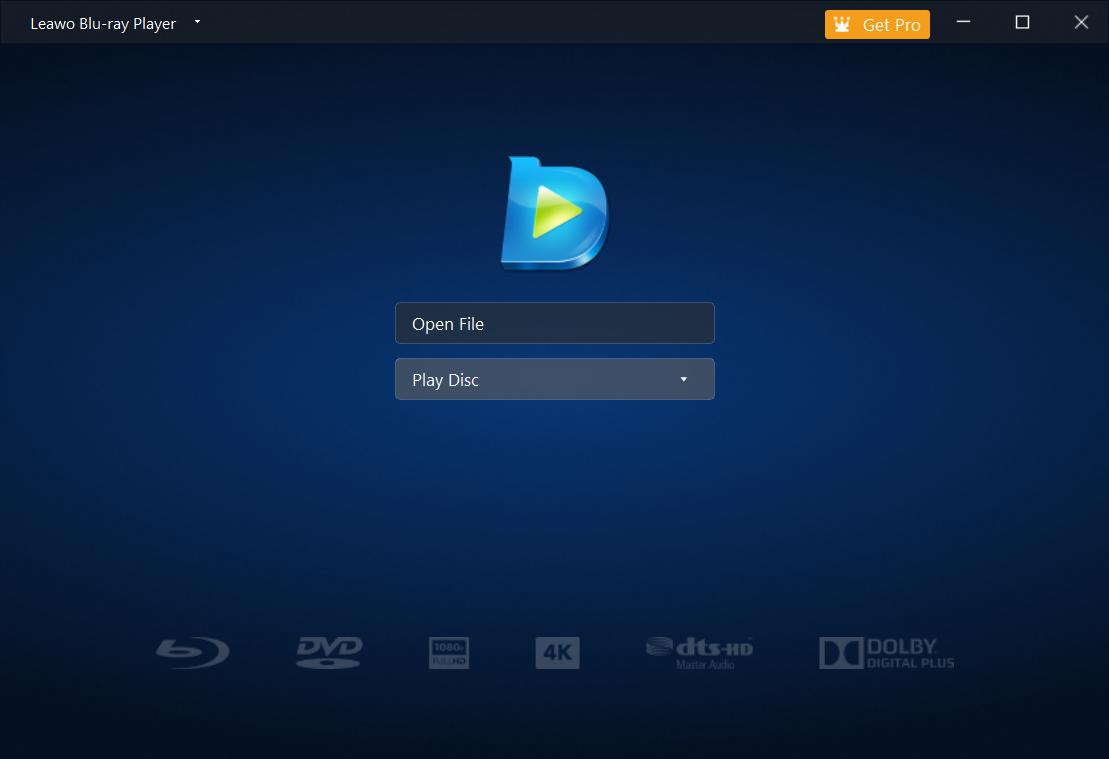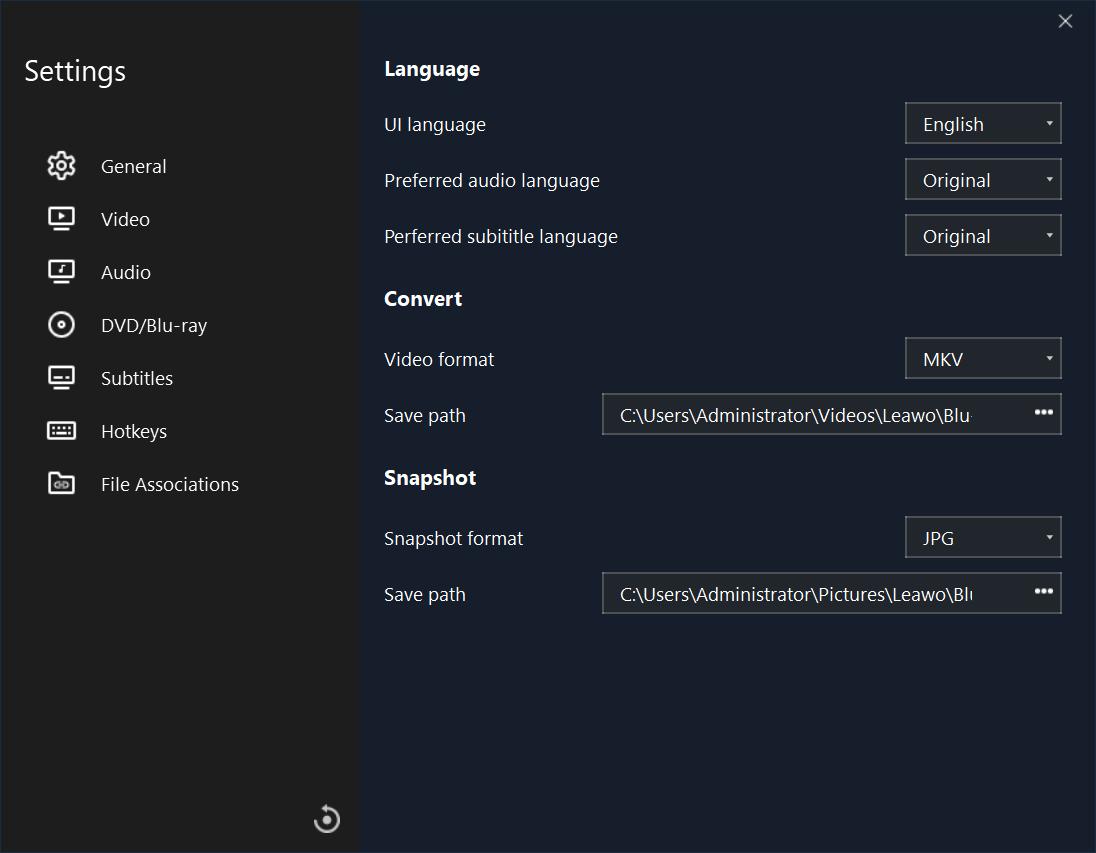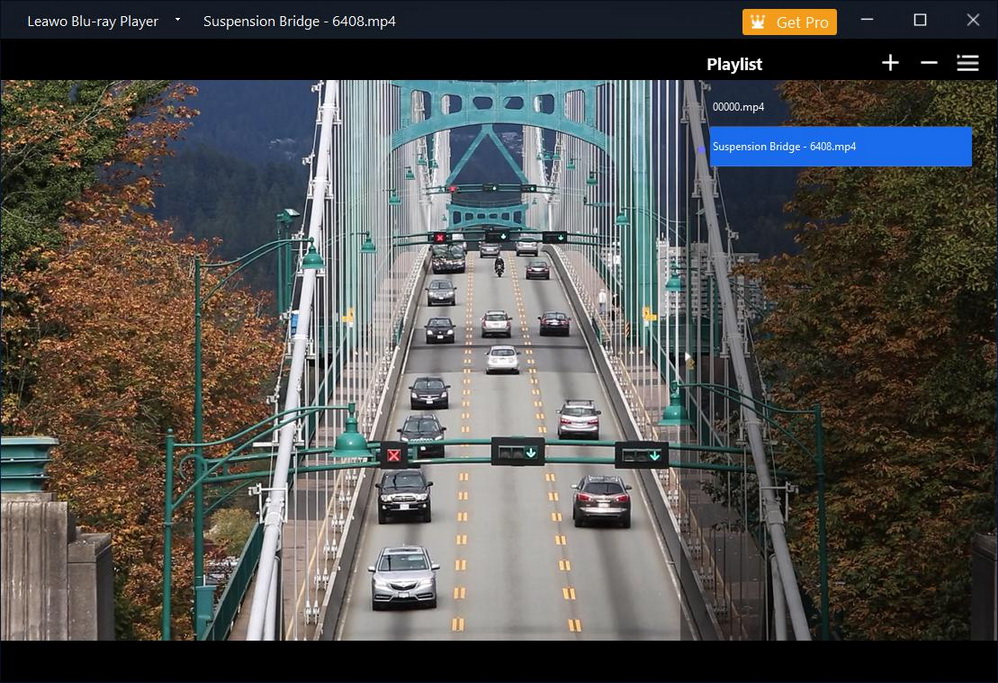VLC is a widely used media playback solution for its extensive plugins and comprehensive format support. It's a full-featured player that can satisfy all your needs for media playback. So what about the Blu-ray format? Can VLC play Blu-ray? How to play Blu-ray discs with VLC? This article will get all your questions answered. Just keep reading.
You may also be interested in:
Part 1: Can VLC Play Blu-ray?
VLC is the most comprehensive media player that can play almost all file formats, from long-gone formats to next-generation codecs and streaming protocols. As a free and open-source media player that supports a pile of great features such as customizable functionality and adaptable plugins, VLC is often the go-to choice for media playback. You can also make VLC stream to TV for a big-screen viewing experience.
So what about Blu-ray discs? Can VLC play Blu-ray? Short answer: NO. But that doesn't mean there is no chance at all. VLC player still boasts compatibility with Blu-ray/DVDs. But the truth is that VLC plays Blu-ray but it doesn't allow you to play Blu-ray directly. And if you use the 2.0 or later versions of VLC, they do support Blu-ray media playback with extra operations.
To be more specific, you need to install the Blu-ray decoder for VLC to make VLC play Blu-ray discs/files, which can be a bit complicated for average computer users. But worry not, in the next part, we will introduce how to make VLC play Blu-ray with specific guides. You can learn how to play Blu-ray discs with VLC on Windows and Mac. Just read on.
Part 2: How to Play Blu-ray on VLC?
Blu-ray brings full HD video and uncompressed and 7.1 channel sound for video playback, which allows you to enjoy a very crystal clear quality. Blu-ray movies are popular among movie lovers because they provide a superb viewing experience. Today you can play Blu-ray movies on a laptop by using a software video player such as VLC, the best free media player.
To make VLC play Blu-ray, you just need to do a few tweaking. Here's how to play Blu-ray discs with VLC on Windows and Mac.
1.Make VLC Play Blu-ray on Windows
How to play Blu-ray discs with VLC on Windows? You need to install VLC 2.0 or later versions. If you've got the latest version of VLC, just follow the steps below to make VLC play Blu-ray on Windows 7, 8, and 10.
Step 1: Visit the URL http://vlc-bluray.whoknowsmy.name/ to download the keys database and AACS dynamic library. Ensure you get 32-bit files for 32-bit VLC and 64-bit files for 64-bit VLC.
Step 2: Go to "C:\ProgramData" to create a new folder with the name "aacs." Place the downloaded "KEYDB.cfg" file into it.
Step 3: Go to "C:\Program Files\VideoLAN\VLC" and move your downloaded AACS dynamic library file (libaacs.dll) to the folder. If you run a 32-bit VLC, just check out the VLC directory in "C:\Program Files (x86)."
Step 4: Now you can make VLC play Blu-ray easily. Just launch VLC and click on Media > Open Disc > Blu-ray to play Blu-ray media.
2.Make VLC Play Blu-ray on Mac
So how to make VLC play Blu-ray on Mac? It's pretty similar. Make sure you've got the latest VLC version for Mac and you can follow the full guide here to make VLC play Blu-ray.
Step 1: Go to: https://vlc-bluray.whoknowsmy.name/ to download the 2 files - keys database file (KEYDB.cfg) and the AACS dynamic library file (libaacs.dll).
Step 2: Move the put "KEYDB.cfg" to ~/Library/Preferences/aacs/. If you can't find it then just create one with the same name.
Step 3: Right-click on VLC, select "Show Package Contents" and put the "libaacs.dylib" file in "Contents/MacOS/lib. Create it if the file doesn't exist.
Step 4: Insert the Blu-ray disc into the Blu-ray drive and open it with VLC.
That's how to make VLC Play Blu-ray on Windows and Mac. Please mind that you need to download these two key files with patience. Moreover, you have to put them in exactly the right place, otherwise, VLC won't play Blu-ray media.
It might take a bit of effort for average home users to operate. But the steps above should be clear enough to help you out. In addition, VLC doesn't deal with frequently updated Blu-ray protection technology from publishers, which means they won't update the two key files constantly for Blu-ray playback.
Part 3: Why Can't I Play Blu-ray on VLC?
Does VLC play Blu-ray? How to make VLC play Blu-ray? The previous parts have introduced the specific guide. Just follow the steps and you can easily make VLC play Blu-ray on your computer. You might be wondering why can't VLC play Blu-ray directly. This is because VLC this Blu-ray disc needs a library for aacs decoding, and your system does not have it. That's why you need to download the two key files and make extra operations to make VLC play Blu-ray.
If you have successfully installed the two key files introduced in the previous part and followed the steps, you should be able to make VLC play Blu-ray. But if your VLC still can't play Blu-ray, here are the most commonly seen reasons.
1.Old Version of VLC
You are running an older version of VLC. Just check your version and download the latest one from VLC's official website. Please mind that you have to install the VLC Windows 64-bit version if your computer is a 64-bit Windows computer. Similarly, 32-bit version VLC for 32-bit Windows.
2.No BD+ Decoding
Your Blu-ray disc might need a library for BD+ decoding, and your system does not have it.
3.AACS Errors
There is no valid processing key found in the AACS config file or your AACS configuration file is missing.
4.Disc Protection
Disc protection is always the main reason that your VLC can't play Blu-ray. VLC doesn't support all commercial Blu-ray discs and only deals with discs for which its library has the corresponding AACS keys.
5. Regional Settings
Regional settings is another reason why you can't make VLC play Blu-ray. Region codes from BD+ to Cinavia to MKB are hard to crack with the key database and AAC dynamic library installed.
Overall, disc protection and regional settings can be the most common reasons why you can't make VLC play Blu-ray discs. This is because commercial publishers seem to take everyone as a pirate. Even though you have spent money on the discs, the AACS and BD+ DRM libraries and keys won't ship with the Blu-ray discs, which causes different Blu-ray playback errors on VLC from time to time.
So how to get rid of these diversified Blu-ray copy protections and play Blu-ray media without hassles? The answer is to give up on VLC and use another useful media player instead. Just keep reading to find the best alternative for VLC to play Blu-ray on PC.
Bonus: Best Alternative for VLC to Play Blu-ray on PC
As you can see, it can be a bit complicated to make VLC play Blu-ray, especially for average computer users. Moreover, even if you have followed the steps above and done the exact right thing, various reasons can cause Blu-ray playback errors on VLC. That's why you may consider Leawo Blu-ray player, the best alternative to VLC.

-
Leawo Blu-ray Player
Region-free Blu-ray player software to play Blu-ray disc and DVD disc for free, regardless of disc protection and region restriction.
Play 4K FLV videos, 4K MKV videos, 4K MP4 videos, etc. without quality loss.
Play 1080P videos, 720P videos with lossless quality.
Supporting almost all media file types including 4k videos, Blu-ray discs, DVDs, BDAV movie folders, Blu-ray ISO image files, and more, Leawo Blu-ray Player is an all-in-one media playback solution. With Leawo Blu-ray Player, there is no need to make VLC play Blu-ray with extra operations. The media player supports encrypted Blu-ray/DVDs of all sorts. There is no need to crack the regional protection and you can play Blu-ray out of the box.
In addition, Leawo Blu-ray Player is the best 4K Blu-ray player that can bring ultra HD quality to your Blu-ray disc. Its high-quality encoding engine will optimize the codec for decoding, which allows you to enjoy 4K Blu-ray movies with the best video quality. Most importantly, Leawo Blu-ray Player is 100% free! Compatible with Windows and Mac, Leawo Blu-ray Player is the best companion for fans who like to watch and download 4K Blu-ray movies.
Now let's see how to use Leawo Blu-ray Player to play Blu-ray files.
△Step 1. Open Media File
Free download Leawo Blu-ray Player from the link above and install it on your device. Click the "Open File" on the main interface and open the media file.
△Step 2. Set Playback Options
Click the "Settings" button to set subtitles, audio output, snapshot, DVD Blu-ray, and so on.
△Step 3. Enjoy Video Playback
Click the "Start" button and you can enjoy the cinema-like movie experience with the best media player without making VLC play Blu-ray.
The End
Can VLC play Blu-ray? How to play Blu-ray discs with VLC? You should probably know the answer by now. While the tweaking on VLC can be a bit complicated, you can just use Leawo Blu-ray Player instead. It's the best free media player that can simply play everything without hassles.