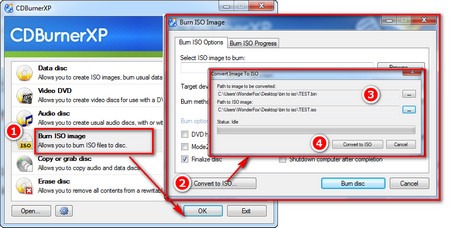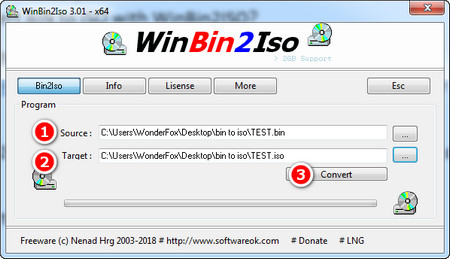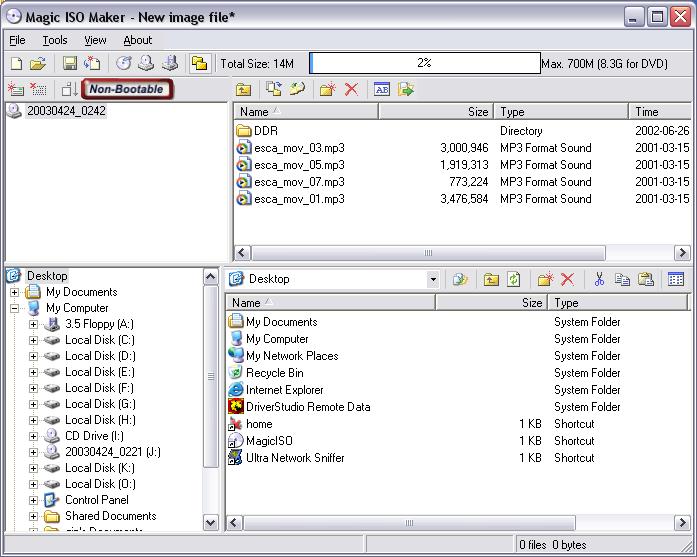“Can you convert BIN file to ISO image file? I just got a BIN image file that contains some of my favorite movie clips. And I would like to convert this BIN image file to ISO image file so that I could play back the BIN file on my computer with the media player I usually use. How can I convert BIN image file to ISO image file? Please help me with this.”
ISO files contain a copy of the data on the disc as well as information about the disc's structure, such as file headers. Because the ISO format is so widespread, it's easy to find free programs to create and open them, which means you won't lose access to your data just because you lost access to a commercial disc image program.
On the contrast, a BIN disc image file contains the data from a disc stored in binary format. A BIN file does not usually contain information about the disc's contents, like an ISO file does. Instead, it saves this information in a separate file with the same file name but a different extension - usually CUE. Fewer programs can open BIN files than can open ISO files, but you can sometimes open BIN files with a program that can read ISO files if you change the BIN extension to ISO.
Therefore, many people have been looking for free solutions to convert BIN to ISO file, but have no result. If you are also looking for a solution to convert BIN to ISO for free, this guide would be helpful. We here will show you various tools to help you convert BIN to ISO file in detail.
Menu
Part 1: Convert BIN to ISO for Free with CDBurnerXP
The first BIN to ISO converter we would like to recommend to you for converting BIN to ISO file is CDBurnerXP. CDBurnerXP has been popular for years. The main function of the tool is to burn DVDs and convert .BIN files to ISO images. The software does not require you to burn .bin files to a physical disc. Instead, you can create an ISO file and then mount it on a virtual drive. The utility is completely free, works perfectly and user-friendly. Just launch the tool, choose the BIN file for the conversion, set an output and wait for the tool to do its task.
For the detailed steps on how to convert BIN to ISO file with CDBurnerXP, please refer to the below content:
- Download and install CDBurnerXP on your computer. You could visit https://cdburnerxp.se/en/home and download CDBurnerXP for converting BIN to ISO. It works on Windows 2000/XP/2003 Server/Vista/2008 Server/Win7/Win8/2012 Server/Win10 (x86 / x64).
- Launch CDBurnerXP after installation. Get source BIN file ready for converting to ISO file.
- On CDBurnerXP, select “Burn ISO image” and then click on “Convert to ISO” button.
- Load your BIN file and set output path.
- Finally, click on “Convert to ISO” button to finish the conversion.
Well, by following the above steps, you could easily convert BIN files to ISO image files. You could generate ISO image files from the BIN image file with CUE file content.
Part 2: Convert BIN to ISO for Free via WinBin2ISO
WinBin2ISO is a tiny freeware program that converts BIN CD images to ISO images and that's it. It's the first one I mention because it's free, portable (meaning it doesn't need to be installed), works with files over 2 GB in size and works with Windows Vista, Windows 7, Windows 8 and Windows 10.
Coming in at only 35 KB, this program is very small. I also like this program because the developer is very active and has a bunch of other programs on his website that he keeps updating on a regular basis. The program works as expected and there really isn't much else to say about it.
Then, how to convert BIN to ISO with WinBin2ISO? Will it be complicated to convert BIN file to ISO image file with WinBin2ISO? Follow the below steps:
- For converting BIN to ISO on WinBin2ISO, firstly, download and install WinBin2ISO on your computer. Get source BIN file ready for converting.
- Launch WinBin2ISO on your computer.
- Load your source BIN file by clicking the “Source” button.
- Set the output path of target ISO file in the “Target” box.
- Click on the “Convert” button to start converting BIN file to ISO image file.
You then only need to wait for the conversion to complete. It won’t take you long to get the BIN files to ISO image files with the help of WinBin2ISO software tool. When the conversion completes, you will be able to open, play ISO image files (generated from your BIN files) on your computer easily.
The last software that is effective in converting .BIN file to ISO image is MagicISO. While the tool has not been updated for 8 years and costs up to $30, it's still a worthy choice. MagicISO is still a powerful software in terms of conversion. As a CD/DVD image shareware utility that can extract, edit, create, and burn disc image files, MagicISO Maker offers the possibility of converting between ISO and CUE/BIN and their proprietary Universal Image Format disc image format. MagicISO can convert Bin to ISO image and back, as well as make ISO file from DVD/CD-ROM or hard disk, and handle bootable information at meanwhile.
Want to know the detailed steps on how to convert BIN image file to ISO image file with MagicISO Maker? Check the below steps: After that, you simply need to wait for the conversion to complete. You could get the result quite soon. MagicISO Maker offers quite easy but effective solutions for you to convert BIN file to ISO image file on your computer. However, it's has not received updates for nearly 9 years. While the tool works pretty great, but it does not work with Windows Vista and newer versions. Through the above solutions, you could easily convert BIN files to ISO image files. All these 3 BIN to ISO converters are quite effective and easy to use for you to convert BIN file to ISO image files. You could get more features other than BIN to ISO file conversions from these tools. Actually, besides these 3 BIN to ISO image file converters, you could more BIN to ISO file converters like PowerISO, AnyToISO, WinISO, AnyBurn, etc. All these BIN to ISO converters could help you complete the BIN to ISO file conversion tasks. When we have converted BIN files to ISO image files, we could then use ISO image files in various ways like mounting ISO, burning ISO file to DVD disc, editing ISO image file, converting ISO image file to digital videos, etc. ☉ Convert videos like MP4, AVI, MKV to DVD format fast. ☉ Create DVD-5, DVD-9 disc, folder or ISO image without quality loss. ☉ 1-click operation to create photo slideshows and burn to DVD. ☉ Easily editable effects, 2D to 3D conversion support. ☉ Built-in menu templates and edit disc menu with personal preferences. ☉ Built-in menu templates and edit disc menu with personal preferences. As for ISO image file mounting and burning, Leawo DVD Creator is the best ISO solution tool for you. With this professional DVD burning software tool, you could: Obviously, you could see that Leawo DVD Creator offers not only ISO image file to DVD disc burning but also other wonderful features that could greatly improve your DVD burning experience.
Part 4. Conclusion

Leawo DVD Creator