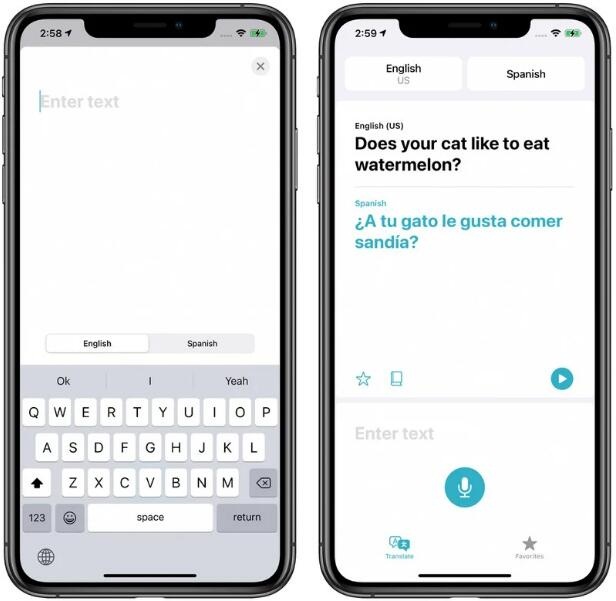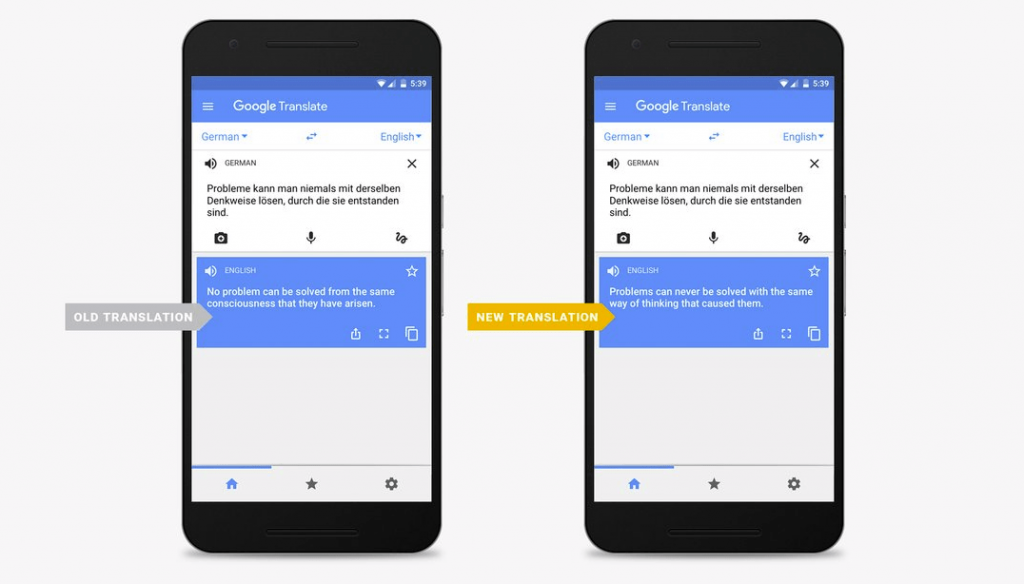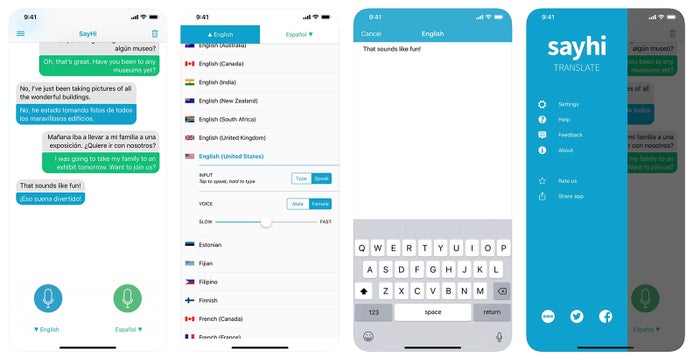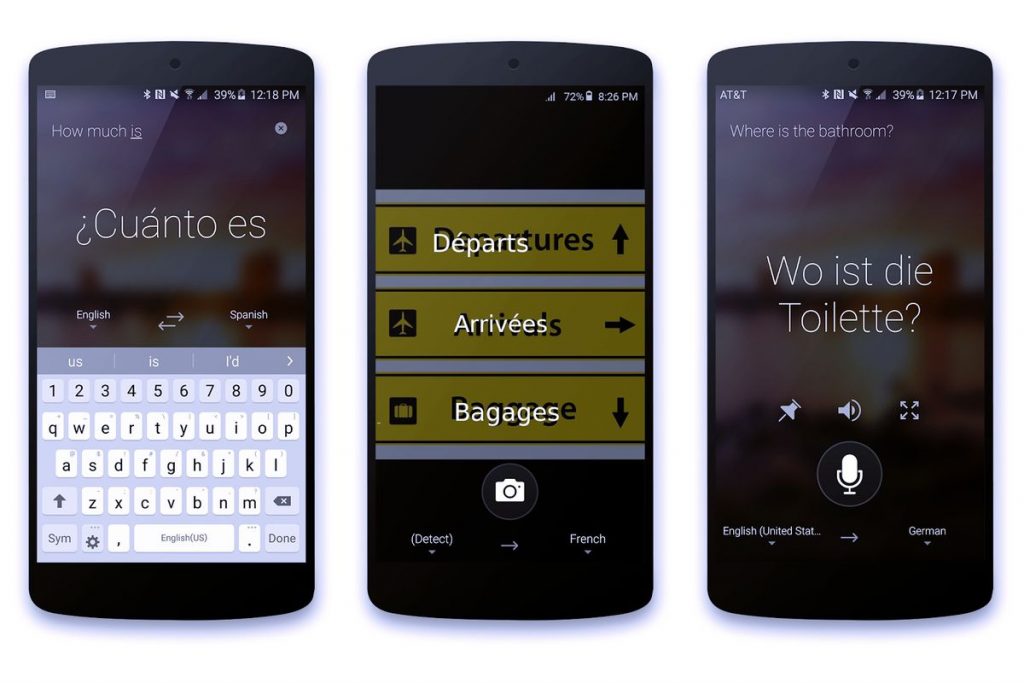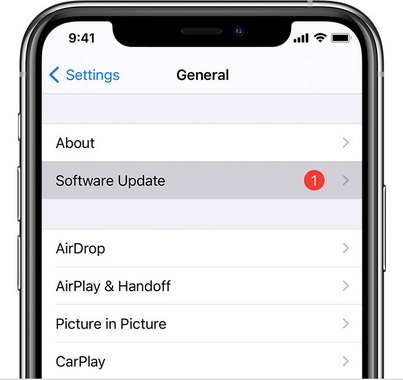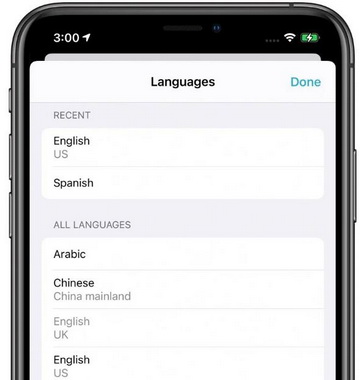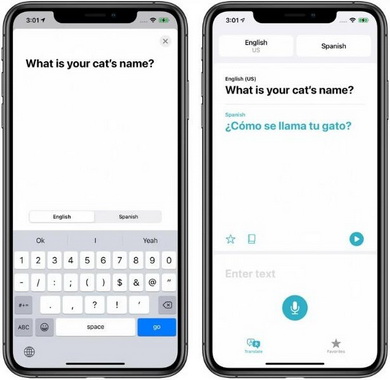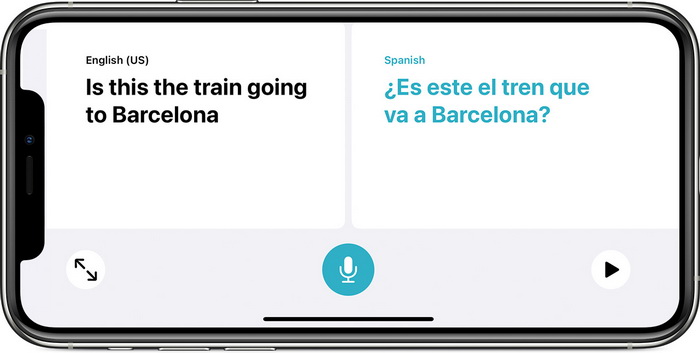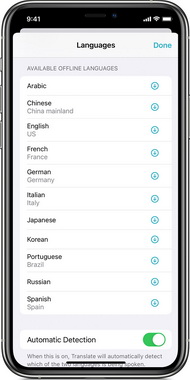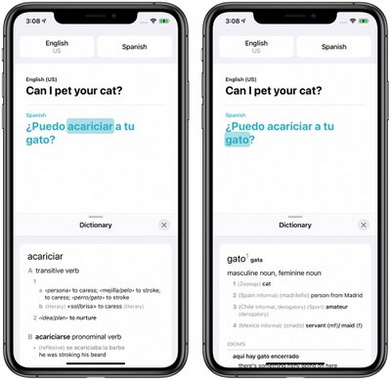Globalization and the ever-expanding reach of the Internet have brought a lot of chances, which encourages people around the world to know each other more. To make it easier, it is always crucial for all to overcome the language barrier. As Spanish is known as the NO. 4 most spoken language in the world, while English, often used to communicate across nations, is popular worldwide. Therefore, English to Spanish translation is significantly needed for plenty of situations. Jubilantly, there are a lot of English to Spanish translation apps and services that can be well applied. Read on to find the best English to Spanish translation apps free that can effectively translate English to Spanish.
MenuCLOSE
5 Best English to Spanish Translation Apps Free
Thanks to numerous English to Spanish translation apps and services, it is now easier for these two types of language speakers to understand and communicate with each other. However, not all English to Spanish translation apps are created equally excellent. You’d better choose these superior and handy apps that can help you translate English to Spanish more efficiently and accurately. There are 5 best English to Spanish translation apps listed in this post.
△ 1. Apple English to Spanish Translation App
It is worth mentioning that the latest Apple’s own built-in Translator app is taken as one of the best translation apps that is capable of English to Spanish translation. Apple unveiled its own translation app with iOS 14, which is useful to translate several different languages, including English, Spanish, French, Italian, Chinese, German, Korean, Russian, and Arabic. With this app, you can translate text and speech and even carry on a real-time conversation in the language you need. It allows you to download English and Spanish offline.
△ 2. Google English to Spanish Translation App
Google Translate can handle text translations in 108 languages and be capable of offline translations in 59 languages. When you open the app, its home screen displays the source and target languages at the top. You can choose English as the source language and Spanish the target to make it an advanced English to Spanish translator. You can then type, draw, or speak the words in English and get them in Spanish instantly. With a special Conversation mode, it even translates a real-time conversation. Additionally, it supports camera translation that translates texts and numbers taken by a device’s camera. Powerfully, it analyzes a photo or image fed into the app as well.
△ 3. SayHi English to Spanish Translation App
SayHi Translate app is a free English to Spanish translation app that handles text and voice translation. The app cannot only support English to Spanish translation, but also handle language translations between nearly 90 languages, including Arabic, Italian, Japanese, Chinese, French, German, etc. It claims that you can talk with almost anyone in the world with the growing list of languages and dialects. With SayHi app, the voice of either a woman or a man can be translated, and the speed can be adjusted as you like.
△ 4. Microsoft English to Spanish Translation App
Microsoft Translator can also be used as a free personal English to Spanish translation app. It is capable of doing text, voice, conversation, and image translations in more than 60 languages both online and offline if you download language packs. In addition, the translation app is nothing short of ideal for business travelers since it has a multi-person conversation translation feature where you connect your devices. And you can actually speak with as many as 100 people at a time in different languages. Besides, it has image translation feature that can analyze images taken by a device’s camera, photos uploaded to it, as well as screenshots to detect texts and generate the desired translations.
△ 5. iTranslate Voice English to Spanish Translation App
iTranslate Voice translator is one of the leading translation apps used to translate audio into more than 40 languages and dialects including Arabic, Chinese, English, Spanish, French and so on. Besides, there is a pro version that comes with a custom phrasebook, unlimited translations and transcripts and no ads for $39.99 per year. It has more than 250 predefined phrases that are designed to help out in any situation. Moreover, with Transcripts feature, you can export or share your conversation within seconds.
How to Use Apple English to Spanish Translation App on iPhone?
As you know, Apple’s iOS 14 brought many new features, such as widgets on the Home screen, App Library, and the most beneficial Translate app. In order to make use of the Apple English to Spanish translation app for iPhone, you’re required to get the iPhone running iOS 14 on it. To fully apply this app for English to Spanish app on iPhone, there are some tips available for you.
1. Update Your iPhone to iOS 14
For the sake of using Apple English to Spanish Translation app on iPhone, you should first update your iPhone to iOS 14. Before updating your iPhone, you ought to back up your iPhone with iTransfer to avoid data loss. And then you can follow the steps below to simply update your iPhone to iOS 14 wirelessly.
Step 1: Make sure your iPhone has been plugged into power and connected to the internet with Wi-Fi.
Step 2: Go to “Settings” > “General”, then tap “Software Update”.
Step 3: Tap “Download and Install” to download the latest iOS and install it in several minutes.
If you failed to update your iPhone wirelessly, you can also resort to iTunes for backup.
2. How to Change Languages for English to Spanish Translationg
If you have updated your iPhone to iOS 14, Apple Translate app would be the most convenient and powerful tool for you to translate English to Spanish. You can translate spoken and textual content between any of the supported languages in the Translate app. It would be as easy as pie to make it an English to Spanish translation app.
Step 1: You can just open “Translate” app, and then tap the “Translate” button at the bottom of the screen to enter Translate mode.
Step 2: Choose English as the source language and Spanish the target using the two buttons at the top of the screen.
3. How to Translate English to Spanish Words, Phrases and Sentences
You can use Apple Translate app to translate words, phrases and sentences in up to 11 languages. It is quite simple to translate English to Spanish words, phrases and sentences.
Steps:
- You can type the words, phrases and sentences you want to translate in the text box and tap “go”. Or you can tap the Microphone button, then speak.
- The translation will automatically speak and appear under the original text.
4. How to Use Conversion Mode in Apple Translation App
Apple Translate has a Conversation Mode which is a neat little feature that lets you chat back and forth with someone who speaks another language. In Conversation Mode, your iPhone listens for both English and Spanish languages and can translate right between them. Make sure you have Automatic Detection turned on, then the app will detect the selected languages being spoken and translate to the other.
Steps:
- Open Translate and choose your preferred languages: English and Spanish here.
- You can turn your iPhone to landscape to enter Conversation mode.
- Then tap the Microphone button and start speaking. The app detects that you’re done speaking, it translates what you said into the other language. And vice versa.
5. How to Download Languages for Offline English to Spanish Translation
Apple Translate app can also download languages for offline translation. To translate English to Spanish without an internet connection, you can download English and Spanish languages to your iPhone. Here’s how:
Step 1: Open Translate app, then tap a language box at the top.
Step 2: Scroll down to find English language until you see Available Offline Languages.
Step 3: Tap the download icon to download it in seconds.
Step 4: Tap Done. And then repeat the steps to download Spanish.
Step 5: With the two language packs downloaded, you can translate them without an Internet connection.
6. How to Favorite and Check Dictionaryg
Apple Translate app has a neat feature that allows you to save translations as favorites. When you have got your language translated in Apple Translate app, you can tap the Star icon next to the translated text to make it a Favorite and save the phrase for future use. Or you can tap the book icon to see the definition of a word in Dictionary. You can tap the Favorites button in the bottom-right corner of the screen to view all your favorite translations.