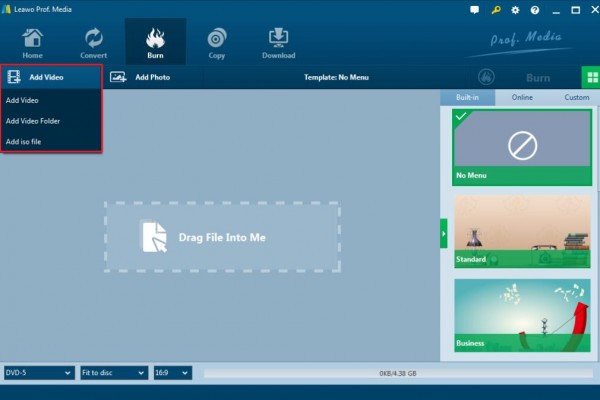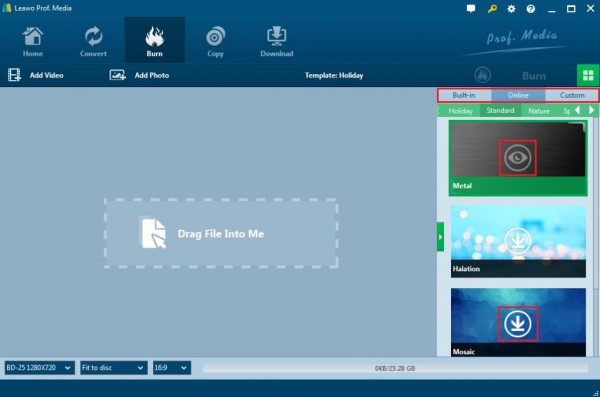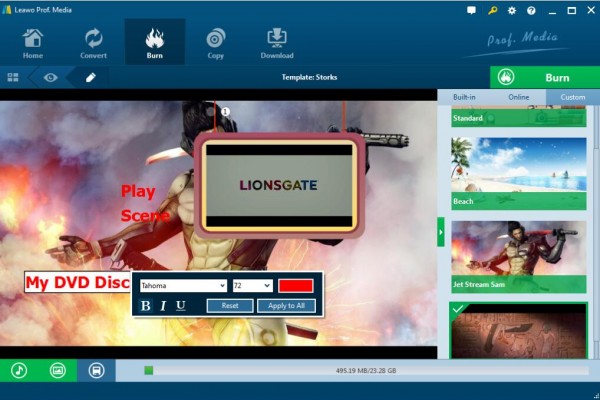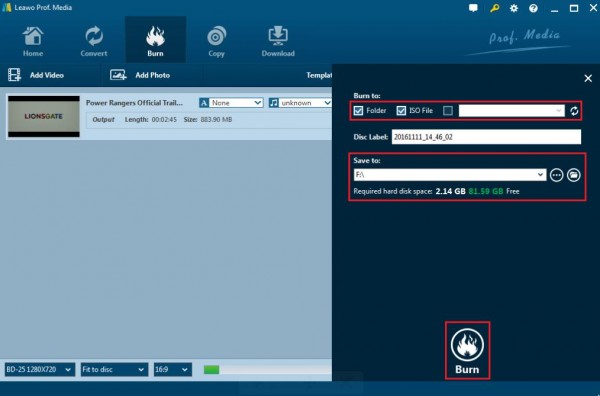As Blu-ray movies get more and more popular, it is also more commonly seen that people buy Blu-ray discs for multiple needs. If you would like to buy a Blu-ray disc, you may be cautious before you buy one. There are many different kinds of Blu-ray discs. Why do they show such great differences on the surface scratches? Are there any deeper reasons for that? Are Blu-ray discs scratch proof? Is Blu-ray disc scratch resistant? Well, let's get started here and try to find out the answers to these questions.
Part 1: Basic information Blu-ray Disc
If you are a movie enthusiast, you must be quite familiar with Blu-ray movies and you must pay much attention to the fantastic and high definition video quality and excellent sound effect that the Blu-ray movies bring no matter they are presented in the cinema or just by the Blu-ray player at home. With the spreading of Blu-ray technology, Blu-ray movies are accessible. In such a case, you can turn to a digital video store or online digital shops to buy the physical Blu-ray discs.
Having few differences on the overall appearances, Blu-ray and DVD discs actually are quite different on some other aspects. In order to have a general outstanding about the discs scratches between Blu-ray and DVD discs, first of all, let's put our focus on the basic information about Blu-ray discs. What is a Blu-ray disc? Why is it different from DVD disc which has similar functions? Blu-ray is a format of DVD designed for the storage of high-definition video and data. Introduced to consumers in 2006, Blu-ray is commonly known as HD-DVD which was being designed to replace the DVD standard in the U.S. and world market. The term "Blu-ray" refers to the "blue laser" (violet color) which is used to read the disc focused to a smaller area. Compared to DVD, Blu-ray can read information recorded in pits that are less than half the size of those on DVD. Overall, Blu-ray outweighs other types of media format in its larger capacity of data and superior high definition video quality which can provide the user with cinema-like experience. Concerning the detailed physical producing process, Blu-ray discs adopt different reflectivity to achieve the effect of multi-layer writing mode which decides the larger capacity than common DVD discs.
Part 2: The Best Blu-ray Burning Program - Leawo Blu-ray Creator
If you don't have enough money for the expensive Blu-ray discs, you can find another way to get you there. Rent! Rent from the local library or from some video renting services, such as RedBox. Yeah, if you have rented a DVD or Blu-ray disc from RedBox, you may find something puzzling about DVD and Blu-ray. You can find that Blu-ray discs have very few scratches on the surface even though they have been rented many times, while for the DVD discs, they may present to be damaged roughly by scratches and fingerprints which were only rented for several times.
Why does the Blu-ray disc have very few scratches and damages after several months' use? Are Blu-ray discs scratch proof? Are Blu-ray discs scratch resistant? The answer should be positive. One of the main differences between Blu-ray disc and DVD disc lies in that the Blu-ray disc actually requires that a hard-coat be used due to how close the data layer is to the surface which can prevent the surface from being damaged by scratches or fingerprints, however, DVD disc doesn't have such a requirement so its surface is not protected by such coating materials. Specifically speaking, the reason why Blu-ray discs are scratch proof is that a TDK hard coat has been applied to the surface of Blu-ray disc and TDK developed the 1st widely used protective coating for Blu-ray discs called Durabis. Compared to DVD discs, due to the fact that Blu-ray Disc data layer is closer to the surface of the disc, the designer didn't add the coating materials to the surface to Blu-ray discs at the beginning, which at first have led many damages to the Blu-ray discs. Later, TDK discovered this common and bothering issue and developed a working scratch-protection coating for Blu-ray Discs, naming it Durabis with the help of adopting Sony's and Panasonic's proprietary hard-coat technologies. This kind of coating materials is not easy to be damaged or ruined by the external forces. Therefore, thanks to the hard-coat materials, Blu-ray discs are much more convenient and easier for keeping than DVDs.
In additions, more comparisons between Blu-ray discs and DVD discs are listed below. You can refer to the following content and you can easily find out that Blu-ray discs are much more preferable for a lot of daily uses. As the two main digital media, Blu-ray and DVD are all used to store different kinds of data. In addition to the surface coating, they are also different in the storage capacity, quality, laser technology and player compatibility. Usually, Blu-ray disc can store 5 times more data than DVD disc. Specifically, the former can hold up to 50GB while the latter can only store about 8GB data in all. Secondly, the Blu-ray disc has higher and superior audio and video quality, while the DVD only presents normal video quality. Thirdly, the Blu-ray disc applies blue-violet laser and the common DVD disc uses red laser which makes it not as good as Blu-ray to some extent. Finally, in terms of player compatibility, Blu-ray disc can only be played on the Blu-ray players while DVD disc can be compatible with various DVD players. If you have a piece of DVD disc at hand, you can also play it on the Blu-ray player. But the Blu-ray disc is not compatible with common DVD players.
Part 3: Ideal Blu-ray disc Burning Software - Leawo Blu-ray Creator
Since Blu-ray is recommended to be adopted as the first digital format when you are choosing the output video format which is much more convenient to be kept in your life, sometimes you may need to burn various videos to Blu-ray discs for backup or better keeping for your digital files. In order to burn the videos or other digital files onto a blank Blu-ray disc, you have to prepare a powerful Blu-ray disc burning program. For your better burning experience, I will strongly recommend Leawo Blu-ray Creator to you due to its professional burning ability and comprehensive burning features.
Leawo Blu-ray Creator can burn videos and photos in 180+ formats to Blu-ray/DVD movies with 40+ DVD menus templates in ease. With Leawo Blu-ray Creator, you can burn more than 180 formats videos in formats like RMVB, MKV, MP4, WMV, Xvid, MOV, and FLV to Blu-ray with the original quality retained. For your own preferences toward the Blu-ray disc, Leawo Blu-ray Creator allows you to edit the Blu-ray disc based on more than 40 types of disc templates. Before burning, you can set your own preferred Blu-ray parameters. Besides, Leawo Blu-ray Creator features can be used as a photo slideshow burner that allows you to make photo slideshows and burn photos to Blu-ray/DVD disc. It also allows you to burn ISO files to blank disc and convert videos to Blu-ray folder as well as supporting in different types of Blu-ray discs. You can also create your own 3D Blu-ray discs like burn 3D MKV to Blu-ray. Besides, after burning the Blu-ray, you can immediately review the disc or the video on your computer due to the function of built-in Blu-ray player.
Part 4: How to Burn Blu-ray with Leawo Blu-ray Creator
With such an ideal Blu-ray burning program at hand, you can now easily burn your preferred videos to Blu-ray discs with ease and accuracy. Follow the tutorial and you can burn Blu-ray discs with several steps.
Step 1. Download Leawo Blu-ray Creator and install it on your computer.

Blu-ray Creator
☉ Burn videos to Blu-ray/DVD disc, folder, ISO image file.
☉ Create photo slideshows and burn to DVD/Blu-ray disc.
☉ One clickto burn ISO image to Blu-ray/DVD disc.
☉ Add watermark, trim video size, adjust effect, etc.
☉ Create 3D Blu-ray/DVD movies with 6 different 3D effects.
☉ Design and add disc menu to Blu-ray/DVD disc.
Step 2. Insert the Blu-ray dual layer disc to the disc drive on your computer.
Step 3. Import the video to the Leawo Blu-ray Creator by clicking the "Add Video" button, or you can just simply drag the video to the program directly.
Step 4. Set the Blu-ray disc menu. On the right side of the burner, you can find various menu templates. Choose one template and click it to enter the main editing panel. You can also DIY the menu template based on your own preferences.
Step 5. Edit the menu. Click the "Edit" button on the sub-menu bar to enter the editing panel where you can set the background image, the font size or color, and the background music and so on. Once it's done, click the "Save" icon below.
Step 6. Start burning the video to the Blu-ray dual layer disc. Click the green button "Burn" on the top right corner and then you will be required to choose the "Burn to", "Disc Label" and "Save to" options. Once done, click the "Burn" icon below. Just wait in patience, the video will be burned into the Blu-ray disc quickly.
Blu-ray discs are scratch proof due to the application of TPK hard coating. You can turn to Blu-ray when you have the need to burn your digital files as the backup. Also, with the powerful Blu-ray burning program – Leawo Blu-ray Creator, you can enjoy the fast burning speed and customized Blu-ray disc whose instructions are quite easy. Just take a try!
Bottom Line
If this post is not what you need for its price, and you are looking for free software like free Blu-ray player software, free Blu-ray ripping software, free Blu-ray burning Software and free Blu-ray copy software, you can go to this post - Free Blu-ray Software Collection: Free Blu-ray Player/Blu-ray Ripper/Blu-ray Burner and hopefully it's useful for you.