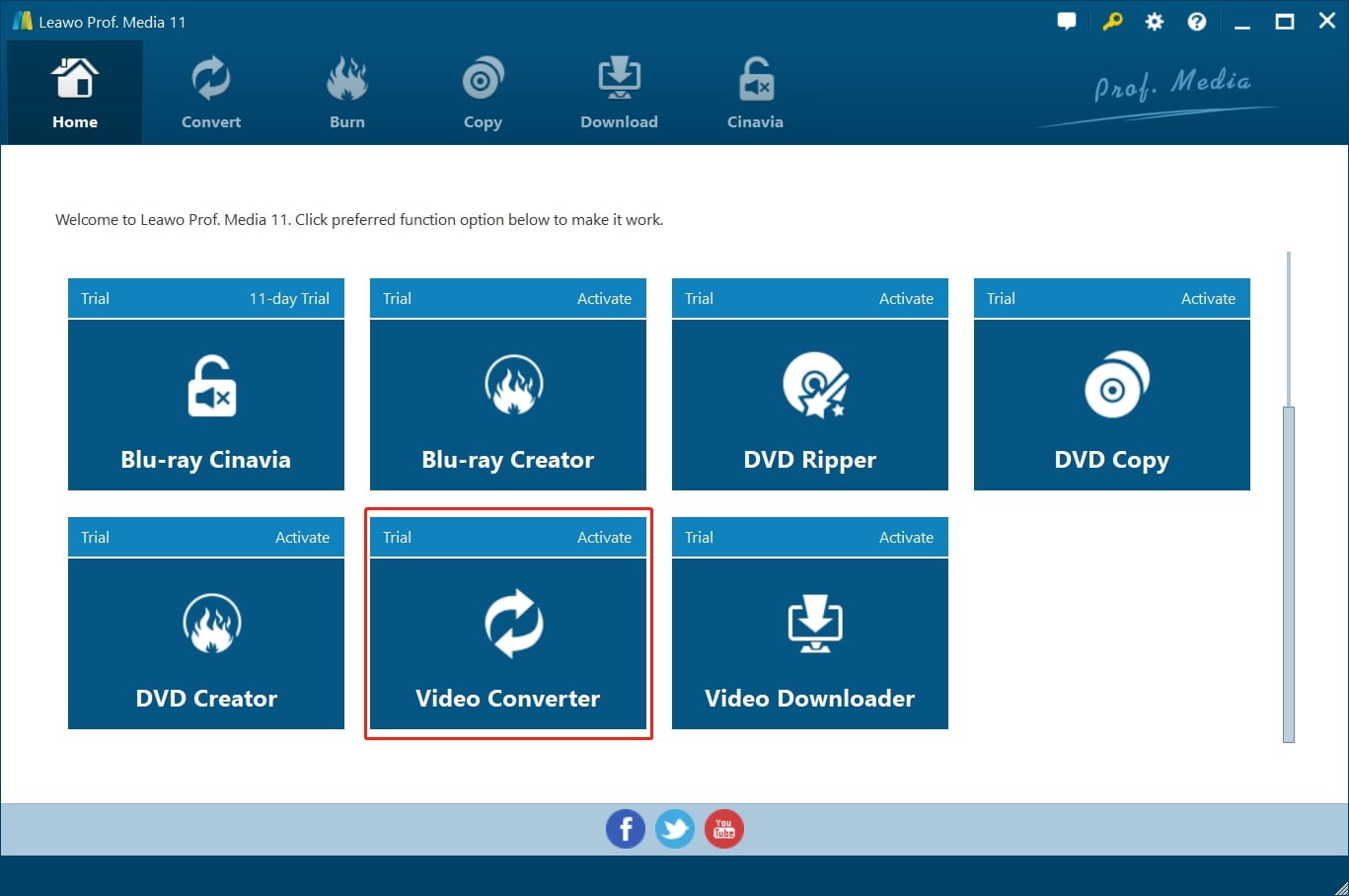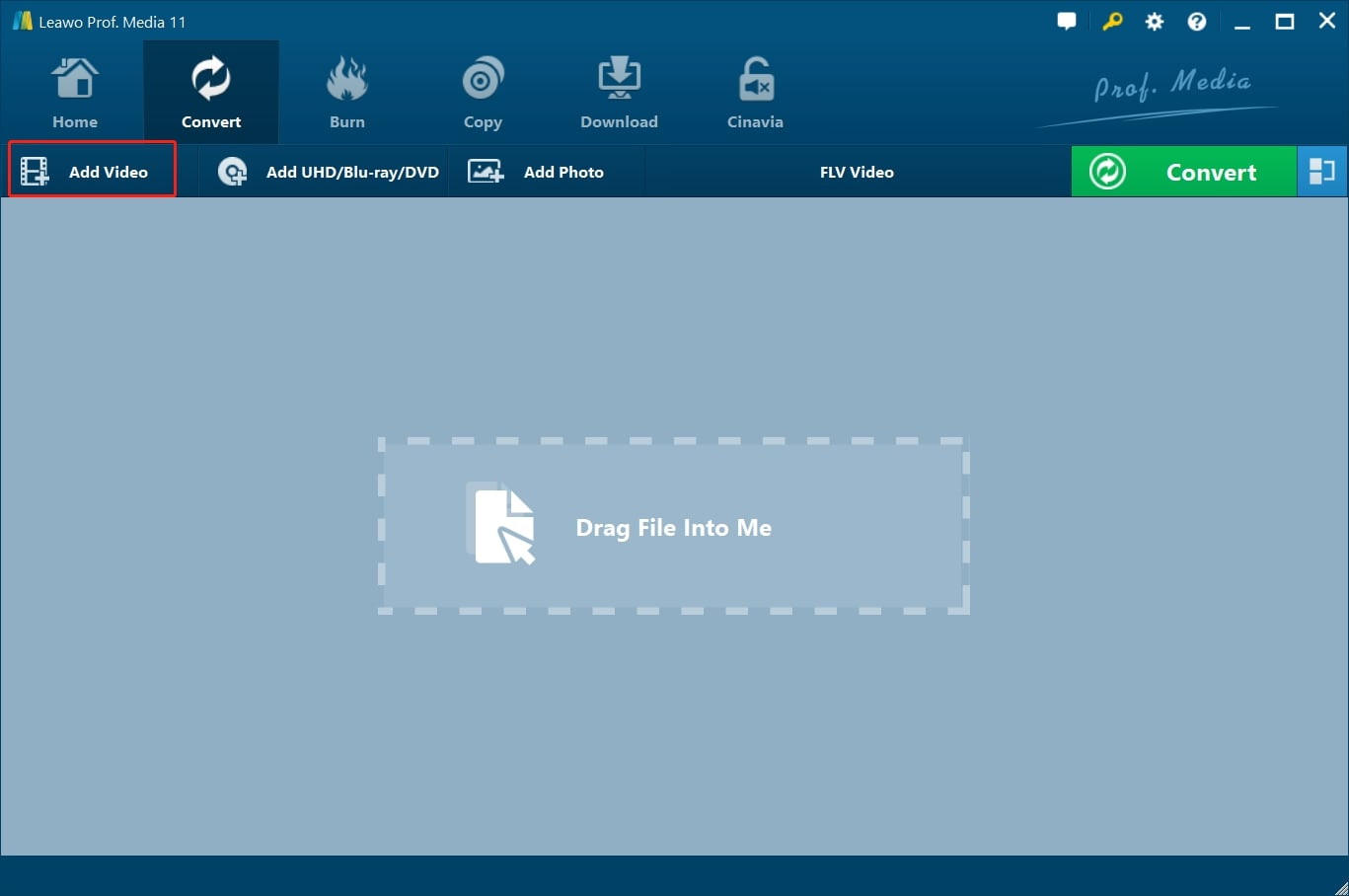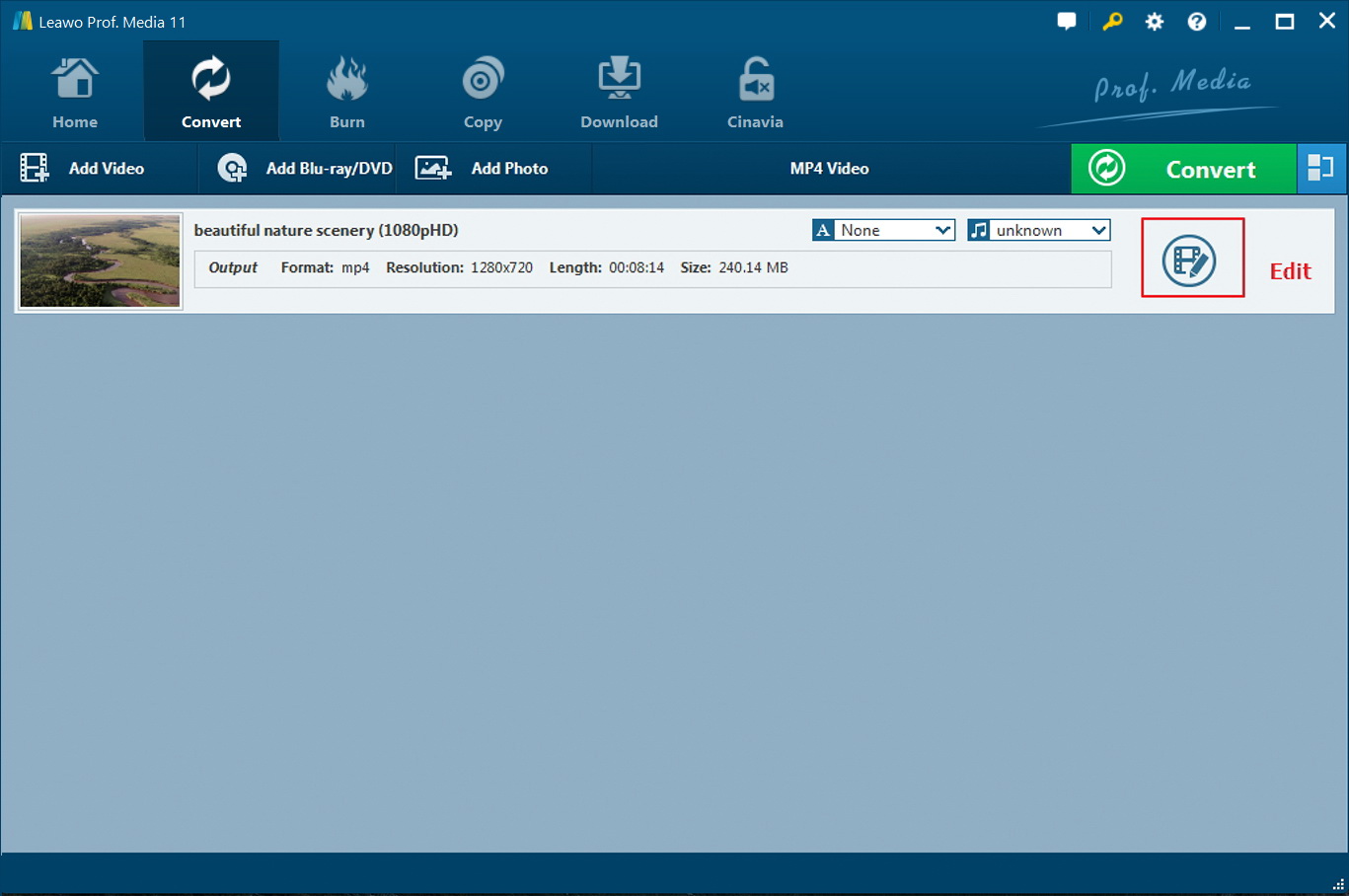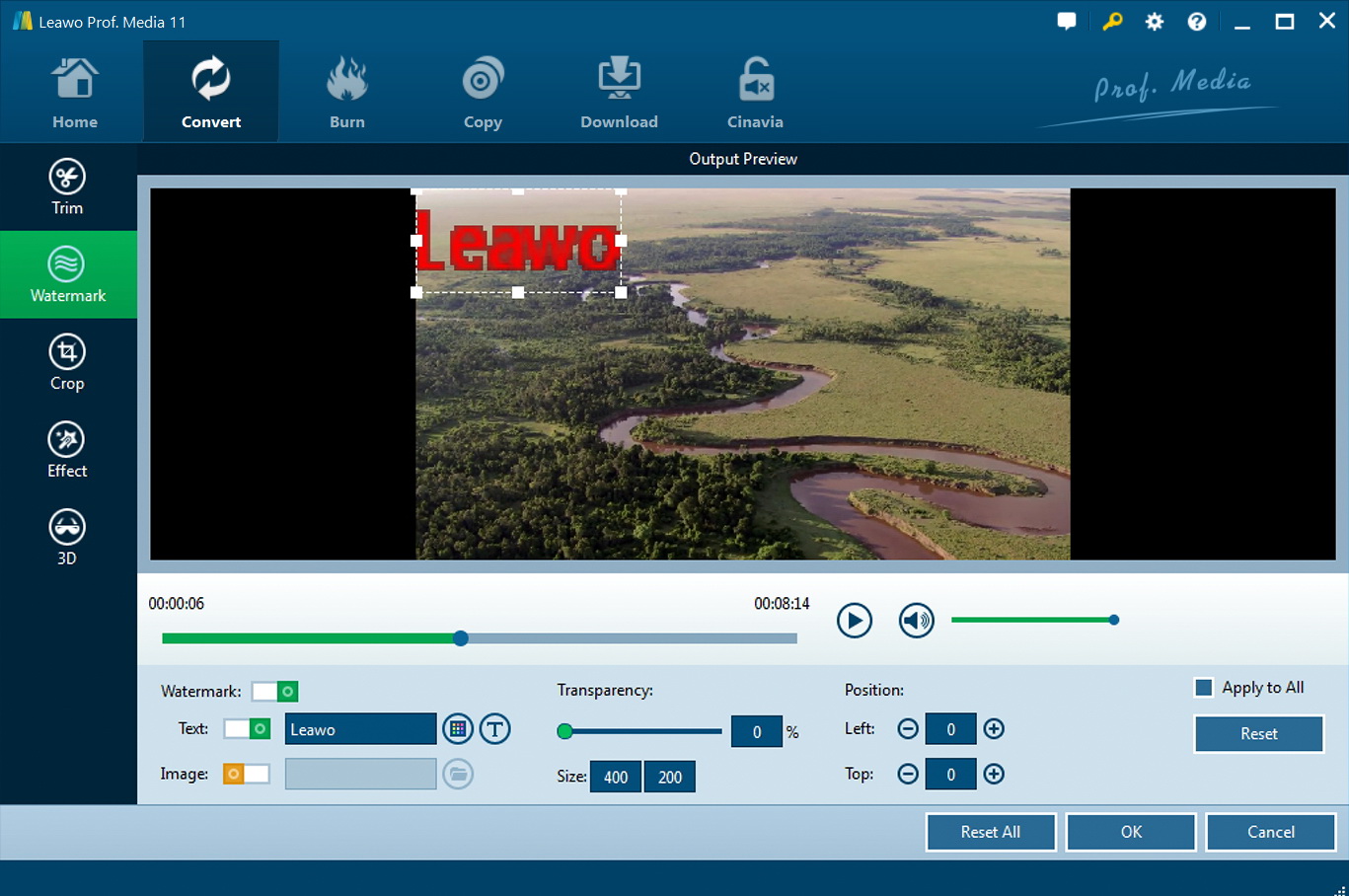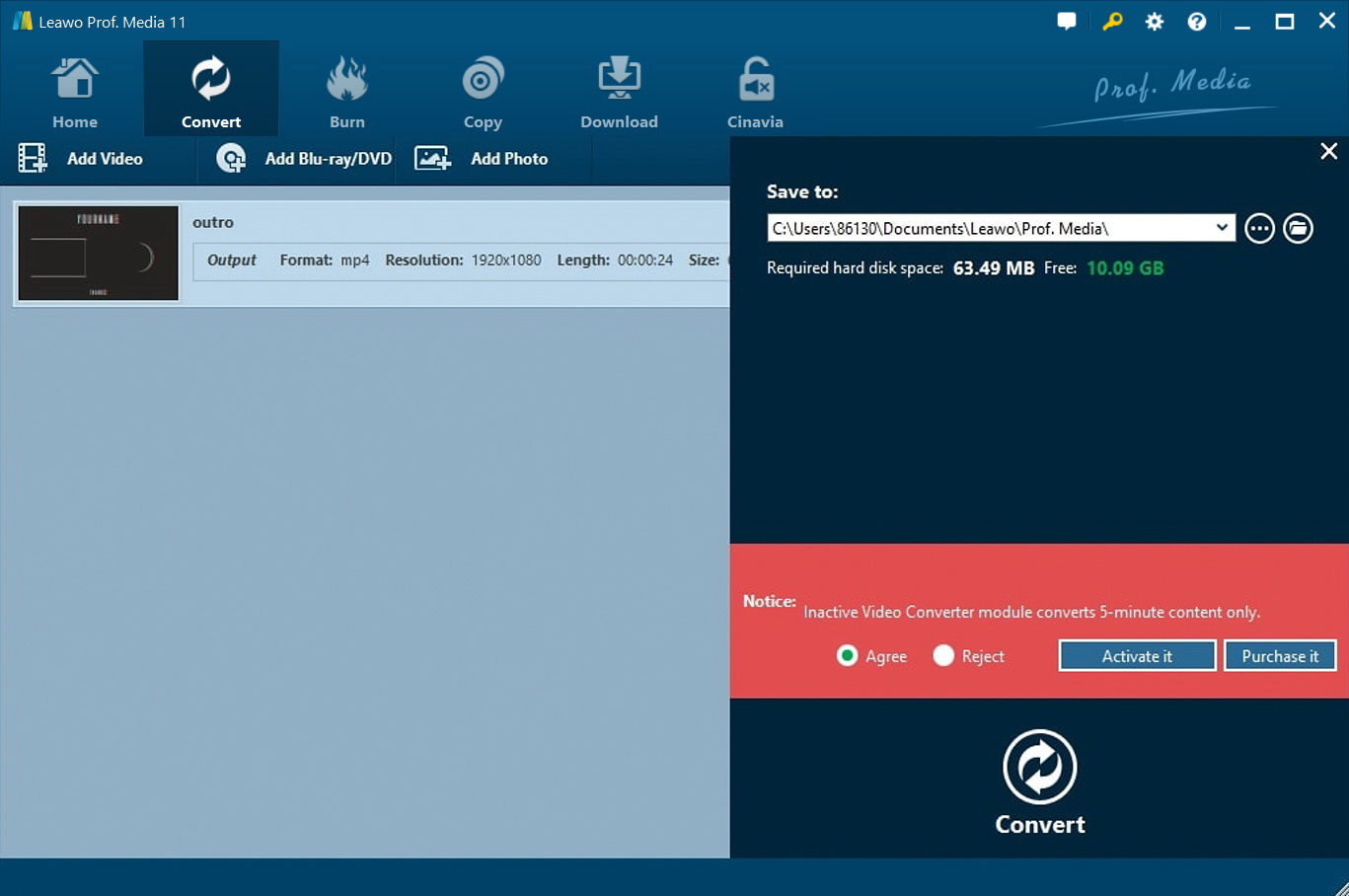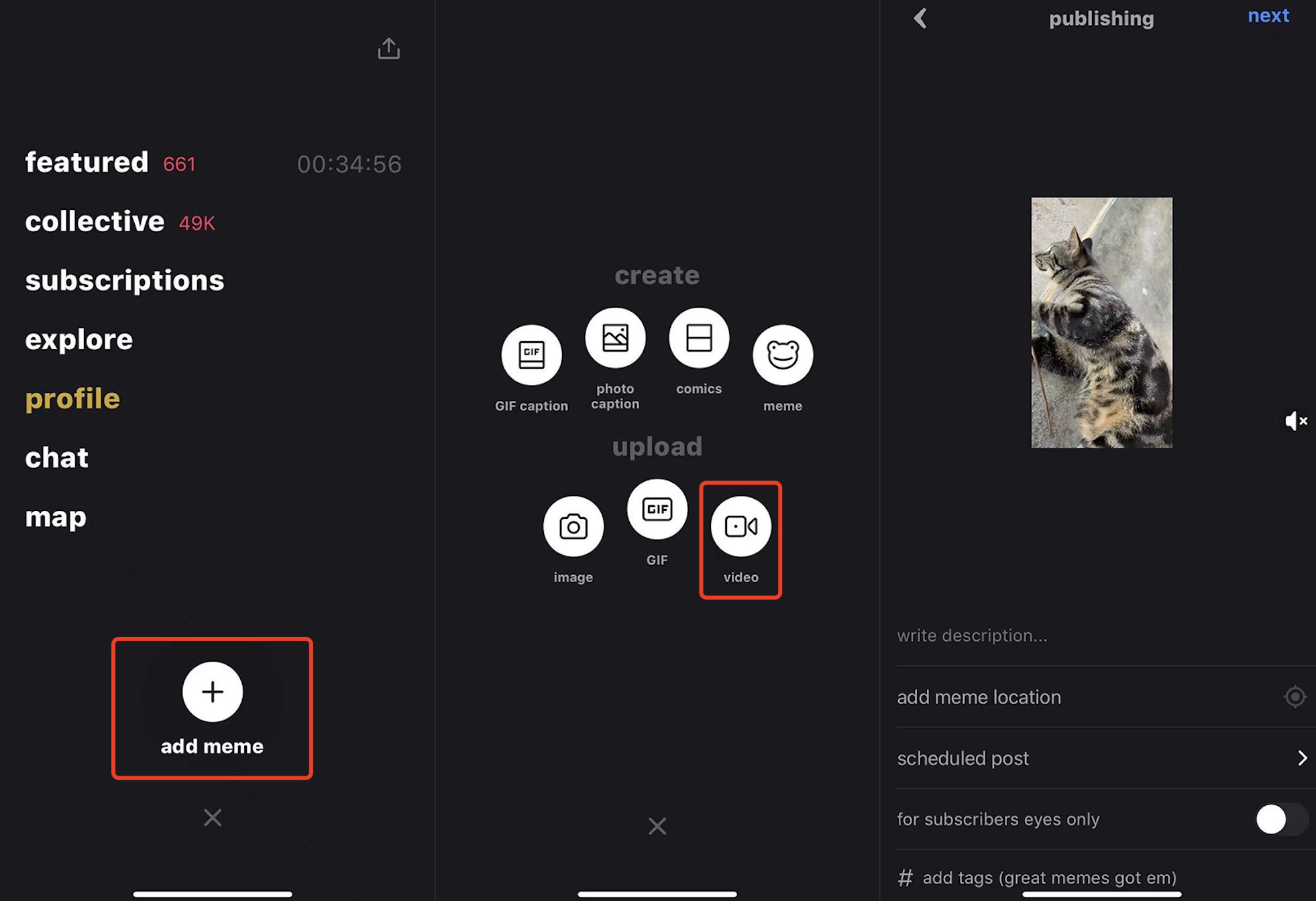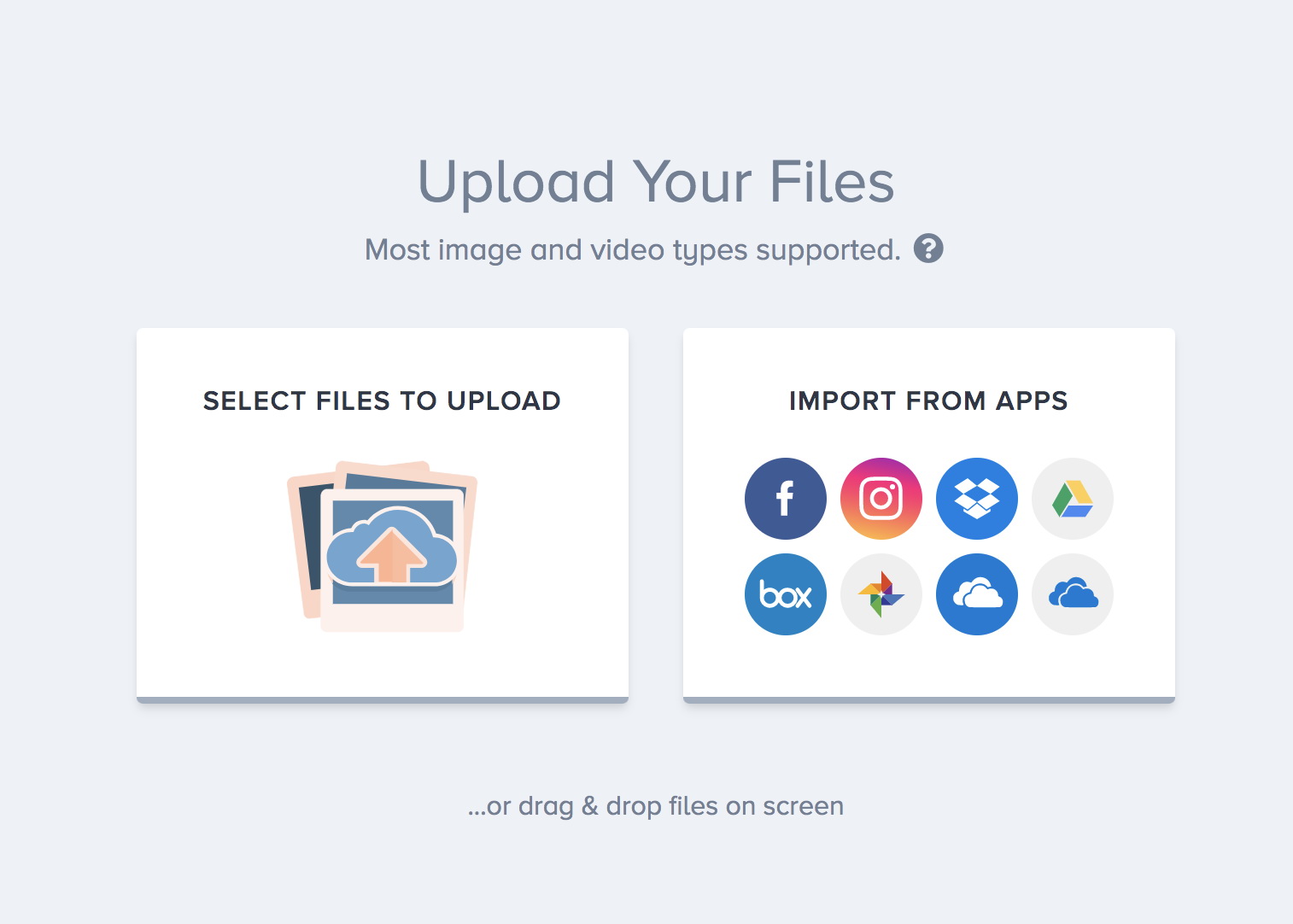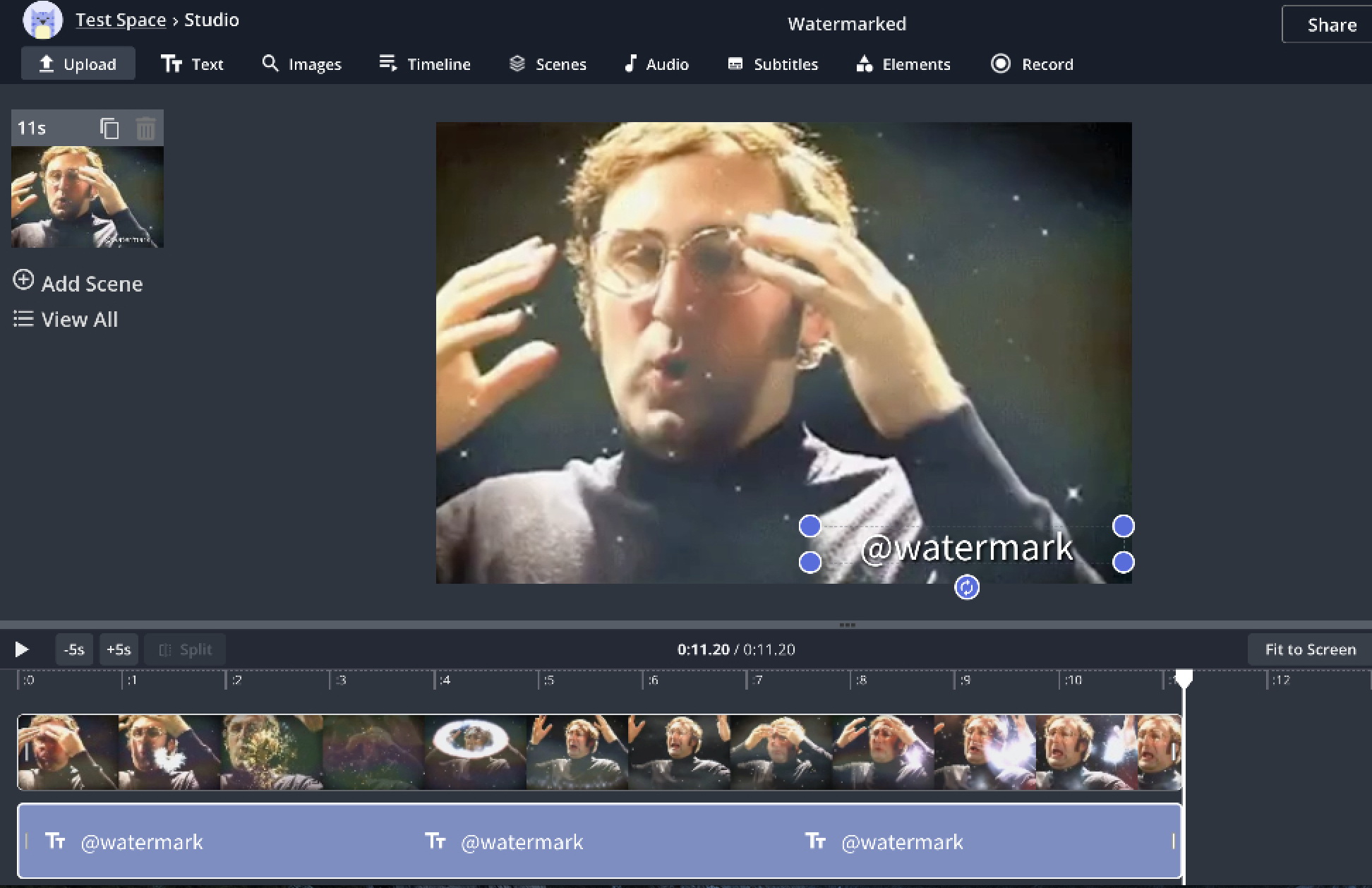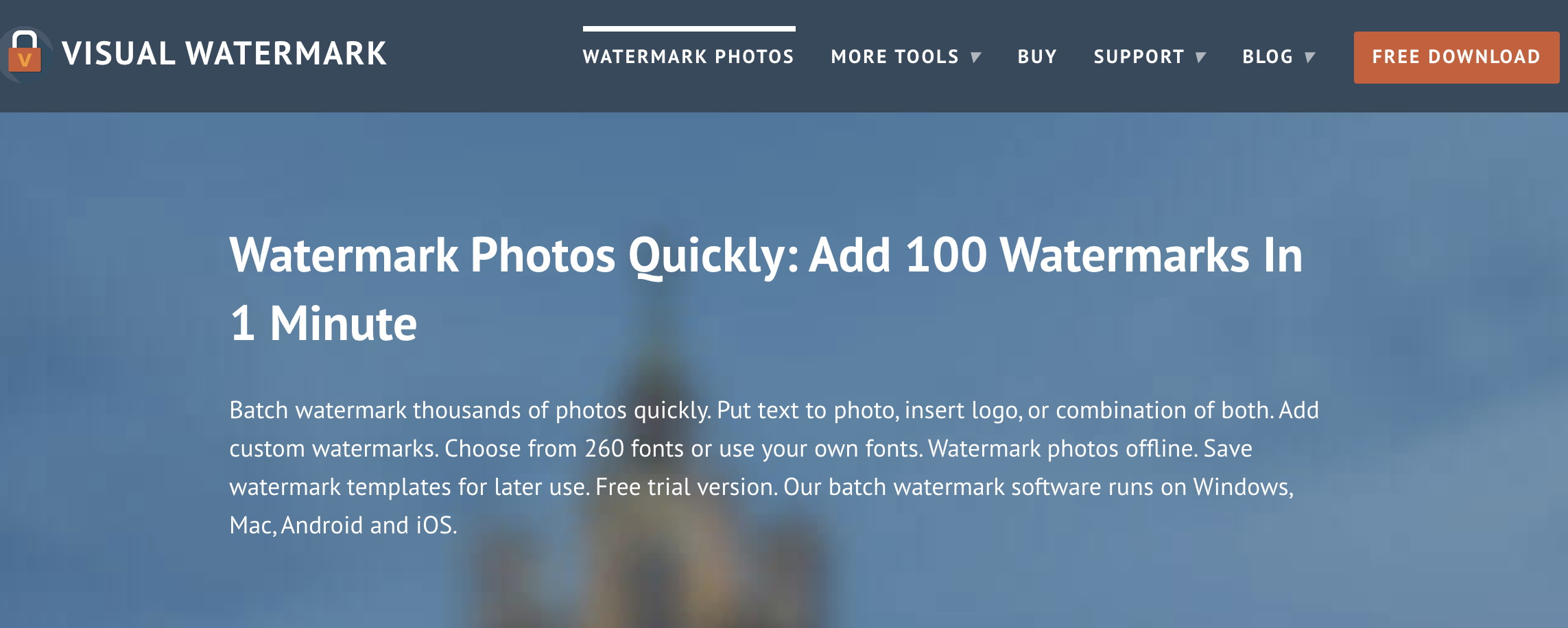As a humor-based website, iFunny is probably the place where you can find the funniest meme on earth. With the funny images, videos, and animated GIF, you can surely find the daily dose of fun on iFunny. However, if you are a video uploader who wants to promote your business on the platform, it's better to add a watermark to your video to make sure your creative assets avoid copyright infringement during reposting. Want to know how to add an iFunny watermark to your video? Just read on.
Part 1: What is iFunny?
Launched as an app in 2011, then the desktop application two years after, iFunny shared a lot in common with the other social media platform, especially the humor based-site 9gag. iFunny allows you to enjoy funny memes in the form of images, videos, and animated GIFs submitted by the members. Besides, iFunny is also a community for meme lovers, the viral memes that go around the internet often originated here. That's not just it, with the built-in meme creator tool, iFunny further circulated the memes on the internet on a larger scale.
The assortment of communities also allows users to discover memes in different ways easily. Users can also subscribe to creators to follow more funny content. Once you enter the front page of iFunny, you are welcomed by the "Featured" content, which is a collection of memes selected by 60 people from the category of "collection." Unlike the other social media, iFunny's front page doesn't promote the trendy memes, but those are discarded for not gaining enough "smiles" from the audience. Similar to most other social media, you can leave a message in the comment section on iFunny.
Part 2: How to Add iFunny Watermark to Video?
If you want to add an iFunny watermark to your video, try Leawo Video Converter, the ultimate solution to satisfy all your needs for video and audio editing. It's the most professional converter that allows you to make video and audio conversion, burn videos and images to DVD/Blu-ray, as well as edit video and audio. With Leawo Video Converter, you can convert your video to other formats, adjust the video and parameters, edit videos, trim, or crop to reduce the file size without losing video quality. Besides that, you can turn your 2D movies into side-by-side 3D movies in just a few clicks.

-
Leawo Video Converter
- Convert video and audio files between 180+ formats without quality loss
- Support 720P, 1080P and even real 4K video output
- Create photo slideshows from photos stored on camera, computer, camcorder, etc
- Built-in video editor to trim, crop, add watermark, apply special effect, etc
- 2D to 3D converter with 6 different 3D movie effects available
Now let's see how to add iFunny watermark with Leawo Video Converter. Before everything else, you will need to download the software from the links above.
◎Step 1: Launch Leawo Video Converter
Leawo Video Converter is a module of Leawo Prof. Media. Click the "Video Converter" on the main screen, or open the "Convert" to enter the module.
◎Step 2: Add Source Video
Click the "Add Video" button to browse and add video files from the local drive. You can also simply drag and drop.
◎Step 3: Edit Your Video
After the video has been imported, click the "Edit" button on the right to modify the video. You'll be directed to a panel, where you can make video editing, like trim video length, crop video size, add watermark, etc.
◎Step 4: Add Watermark
Switch the tab on the left to "Watermark" and you'll be able to add either text, logo, or image as a video watermark. You can also edit the watermark based on your preference. Click "OK" to proceed.
◎Step 5: Start the Conversion
After the iFunny watermark is added, click the big green "Convert" button to continue to the output directory setting. Set output directory in the popup sidebar. Click "Agree" in the red notice, and click "Convert" to start conversion.
Part 3: How to Upload Video to iFunny with iFunny Watermark?
Now you have added the iFunny watermark to your video, it's time to upload it to iFunny to make people smile! It's extremely easy to upload the video to iFunny with iFunny Watermark, just follow the steps below to learn how to do it.
- - Launch iFunny and make sure you have login with your account.
- - Look for the small down-pointing arrow on the main screen, tap on it and you'll be directed to the menu.
- - Tap on the "add meme" and you'll see a pop-up with different options for you to choose from. This is where you can either create GIF caption, photo caption, comic, meme, or upload images, GIF, and videos.
- - Tap on "Video" and you will be directed to your album. Select the video you want to upload.
- - Once you select the video, you'll be directed to the "Publishing" screen, where you can type an appropriate description for your video. You can also add location and tags here as well as scheduling the post at the preferred time.
- - Tap on the "Next" to select the category for your post. Tap the "Publish" on the top right to repost your video with the iFunny watermark.
Part 4: Other Options for Adding iFunny Watermark
These days you can find many tools to help you with video editing. If you want to add an iFunny watermark to your video, just Google it and there'll be tons of online tools pop up. Here we've collected 3 useful tools to help you add iFunny watermark to your video.
Watermark WS
Watermark Ws is a useful online tool that allows you to add iFunny watermark to your video for free. Everything you need for watermarking can be done quickly and easily here. You can create a watermark from scratch and customize it with preferred text and style. If you want to add your logo to the video, that's also possible, just upload or import it. There is a signature logo generator coming soon to let you create elegant and professional logos. The site also supports batch watermarking and auto watermarking which can save you a lot of time!
- - Go to the site: https://www.watermark.ws, click "Enter" to upload your files. You can add files from your computer or import from apps like Facebook, Instagram, etc.
- - Click "Edit" after you uploaded the video, select "Watermark" on the left of the edit panel.
- - Type the text for the iFunny watermark, and you can further edit it based on your preference.
- - Click "Finish" on the bottom right and your iFunny watermark has been added to your video. You can download it on the next screen.
If you are a Chrome user, Watermark WS currently is available on Chrome Webstore. You can add it as an extension and it's completely free. To install it on your browser, simply click the 3 dots menu on the top right, and look for More Tools > Extensions. Search for the name and add it to your Chrome.
Kapwing Watermark
Kapwing is a great help when it comes to watermarking. With Kapwing, you can add iFunny watermark to your video with ease. Kapwing supports multIple fonts and you can customize image uploads as you like. You can trust Kapwing as it's a reliable online that never spam you or sell your information. Moreover, there are no ads during the entire watermarking, just the quality service. Let's see how to add an iFunny watermark with Kapwing in simple steps.
- - Go to: https://www.kapwing.com/tools/watermark-video. Click "Upload File" or input the video URL to upload your video.
- - You'll be directed to the editing studio after you upload the video. Click "Text" or "Images" in the menu on top to add the iFunny watermark. You can further adjust it as you like.
- - Click "Export Video" on the top right to finish watermarking. Your video will be downloaded automatically.
Visual Watermark
Visual Watermark is a program that allows you to add an iFunny watermark to your video. If you need to add a watermark to your creative assets, Visual Watermark is the professional tool you need. You can create your video watermarks with a choice of more than 260 fonts, 60 logos, and 66 effects. What's more, you can add a logo, text, copyright symbol, or even a combination of the above as watermarks. Visual Watermark supports batch watermarking, and you can download it for free. Let's see how to add iFunny watermark to the video with Visual Watermark.
- - To launch Visual Watermark, click "Select Videos" on the main screen.
- - After your video is uploaded, click "Next Step" to proceed.
- - Click "Add Text" or "Add Logo" to add an iFunny watermark to your video. You can further adjust the size, effect, and font of the watermark on the panel.
- - Click "Next Step" and select the output directory.
- - Click "Watermark Videos" to export the video with iFunny watermark.
That's it for 4 recommended tools if you want to add an iFunny watermark to your video. Which one is ultimately better? It depends on your needs. If you just want to add an iFunny watermark to the video for once, you can always turn to the free online tool. But when it comes to branding and marketing, it's better to go with professional software to make sure branding and tone are consistent. Moreover, if you have to edit videos regularly then Leawo Video Converter is a great help. It is the most professional All-In-One software that allows you to find all your video and audio needs in ONE place. What are you waiting for? Get Leawo video converter now and start making professional watermarks today!