WebM is an audiovisual media file format. The multimedia format is primarily intended to offer a royalty-free alternative to use in the HTML5 video and the HTML5 audio elements. So when you download the embedded video content in an HTML5 webpage, the video should be saved in the WebM format. Because of the great video and audio performance that WebM can provide, a lot of people would love to extract the audio track from the WebM video and convert WebM to MP3. Although the WebM to MP3 converting task seems easy to do, there are actually not many media converters that can get the job perfectly done. If you are looking for a great WebM to MP3 converter that can convert your WebM video to MP3 with the best quality retained, then you should take a look at today’s recommendations as there are 4 different WebM to MP3 converters introduced in today’s article, and each of them can have a pretty good WebM to MP3 converting result.
Part 1: How to Convert WebM to MP3 with Leawo Video Converter
The first WebM to MP3 converter program in today’s recommendation is a multifunctional media converter called Leawo Video Converter. The reason why I want to put this one at the first place is not just because it’s my personal favorite video converter program, but also because it has a very powerful video converting ability and is loved by millions of video enthusiasts from all over the globe.
Leawo Video Converter is a professional video converter that can deal with more than 180 kinds of video formats and convert them from one to another, including WebM and MP3. With an advanced video converting engine, Leawo Video Converter can convert any video or audio file in a 6 times higher speed than the average, while keeping the very original video and audio quality in the output result. What I really like about Leawo Video Converter is that the video converter program has a really powerful video and audio editor built in. For audio converting tasks like WebM to MP3, you can customize the audio performance by changing parameters like audio codec, sample rate, bit rate and audio channel. For videos, you can also easily do various kinds of editing like trimming, cropping, adding watermark to video, adjusting video parameters, adding 3D effects to video and removing noise.
Besides the powerful audio and video processing ability, Leawo Video Converter also has a nicely designed user interface, making it easy enough for you to convert your WebM video to MP3 within a very short period of time. Now I’ll give you an instruction to guide you through the WebM to MP3 conversion process with Leawo Video Converter, so that you can quickly get started with the program and get your WebM to MP3 converting task done effortlessly.
Step 1: Import source WebM video
Download, install and launch Leawo Video Converter. At the main interface of the program, go to the “Video Converter” function module by clicking the “Video Converter” button. Once you have entered the video converter function module, click the “Add Video” button to import your source WebM file. Another way to import the file is by directly dragging and dropping the WebM file in the center of the interface.
Step 2: The default output format in Leawo Video Converter is “MP4 Video”. In order to change that to “MP3 Audio”, you have to click the “MP4 Video” area next to the green “Convert” button, then click “Change” to go to the format selection panel.
On the format selection window, you can see all of the available video and audio format listed in different categories. To set “MP3” as the output format, click the “Common Audio” tab, then find “MP3 Audio”. Simply click the “MP3 Audio” button to set as the output format.
Note: If you want to further customize the performance of your output MP3 audio file, You can click the “Edit” button instead of “Change” on the drop-down profile setting box to adjust detailed audio parameters including audio codec, bit rate, channel and sample rate.
Step 3: As the last step, click the green “Convert” button, set an output directory in the popped-out panel, and then click the “Convert” icon to start converting your WebM video to MP3 with Leawo Video Converter.
Part 2: How to Convert WebM to MP3 with Any Video Converter
Any Video Converter, also goes by the name AVC, is another video converter program that you can try to use when you need to convert a WebM video file to MP3. Any Video Converter works with most of the mainstream Windows operating systems, and like Leawo Video Converter, it also has a practical video editor module built in, allowing you to do some basic editing operations before the conversion starts. Besides, the program is also one of the best 5 frame rate converter programs. However, although it seems to be a pretty decent video converter program, Any Video Converter also comes with some critical drawbacks. For an example, the video converter program proms a lot of ads and tries to install additional software when starting up, which could be very annoying for most users. But if you can accept that, Any Video Converter should be able to help you with the WebM to MP3 converting task and get it done quickly. The following is a guide teaching you exactly how to convert a WebM video to MP3 with Any Video Converter.
Step 1: Download, install and launch Anu Video Converter.
Step 2: At the main interface of the converter, click the “Add Video(s)” button to import your WebM video file. Once the video is imported, you can click the output profile dropdown button nest to the “Convert Now” button and set an output format for the conversion task.
Step 3: Before the converting task starts, you can set various basic parameters like file name and output folder for your output video file in the “Basic Settings” section at the lower right corner. To start the WebM converting task, just click the “Convert Now” button at the upper right corner of the program interface.
Part 3: How to Convert WebM to MP3 with CloudConvert
The next WebM to MP3 converter tool in today’s recommendation is an online media converter service called CouldConvert. With CloudConvert, you can freely convert media files between 218 file formats, including WebM to MP3 of course. For any media converting task, you can do it without having to download and install any additional programs. The massive supported format library makes CloudConvert one of the most popular online video converter tool on the internet. Besides that, CloudConvert also has a very straightforward user interface, making it easy for anyone to quickly convert a media file online. Although the online video converter tool is lack of customization options and does not support multitask, you can still count on it for its ease of use and high converting speed. Here is a brief guide showing you how to convert WebM to MP3 online with CloudConvert.
Step 1: Go to the official website of CloudConvert.
Step 2: Set the input and output video format according to your actual need in the corresponding dropdown box. In this case, set “WEBM” and “MP3” respectively.
Step 3: Click The “Select File” button below to select your WebM video file and upload it to the website. After uploading the source file, you can click the “Start” button to start converting your video immediately.
Part 4: How to Convert WebM to MP3 with Online-Convert
The next WebM to MP3 converter is also an online file converter service called Online-convert. Online-convert is a multifunctional online file converter tool. It’s an online service not only can be used to convert video files, but also convert audio files, image files, document files, eBook files, archive files and more. Although Online-convert is an online converter tool, it still comes with various practical video editing functions to make your final video or audio more customized. So if you need to customize the converting performance for your online converting task, Online-Convert should be a good choice for you. To give you a better understanding of the online converting service, we have also prepared a brief guide in the following.
Step 1: Go to the official website of Online-Convert.
Step 2: From the left bar, find the “Audio Converter” category, unfold it, and choose “Convert to MP3”.
Step 3: Then click the “Choose Files” button to upload your WebM video from your computer. Or you can also import your video from Google drive, Dropbox or an URL.
Step 4: Finally, you can directly start the conversion by clicking the “Start conversion” button.
Part 5: Comparison of Four Converters
In the above we have recommended 4 different converters that you can use to convert your WebM to MP3. As you can see, each of them is great in their unique ways. So which one is the best choice for you? Well, take a look at the following comparison chart and I’m sure you will have a better understanding.
|
|
Leawo Video Converter |
Any Video Converter |
CloudConvert |
Online-Convert |
|
Basic Video Conversion |
Yes |
Yes |
Yes |
Yes |
|
Basic Audio Conversion |
Yes |
Yes |
Yes |
Yes |
|
Supported Formats |
180+ |
100+ |
218 |
76+ |
|
Bulk Conversion |
Yes |
Yes |
|
|
|
Offline Working |
Yes |
Yes |
|
|
|
Real-time Preview |
Yes |
Yes |
|
|
|
Mobile Device Optimization |
Yes |
Yes |
|
|
|
Basic Editing |
Yes |
Yes |
Yes |
Yes |
|
Advanced Editing |
Yes |
Yes |
|
|
|
Video Remove Noise |
Yes |
|
|
|
|
Video 2D to 3D Conversion |
Yes |
|
|
|

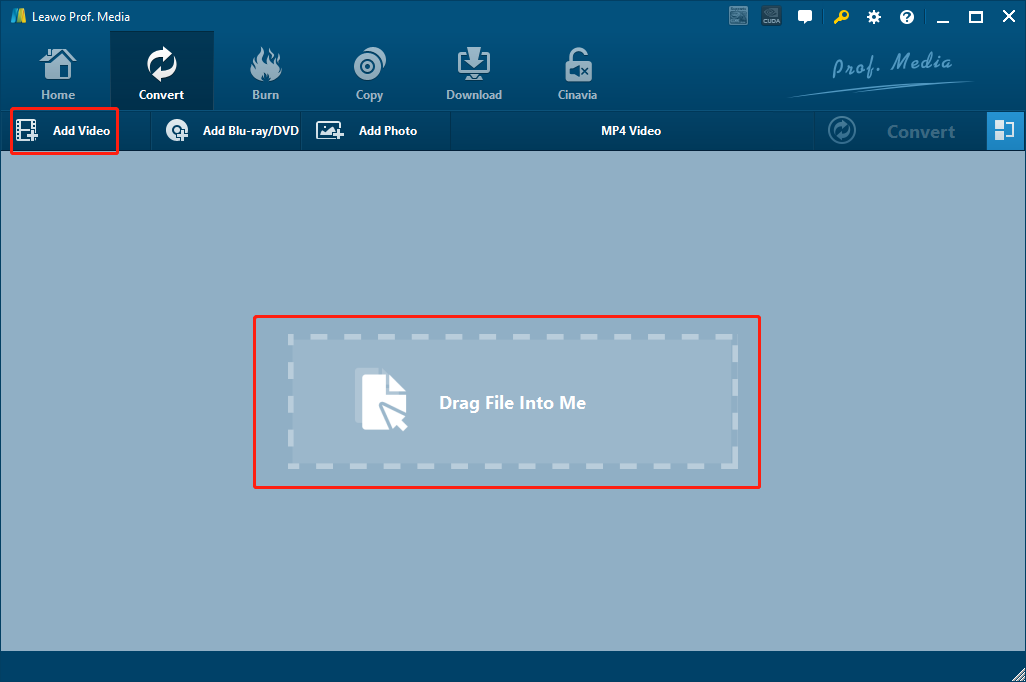
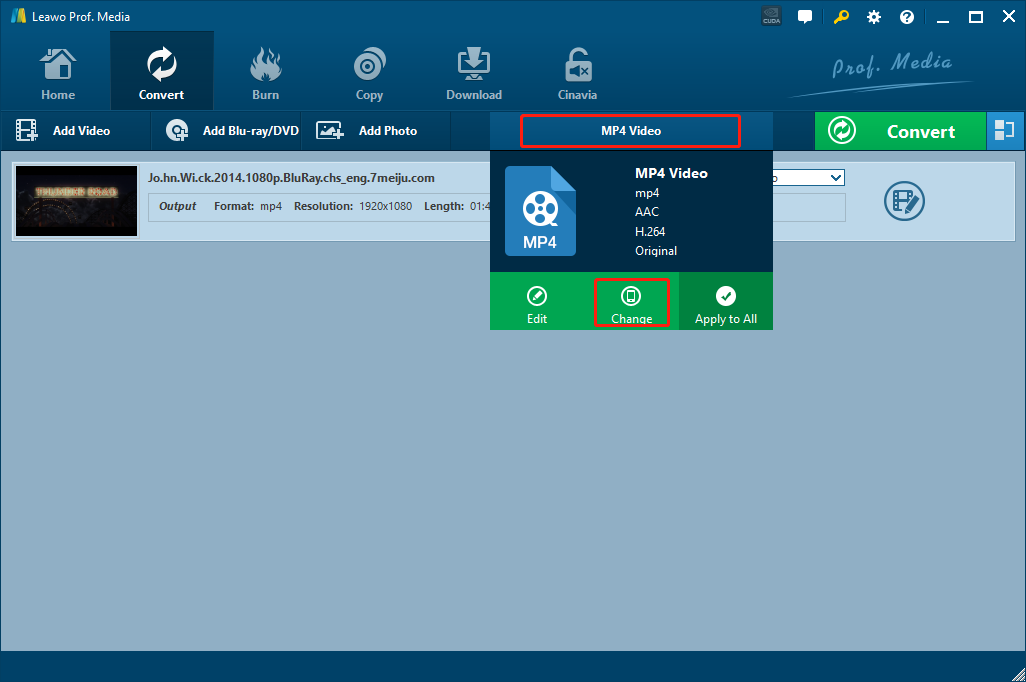
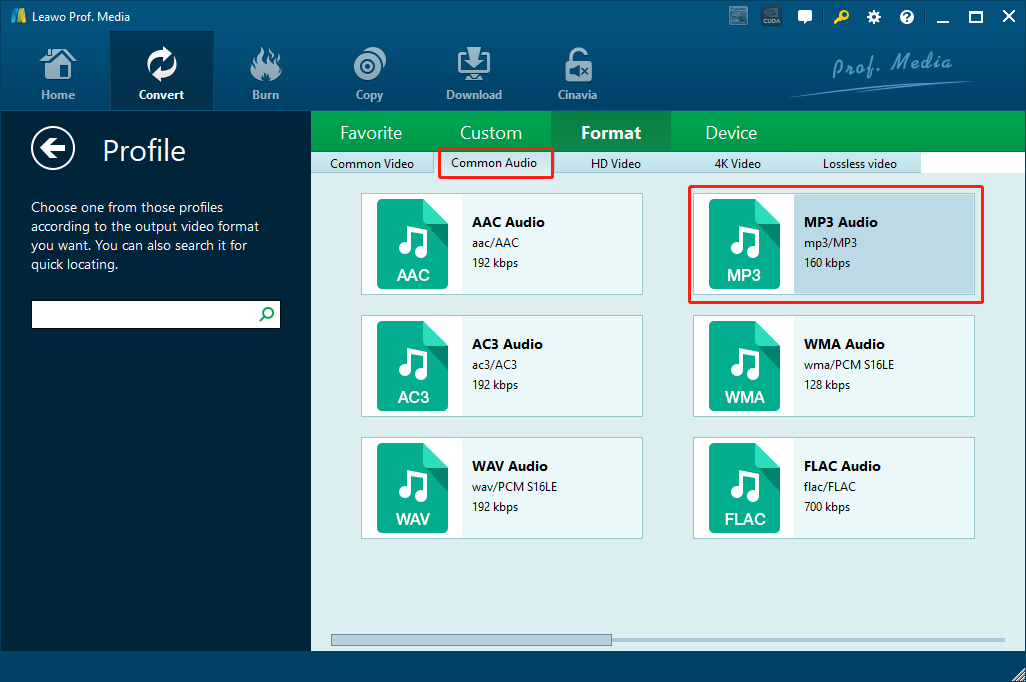
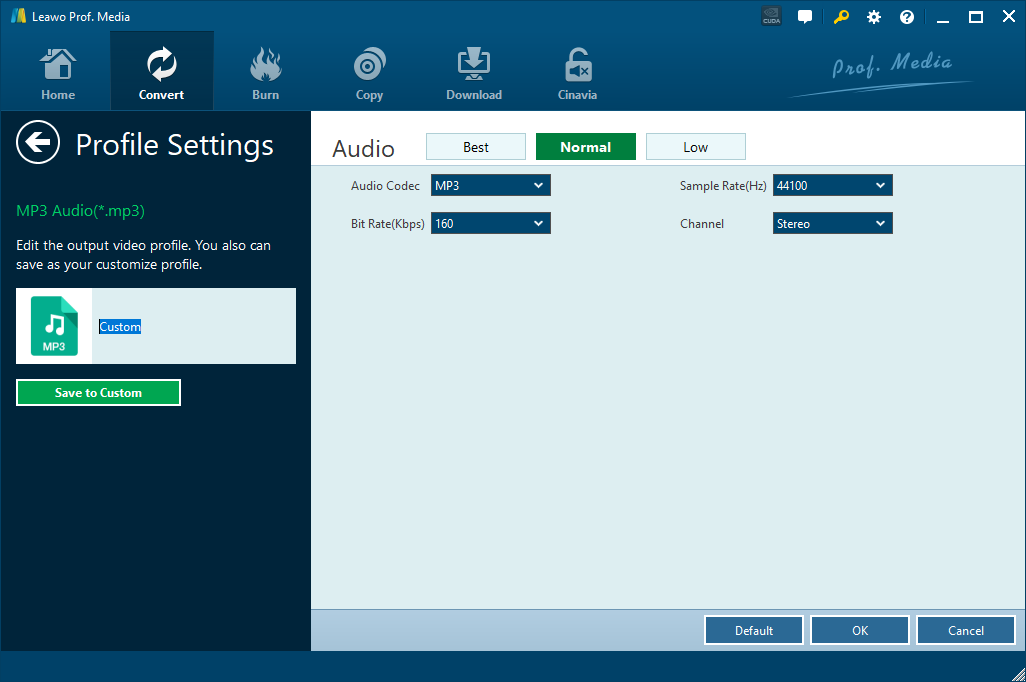
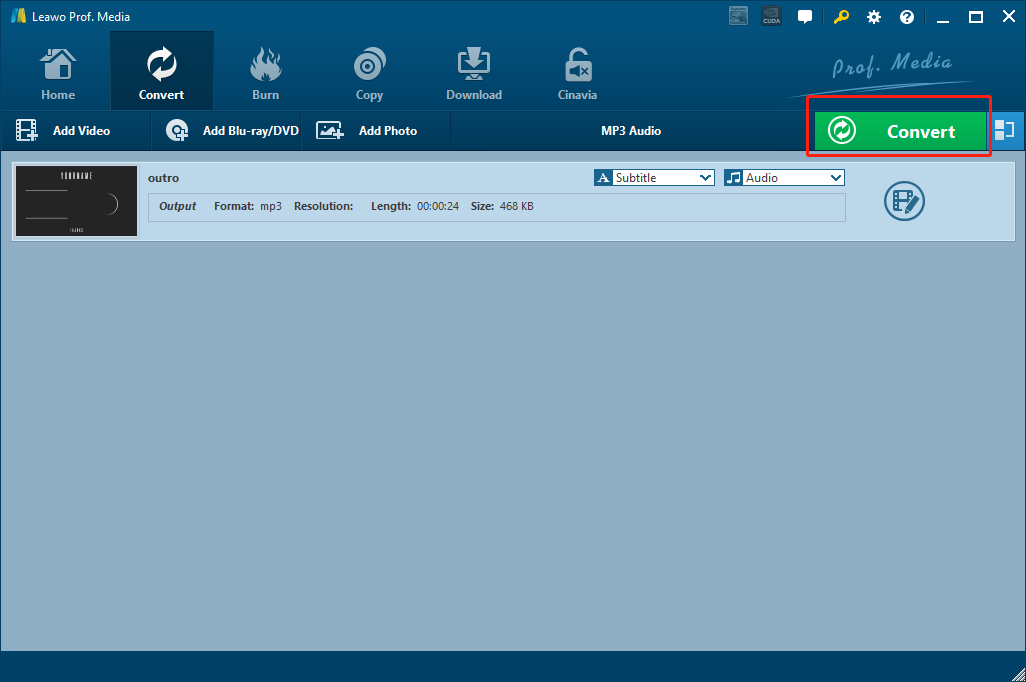

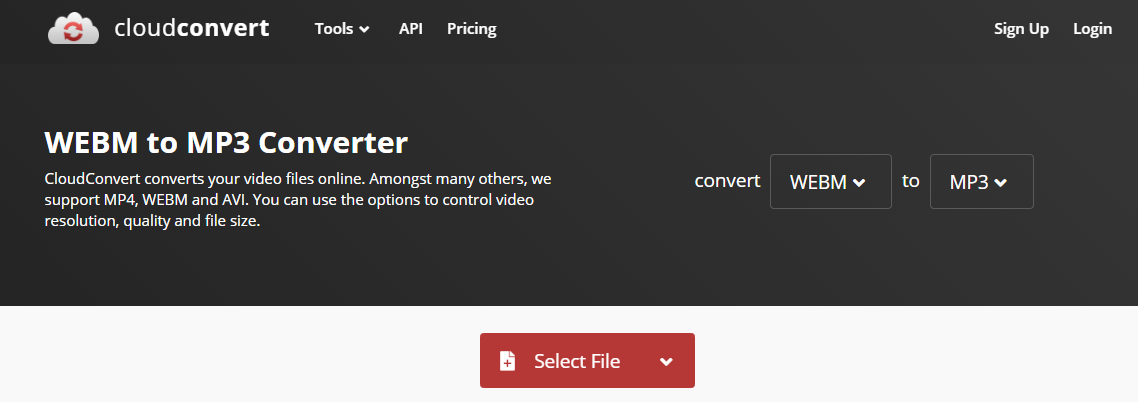
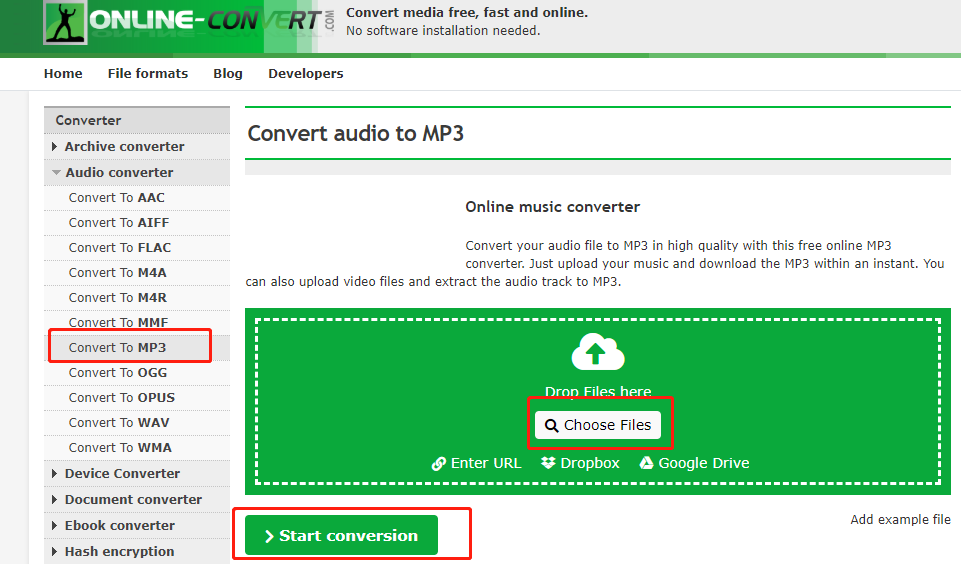
 Feb. 12, 2015 by
Feb. 12, 2015 by 






















