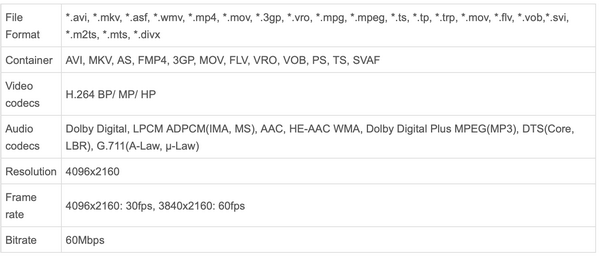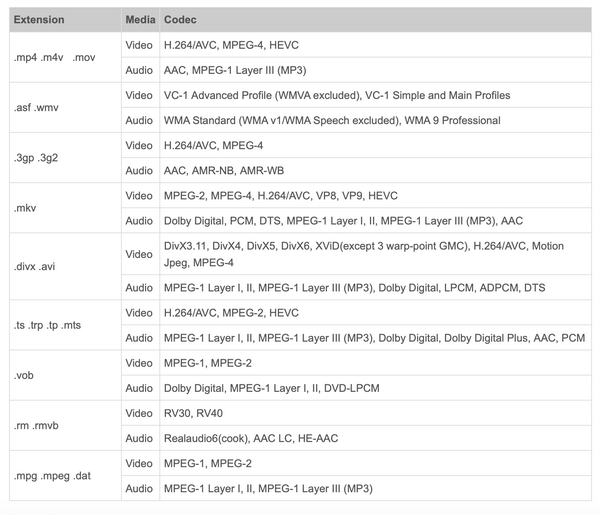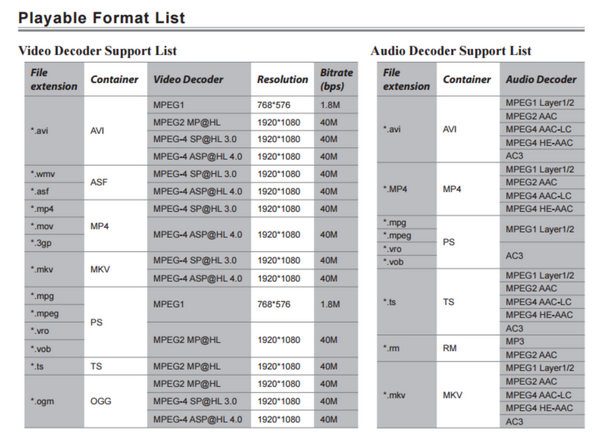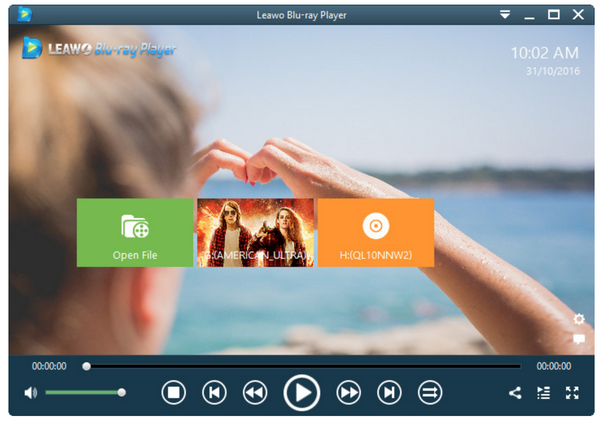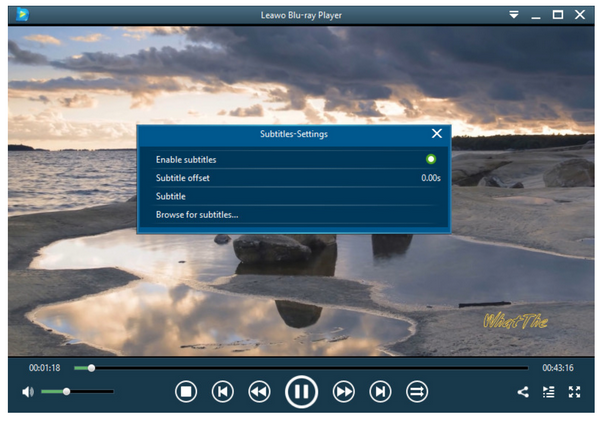How many of you have been struggling with the fact that your TV fails to play back .mkv files natively? This is common because not many TVs have the natural support and compatibility with .mkv file playback although .mkv is a great and popular container format. MKV files are actually multimedia container formats. An MKV container can incorporate audio, video, and subtitles into a single file—even if those elements use different types of encoding.
So, if you are the one who wants to know what TV can support .mkv playback or you want a solution to play back .mkv files on your TV set, this article is exactly right for you! Come and find best ideas to let you play .mkv files on TV smoothly.
Part 1: Why to Buy TV with MKV Playback Support
As you may already be aware, the Matroska project was developed as an open standards project, which means that it is open source and completely free for anyone who wants it for personal use. That explains the reason why so many media contents are encapsulated in .mkv format. Somehow, technically MKV is a complex video container including different video encodings, only those MKV videos with encodings and resolution matching with the default encodings and resolution of your TV will be played back smoothly. Otherwise, you may experience a problem to stream the .mkv files on your TV obviously.
To eradicate the problem from happening, many people would go directly to buy TV sets that have the support of .mkv playback. It is honestly a great idea if you are not under budget. With TV technology evolves, many TV developers have added or expanded their support for more video formats, including .mkv. For example, Samsung has provided such support on their TVs. Consider buying a TV with .MKV playback support? Maybe it is time to get one on this black Friday, isn’t it?
Part 2: Top 5 Best TVs with MKV Playback Support
Either on Amazon or shopping mall, you will see a lot of TV commercials indicating how powerful their TV will be and how they will enrich your entertainment experience. That is true because TV has become an important part in our daily life and we cannot live without it even computers do change our lifestyle a lot. To ensure you will get the best TV sets, here are top 5 best TVs with natural .mkv playback support. I am sure these will be helpful to you on your shopping list.
Samsung TV
As you can see from the TV brochure, Samsung TVs claim to supports below formats.
But note that a container format (video file format) can contain different video and audio codecs, so we can't play all the supported container files on Samsung Smart TV via USB. This means that .mkv might be able to play back smoothly but it might also fail due container complexity.
LG TV
If you are a fan to LG, you can consider to get one LG TV. It covers almost everything and has natural playback support for all kinds of media files. You can also take advantage of the apps to find your favorite programs and movies to watch on LG TV. You will see from the below table that LG indicates it supports these file formats.
Hiscense TV
Boasting over 4 decades of development history, Hiscense is a great choice when it comes to TV purchase. It offers even smart TV in recent releases, which shall significantly enhance user experience. Of course, it shows support for more and more video formats, including .mkv.
It is easy to check it out from Hisense TV User Manual, you can know the supported video formats of Hisense TV and the video and audio codec that can be decoded.
Skyworth TV
Skyworth is a large-scale high-tech corporation mainly engaged in the development and manufacturing of consumer electronics, display devices etc. TV sets provided by Skyworth has support of a wide range of media formats so no worries when you want to play particular video formats, let alone .mkv. You may explore a bit more among vast selection options from 24” to 40” and from smart TV to non-smart TVs. It won’t let you down.
Sony TV
As a traditional brand, Sony has gone through ups and downs but despite that, it still remains a powerful supplier for TVs. It provides a full range of TVs to users for different requirements. According to Sony offical site, Sony TVs support to play MPEG, MTS, M2TS, MKV, and MP4 formats through USB. So if your videos are in the right format, they should be playable for your Sony TV. It acts as a best choice for your TV selection.
Part 3: How to Play MKV Files on TV through USB
We have now so many good choices for TV selections, however, if we want to playback .mkv files on TV without spending too much time or money, we might consider playing back .mkv files on TV through USB. Believe it or not, playing .mkv files on TV through USB is a common method to let you freely enjoy .mkv files playback. We will divide this situation in two scenarios, one of which can be performed easily just like what you do to playback your external drive on TV, and the other will be of a bit complex because you need to convert the original .mkv to another common video formats so that you can play the file back on TV.
For the first scenario, you may insert the hard drive to your TV set using the USB port and browse the contents from the drive and playback the files. It is natural and it is easy to operate.
On the other scenario, it will depend on your TV models, source video types/specs and much more, MKV playback on a TV may have different performances. If your MKV movie contains a codec that your TV doesn’t support (e.g. the new HEVC H.265 codec), you may fail to play it on your TV from USB port. In that case, you should strongly consider converting your MKV video to a format that is widely accepted by a TV, such as the H.264 codec encoded MP4. You may use Leawo Video Converter in this case. It is quick and effortless.
Part 4: Another Free Alternative to Play MKV File
If you have not spared the budget for a new TV set, you may think of another solution to solve the issue. I am here recommending Leawo Blu-ray Player to you. This media player is 100% free and it plays back almost everything without any trouble. Many users choose this media player not just because it is freeware but also because the features it provides are absolutely powerful to allow users to set up a home theater. With the advanced media processing technology, this media player has offered lossless playback even it sometimes removes the region code in advance. This is incredible because users won’t notice the region code removal process but they only enjoy the smooth playback of any region-locked files. Also, users may have many personalized settings to make in order to set the playback in the way they prefer, such as subtitles, video and audio settings and so on.
By the way, if users want an advanced application from this media player, they can upgrade from free version to premium version so that they can use the media player to act as a .mkv video converter at the same time. That means, if you want to transcode your disc, Blu-ray, ISO, or other HD videos to .mkv for playback on other devices or systems, you may directly drop your files on Leawo Blu-ray Player Premium version and let it transcode the original files to .mkv files immediately.
Okay here we will walk you through a brief procedure to play .mkv files on Leawo Blu-ray Player on your PC.
Step 1: Download and install the media player to your PC.
With regards to Windows and Mac OS, you can click the buttons below respectively to download and install the correct version of media player to your PC.
Step 2: Load the original .mkv files to the media player.
Click Open File from the home page to browse for your original .mkv files and put them to the media player.
Step 3: Edit the playback settings.
Click on the wheel-like button from the lower right corner of the home page, which will show you a setting windows. Here you can set the playback options according to your preference.
Step 4: Enjoy the smooth playback of .mkv files.
Now hit the start button to play back your .mkv files and sit back for a great movie experience immediately.
Part 5: Conclusion
In this article, we have shared with you the best choices for TVs that can play .mkv. Furthermore, we know that .mkv is a container and might encode different videos and audios, which make TV hard to decode spontaneously. In this case, you may use other methods to play back .mkv files on TV or computer, like converting original .mkv files to other common video formats e.g. MP4 for playback. Or you may use a capable media player to play back .mkv files natively without the hassle to convert .mkv files. Leawo Blu-ray Player is then recommended and you may see, it is fully capable of playing back .mkv files without the need to do any conversion. Moreover, it is free and it won’t cost you any money on it. It is time to let you have a hands-on experience with this media player. You will love it!