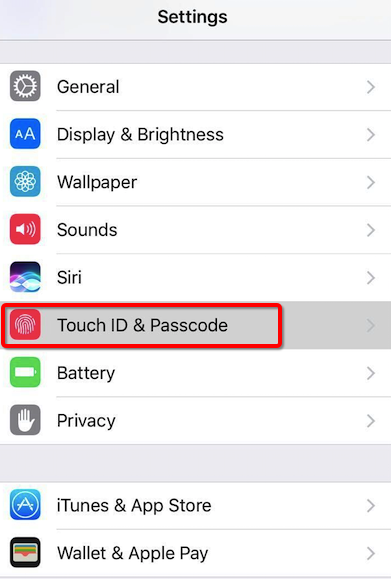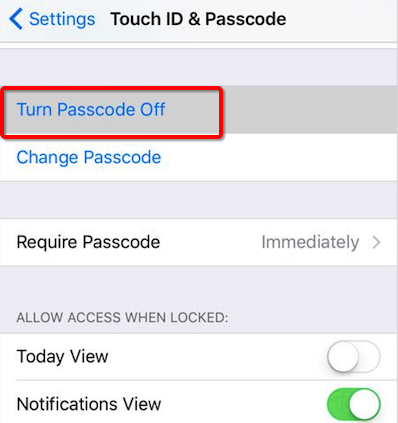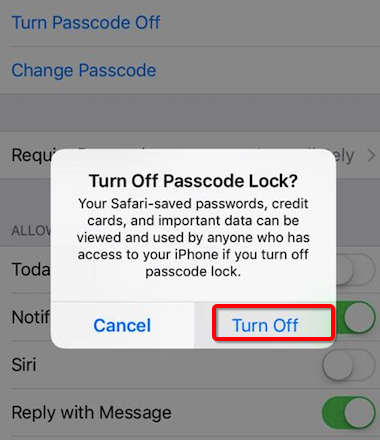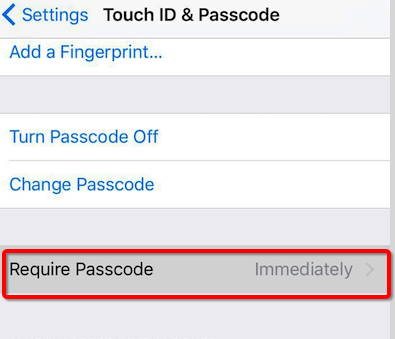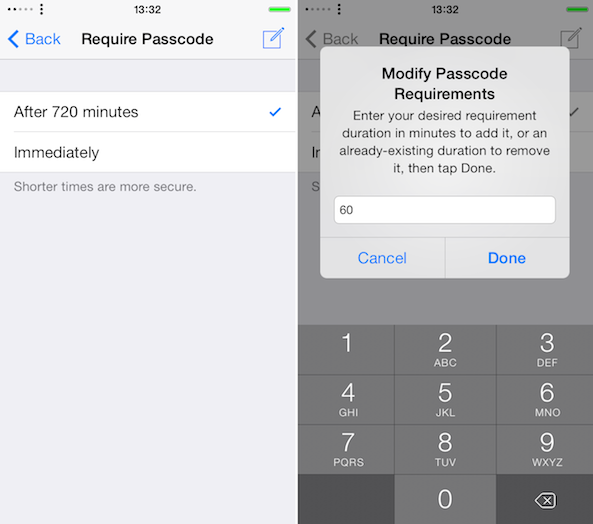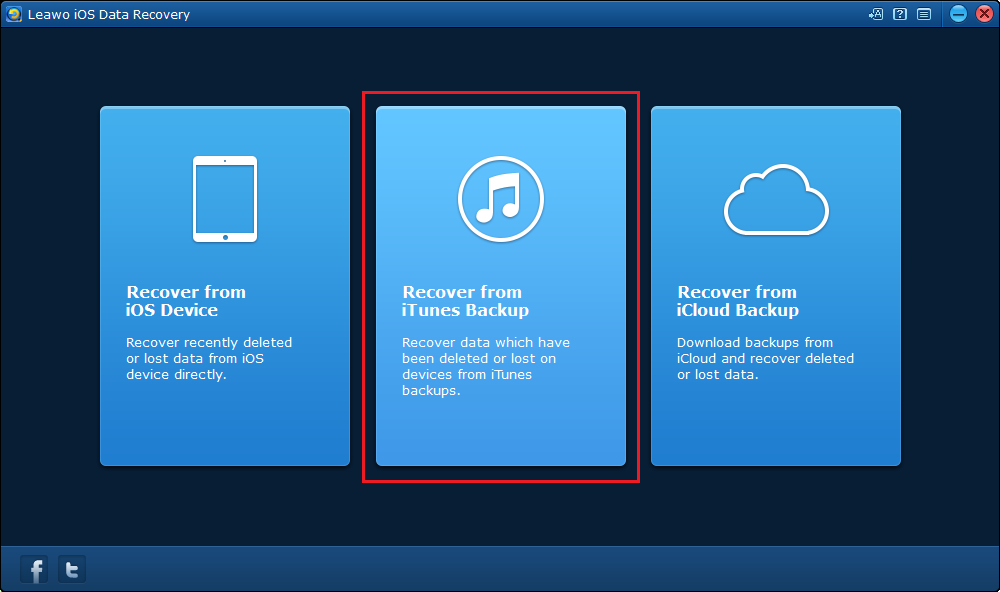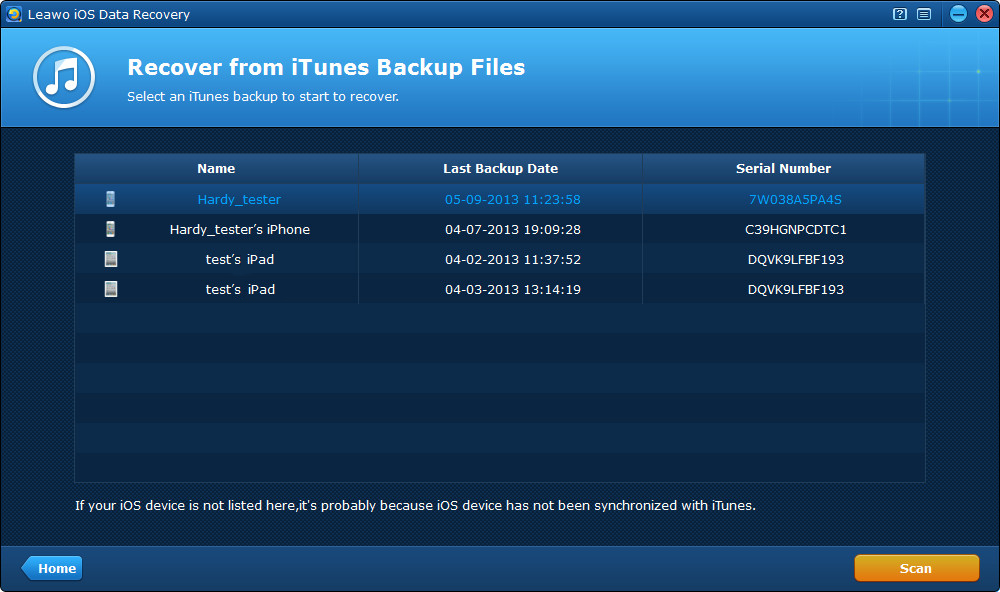People always take the password of iPhone as quite a normal setting and never think about to turn off the screen lock on iPhone. But some people find that repeatedly entering the password is quite a time wasting thing. They have lost the patience of doing this.
Although screen lock can bring safety for your cellphone, it gets troublesome gradually when you have to enter the password repeatedly within a quite short period of time. You may even find that it is annoying when you have to enter password over and over again while you do not think it is necessary. For example, when you use some application, like e-dictionary, the screen turns off when you do not have to look words up into it, but you have to enter password again when you have another word to check, under such circumstances, screen lock gets rather annoying. How to turn off lock screen on iPhone is a question that you need to consider.
The following instruction will tell you how to turn off lock screen on iPhone.
How to turn off lock screen on iPhone by turning off passcode
To turn off lock screen on iPhone means to turn off passcode. So your lock screen'd disappear as long as your passcode is disabled. Here's how you can disable passcode on iPhone.
Step 1: Open Settings then tap Touch ID & Passcode.
Step 2: The Turn Passcode Off option is right on top of the setting, just tap it and move on to the third step
Step 3: Your original passcode is needed if you are trying to disable the passcode. Enter your original passcode.
Step 4: There is a popping out box asking for your confirmation of turning off the password, tap Turn Off and the iPhone screen lock will be turned off.
When the passcode is disabled, you will no longer have to enter it. But what if you just do not want to enter it over too frequently without turning off lock screen iPhone? The following instructions will show you how to do this.
How to turn off lock screen on iPhone by changing the frequency in which the code is required
If you change the frequency in which the code is required, you don't actually turn off turn off lock screen, but you won't have to see the lock screen every time you turn on the screen. Here's how you can change the frequency.
Step 1: Go to Settings and then tap on Touch ID & Passcode.
Step 2: Find Require Passcode option in the menu, then tap it.
Step 3: You will see that multiple options are available for you to choose. Just tap the frequency that you want. Another thing you need to know is that if your TouchID is on, then there would only be an Immediately option available on this menu.
How to recover data to iPhone from iTunes backup
Even though you can control the password so easy, sometimes the password can also annoy you. When you input the wrong password for ten times, there's an option for erasing iPhone. What should you do if all of your data is erased from your phone? It will be like losing memory!
The best way for you to solve this issue is to choose Leawo iOS Data Recovery to bring the memory back. This program can provide an easy method for you to recover iTunes backup to iPhone. The following instructions will tell you how to do this.
Step 1: Choose iTunes backup reocvery mode
To recover data from iTunes backup, first click the second tab — Recover from iTunes Backup on the main interface.
Step 2: Choose backup
Now you can see a list of all backups from different iOS devices that you’ve backed up using iTunes. Select the backup you want and click Scan button to scan it.
Step 3: Choose data to be recovered
After the scanning process you will see all 14 types of recoverable data listed on the left column. You can click into each type of data to check out every single file and check those you want to recover.
Step 4: Start recovering data
Click the Recover button at the bottom right and you will see a pop-up window.
The program will back up the data you are recovering to your computer when you recover the data to your device and the Open button is for you to set the directory for the backup of the recovering data.
And to finally start recovering data, click Go button.
In conclusion, with the methods provided above, you will never be troubled by the password issue, you can turn off lock screen on iPhone at any time. More importantly, with Leawo iOS Data Recovery, you will never have to worry about your data get lost even when you input the wrong password for ten times.