I often heard complaints from my friends that their iPhone screen is uncontrollable. Sometimes, when they turn around iPhone, the screen doesn't rotate to match, which can be frustrating or make the device difficult to use. After a quick search on Apple's support platform, I also see there are a lot of people who struggle with "how to unlock rotation on iPhone". Here I would like to give some guidelines on how to unlock iPhone rotation.
Part 1: How to Unlock Rotation on iPhone
iPhone rotation unlocking/locking is now available in the Control Center. To solve the issue that "how to unlock iPhone screen rotation" and make the screen automatically rotate according to the turn-around of iPhone, there are two ways to enter the Control Center panel:
Solution 1: access to Control Center to unlock iPhone rotation
- Swipe up from the bottom of the home screen to bring up Control Center.
- The top row of the Control Center shows 5 circular toggles.
- The furthest right icon looks like an arrow around a padlock - touch this icon to unlock the rotation on your iPhone. The top of the control center will notice the state of rotation.
- Swipe down to dismiss the Control Center.
Solution 2: open the on-screen home button( Assistive Touch) to access tothe Control Center to unlock iPhone screen rotation
- Click the on-screen home button in the home page.
- You will see Device in the right, choose Device.
- Select Rotate Screen and you will see four modes: Left, Upside Down, Portrait, Right.
- Select one mode you would like to unlock iPhone rotation.
Part 2: 4 Tips to Fix iPhone Rotation Issue
iPhone's display has two orientations: Portrait and landscape. When your iPhone is held upright, it's in portrait mode. When it's on its side, it's in landscape mode. However, sometimes, you would like watch movie in landscape mode, the rotation doesn't work. You could try the following methods to fix how to unlock iPhone rotation:
Tip #1: Check IOS updates
That iPhone screen rotation doesn't work is sometimes caused by the outdated IOS. To update your iOS, simply go to Settings > General > Software Update to update your IOS and then check again whether you unlock iPhone rotation or not.
Solution 2: Close running apps
Though many apps support screen rotation, not all of them do. Some apps are designated to only work in one orientation, but some apps won't rotate because they are broken. You can double click your home button to close those running apps and reopen the app to see if you can unlock iPhone rotation.
Solution 3: Restart iPhone
When the rotation doesn't work, power off iPhone by holding down the sleep/wake button until Apple icon appears and sliding to power off. Restart iPhone and try unlocking your iPhone rotation again, the iPhone should rotate with you this time. If it doesn't, you have something else to consider how to unlock rotation on iPhone.
Solution 4: Change zooming setting
If the home screen won't rotate, and Screen Rotation Lock isn't on, Display Zoom could be interfering with it. This is option enlarges the icons and text on these devices' larger screens to make them easier to see. If you can't rotate the home screen on these devices, disable Display Zoom by click Tap Settings > Tap Display & Brightness > Tap View in the Display Zoom section > Tap Standard > Tap Set. In this way, you unlock the rotation on iPhone and the phone will restart in the new zoom setting, the home screen will be able to rotate.
Part 3: How to Lock iPhone Rotation
Similar to the first guideline "how to unlock rotation on iPhone" described above, you can follow these steps to disable or lock iPhone screen rotation:
- Swipe up from the very bottom of the display to summon Control Center – you can be on the lock screen, at the home screen, or in an app.
- Locate the "Orientation Lock" button in the upper right corner, tap on it to toggle ON or OFF, then you can choose to disable iPhone rotation.

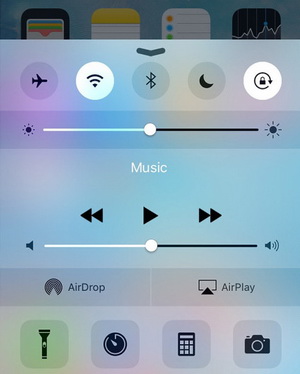
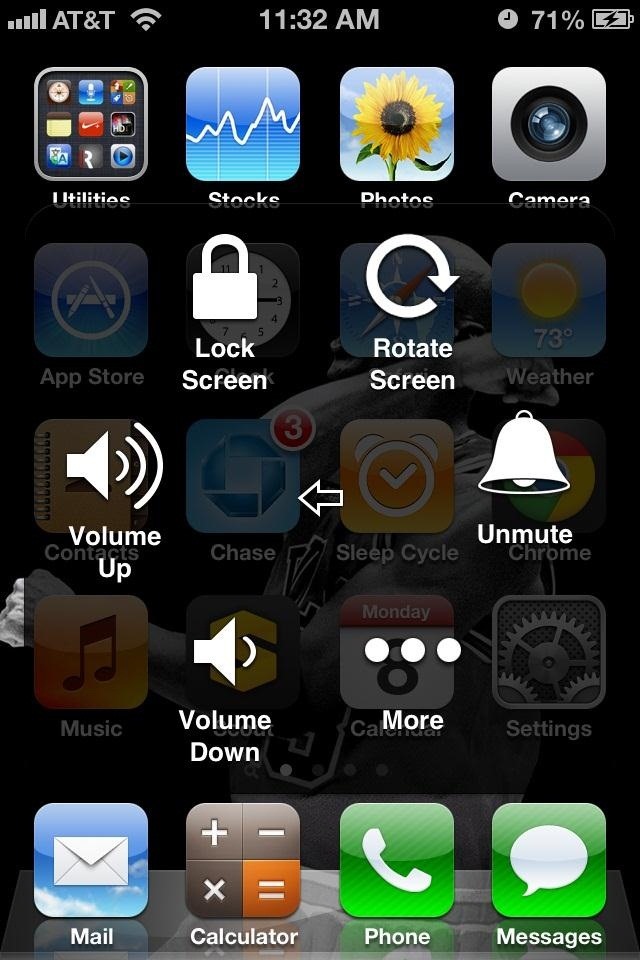
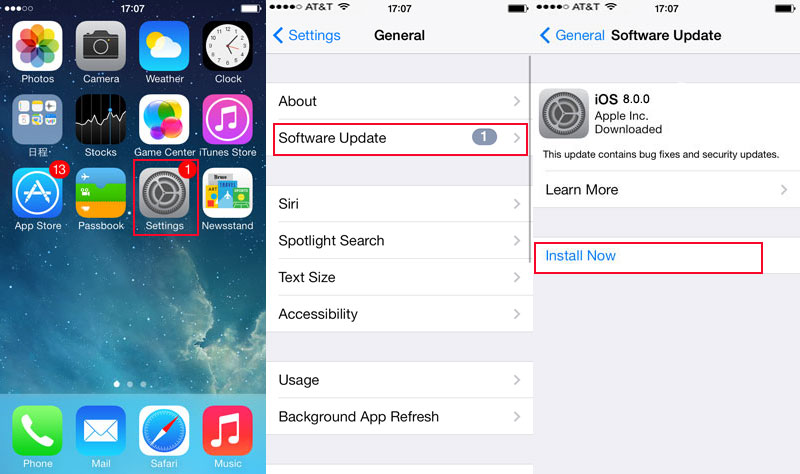
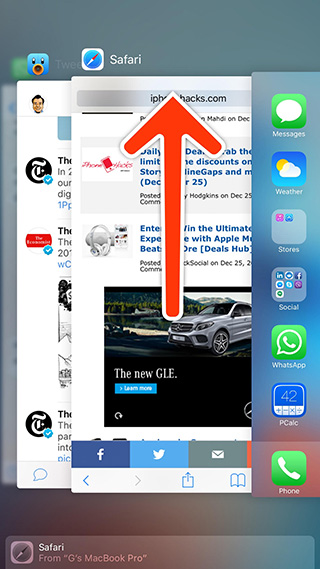
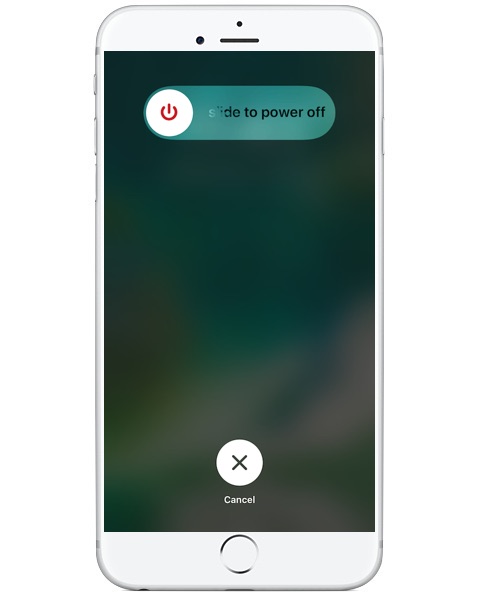
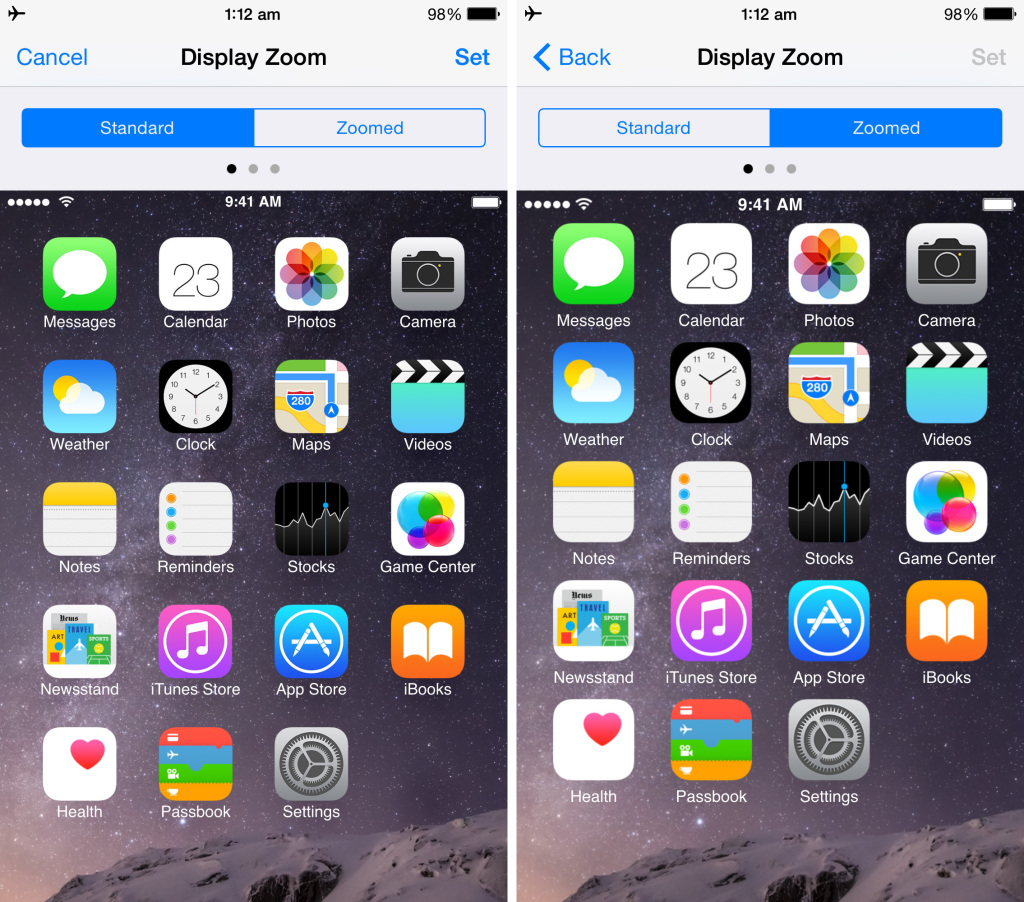
 Sep. 06, 2021 by
Sep. 06, 2021 by 










