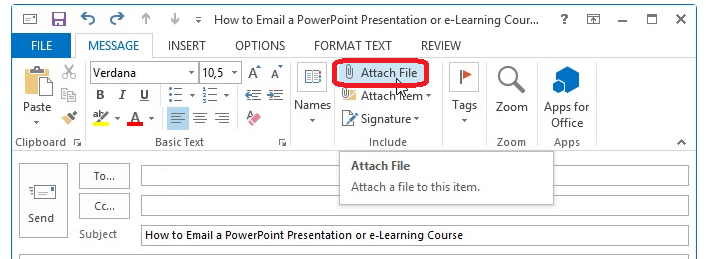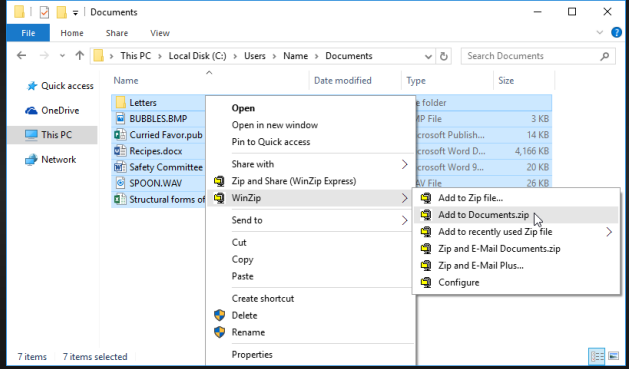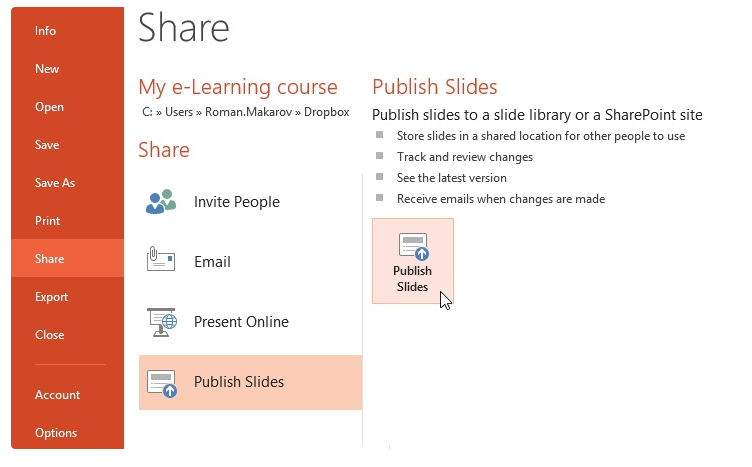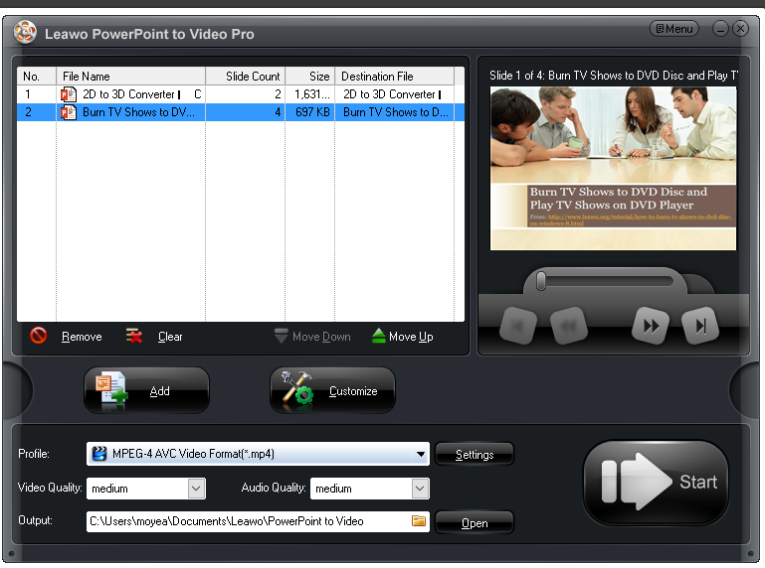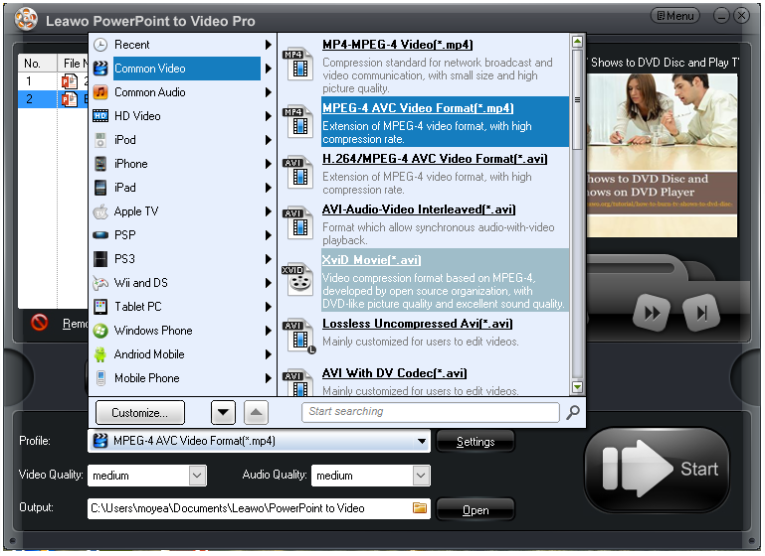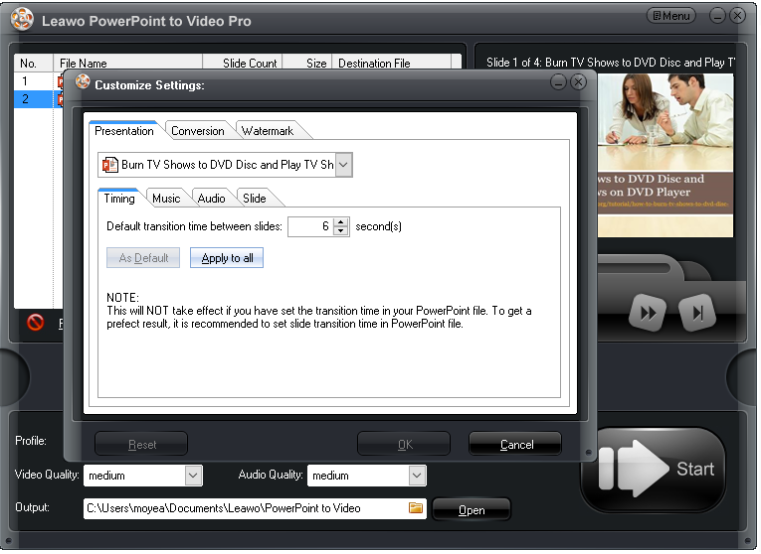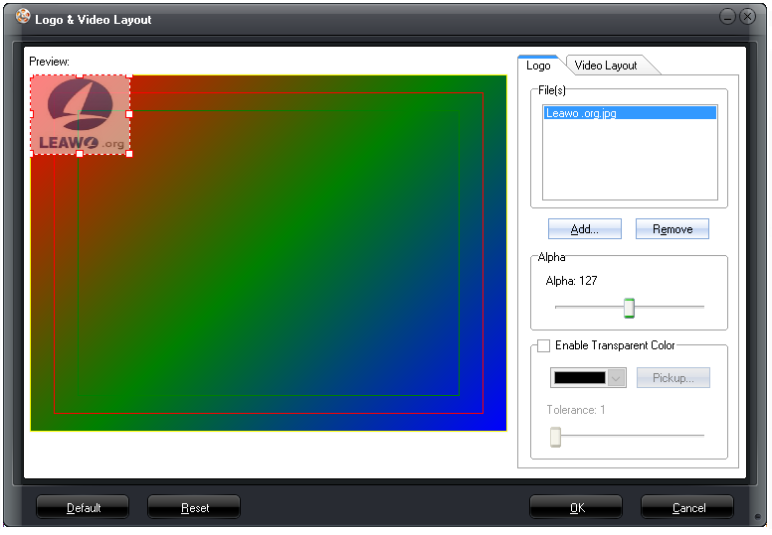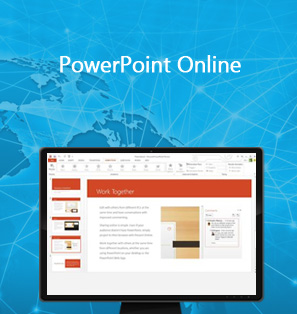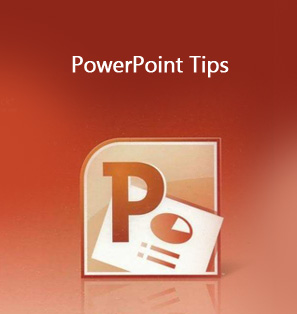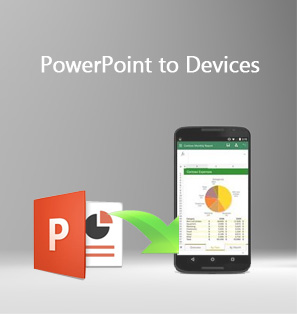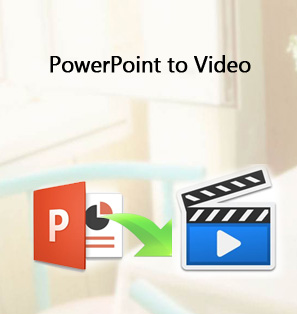Sending a PowerPoint presentation by email should not be a big deal if you read this post carefully. How to email PowerPoint is answered in several ways. Hope you like them, indeed.
Part 1:Three simple ways to send PPT by email
1. Send PPT as an attachment
The most simple and effective way to email PPT is to attach it in the email. To achieve this, after you enter the recipient address, simply drag and drop your PPT file to the email or click Attach File to include the PPT as an attachment in the email.
2. Send PPT in a zip file
If there are a lot of PPT files or the file size is large, how do I email a PowerPoint presentation efficiently? In this case, attaching the PPT files one by one is not wise and some large file cannot be attached successfully. You should compress it to a .zip file and then send it out. If the zip file size is larger than the maximum permitted size, slice the zip file into pieces and send one by one. To compress a file, right click the file, and choose Zip or WinZip based on your system.
3. Send PPT through PowerPoint Software
How to email PowerPoint presentation can be done through PowerPoint software as well. PowerPoint software is a built-in feature to help users share the PowerPoint presentations. You can click File > Share to access the Share page. Then publish a PowerPoint presentation to a slide library or SharePoint site. This will mot limit your file size.
Part 2: Convert PPT to video by Leawo PowerPoint to Video Pro
If you are still not satisfactory about the above three ways, you can convert PPT to video and share it with others either through video sharing site or email. How do I email a PowerPoint presentation if I convert it to a video? You can either send a link or directly send the video to others by email. To tell the truth, Leawo PowerPoint to Video Pro can give you a one-click solution to convert your PowerPoint presentations to video. Grab the guide below and see how to send a PowerPoint through email after it is converted to a video.Leawo PowerPoint to Video Pro is such a program that has been embedded with powerful features to convert PPT files to device-specific format. In order to customize the settings, you can time for transition between slides, adjust audio bit rates, watermark, and even convert PowerPoint to video with background music etc. This program supports a dozen of user interfaces for users from different language backgrounds.
It is very impressive if users need to copyright their own file. By the way, after converting a PPT file to video, all elements like transitions, animations, video clips etc will be retained in its original effect.
Step 1: Install Leawo PowerPoint to Video Pro.
Click the below button to install the tool.

PowerPoint to Video Pro
☉ Support PowerPoint 2000/2002/2003/2007/2010/2013.
☉ Support all PPT formats: PPT, PPTX, PPTM, PPS, PPSX, POT, POTX, POTM.
☉ Adjust video and audio parameters of output files.
☉ Customize PowerPoint files like: insert background music/watermark, set transition, real-time narration.
$44.95
Step 2: Add the source PPT files to the program.
Click Add to drop the source PPT files to the program.
Step 3: Select a file format for the output file.
Click Customize to set the file parameters, for example, set the background music, bit rate, aspect ratio, etc.
Step 4: Set the file parameters.
Click Customize to set the file parameters, for example, set the background music, bit rate, aspect ratio, etc.
Step 5: Protect the file by watermarking it.
Click Watermark to add a logo or trademark to the file for protecting it from being copied, modified, or used inappropriately, especially when you will send PowerPoint presentations via email or share it to others or upload it to the web.
Step 6: Convert PPT to video.
Click Start to convert PPT to video before you email the PowerPoint presentations.
Part 3: Comparison between the above solutions
Strong and weak points are vividly shown in the below table for each solution to send PowerPoint via email.
|
Solution |
Strong points |
Weak points |
|
Attachment |
|
|
|
.zip file |
|
|
|
PowerPoint software |
|
|
|
Leawo PowerPoint to Video Pro |
|
|
By comparing the strong and weak points, we can see that Leawo PowerPoint to Video Pro outperforms other solutions in terms of output file quality, conversion speed, and powerful features. These shinning points make it a professional and powerful PPT to video converter. There is not any limitation on the file conversion, which means if you register to this program, you can use all its features to make powerful PowerPoint file to video and convert as many files as you wish. In the end, you can upload and share the video on the internet and you won't need to worry about the file violation risk because before you convert the file, it has been watermarked and protected with unique logo or trademark. How to send a PowerPoint presentation by email then? Send the link in an email to tell all where they can enjoy your PowerPoint presentations in a safe way.