"Can't play MOV files on PC - I have a number of MOV files (shot in full 1080 resolution) but I can't play MOV files on PC. When I attempt to open them I get a warning stating that Quicktime may need extra files (or plugins?) in order to play the file. When I select the link it takes me to a page with all sorts of other providers such as DivX. With that said, what is the best way to play MOV on PC? Should I switch to another MOV file player or any other solutions are recommended?"
If you happen to meet such kind of problems, ths post will be helpful to you. It lists several wonderful solutions to help you play MOV files on PC, including: install MOV codec package, MOV player and MOV converter. All these solutions work smoothly on Windows PC and computer.
Part 1: Problems Why You Can't Play MOV Files on PC
Some people may wonder why Windows computer or PC couldn't play MOV files with the default Windows Media Player. Actually, this is a very easy problem. MOV is a video format that was developed by Apple. Obviously, no wonder you can't play Apple's MOV with Microsoft's Windows Media Player. However, there are different ways you could adopt to clear the obstables and play MOV files on PC. This is definitely not a big deal.
Generally speaking, there are 3 ways to let you play MOV files on PC: install codec package for your Windows Media Player to let it be compatible with MOV files, adopt 3rd-party MOV compatible media player software, and convert MOV file to MP4 or other formats that could be accepted by Windows Media Player.
All these 3 methods are listed below. You could freely choose the most suitable method to play MOV files on PC according to your own preference.
Part 2: Install MOV Codec Package to Enable MOV Playback
This would be the official solution recommended by Microsoft. You could get multiple codec packs online to download and install for your Windows Media Player to enable your Windows Media Player to play MOV files on PC. K-Lite Codec Pack is one of the best.
The K-Lite Codec Pack is a collection of DirectShow filters, VFW/ACM codecs and tools. Codecs and DirectShow filters are needed for encoding and decoding audio and video formats. The K-Lite Codec Pack is designed as a user-friendly solution for playing all your audio and movie files.
The K-Lite Codec Pack has a couple of major advantages compared to other codec packs:
- It is updated frequently. So it is always up-to-date with the newest and/or best components.
- All components have been carefully selected for specific purposes. It is not just a random bunch of stuff thrown together.
- It is very user-friendly and easy to use.
- The installation is fully customizable, meaning that you are able to install just those components that you really want.
- The customization abilities go beyond the component level. Some components are able to handle multiple formats. You can specify exactly which components should handle which formats. The pack can thus be fully tweaked to your own specific needs and preferences.
- Uninstallation removes everything that was installed by the pack. Including all registry keys.
- It is extremely easy to make a fully customized unattended installation with the integrated wizard.
- It does not contain any bad, buggy or unstable codecs.
With the K-Lite Codec Pack you should be able to play all the popular audio and video formats and even several less common formats.
Part 3: The Best MOV Player for Playing MOV Files on PC
Actually, downloading and installing an codec pack for your Windows Media Player is far from good solution since sometimes you may download and install codec pack that may include virus, malware or spyware. This would not be what you want. The best solution to play MOV files on PC is actually to make use of 3rd-party MOV player software, like Apple's QuickTime player, which is available in Windows now.
But, is Apple's QuickTime Player the best MOV player to play MOV files on PC? Absolutely not. What you need should be a media player that could play far more than MOV files on PC, but other media files that are not accepted by Windows Media Player in formats like M4V, MTS, etc. Therefore, you needn't to download and install another media player when you want to play FLV, H.265, H.264 or MTS videos on PC.
Leawo Free Blu-ray Player is what you need. Leawo Free Blu-ray Player is an all-inclusive movie player freeware that could play back all kinds of movies, like Blu-ray, DVD, 4K movies, 1080P videos, ISO image file and even movie audios. As an all-inclusive media player combo, Leawo Free Blu-ray Player could act as free MOV player to read and play MOV video files for totally free, without any loss of quality. What's more, it is a region free Blu-ray player software program, which means it could play Blu-ray and DVD discs of all regions and different disc protections for totally free. Besides these, this free MOV video player could also play DVD disc, HD video (up to 4K), audio and ISO image files for free. It could be a perfect Windows Media Player alternative to let you play MOV files on PC.
If you want to know how to use Leawo Free Blu-ray Player to play MOV files on PC, you could visit the Free Blu-ray Player User Guide, or directly watch the video demo below:
Part 4: Convert MOV Files to Play MOV Files on PC
Besides the above 2 methods to play MOV files on PC, you could also try to use Leawo MOV Video Converter to convert MOV videos to other formats that your media player is compatible with like MP4 or WMV for Windows Media Player. This may take a few minutes but it doesn't require you to download 3rd-party media players and codec pack.
How to Convert MOV Files with Leawo MOV Video Converter:
- Download and install Leawo Video Converter on your computer (Mac users please download the Mac version)
- Open the "Convert" module, and then click the "Add Video" button to select either to add MOV video files or add MOV video folder for converting. Load source MOV files into this MOV video converter.
- Click the drop-down button next to the "Add Photo" button and then select "Change" option to enter the "Profile" panel, where you could select desired output format according to your media player, like MP4 or WMV.
- After setting output audio format, return to the main interface. Click the big green "Convert" button and then set output directory in the "Save to" box on the popup side-panel. Make sure the target hard drive get enough storage space.
- Finally, click the "Convert" button on the side-panel to start converting MOV videos within Leawo MOV Video Converter.
After converting, you could then add the converted MOV files into your media player and then play MOV files on PC freely. You could also use Leawo MOV Video Converter to convert videos in other formats like AVI or FLV to MOV format.


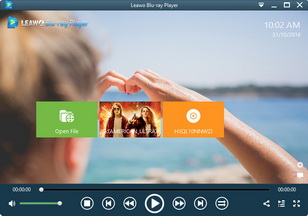

 Jan. 18, 2017 by
Jan. 18, 2017 by 






























