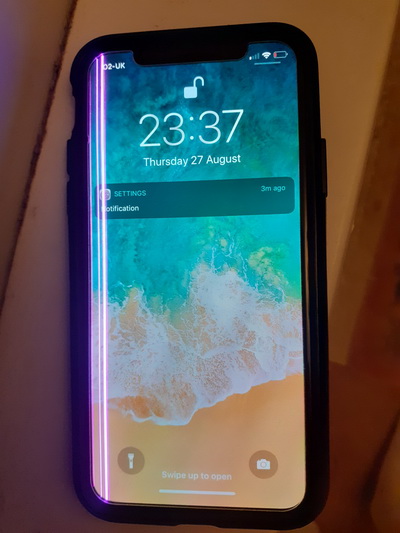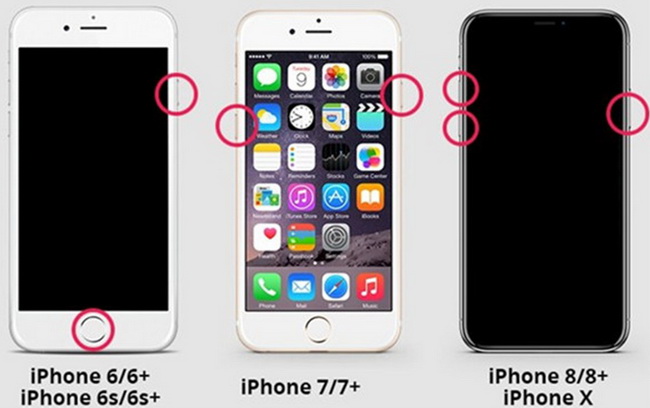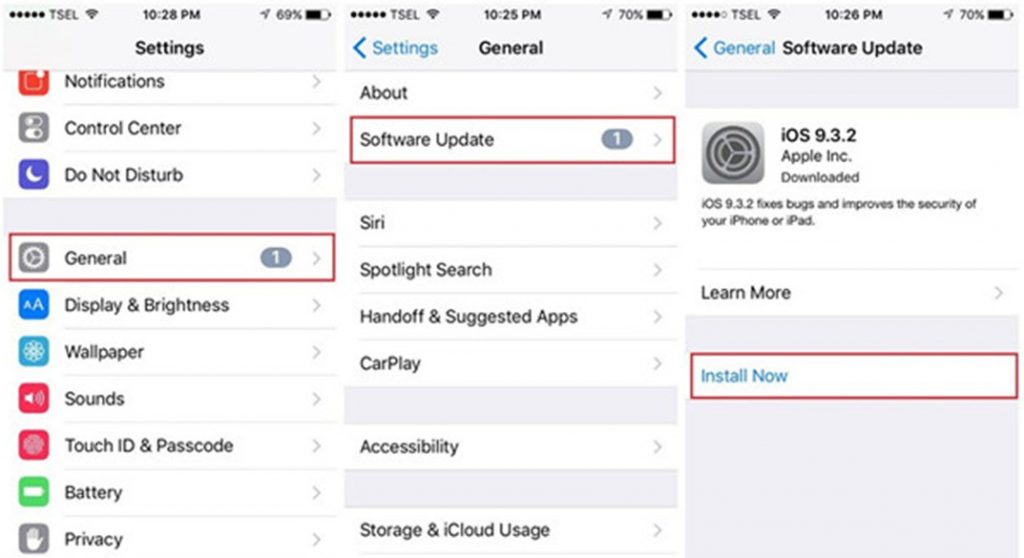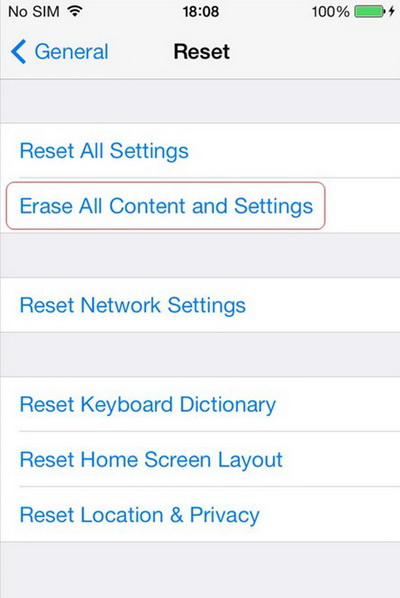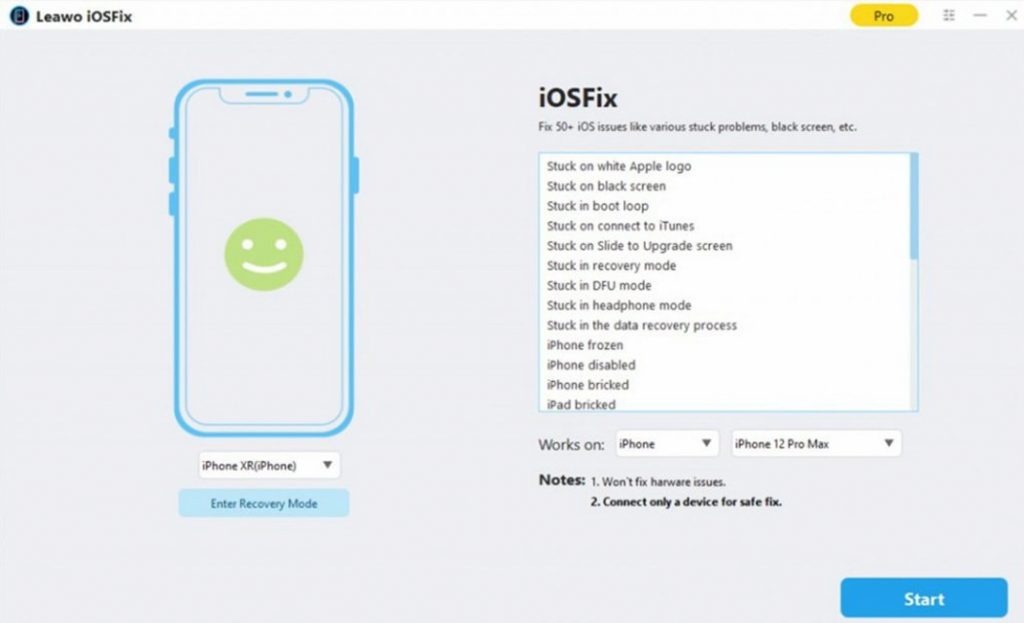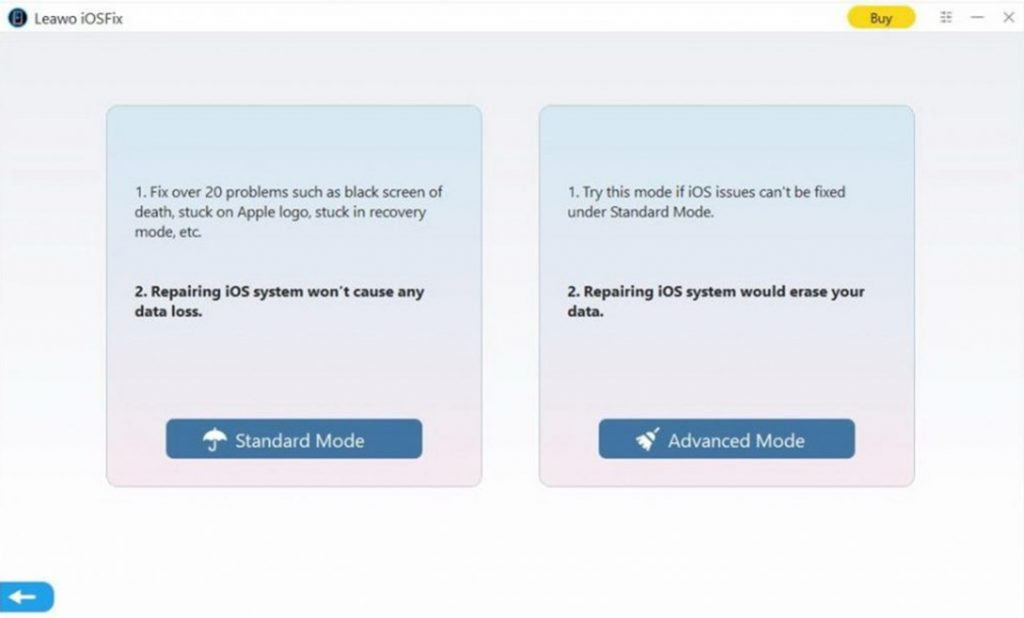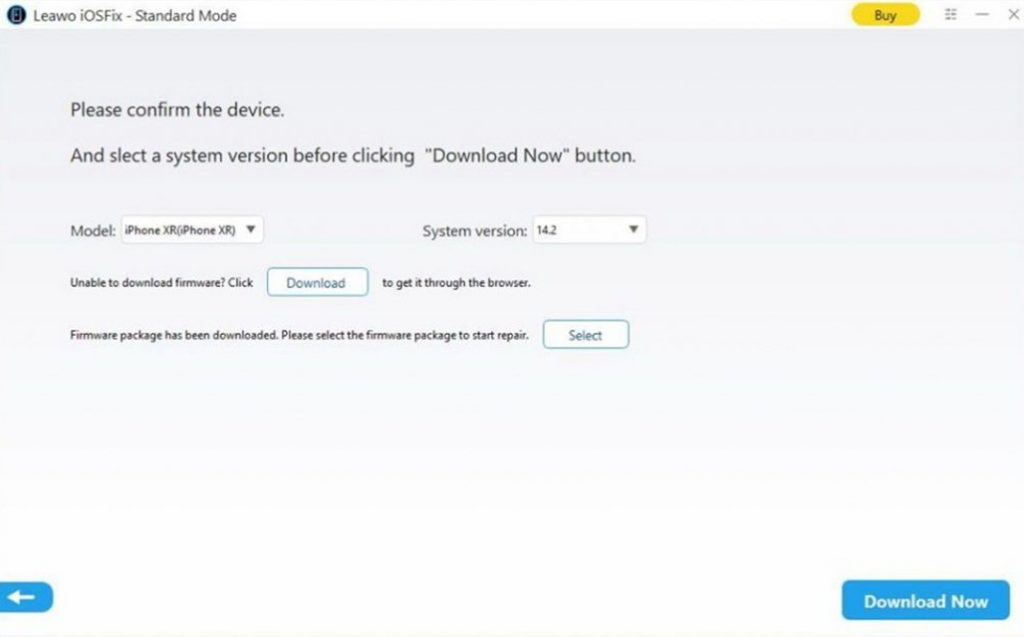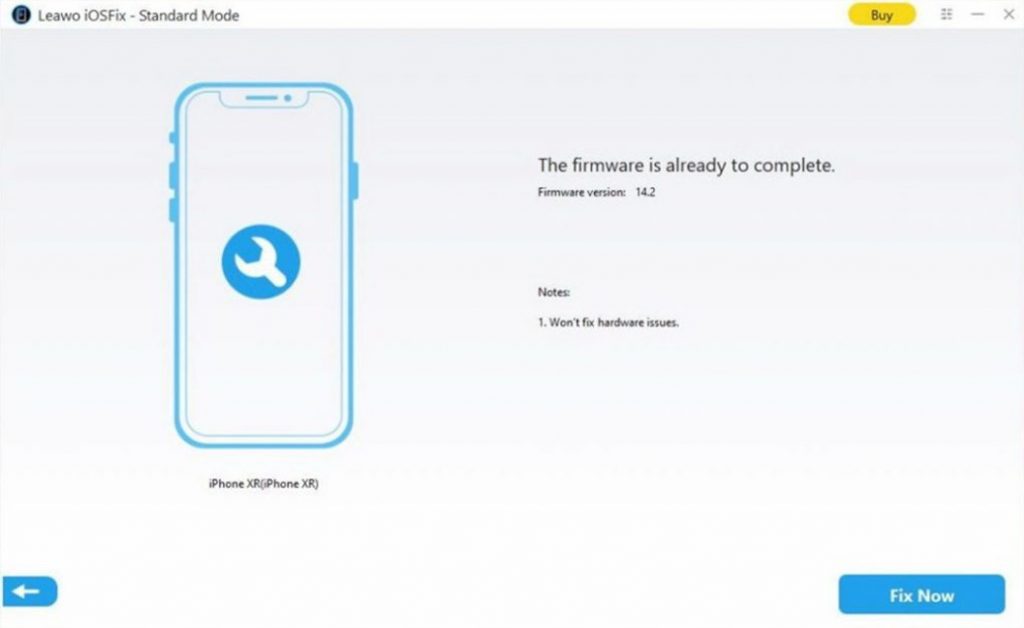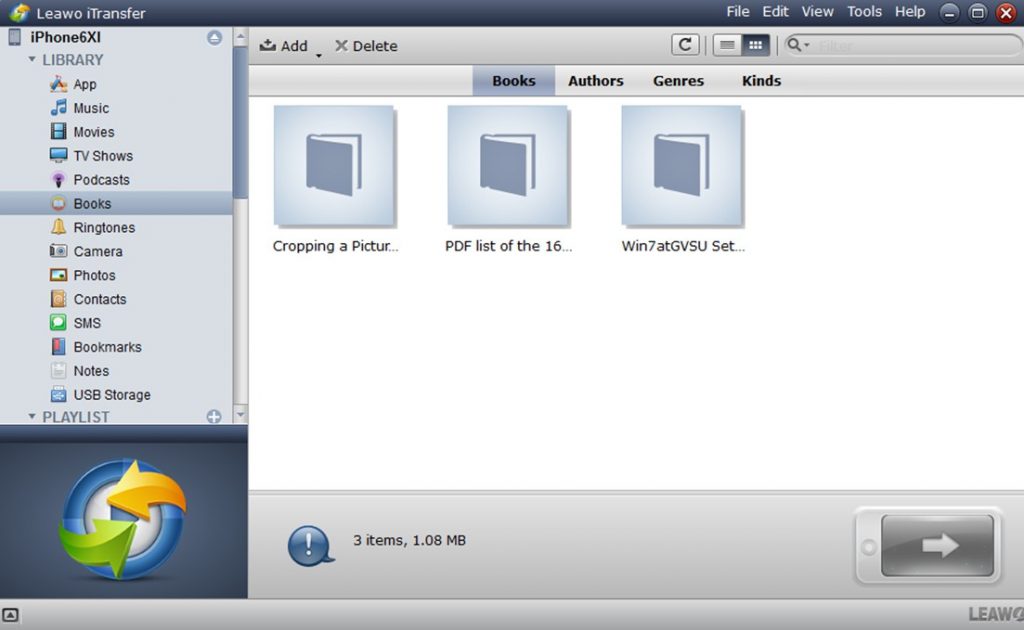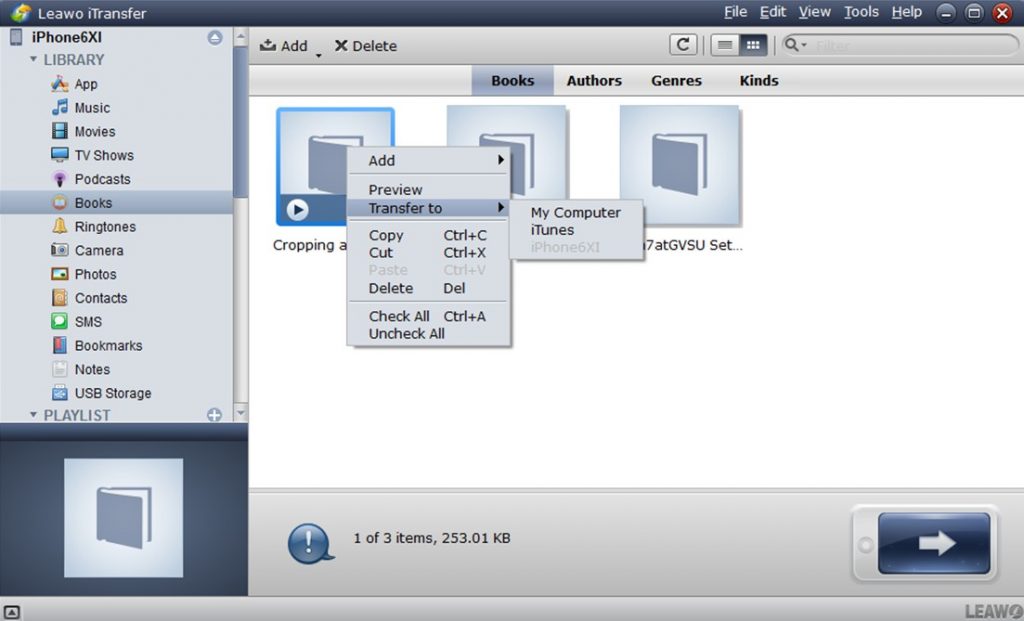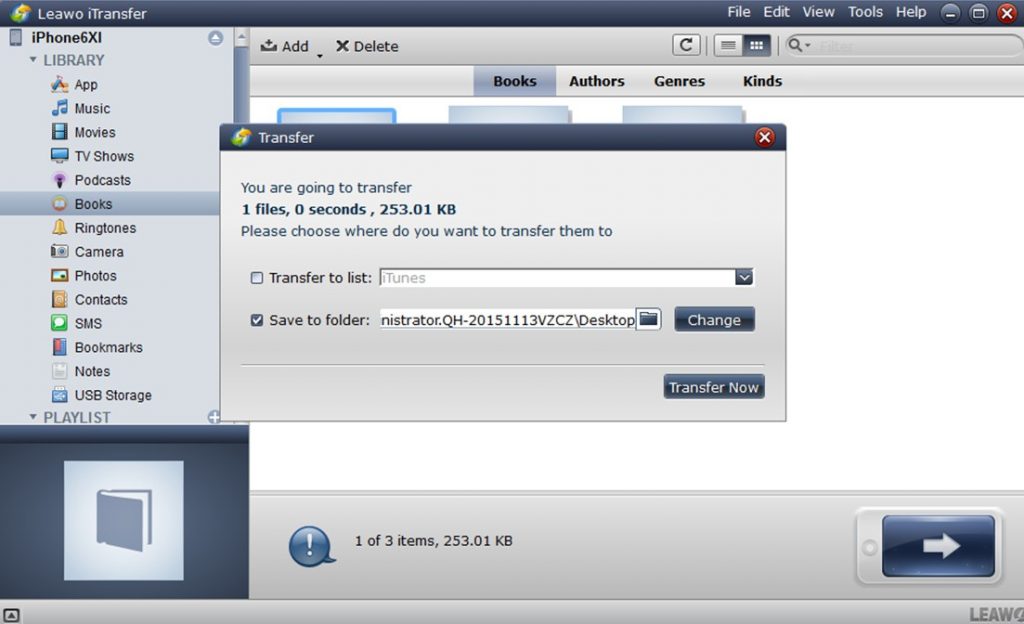It is quite annoying to see iPhone purple screen, for you can not use your iPhone normally, which can affect your life to a great degree. In that case, you need to find a way to fix iPhone screen turning purple as soon as possible properly. This tutorial will introduce you some reasons for iPhone 6 screen purple lines or the same issue on other models. You can also learn some effective methods to fix this issue.
Part 1: Why My iPhone Screen Turning Purple?
When your iPhone purple screen shows up, you may begin to wonder “What causes this error” and “Why my iPhone screen is turning purple”. Here I would like to conclude some popular reasons for the occurrence of this issue.
- iPhone flex cable’s bad connection may result in iPhone screen turning purple. Some intense shocks like a car accident, jumping down from an elevated platform, riding an intense roller coaster can result in the bad connection of your flex cable. It is hard for you to realize this issue till you desire to use your iPhone.
- Water or moisture damage is also one common reason for the appearance of purple lines on iPhone screen. You need to remember that your iPhone is not waterproof. You can not rely on any water-resistant cover to protect your iPhone from water. Your iPhone can also be influenced by rain, snow, steam, or humidity indirectly.
- If your iPhone is dropped onto a hard surface, it will be common for your iPhone screen turning purple. Even though your iPhone is protected by a case, it can also suffer from much trauma. It is likely to cause damage to your iPhone by dropping it.
- System error can also be a cause for iPhone screen turning purple. If your iPhone system version is old, this issue may occur.
Part 2: How to Fix iPhone Screen Turning Purple Caused by Software Issues?
After you have understood “why is there a purple line on my iPhone screen”, you can try the following methods to cope with this problem. Methods are always more than difficulties. Now let’s check out them to help you make it.
1. Force Restart iPhone to Fix iPhone Screen Turning Purple
If you are not sure why your iPhone screen turning purple, you can try to force restart your device to help you out.
Steps:
- For iPhone 6 or previous models, hold the home and power button until you see the Apple logo on the screen. Then you can release the two buttons and your iPhone will begin to restart.
- For iPhone 7 series, hold the ‘Sleep/Wake’ and ‘Volume’ buttons until the Apple logo shows on the screen.
- For iPhone 8/8 Plus, X, 11, 12 and later models, hold and release the ‘Volume up’ button. Then, hold the power button until you see the Apple logo on the screen.
2. Update iOS System to Fix iPhone Screen Turning Purple
To update iOS system to handle iPhone screen turning purple is also a good choice.
Steps:
- Insert iPhone into a power source and then connect it with good Wi-Fi network.
- Click on Settings app and then hit on the tab of “General”.
- Find the option of “Software Update” to tap on and then click on “Download and install”.
- Finally, you need to click on the button of “Install Now” to begin to update your iPhone to a new iOS version.
3. Factory Reset iPhone to FIx iPhone Screen Turning Purple
It is also feasible to address how to fix purple screen on iPhone via factory resetting.
Step 1: Go to Settings app and then click on “General> Reset” tab.
Step 2: Hit on “Reset All Contents and Settings” and then you will get all the files in your iPhone erased.
Once you click on the option of "Erase All Content and Settings", your iPhone will require you to enter the Apple ID password. Then you will see a pop-up message telling you that all your iPhone data and settings will be erased. In the end, you need to hit on the button of “Erase iPhone” to factory reset iPhone to fix purple screen.
4. One-Click to Fix iPhone Screen Turning Purple with iOSFix
If the iPhone purple screen issue can not be solved with the 3 methods shown above, you can turn to Leawo iOSFix for help. This tool is able to fix various iOS issues without losing any data. This is really a wonderful method to get of the purple lines on iPhone screen trouble and assist you to work well with a normal iPhone. In fact, you can take advantage of this software to cope with more than 50 kinds of iOS/tvOS issues, including stuck in recovery mode, stuck on transferring data, and so on. You can free download and install Leawo iOSFix on your computer, and the following steps will instruct you to fix iPhone purple screen problem at ease.
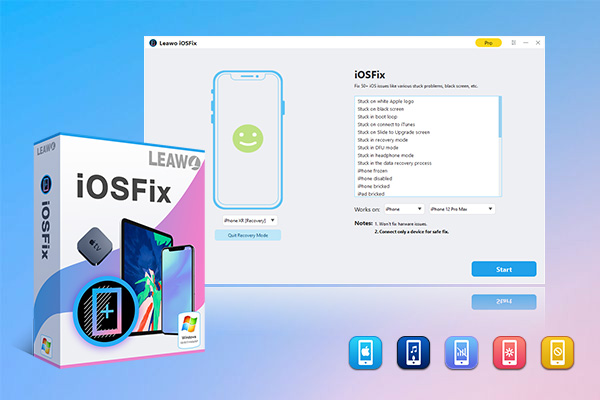
-
Leawo iOSFix
- Fix 50+ iOS/tvOS issues on iPhone, iPad, iPod or Apple TV
- 2 repair modes for data lossless fixing
- Fix all iOS and tvOS versions in clicks
- Multiple iOS/tvOS system fixing pathse
- One-click to upgrade to the latest iOS/tvOS version
- One-click to enter/exit Recovery Mode
- Troubleshoot iOS/tvOS not recognized issues in detail
Step 1: Connect your iPhone to computer
Plug your iPhone into computer with a proper USB cable and then fire up the tool on your computer. The program will recognize your iPhone info automatically.
Step 2: Select repair mode to fix iPhone purple screen
You can choose the Standard Mode or Advanced Mode. The first mode can cope with the issue by retaining all previous iPhone data, while the Advanced Mode can help you to handle serious errors by erasing all data. In order to get rid of the iPhone purple screen issue, you can just try the Standard Mode to get the work done without losing data.
Step 3: Download firmware
Confirm your iPhone model. Click on the button of “Download Now” to start downloading proper firmware for your iPhone. If you have downloaded and saved a suitable firmware on your computer, you can click on the “Select” option to select it from your computer local folder.
Step 4: Initiate fixing process
Click on the button of “Fix Now” to start to fix your iPhone purple screen issue. You need to wait for a moment. After the fixing process comes to an end, you will be able to use your iPhone normally.
Part 3: How to Fix iPhone Screen Turning Purple Caused by Hardware Issues?
If none of the ways work for you to fix iPhone screen turning purple, there may be hardware issues on your iPhone. Do you know how to check whether your iPhone screen is broken and how to get rid of the issue properly? If not, you can read the following tips to make clear of this issue.
◎ 1. How to Check If iPhone Screen Is Broken Before Repair
- You can use a flashlight to glare at the iPhone screen, and then you can tell the differences between one good and broken screen.
- You can look at the corners of your iPhone screen to check it. If it is broken, you will see some cracks.
- You can tell whether your iPhone screen is shattered by rubbing your fingers on it. If you get rough feelings, your iPhone screen may have been broken.
- You can also go to one phone store to determine if your iPhone screen is broken or not. For professionals, they can tell the differences easily.
◎ 2. Contact Apple for Hardware Repair
Maybe your screen is broken, which causes purple lines on iPhone screen. At this time, you will need to go to an official Apple Store to repair or replace the screen. Be sure to check whether your iPhone is still in the warranty period before you go to repair it.
We strongly recommend you back up iPhone before fixing iPhone purple screen lines or tint, which can prevent data loss on your iPhone in the fixing process. Leawo iTransfer is one high-rank transfer program, which is quite powerful in dealing with various kinds of transfer issues. It allows you to transfer apps, videos, music, etc. The accurate and efficient transfer process and result have won a good reputation for it among users all over the world. If you want to back up iPhone to computer, this tool is your best choice. Here I would like to take books as an instance to explain how to use it to achieve the iPhone data backup aim. You can free download and install Leawo iTransfer on your PC firstly.
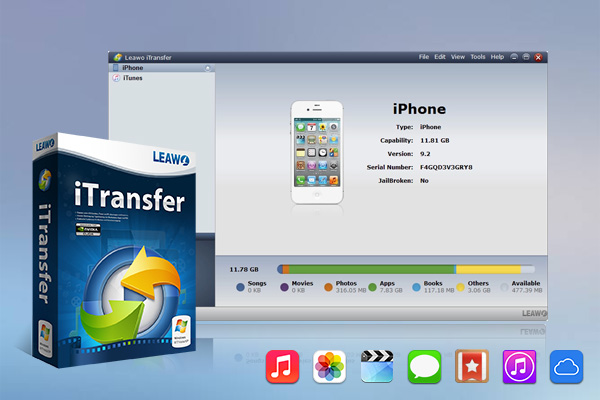
-
Leawo iTransfer
- Support the latest iOS devices like iPhone 14 series, all models of iPad Pro, iPod Nano3/4/5/6/7, etc.
- Backup and transfer photos/music/contacts/SMS between iOS devices/iTunes and computer.
- Manage iPhone/iPad/iPad files without limits.
- Finish the data transfer task rapidly and safely without data loss.
Step 1: Connect iPhone to Check iPhone Files
Start Leawo iTransfer on your computer and then insert iPhone into computer with matched USB cable. The program will detect your iPhone info and show it in the right part of the screen. Then, click the iPhone at the top left corner of the interface and then hit on the menu of “LIBRARY”. From the categories listed under it, you need to tap on the option of “Books” to see all books on iPhone in the right part of the window.
Step 2: Choose Files to Transfere
Select the books that you are willing to transfer to computer for backup and then right click on one of them. In the panel that shows up, you need to tap on “Transfer to> My Computer”. The transfer button at the bottom right corner of the interface can also be made use of to call out the menu.
Step 3: Set Output Directory and Transfer Files
Find “Save to folder” option to tick and then click on the “Change” button. In the pop-up panel, you need to set one suitable directory to save the exported iPhone books. After that, you need to hit on “Transfer Now” to initiate the process to begin to back up iPhone books to computer right now. After a while, your iPhone ebooks will be accessible on your computer folder. You can read them at ease.
The End
As you can see, with a few seconds, you can back up iPhone data to computer easily. This software is quite helpful in transferring files. You can also try to take advantage of it to transfer files between iTunes and iDevices. The reasons for your iPhone screen showing purple lines are diverse. When this error occurs, you can choose one solution recommended in this guidance to help you out. It is a good habit for you to back up your iPhone data regularly to prevent data loss. After you backup your iPhone data to computer, you can delete some files on iPhone and make room for some new files.