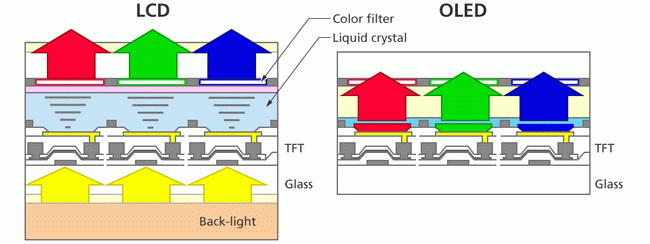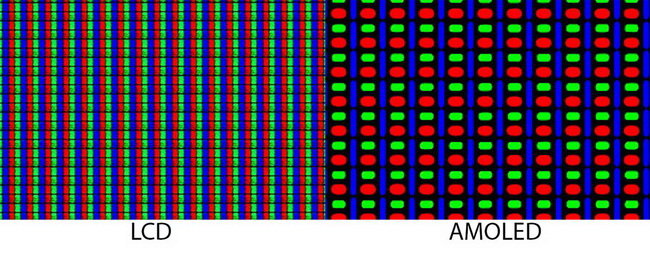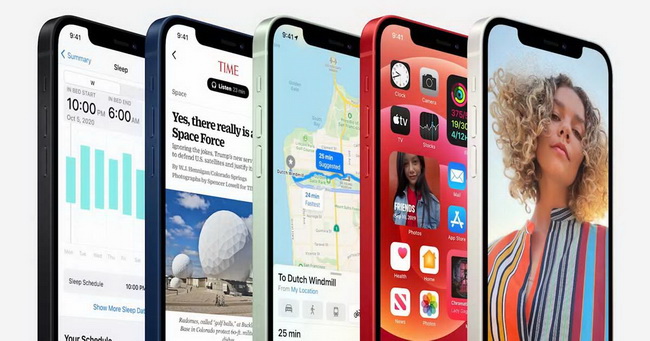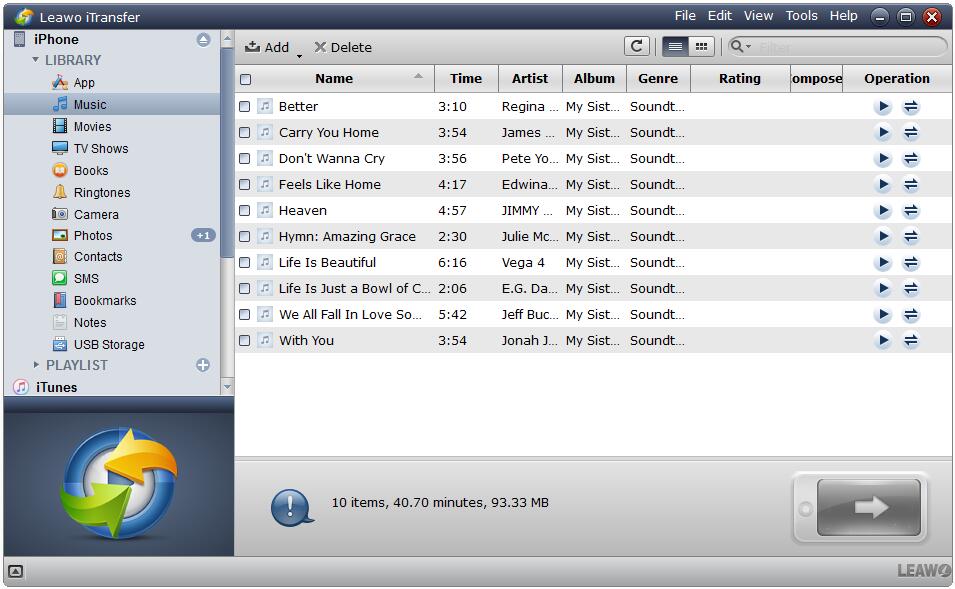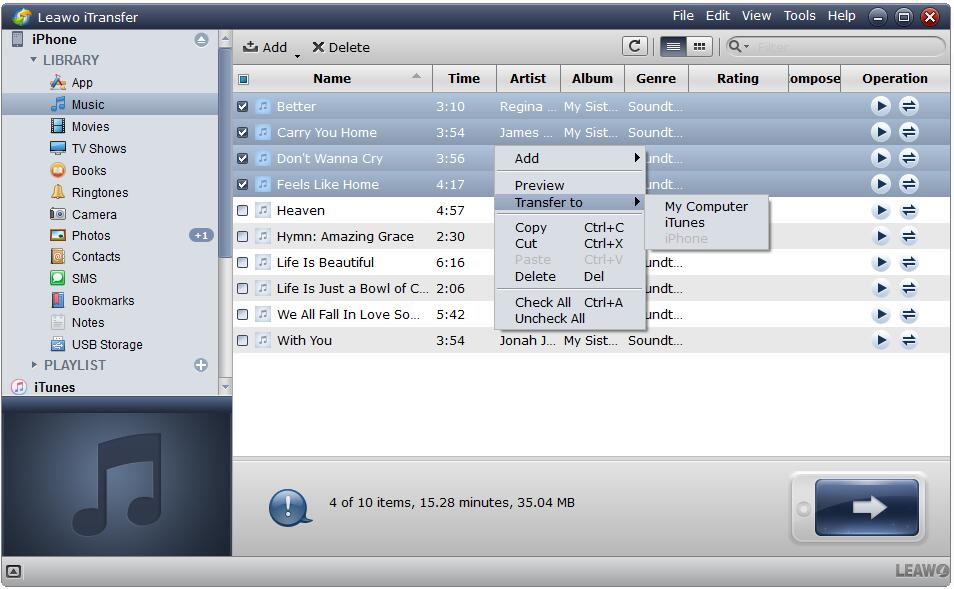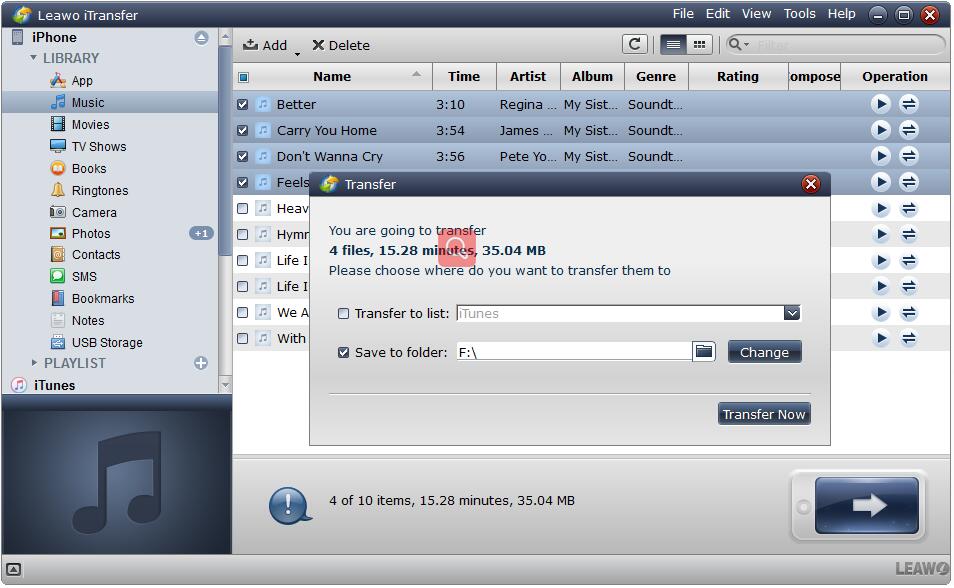Last updated on 2023-03-07, by
OLED vs. LCD on iPhone: Which Should You Choose
Mobile phones and smartphones have become a basic necessity of every individual. Apple iPhone is a line of the most popular smartphones in the market, and there are more than one hundred million of iPhone users worldwide. When you are planning to buy a new iPhone, choosing the one with an OLED screen or an LCD screen should also be taken into consideration. Nowadays, Apple sports OLED and LCD display in its different iPhone models. Obviously, it is necessary to make a comprehensive study of the major types of display technologies. You can figure out what OLED and LCD are and which one to choose in this post.
Menu
Part 1: What is LCD on iPhone?
As an acronym for liquid-crystal display, LCD is a flat-panel display technology that is usually used in laptops, smartphones, calculators, digital cameras, and flat screen displays. Due to low power consumption, small size and low radiation, LCD is advantageous to some extent. The LCD is made of two sheets of a flexible polarizing material and a layer of liquid crystal solution between the two, using a backlight or reflector to produce images in color or monochrome.
As the most common displays used on smartphones, LCD is classified into two primary types – IPS and TFT LCD. TFT stands for Thin-Film Transistor and is a form of LCD panel display in which one to four transistors control each pixel. The TFT LCD has a high contrast ratio, image quality, and resolution but a low cost of production, resulting in a lower cost phone. IPS LCD stands for In-Plane Switching LCD featuring consistent color and wide viewing angle, even in direct light, when compared to TFT displays. Since IPS LCD is more expensive to produce, and as such, they are typically used on Mid-level phones and above. For instance, Apple uses an IPS LCD on several iPhone models, such as iPhone 11, iPhone XR, iPhone 8/8 Plus.
Part 2: What is OLED on iPhone?
The latest trend is using bigger and better OLED screens on iPhone. OLED stands for Organic light-emitting diode, another popular group of displays used on many smartphones, which is an emissive technology not using backlights to show pixels. Since they don’t require backlighting, OLED panels can be much thinner than other display technologies, and further used for curved screens and even in foldable screens in smartphones.
There are several types of OLEDs and the most well-known is POLED and AMOLED. POLED is short for Plastic Light Emitting Diode, which is a display technology that uses a flexible plastic substrate instead of glass for the electroluminescent organic semiconductor to be deposited, and as such, the POLED display panel can be bent, folded or rolled up without breakage. AMOLED stands for Active Matrix Organic Light Emitting Diode, having a thin film transistor or TFT, that is capable of controlling every flow of each pixel. When considering AMOLED vs. OLED, you can may be informed that AMOLED display has faster refresh rates than OLEDs and so provides a great artificial contrast ratio in which each pixel transmits light resulting in better display, and as such, consumes more power. AMOLED is light, thin, flexible, and with faster refresh rate. You can find this type of display on the several new generations of iPhone models such as the iPhone X/XS, iPhone 11 Pro, iPhone 12, etc.
Part 3: OLED vs. LCD on iPhone: Which Should You Choose?
If you’re considering buying a new iPhone, you may take the display types into consideration. iPhone models apply two kinds of screens: OLED vs. LCD on iPhone. For instance, iPhone 11 gets an LCD Liquid Retina Display while iPhone 12 gets an OLED screen. Actually, both OLED and IPS LCD have a higher contrast range and are therefore more accurate images or videos for both the reproduction of colors. Nonetheless, there are some differences involved in OLED vs. LCD because they both have their own features.
iPhone 11 (left) vs. iPhone 12 (right)
| Strong Points | Drawbacks | |
|---|---|---|
| OLED |
|
|
| LCD |
|
|
Generally speaking, OLED displays have more benefits than IPS LCD, while LCD translates into stability and stronger usability. In the latest iPhone models, you may find that OLED panels are trendier.
Part 4: Compatible OLED/LCD iPhone Models
OLED vs. LCD iPhone are both great smartphones comparing to those using the same technology. If you would like to figure out whether your iPhone has an LCD display or OLED, there are useful methods available for you to make it. On the one hand, you can download an all-black photo, turn off all lights and show the photo in full screen. If it is totally 100% dark, your phone has an OLED display, instead, your phone has an LCD display if you see the bright LCD backlight. On the other hand, you can also go to professional web portal to find the answer, where offers you the detailed information of almost all popular smartphones. In the following you are going to find out the compatible OLED vs. LCD iPhone models.
| iPhones with OLED Screen | iPhones with LCD Screen |
|---|---|
|
|
Apple differentiates its iPhones by using OLED on some fancier models and not on those designed as functional and affordable ones. It is a clear trend that OLED has become more and more popular as it becomes cheaper. Comparing iPhone 12 vs. iPhone 11, iPhone 11 uses LCD Liquid Retina HD display while all iPhone 12 range is equipped with OLED. Moreover, all rumors and leaks about iPhone 13 pro and iPhone 13 Pro Max say that Apple will adopt higher OLED display technology for the upcoming new iPhone models.
Part 5: What to Do before Upgrading from LCD iPhone to OLED iPhone?
It is obvious that OLED is better than LCD in most aspects. While choosing OLED vs. LCD iPhone, your intention would definitely be an OLED one. If you are going to upgrade your LCD iPhone to OLED, you’re required to back up the data of your LCD iPhone. There are indeed several feasible ways, and the simplest way recommended to you here is to use a professional backup tool — Leawo iTransfer. For instance. It is a 100% safe and reliable program designed to transfer 12 types of files like photos, music, videos, SMS, etc. between iOS Devices, iTunes, and PCs. With this program, you can simply back up your iPhone files to computer just in minutes.
Step 1. Download and install Leawo iTransfer on your computer
Go to the official site and download iTransfer free in seconds. Then, install the program on your computer.

-
Leawo iTransfer
- Transfer files among iOS devices, iTunes and PCs with ease.
- 6x faster than iTunes
- Transfer up to 14 kinds of data and files without iTunes.
- Support the latest iOS devices like iPhone 12, iPhone 12 Pro, etc.
- Play back, view, and delete data and files on iOS devices.
- Support Windows & Mac OS
Step 2. Connect your iPhone to the computer and launch the program
Use the USB cable to connect your iPhone to the computer. Then launch the program, and it will automatically recognize and detect the phone. Click the name of iPhone to list all options. Then in the left sidebar, you can choose a library of iPhone you want to back up.
Step 3. Choose files to back up
All files in the selected library will be listed in the right sidebar, you can choose some of them or just select all. Next, you can just click the transfer button at the right bottom or right-click the selected files > choose “Transfer to” > “My Computer” to get ready.
Step 4. Choose target folder for saving the backup
When the settings dialog pops up, you can check “Save to Folder” and then hit “Change” to set a target folder on your computer to save the files. Finally, click “Transfer Now” to start backing up iPhone files to computer.




 Try for Free
Try for Free Try for Free
Try for Free