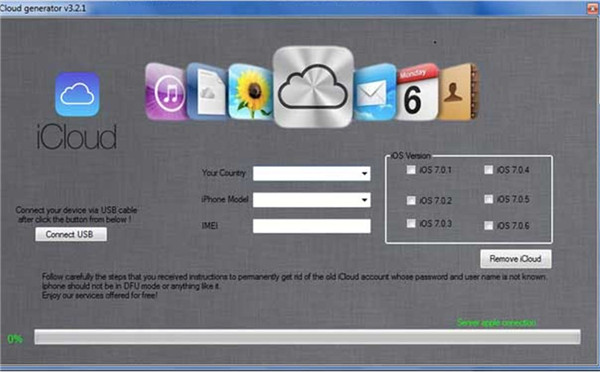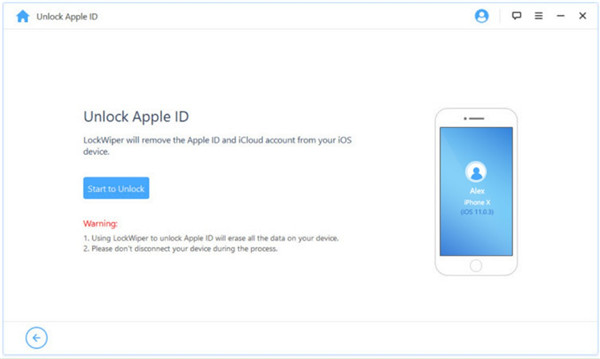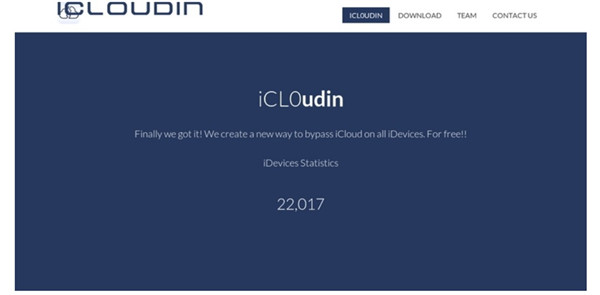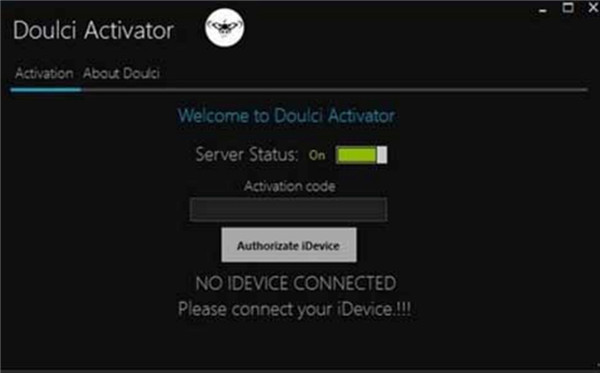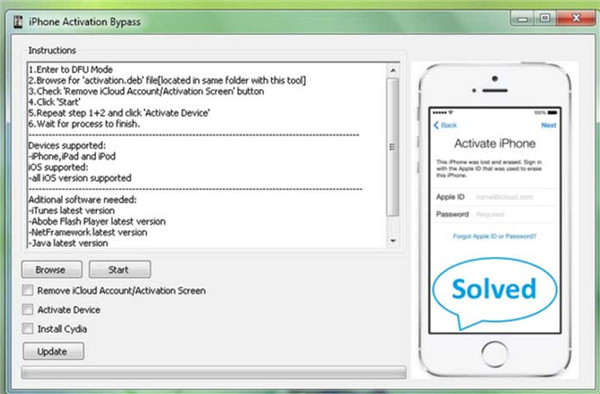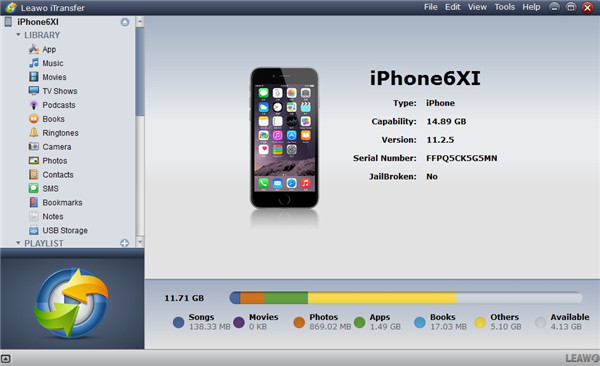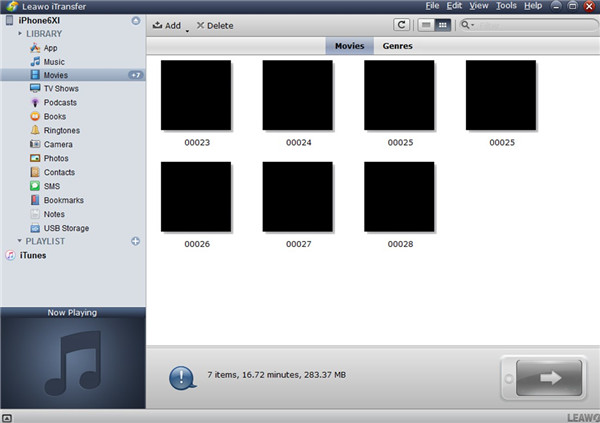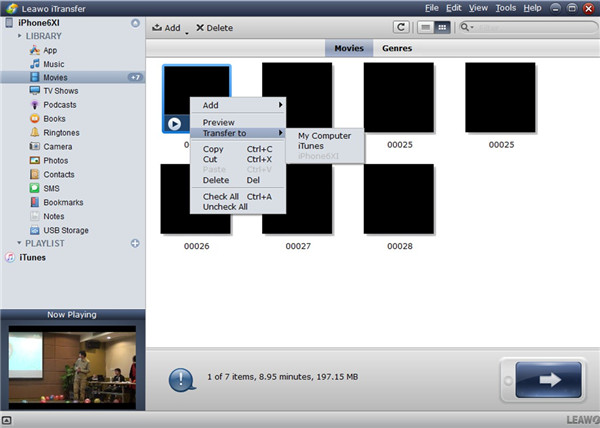Last updated on 2021-09-09, by
Top 5 iPhone iCloud Unlock Free Software
When your iPhone is locked by the iCloud activation, you may get worried. This experience is quite unpleasant and stressful. In that case, you need to resort to some iPhone iCloud unlock tools to help you to get rid of this issue. This tutorial is quite proper for you to read, for I will recommend top 5 iPhone iCloud unlock software free for you to make use of. You can also know the way to back up iPhone via this guidance.
Part 1: Top 5 iPhone X/8/7/6/5/4 iCloud Unlock Free Software 2019
iCloud is an excellent cloud storage application for users to store personal images, videos and other data online. However, it sometimes gets blocked. To find a way out will become your first task. If you are looking for the proper iPhone 5s iCloud unlock free software, you’ve just come to the right place. I will introduce 5 great tools that can assist you to solve this issue in this part one by one. Hope they can be useful for you when you encounter the iCloud lock issue.
1. iCloud Bypass Tool
This software is quite popular and simple to make use of, which is quite helpful when you want to unlock iCloud for free. It can be applied to all iOS versions and Apple models in the market. However, you should know that the rating of it is just 3.5 stars and its download speed is not so pleasant.
2. LockWiper
iMyFone LockWiper is very powerful with various functions and features, which can remove iCloud account quickly and conveniently. It calls for no password of your iCloud. This efficient tool will allow you to feel relaxed to unlock iCloud on iPhone. You can finish the unlock process by yourself with a few clicks after you connect iPhone with computer. After the removal is successful, you will be able to access your iPhone iCloud account smoothly.
3. iCloudin
iCloudin is one fantastic iCloud activation removal tool, and it is compatible with all iDevices. It is fairly efficient to help you to get rid of the iCloud lock issue. There are some tutorials on its official website for you to refer to if you are not clear on how to use it. The simple user interface will make you pleased.
4. Doulci iCloud Unlocking Tool
This software can work on all iDevices, which is not one UI tool. It allows users to run their own iCloud bypass server. If you are not familiar with this program, you can follow various tutorials on its official website to apply it properly.
5. iPhone Activation Bypass Tool
This tool connects directly to Apple’s servers to bypass iCloud activation. It is also very easy to use, and it has been gaining more popularity lately thanks to the high rate of success it has.
The free software to unlock iPhone iCloud account listed in the above is quite useful for you to deal with the iCloud block problem. You can read the introductions of them carefully to decide which one is the most suitable for you. If you do not want to bother reading the detailed info of them one by one, you can refer to the comparison table in the next part to save your time.
Part 2: Comparison among These iCloud Unlock Free Software
|
|
iCloud Bypass Tool |
LockWiper |
iCloudin |
Doulci iCloud Unlocking Tool |
iPhone Activation Bypass Tool |
|
Features |
1) Bypass the iCloud lock for free |
1) Remove iCloud account without password completely |
Remove iCloud account |
Bypass iCloud activation lock |
Bypass iCloud activation lock |
|
Compatibility |
All versions of iOS 11, 10, 9, 8, and 7 |
Activated iPhone/iPad/iPod touch |
iOS 9.0, 8.1, 8.0.2/1, 8, 7.1.1, 7.1, 7.0.6, 7.0.5 |
All iOS devices and iOS versions |
All iOS devices and iOS versions |
|
Requirement |
No |
No |
No |
Participate in a survey before downloading the tool |
No |
|
Speed |
Slow |
Quick |
Fast |
Efficient |
Quick |
|
Interface |
A bit complex |
Simple |
Outdated |
Clear-cut |
Complicated |
After you view the comparison table, you can choose the iPhone 5 iCloud unlock free software that fits you best to bypass iCloud activation for free.
Bonus Tip: Back Up iPhone Before Unlocking iCloud with/without Software
The unlock iCloud iPhone 4s free software is numerous, and you can refer to the guidance of the proper tool to address the issue smoothly. Except the how to unlock iPhone iCloud lock free software, you should also learn some ways to back up your iPhone before the iCloud unlocking process to prevent data loss. iTunes and Leawo iTransfer are two excellent tools for you to take advantage of. I would like to discuss how to use them to realize iPhone data backup respectively.
1. Back Up iPhone with iTunes
If you choose to use iTunes to back up iPhone before unlocking iCloud, you first need to make sure your iTunes version is the latest one. After that, you can refer to the steps shown below to begin to back up iPhone data.
Step 1. Insert iPhone into your computer with USB cable and then run iTunes on computer. iTunes will recognize your iPhone device and show its icon at the top left corner of the main interface.
Step 2. Navigate to the tab of “Preferences” and then click on “Devices” option to tick “Prevent iPods, iPhones, and iPads from syncing automatically”. Thus, your iOS devices will not sync automatically without specific operations.
Step 3. Click on iPhone icon and then hit on “Settings” tab. Tap on the menu of “Summary” and then move to the function area of “Backups” in the right part of the window. Click on the option of “Back Up Now” to sync iPhone data to iTunes.
This process calls for a few minutes, and you should not disconnect iPhone with computer before the syncing comes to an end. When the backup procedure is over, you can find your iPhone backup location and check your backup files. After that, you can use one suitable iCloud bypass program to unlock iPhone iCloud without any worries. If you need to transfer the iTunes backup to iPhone, you can make use of the tab of “Restore Backup” of iTunes to assist you.
2. Back Up iPhone with Leawo iTransfer
It is also sensible for you to take advantage of Leawo iTransfer to back up iPhone before the unlocking process. This software can transfer iPhone files to computer for backup accurately and efficiently. The features of it are powerful, which can be applied to different versions of iOS devices. The files it can transfer including apps, music, videos, SMS, contacts, and etc. This professional tool is regarded as one of the best iTunes alternatives. The following step-by-step instruction can direct you to back up iPhone data smoothly. Movies will be taken for instance in this part.
Step 1. Run Leawo iTransfer and Connect iPhone
Launch this iTunes alternative on your computer and then plug iPhone into computer with a USB cord. This software will recognize your device automatically and show the info of iPhone in the right part of the screen, including the device type, capability, iOS version, serial number, and the jailbroken condition.
Step 2. View iPhone Files
Click on the iPhone icon and then hit on the “LIBRARY” menu to check different data categories on iPhone. Tap on the tab of “Movies” and you will see the iPhone videos shown in the right part of the software interface.
Step 3. Choose Files to Transfer
Choose the movies that you desire to back up to computer and then right click on one of them. Hit on “Transfer to> My Computer” in the pop-up panel. You can also click on the transfer button at the bottom right corner of the interface to call out the transfer panel after you choose the files you need to back up.
Step 4. Set Output Folder and Transfer Files
Check the option of “Save to folder” and then hit on the “Change” button to choose one proper place to save the output iPhone files. Tap on “Transfer Now” in the panel and the software will begin to export iPhone movies to computer local folder right away.
This process will only take you a few seconds. After that, you will be able to watch iPhone videos on computer with large screen at ease. If you want to back up other files like contacts from iPhone to computer, you just need to choose the corresponding category and refer to the steps in the above to make it.
If you feel this guidance is quite useful for you to deal with the iCloud lock issue, you can also recommend it to your friends in case they need. They will appreciate your sharing when they encounter the same issue.




 Try for Free
Try for Free Try for Free
Try for Free