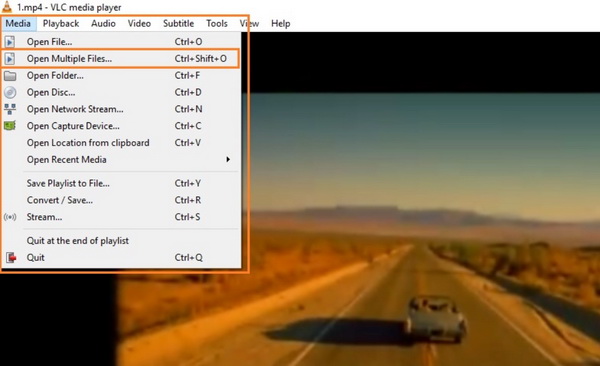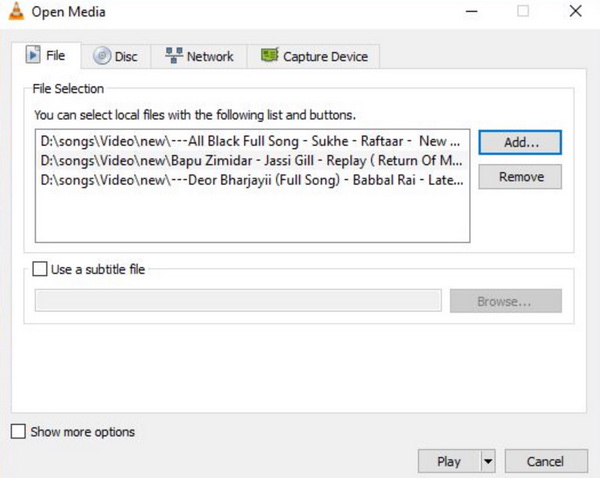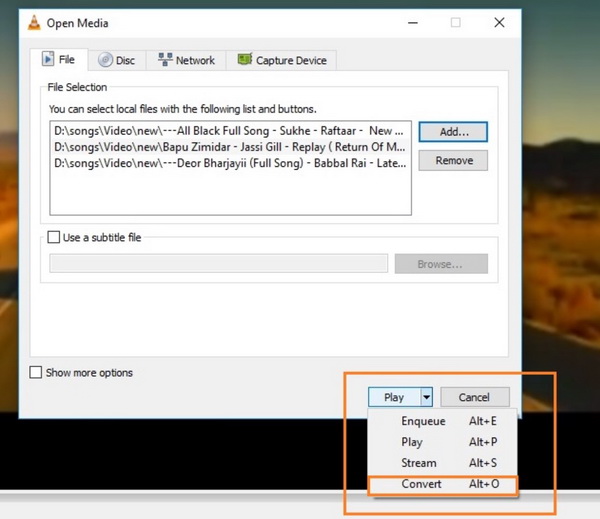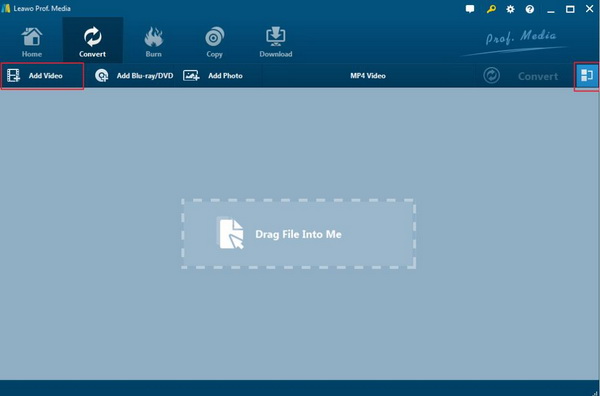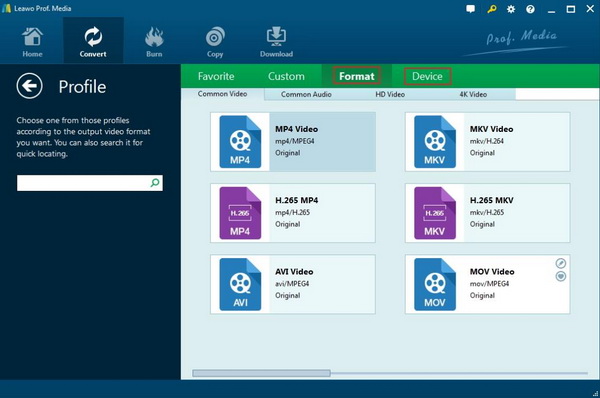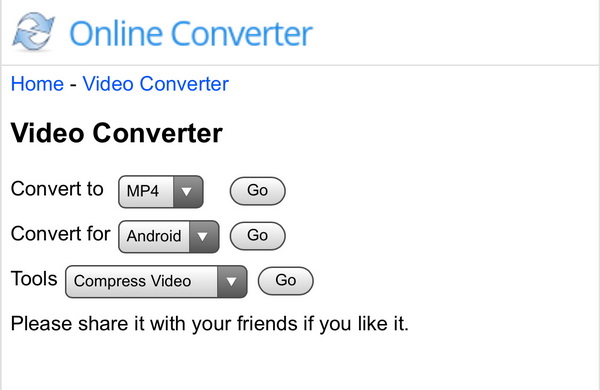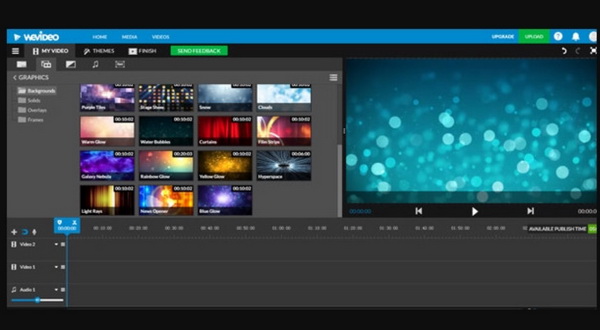Sharing videos with families and friends are quite happy parts of our life. Due to the advanced camera processing technology, people can be easy to press the shutter when you are impressed by some beautiful scenery or memorable moments and can then obtain excellent pictures. With years passing by, all kinds of videos and pictures are fulfilling your hard disk, and sharing the videos one by one to others is really time-consuming. In such a case, you may wonder is there any efficient way to upload or transfer the large pile of videos. Of course, if you have grasped the technique in how to combining videos, the answer will be positive. I am going to introduce several ways on how to merge MP4 files.
Part 1: How to Merge MP4 Files with VLC
For most people, what they only know about VLC Media Player is its playback solution capability. However, VLC is more powerful than this basic function. The VLC Multimedia Player (originally named VideoLAN Client) is a multimedia player for the VideoLAN program. It supports a wide range of audio and video decoders and file formats and supports DVD audio and video discs, VCD audio and video discs and various streaming protocols. It can also be used as a unicast or multicast streaming server for high-speed network connections over IPv4 or IPv6. Today, we are going to reveal another more feature about VLC Media Player – Video Editor. Yes, exactly, VLC can be used as a video editor. Specifically, VLC editing features including cutting, rotating, merging and so on. Without doubts, you can definitely adopt VLC to merge MP4 files. Actually, asides from MP4 format, VLC supports a lot of digital video formats to be merged within it. But you have to know that only the same digital video formats can be merged in VLC. For the details, you can refer to the steps below for more information. Before you get started, you had better check whether you have downloaded VLC Media Player on your computer, what's more, make sure your VLC Media Player is in the latest version.
Step 1: Download VLC Media Player and install it on your computer. No matter which operating system you are running, you can find the Windows and Mac version respectively. Besides, remember to update VLC Media Player to the latest version.
Step 2: Open VLC Media Player and click "Media" on the main menu on the top of the main screen. Under the "Media" menu, choose "Open Multiple Files" option where can allow you to set the detailed merge parameters.
Step 3: Load the MP4 files from the computer that you would like to merge. Once enter the "Open Multiple Files" panel, you can click on the "Add" button to import the targeted MP4 files. Additionally, you can adjust the video sequence according to your preferences.
Step 4: Start merging the MP4 files. Once you have confirmed the sequence of the MP4 files, you can go to click the "Play" button below which offers several drop-down options, including "Enqueue", "Play", "Stream" and "Convert". Here choose "Convert" option and then you need to set the saving files location. Then, just wait in patience, the MP4 files will be merged into a whole one in several minutes.
Part 2: How to Merge MP4 Files with Leawo Video Converter
At the same time, you can also seek help from other additional programs to merge MP4 files accordingly. Here, you should not miss Leawo Video Converter. Well, just have faith in Leawo Video Converter even though it is a professional video converter. Asides from the basic functions in converting more than 180 types of digital video formats to others with 100% original quality retained, Leawo Video Converter can be regarded as a powerful video editor. Before you get started converting the videos, you can edit the videos based on your preferences, merging, cutting, rotating, adding 3D effects, adding subtitles and so on. Furthermore, many portable devices are allowed to be directly set as output profile with Leawo Video Converter. Also, compared to other video converters, Leawo Video Converter is much faster which can be able to 6X faster than others. With it, you can easily edit and merge the MP4 files with ease and accuracy. Please refer to the following tutorial.
Step 1: Download and install Leawo Video Converter on your computer.
Step 2: Load MP4 video files to the video converter. Open Leawo Video Converter and then choose "Convert" option to enter the convert panel. On the convert panel, you can just click "Add Video" button to add MP4 files you would like to merge.
Step 3: Merge MP4 files. Once the targeted MP4 files have been added to this converter, you can obviously find a green "Convert" icon on the top right corner. Then apart from this green icon, you can see a "Merge" symbol and just click it to merge MP4 files. Then all the added MP4 files will be merged to a whole one video file.
Step 4: Set the output format. You can open drop-down box beside the green icon "Convert" to choose "Change" to enter the "Profile" panel where you can set the output video format. Here, you can choose "MP4 Video" or other preferred video format (based on your own requirements).
Step 5: Start converting. Once all the changes have been saved, return to the main panel and click the "Convert" button to start converting. Then, you can easily complete the merging process of the MP4 files on your computer. By adopting Leawo Video Converter, you would not worry about any quality losses of the MP4 files. Furthermore, if you prefer more editing features, it can also meet your requirements as well.
Part 3: How to Merge MP4 Files Online
If you don't want to waste time in downloading Leawo Video Converter and prefer an easier way to merge MP4 files, then I will recommend you to use some online MP4 file merging tools. Here, I will sort out the top 3 online merging tools to solve your problem on how to merge MP4 files.
No. 1 Clideo
The first free online video merging tool you can refer to is Clideo. This is a quite simple and easy online merging tool to merge all kinds of digital video formats into one file, including MP4, MPEG, FLV, AVI and so on. You don't need to download any additional applications, what you only need to do is to upload your purposed MP4 files by clicking "Choose files" on the main interface. Then just click "merge and convert" button to start merging these MP4 files which may usually take a few minutes to complete the whole process.
No. 2 Online Converter
Concerning Online Converter, this is quite popular among Internet users. This is a quite simple but powerful online video editing tool. It supports all kinds of video conversion tasks online for free. Its input video formats include MP4, AVI, WMV, FLV, MPEG, XVID, F4V, WTV, HEVC and so on which the output video formats support MP4, 3GP, FLV, MKV, MOV and M4V. Additionally, Online Converter supports to convert video formats for mobile and other devices.
No. 3 WeVideo
The last online video editor that can be able to merge MP4 files is WeVideo. It will offer users the best experience in creating professional movies. Its advanced video editing features are quite various, including Green Screen, Ken Burns, Slow and Fast motion and so on. Your digital video contents will be kept safely because the program is hosted on Cloud.
Part 4: How to Play the Merged MP4 Files - Leawo Blu-ray Player
When you have merged several single MP4 files to a whole one, then the next thing you may face is how to play it correctly, even how to obtain the best video viewing experience. You can use various media players to be a helpful hand to offer the best playback solutions. Here, Leawo Blu-ray Player will be the best option for you. As a comprehensive media player, Leawo Blu-ray Player is able to offer you all the solutions for a variety of disc types, including DVD discs, Blu-rays, 4K as well as other digital videos. Furthermore, it can be used as an excellent DVD ISO player which can be able to decrypt all kinds of DVD and Blu-ray discs with region code protection. With advanced image and audio processing technology, Leawo Blu-ray Player provides you extraordinary movie playback and cinema-like experience. In order to obtain the best personal viewing experience, you can complete the personalized settings according to your preference and all the settings could be done automatically.
Step 1: Download and install Leawo Blu-ray Player on your computer.
Step 2: Add the merged MP4 file to the player by clicking "Open File". When the merged video file has been imported, Leawo Blu-ray Player will automatically play it then.
Part 5: Conclusion
That's all. By following the above tutorials, now you can easily know the detailed steps on how to merge MP4 files in VLC and Leawo Video Converter as well as other online merging tools. Grasp this technique and you can edit your MP4 files in any cases for various purposes. But pay attention that please refer to the verified editing tools and editors.