AC3 stands for Audio Coding 3. It is a kind of surround audio file format that was created by Dolby Labs. With this format, people are allowed to enjoy more vivid movies and music. We often watch myriads of excellent movies and listen to music on internet. Sometimes we download them and would like to burn those movies and songs in AC3 format to DVD. But the question is that we have no idea how to burn AC3 to DVD. Today I am so glad to introduce this article to lead you how to burn ac3 to DVD.
Ac3 audio adopts six channels of sound and runs a total bit rate of 384 kilobits per second, which indicates that AC3 enjoys great sound quality. Based on the above reason, AC3 audio is frequently used in DVD, DTV media and Blu-ray Discs and HDTV broadcast. Many music and movie fans would like to burn AC3 to DVD to enjoy full effect of surround sound. What’s more, AC3 audio files are easy to fetch online, people can freely download those AC3 audio files to experience sound and video feast. DVD is portable that you can enjoy the content on DVD anywhere as long as you have DVD player or computer.
Part 1: How to Convert AC3 Audio to Video
In order to convert AC3 audio to video, you need to use Leawo Video Converter. It is multi-functional software that allows you to convert videos and audios to over 180 formats. Here, you can convert AC3 files to MP4, VOB and MPEG by this AC3 to DVD converter. Here we would like to take the example of MP4. Please follow the guidelines to learn how to convert AC3 to video.

Video Converter
☉ Convert video and audio between all formats.
☉ Trim, Crop, Effect, Watermark to edit video.
☉ Support 2D to 3D conversion.
☉ Add external subtitle and select audio channel.
Download and install Leawo Video Converter on your computer. The below steps would show you how to convert AC3 audio to video so that you could make use of Leawo DVD Creator to burn AC3 to DVD disc, folder and/or ISO image file as you like.
Step 1: Load AC3 files
Launch Leawo Video Converter and select Add Video to load AC3 files in the interface, or you can directly drag the AC3 audio files into the interface.
Step 2: Select Output Format
Enter the "Profile" panel by going to drop-down box before the big green "Convert" button and taping on Change. Then select MP4 from "Format > Common Video" group as the target output format.
Step 3: Edit Video and Audio Settings
Next to the big green "Converter", there is a subtitle, you can click the subtitle and click "Edit" to go to "Profile Settings" to choose the parameters of the output files. You can freely adjust the Size, Quality and Aspect Ratio.
Step 4: Convert AC3 files to MP4
Click the big green "Convert" on the main interface and you are required to choose the target directory in the pop-up sidebar. After choosing the target output directory, click the "Convert" button to start convert.
Part 2: How to Convert AC3 Aduio to Video Online Free
You could also turn to free online AC3 audio to video converter to convert AC3 audio files to video in MP4 or other video formats before you could burn AC3 audio files to DVD content. Online audio to video converter tools are generally free. But you need to keep this in mind: not all so-called online audio to video converters could help you convert AC3 audio files to video files in MP4 or other formats. We've got one for you, the online-convert.com. It would help you easily convert AC3 audio files to MP4 files online for totally free.
Check the below steps to learn how to convert AC3 audio files to MP4 video files online for totally free with this free online AC3 audio to video converter.
1. Before you could convert AC3 to video online, open this website: https://video.online-convert.com/convert-to-mp4. This site will help you automatically convert AC3 audio files to MP4 files online for free.
2. Click the "Choose File" button to browse and upload AC3 audio files from your local drive, or choose "Enter URL", "DropBox" and "Google Drive" options to browse and add AC3 audio files from these places.
3. After uploading AC3 audio file, you could do some optional settings in the "Optional Settings" box, like screen size, resolution, bit rate, aspect ratio, file size, etc.
4. After these optional settings, click the "Start Conversion" button to start converting AC3 audio files to MP4 video online for free.
5. When the conversion finishes, you will be provided with a download option to download converted AC3 audio files to your computer.
It would be extremely easy to convert AC3 audio files to MP4 or other video files with this free online AC3 to video converter. The below table would make a simple comparison between free online audio to video converter and Leawo Video Converter for you. Therefore you will know the advantages and disadvantages of each tool.
|
|
Leawo Video Converter |
online-convert.com |
|
Convert audio files to video |
Yes |
Yes |
|
Adjust output video parameters |
Yes |
Yes |
|
Batch audio to video conversion |
Yes |
No |
|
Trim audio length |
Yes |
No |
|
Choose audio tracks |
Yes |
No |
|
Internet connection |
No |
Required |
|
Conversion stability |
Highly stable |
Highly depending on Internet connection performance |
|
Conversion speed |
Faster |
Depending on Internet connection performance |
|
Merge audio files into one video |
Yes |
No |
Part 3: How to Burn Converted AC3 Audio to DVD
With AC3 audio files being converted to MP4 video, you could now turn to Leawo DVD Creator to convert converted AC3 files to DVD. Leawo DVD Creator is effective for burning video to DVD from MP4, AVI, MOV, MKV, WMV, FLV, M4V, etc. With Leawo DVD Creator, you are allowed to edit audio files, trim the length and adjust the audio size. Thus it is the best solution to burn AC3 audio to DVD. With this AC3 to DVD burner, you are able to freely burn AC3 to DVD without any difficult operation. Here are tutorials for how to burn AC3 to DVD with Leawo DVD Creator.

DVD Creator
☉ Convert all video files like MP4, AVI, MKV to DVD format fast.
☉ Create DVD-5, DVD-9 disc, folder and/or ISO image without quality loss.
☉ 1-click operation to create photo slideshows and burn to DVD easily.
☉ 1-click ISO image burner to burn ISO image file to DVD disc.
☉ Multiple built-in menu templates and edit disc menu with personal preferrences.
☉ Easy edit video effects, support 2D to 3D conversion.
Since Leawo DVD Creator and Leawo Video Converter are 2 function modules of Leawo Prof. Media, after converting AC3 to MP4, you only need to turn to the Burn module of Leawo Prof. Media to start burning AC3 to DVD disc, folder and/or ISO image file. Click the "Burn" module on Leawo Prof. Media and then insert a blank DVD disc to your computer disc drive for burning AC3 to DVD disc.
Step 1: Load MP4 file (converted AC3 audio file)
You can add the output files by clicking Add Video or directly dragging MP4 files to the marked area.
Step 2: Do essential settings
Now you are allowed to rename the file, choose output disc type, bit rate and quality, choose audio tracks, edit the file and trim the length, etc. You could even choose a disc menu to add to AC3 audio DVD disc. For detailed operation, please refer to Leawo DVD Creator user guide.
Step 3: Finish burning settings
Click the green Burn in the top right side of the interface, then a box will drop down. Here, you can choose the blank DVD disc as target to burn those files under the "Burn to" box. If you would like to burn those files on computer, you can select folder or ISO file. Also, give output file a Disc Label and set the "Save to" directory.
Step 4: Start to burn AC3 to DVD
After you confirm the burning settings, click grey Burn in the bottom to burn AC3 to DVD. Then the process of burning AC3 to DVD will be going on.
After burning, you will get AC3 audio DVD content on your computer or AC3 audio DVD disc. Then, you could freely play back these AC3 audio DVD content on your DVD player freely.
Part 4: Burn AC3 Video to DVD with Windows Media Player
You could also burn AC3 audio files to DVD disc directly with Windows Media Player. With Windows Media Player you can burn three kinds of discs: audio CDs, data CDs, and data DVDs. If you want to burn your AC3 audio files into data DVD disc, Windows Media Player would be helpful.
Check the below steps to learn how to burn AC3 audio files to DVD disc directly:
1. Insert a blank CD or DVD suitable for storing audio files in your computer CD/DVD-RW drive.
2. Open Windows Media Player and click the Burn button.
3. Click through albums and playlists and drag the songs you want to add to the CD/DVD to the Burn pane.
4. Click Start Burn button to start burning AC3 audio files on your local drive to DVD disc immediately.
5. When the burn is complete, your DVD disc will be automatically ejected.
As mentioned above, Windows Media Player could help you burn AC3 audio files to data DVD disc only. That means, the DVD discs created with Windows Media Player could only be read on computer, but not played back by DVD players. Meanwhile, Windows Media Player only burns audio files about 4.7 gigabytes (GB), or roughly 54 hours of music to DVD disc. You can play this data DVD on PCs and some DVD players. The device must support the file types that you add to the disc, such as WMA, MP3, JPEG, or WMV.
Superior in easy operation and strong functions, Leawo DVD Creator as AC3 to DVD burner enables you to burn video in formats like AC3, MP4, MOV, FLV and more to DVD. It is the best way to burn AC3 to DVD that you can freely edit AC3 audio, adjust the length and so on so as to meet your personal requirements. Moreover, it ensures the data safety to guarantee the completeness of AC3 audio. Leawo DVD Creator is the best solution to burn AC3 to DVD. I strongly advise you to have a try.

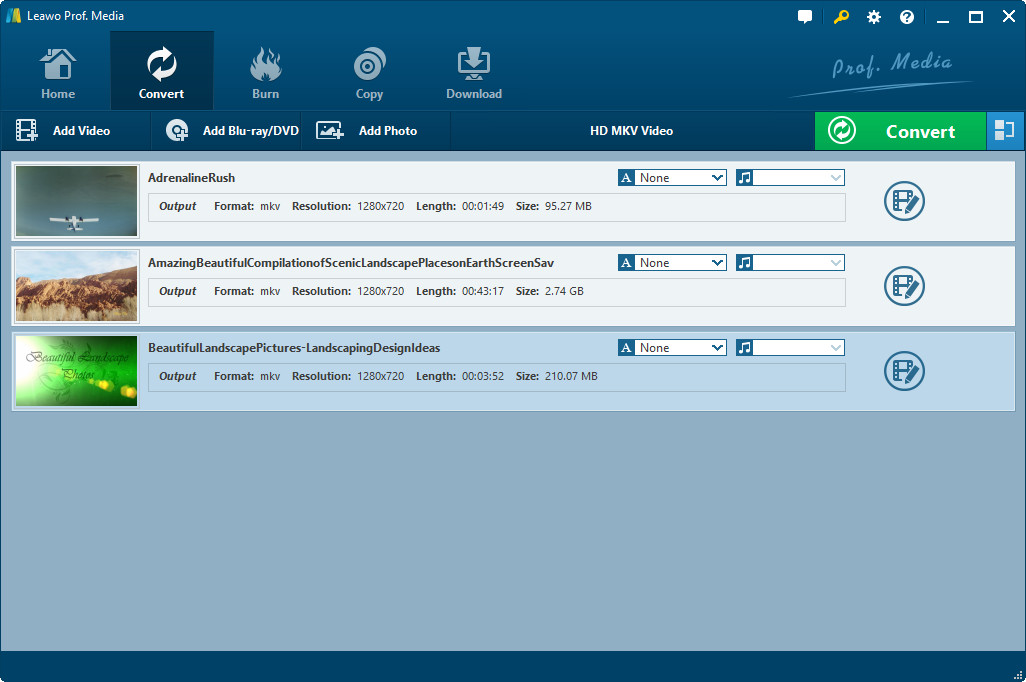
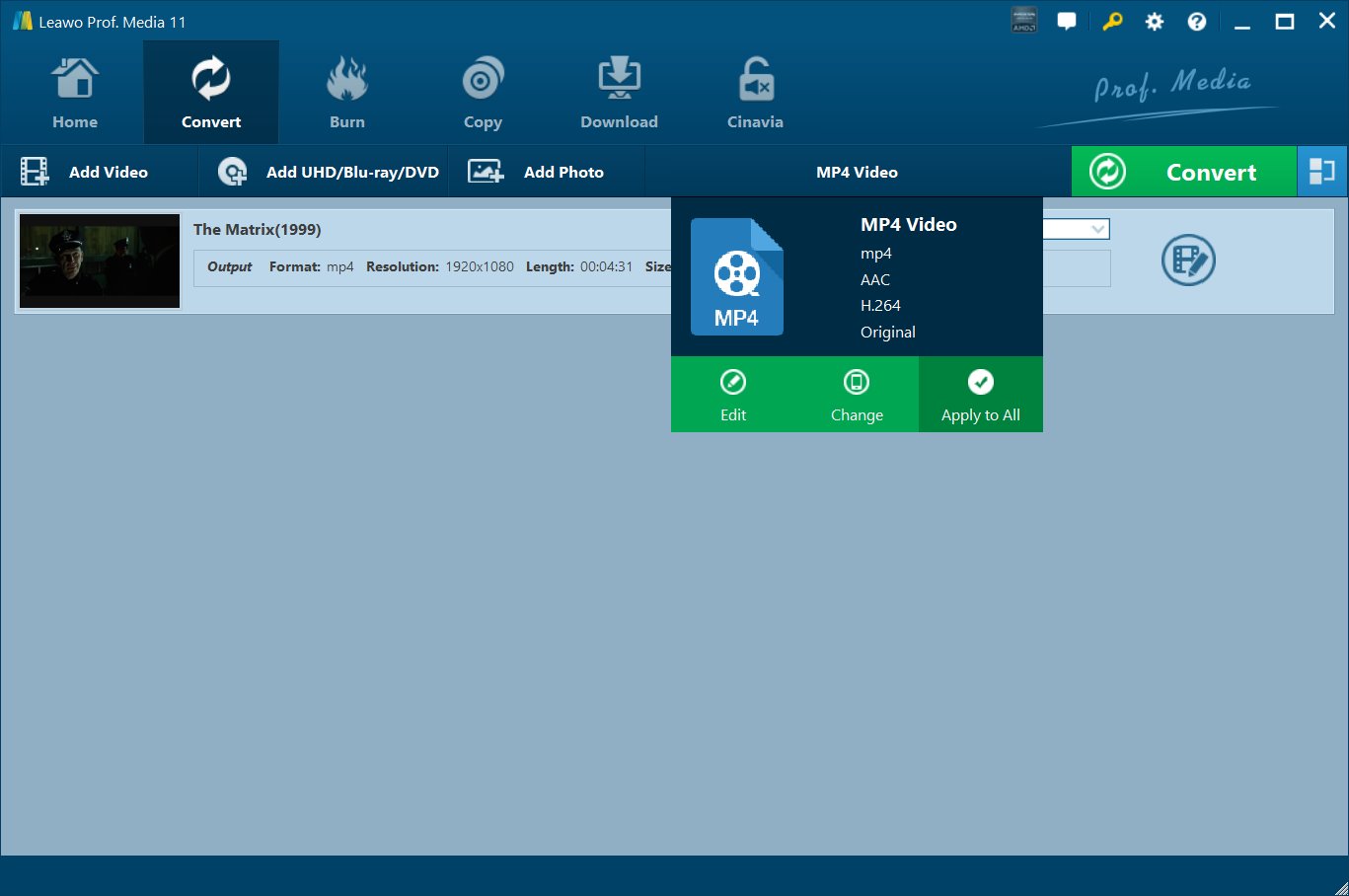
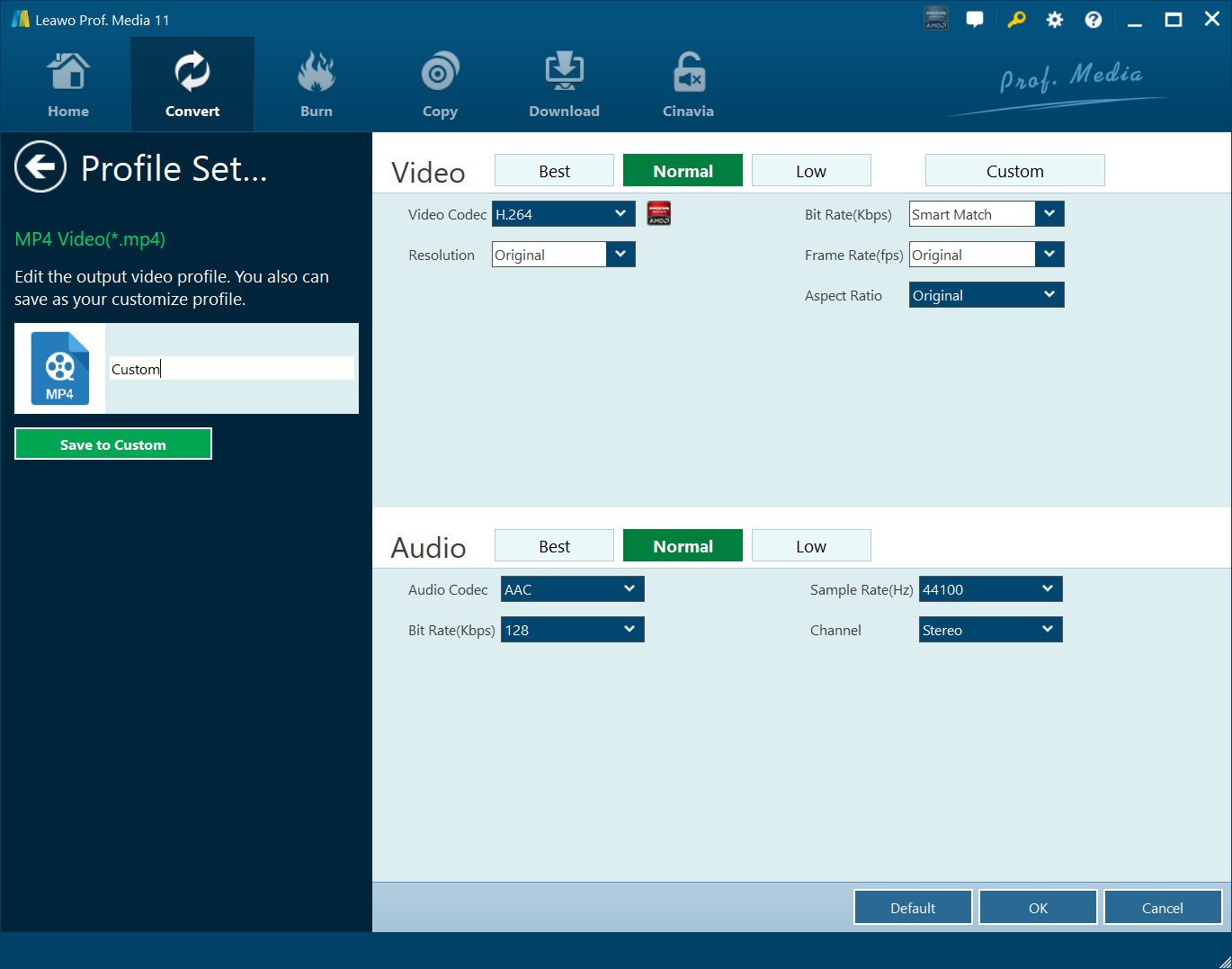
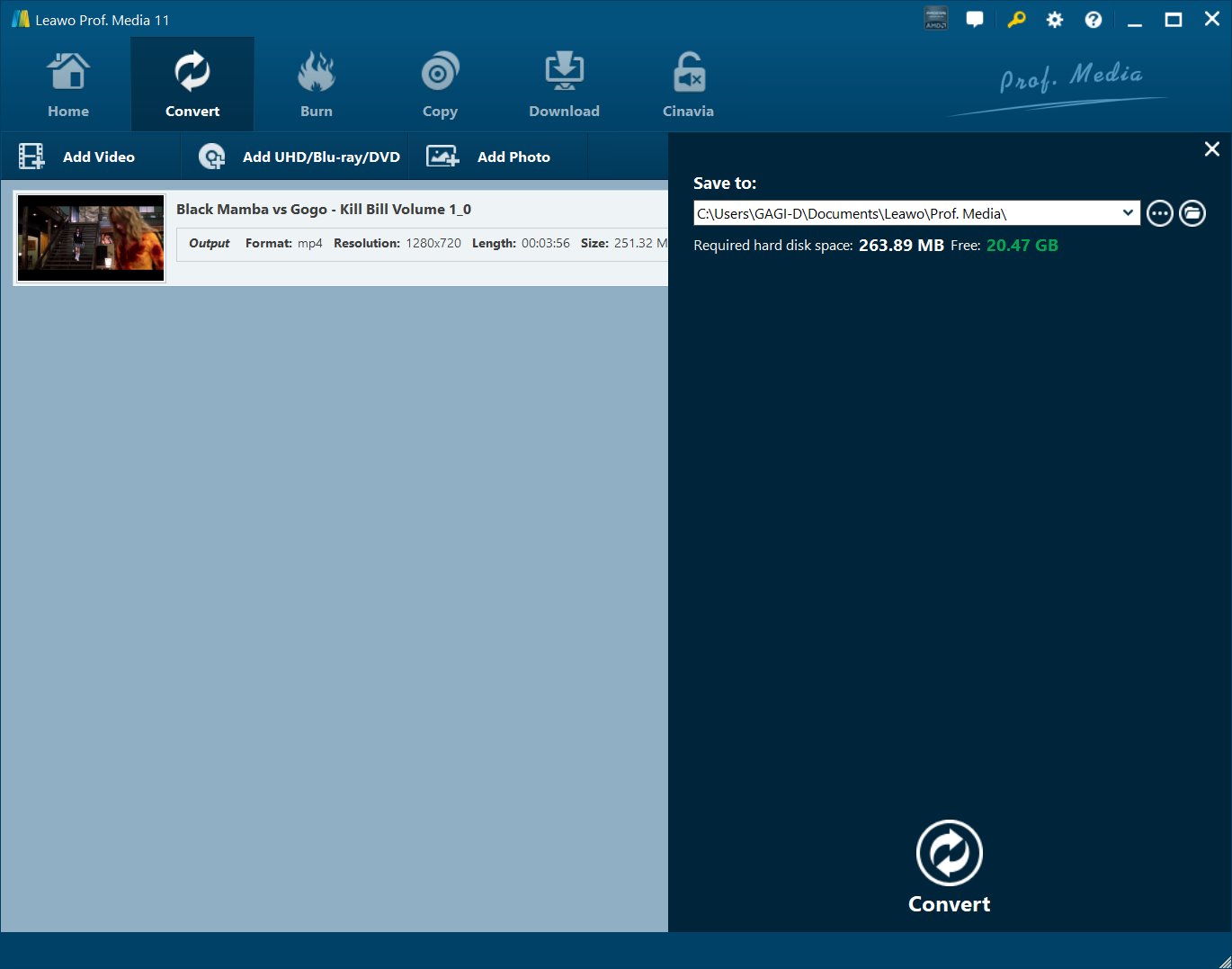
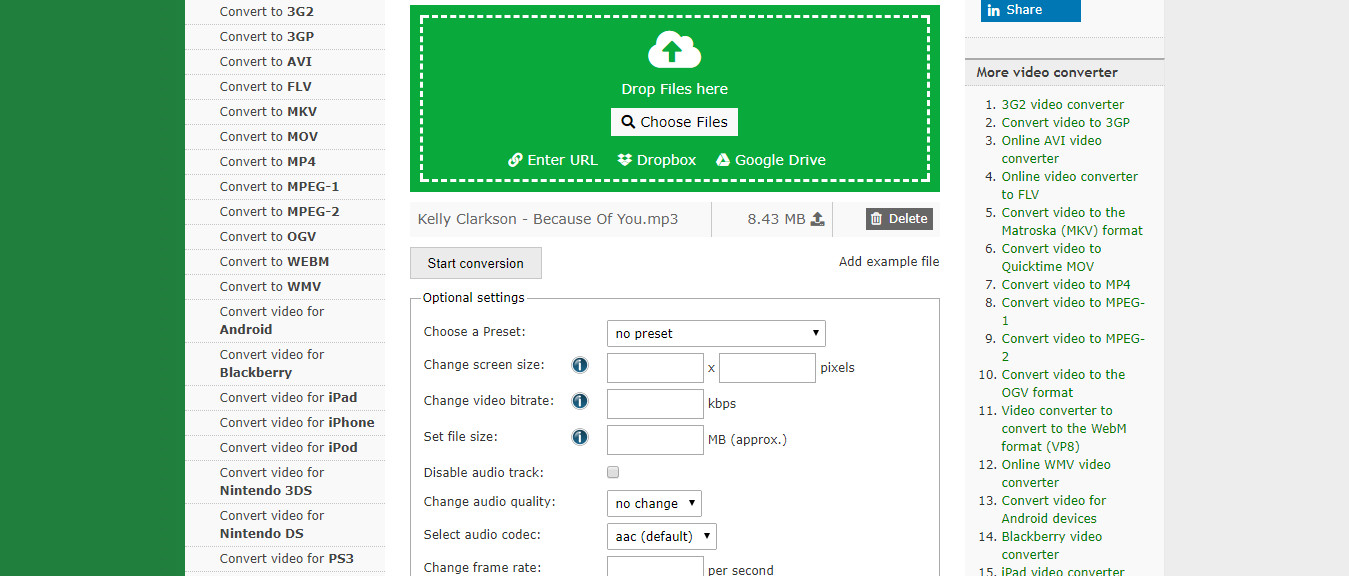
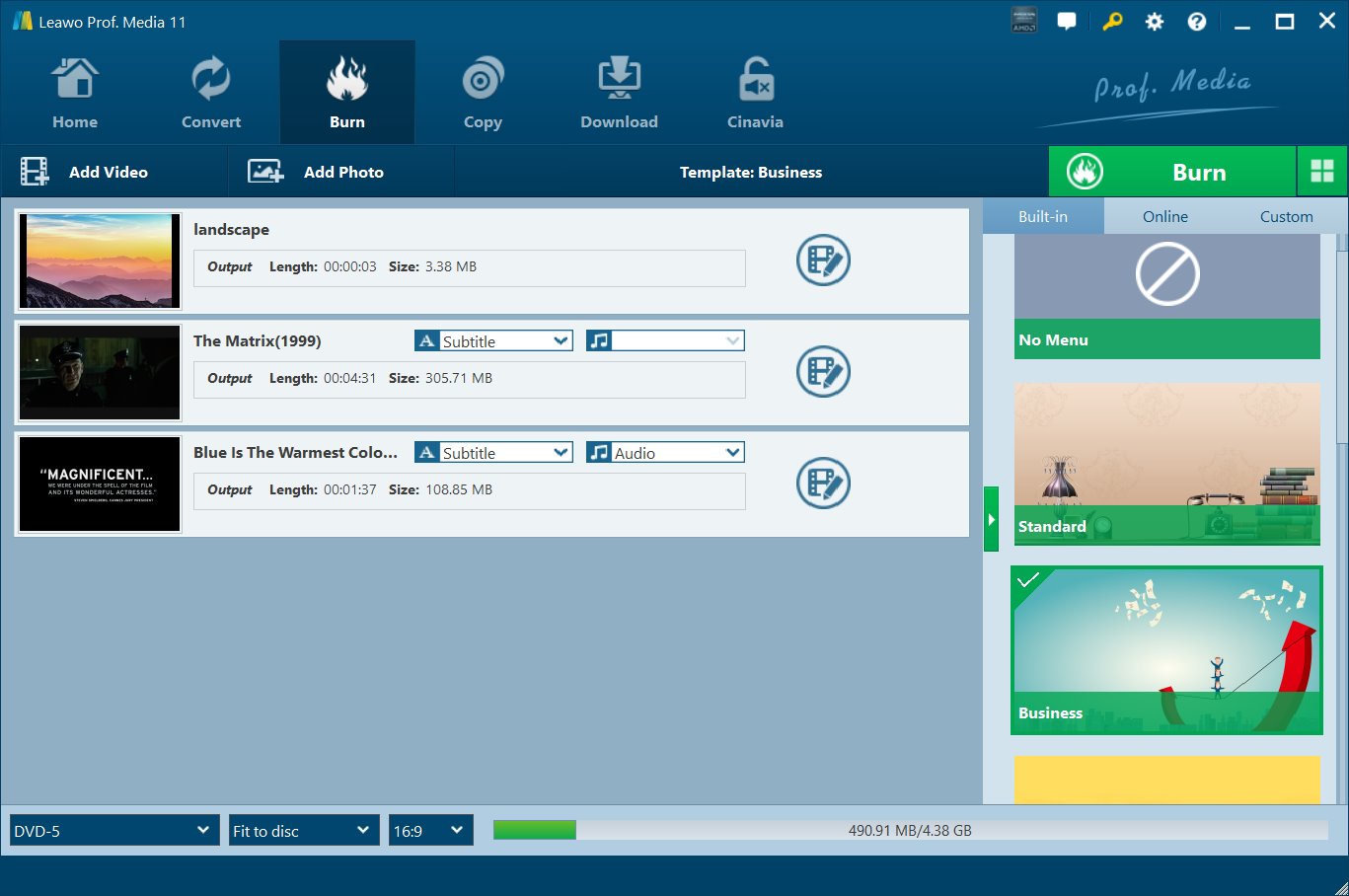
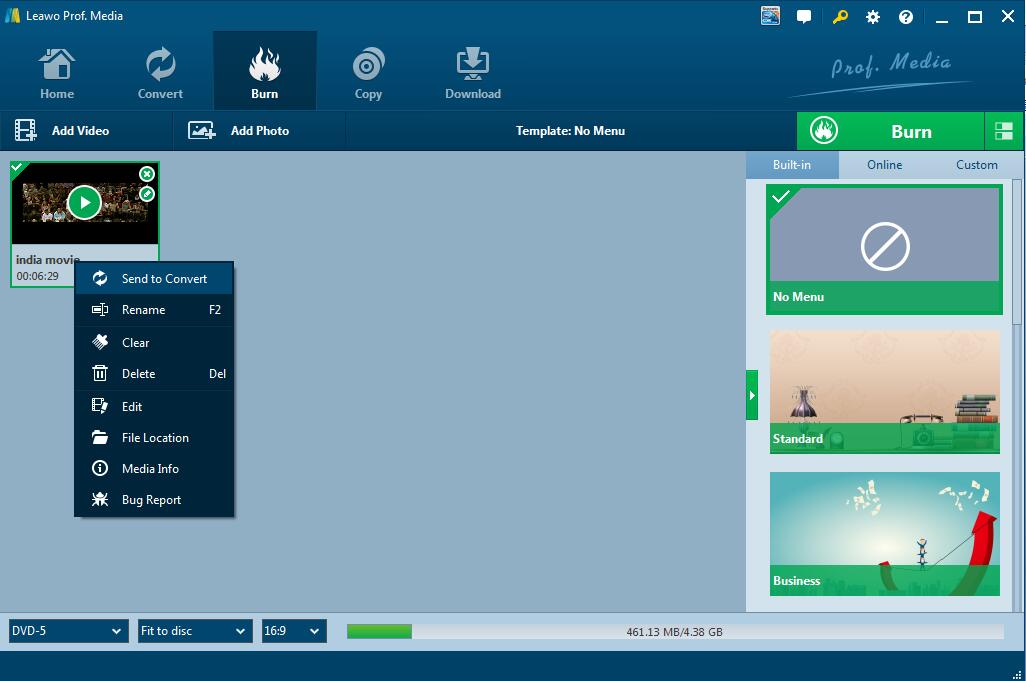
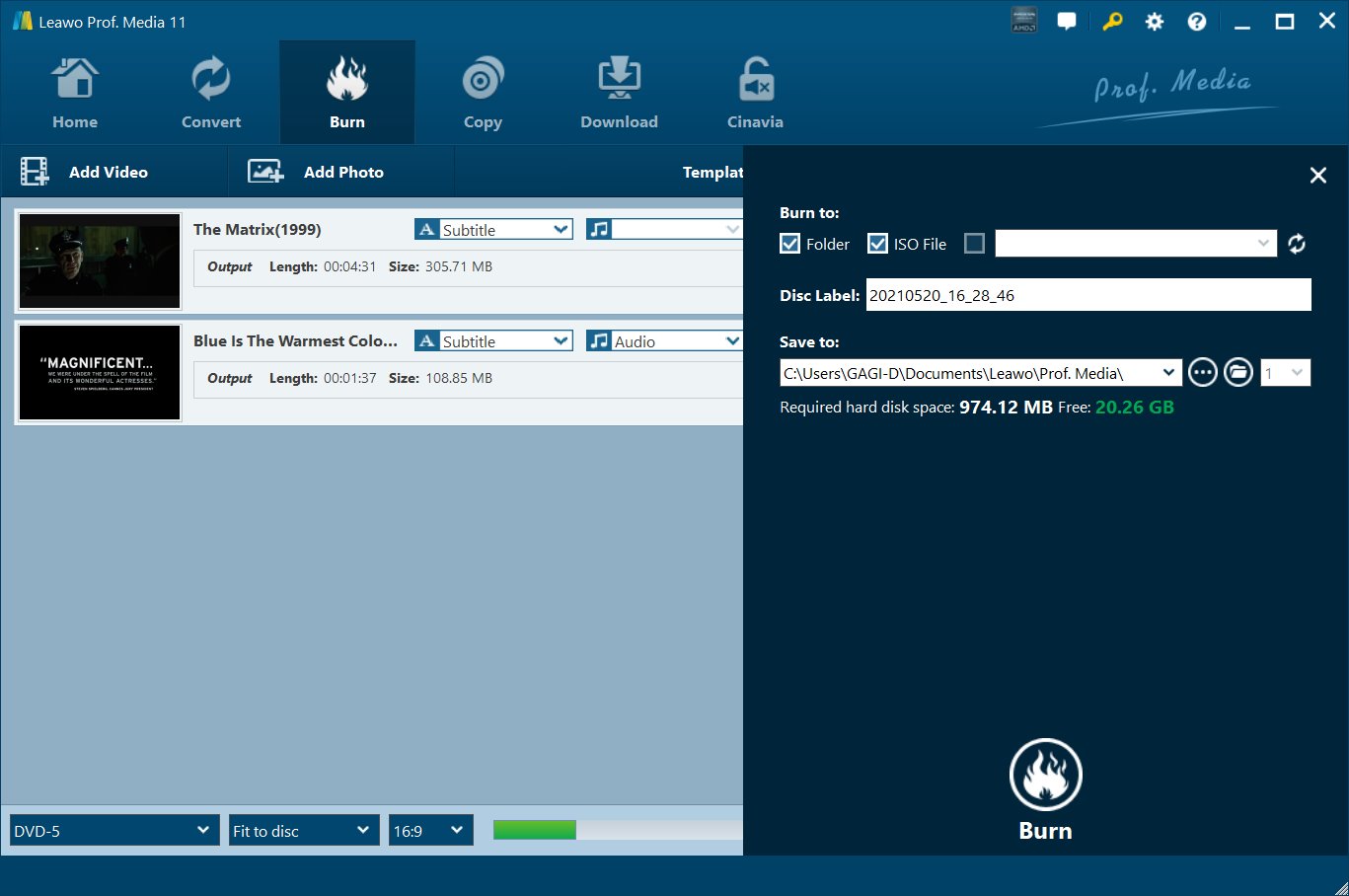
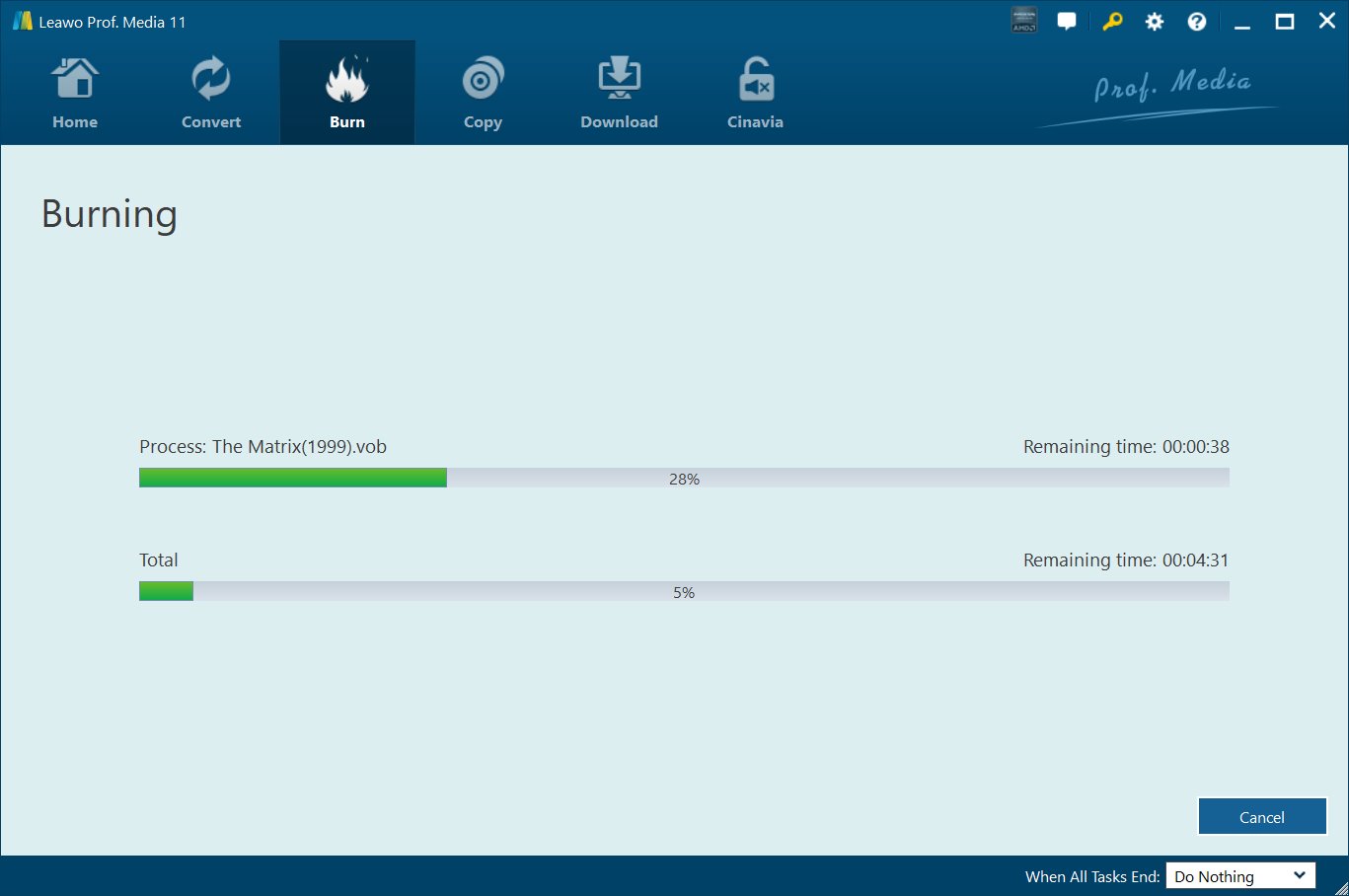
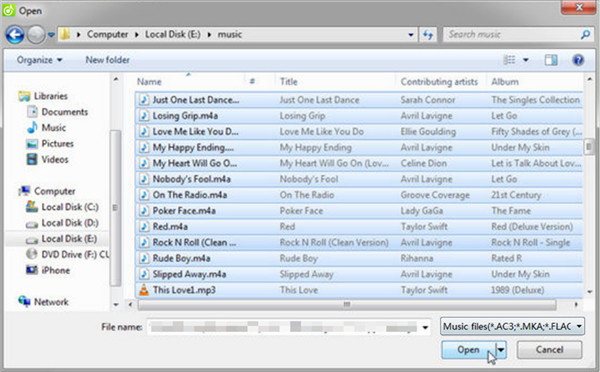
 Apr. 26, 2017 by
Apr. 26, 2017 by 


























