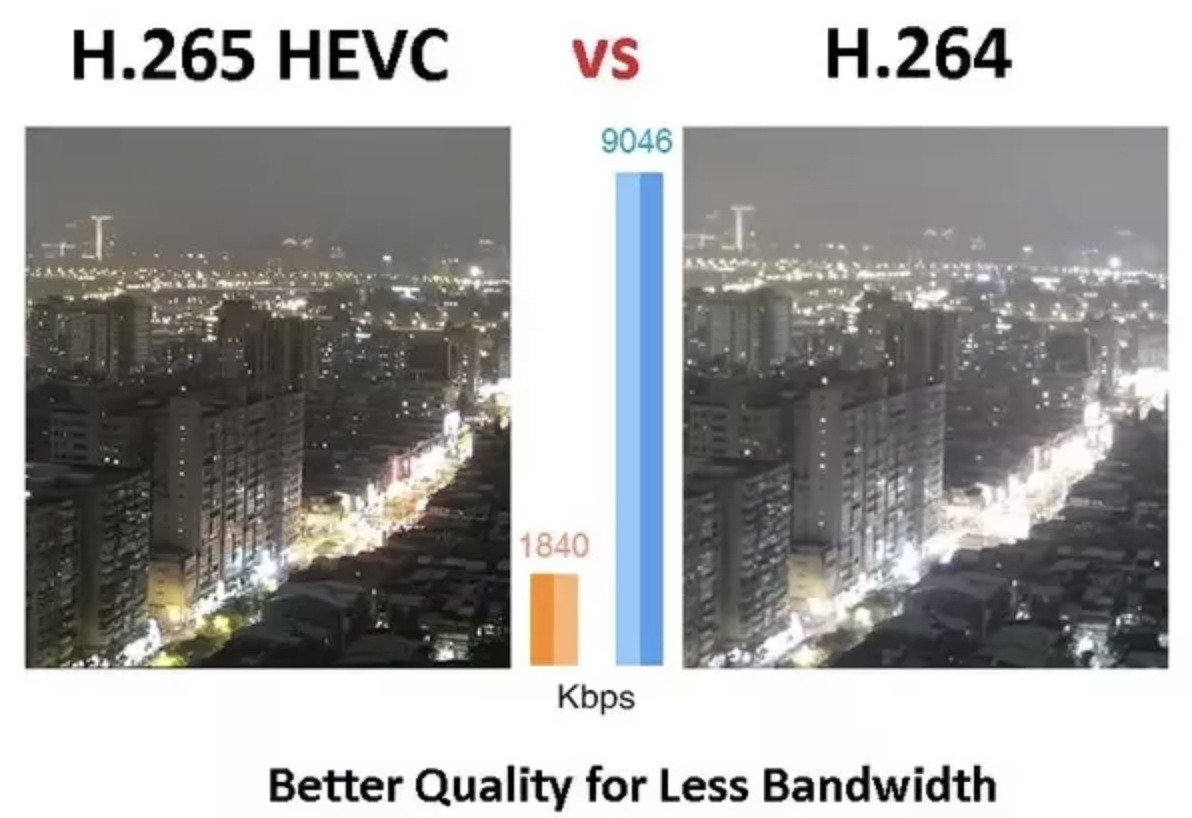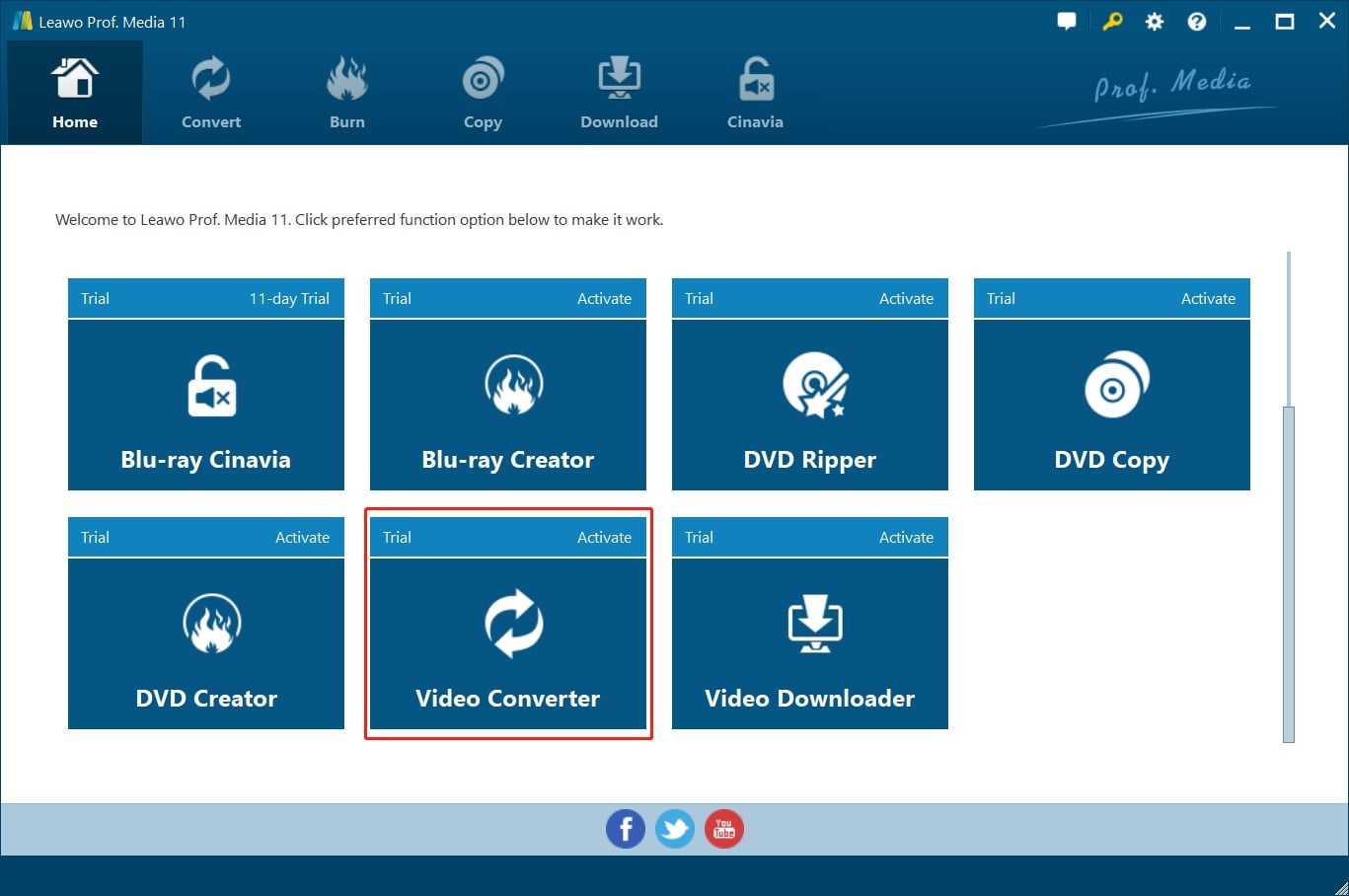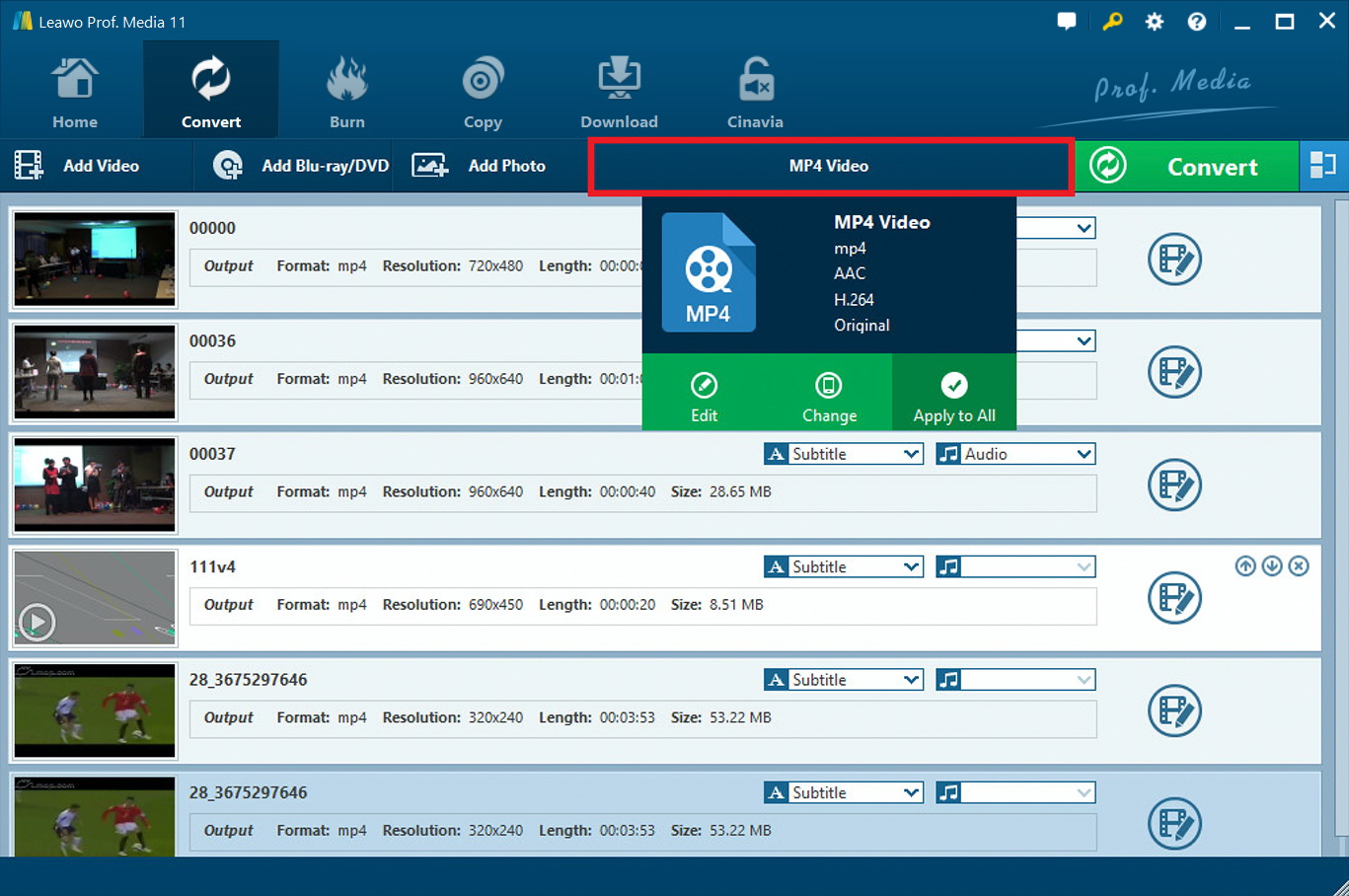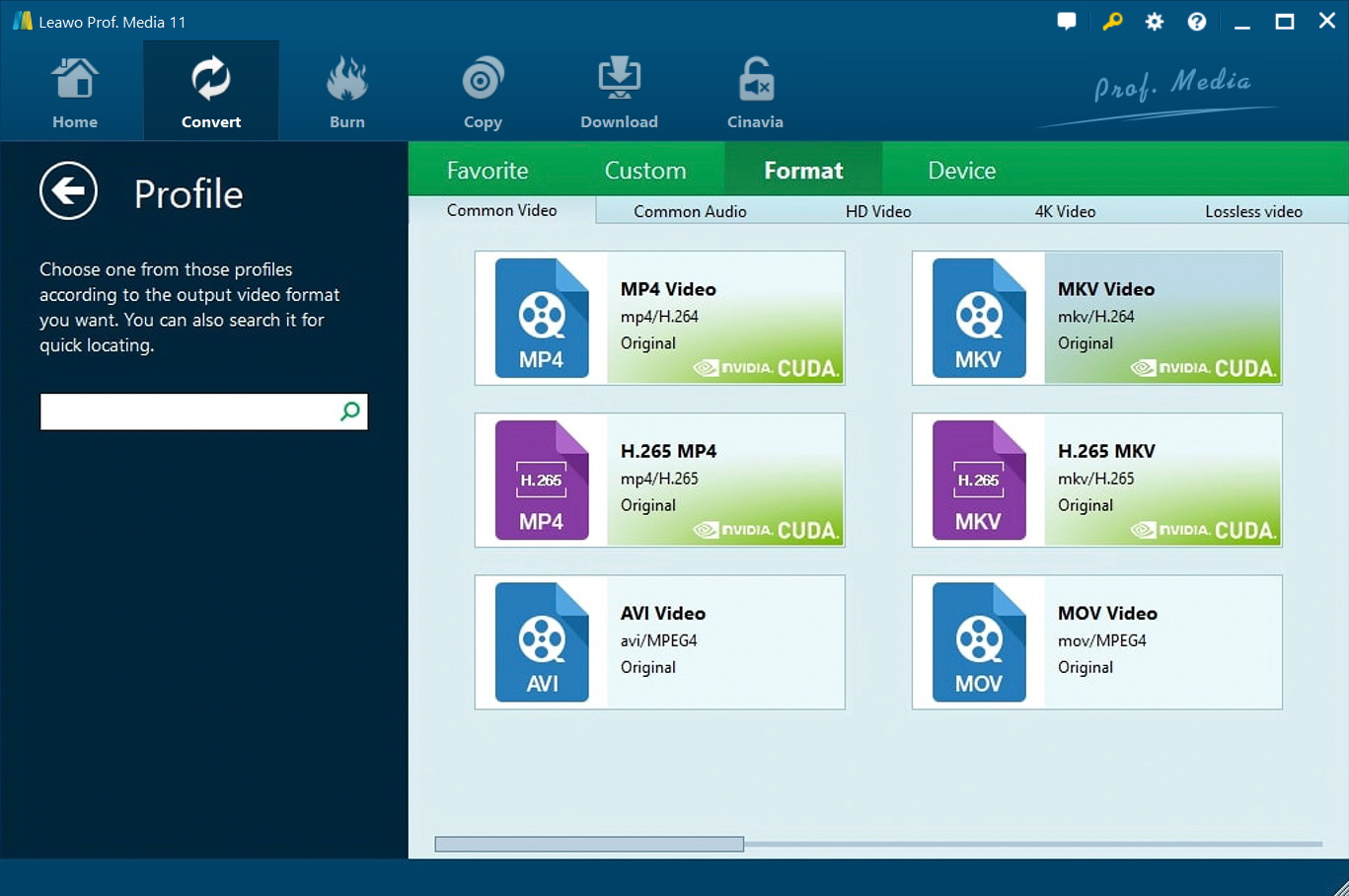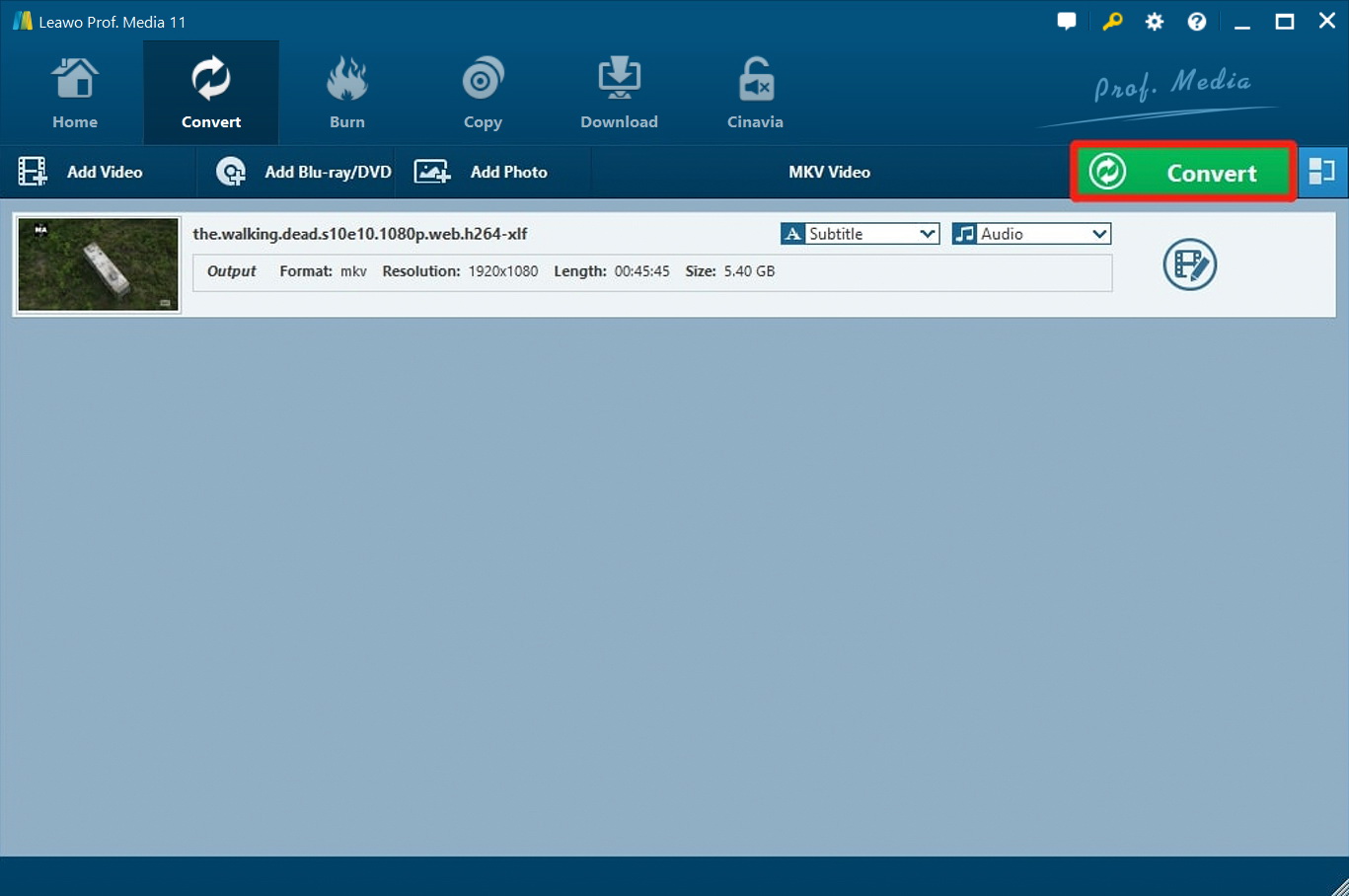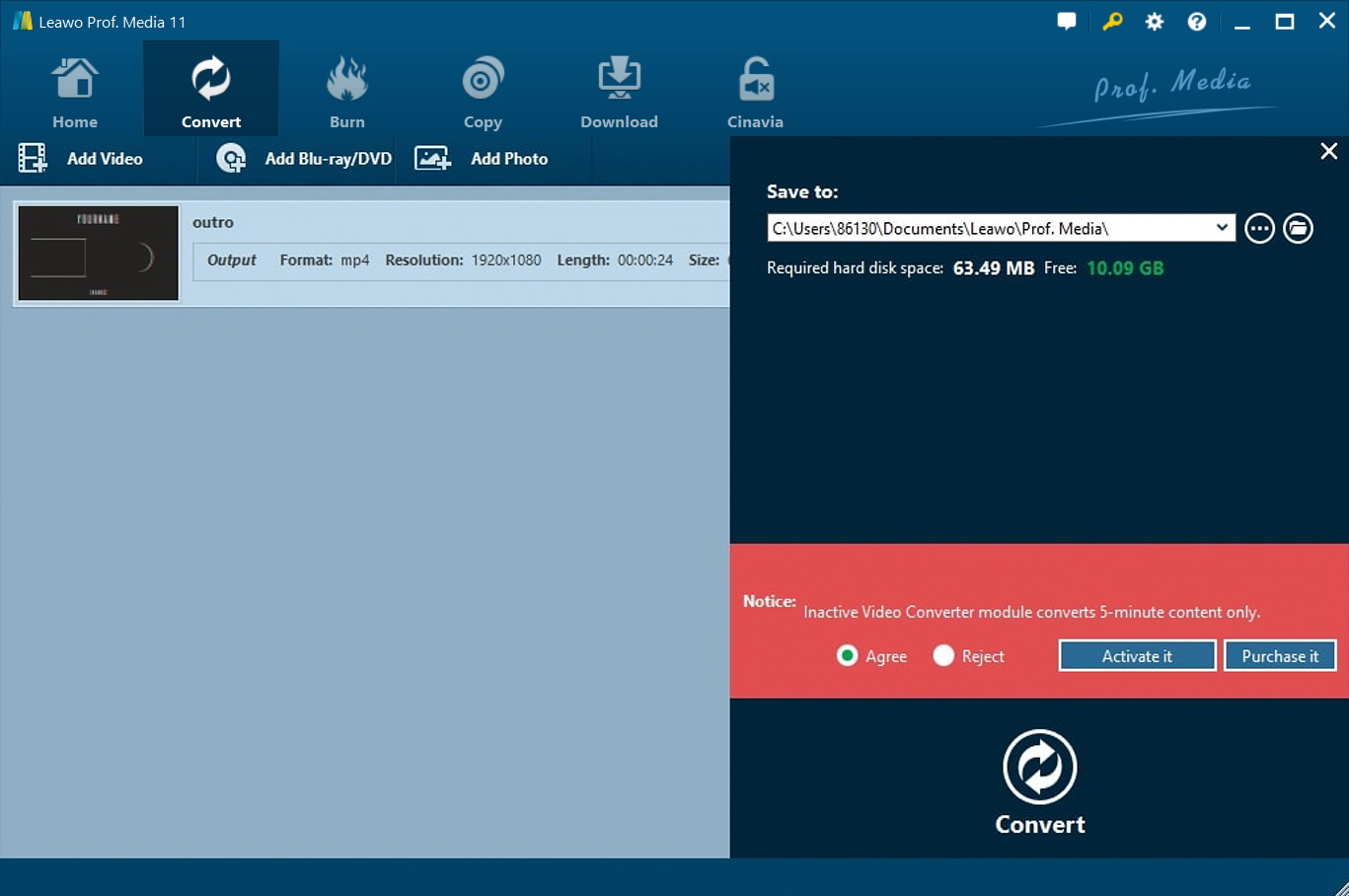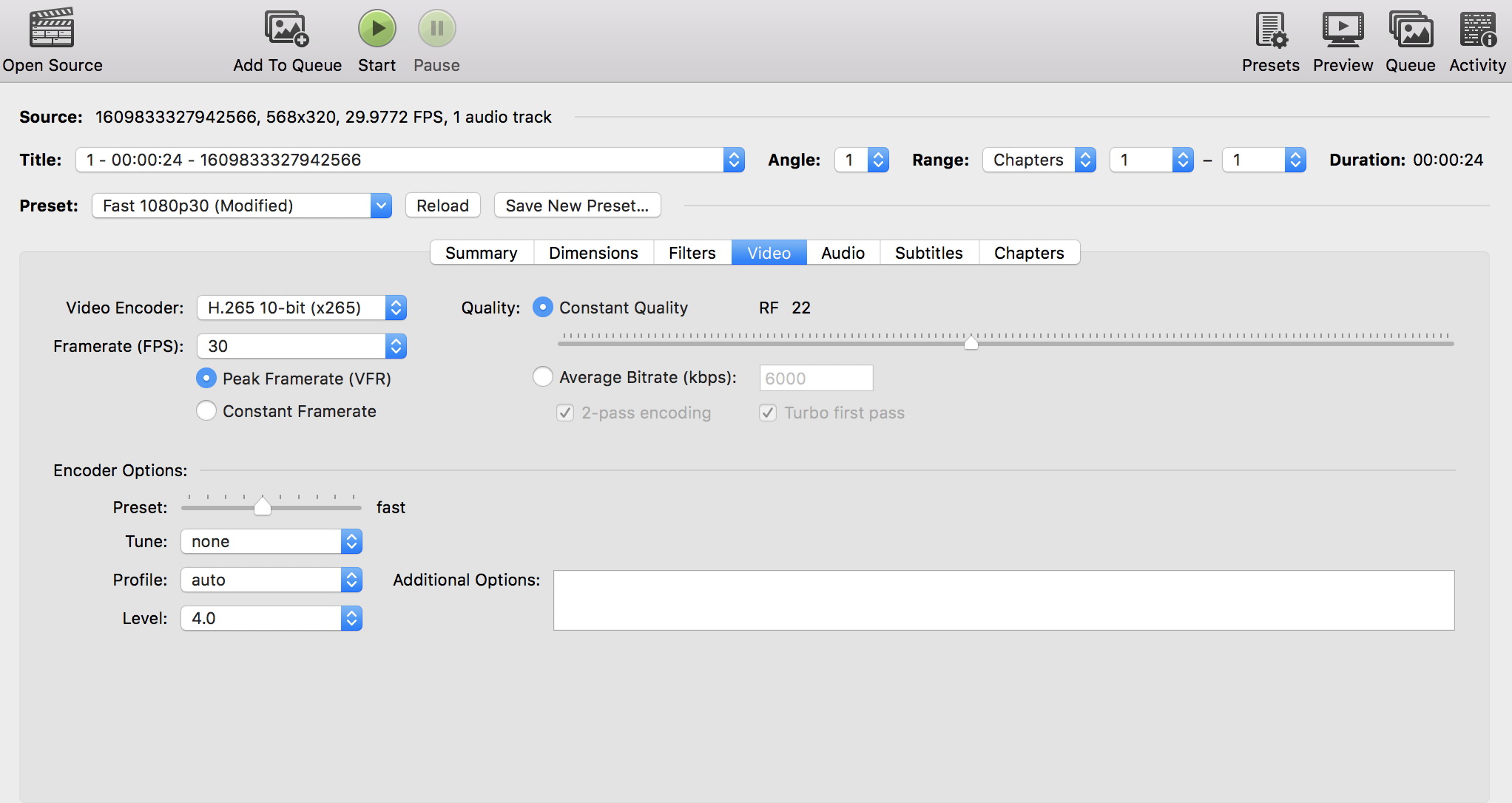Every so often, we need to convert videos from one format to another. These days, it seems to be common to convert H.264 videos to HEVC(also known as H.265), as UHD 4K videos become increasingly standard in the distribution of digital content, and HEVC is often the better solution to support UHD 4K even higher resolution. Want to know how to convert H.264 Videos to HEVC with ease? Just read on to learn more.
Part 1: Brief Introduction to H.265 vs. H.264
H.264, also known as Advanced Video Coding(AVC), is a well-known video compression standard designed for high-definition digital video. Processing frames using a block-oriented, motion-compensated coding, H.264 is the most often seen format for recording, compression, and content distribution. With H.264, a digital video file/stream requires half of the storage while the same video quality can be maintained. These days, H.264 is widely applied in online streaming, such as videos on YouTube, iTunes, Vimeo, etc.
So what about HEVC? HEVC stands for High-Efficiency Video Coding, which is also known as H.265. HEVC is the successor for H.264 and is a more advanced format for video compression and widely used for online 4K/8K video streaming. HEVC adopts Coding Tree Units (CTUs) to process information, which can compress information more efficiently. In a nutshell, HEVC can offer up to 50% better data compression than H.264, while the video quality can be maintained at the same level or even improved at the same bit rate. From H.264 Videos to HEVC, it can be seen that the industry is evolving to high-quality image format and the high resolution will become increasingly standard and important in content distribution.
Part 2: Why Should You Convert H.264 Videos to HEVC?
While HEVC is a more advanced video format, H.264 doesn't seem to be a bad choice. So, why should you convert H.264 videos to HEVC? As mentioned earlier, HEVC is a modern format that can better support Ultra High Definition video efficiently. But that's not just it, shifting H.264 videos to HEVC is an excellent idea, and that there are a few reasons for that.
HEVC supports cellular network efficiently
The Cellular networks we are using every day are not ideal for watching videos. This is because the Cellular network is designed to carry voice and text instead of video. With mobile phones getting smarter, watching video on your phones becomes increasingly common yet puts so much burden on the cellular networks. Shifting H.264 videos to HEVC can save at least 30% bandwidth when the same image quality as H.264 can be displayed. If you want to transfer the file more efficiently over Cellular networks, shifting H.264 video to HEVC is a better choice.
HEVC supports a larger frame size
HEVC delivers high-quality 4K videos up to 75% smaller than before, which makes it perfect for the streaming format. However, digital media is evolving to an even more ambitious 8K future and the trend is unstoppable. While the current H.264 can handle a 4K frame size with ease, there is no way it can carry larger than that. HEVC, the modern codec can not only support 4K efficiently but also support even larger frame sizes. To convert H.264 videos to HEVC is to pave the way to a more advanced video ecosystem.
HEVC supports 10 bit-depths media
HDR, also known as High-Dynamic Range media, is the popular TV feature these days. Video compressed with HDR offers brighter highlights and a wider range of color details. Simply put, the image is punchier. HEVC, the next-generation codec, allows for a color depth of 10-bit per sample, which is required for compressing HDR. H.264, on the other hand, supports 8-bit depth only. These days, HDR content distribution is getting ubiquitous and a must-have feature for streaming. Shifting H.264 videos to HEVC becomes increasingly important given the fact of that.
Part 3: How to Convert H264 to H265 with Leawo Video Converter?
It's not hard to convert H.264 to H.265 with video quality maintained, as long as you use the best tool - Leawo Video Converter! It's the most powerful converter on the block that allows you to make video and audio conversion, burn videos and images to DVD/Blu-ray, as well as edit video and audio. With Leawo Video Converter, you can convert your video file to other formats, adjust the video and parameters, edit videos, trim or crop to make the file smaller without losing video quality. That's not just it, you can even add 3D effects to your 2D movies at home and enjoy it with homemade 3D glasses!
Now let's see how to do video editing with Leawo Video Converter. Before everything else, you will need to download the software from the links below.
△Step 1: Launch Leawo Video Converter
You can see Leawo Video Converter is a module of Leawo Prof. Media. Click the "Video Converter" on the main screen, or open the "Convert" module to enter the video converter module.
△Step 2: Add Source Video Files
Click the "Add Video" button to browse and add video files from the local drive. You can also simply drag and drop.
△Step 3: Set Output Format
Next to the green"Convert" button on the right you can find "MP4 Video". Click the button and you'll see a drop-down menu, select the "Change" option to enter the "Profile" panel, this is where you can set the output format.
On the "Profile" panel, you can choose the desired file format as output format, from either "Format" or "Device".
△Step 4: Set Output Directory
After adjusting parameters, format, and video editing, click the big green "Convert" button to continue to the output directory setting.
△Step 5: Start conversion
Set output directory in the popup sidebar. Click "Agree" in the red notice, and click "Convert" to start conversion.
That's it! You can convert H.264 videos to HEVC in just a few clicks. Leawo Video Converter is also capable of batch conversion if you have multiple files to convert. HEVC is a highly compressed format, which makes it longer to be converted because of complex coding. With Leawo Video Converter, you don't have to wait a whole day for the conversion, as the converter is so much faster than the average. The video quality can also be well maintained without a doubt!
Part 4: How to Convert H264 to H265 with Handbrake?
Of all the video converters out there, if you are looking for a free tool to convert H.264 videos to HEVC, then HandBrake is a good choice. Handbrake is a free and open-source video converter that allows you to convert video from any format to a group of the latest and widely used codecs. The formats it supported are massive and it's compatible with multiple platforms such as Windows, Mac, and Linux. Just check out the steps below to see how to convert H.264 videos to HEVC.
- - Launch HandBrake. Click "Open source" and select " File" to add source H.264 files. If you have multiple files to convert, just click "Add to queue" to add more files.
- - Click "Browse" to decide where you want to save target files. Change the folder to another location if necessary. You are also required to provide a name for the target video file, you can change it at "Save As."
- - Make sure the output format is set to "MP4 File", and click the "Web Optimized" for better web publication. Click "Video" and select "H.265" in the drop-down menu of "Video Encoder."
- - Click "Start" to start conversion. The green "Start" button will become a Red Stop until the task is done. Once it turns back to green, your video file will be ready in the designated folder.
Part 5: Best Player for HEVC File - Leawo Blu-ray Player
After you convert the H.264 videos to HEVC, you might want to find a powerful media player that can handle the modern codecs. Here comes Leawo Blu-ray Player – the most professional media playback solution in the world, most importantly, it's FREE! With Leawo Blu-ray Player, you can not only play Blu-ray disc, DVD, UHD video(4K), audio, etc. but also BDAV movie folder and Blu-ray ISO image files. For more information on supported formats, you can check out the product page to learn more.

-
Leawo Blu-ray Player
Region-free Blu-ray player software to play Blu-ray disc and DVD disc for free, regardless of disc protection and region restriction.
Play 4K FLV videos, 4K MKV videos, 4K MP4 videos, etc. without quality loss.
Play 1080P videos, 720P videos with lossless quality.
There are tons of media players out there, but very few of them can manage the HEVC format as perfectly as Leawo Blu-ray Player. If you are a fan of Blu-ray, then this is also the best player you shouldn't miss. With a simple and straightforward interface, the Leawo Blu-ray player is extremely easy to use. Simply launch Leawo Blu-ray Player, click the green "Open File" button to browse and add a file, then you are good to go. What are you waiting for? Get your hands on the Leawo Blu-ray Player and enjoy your HEVC with ease today!