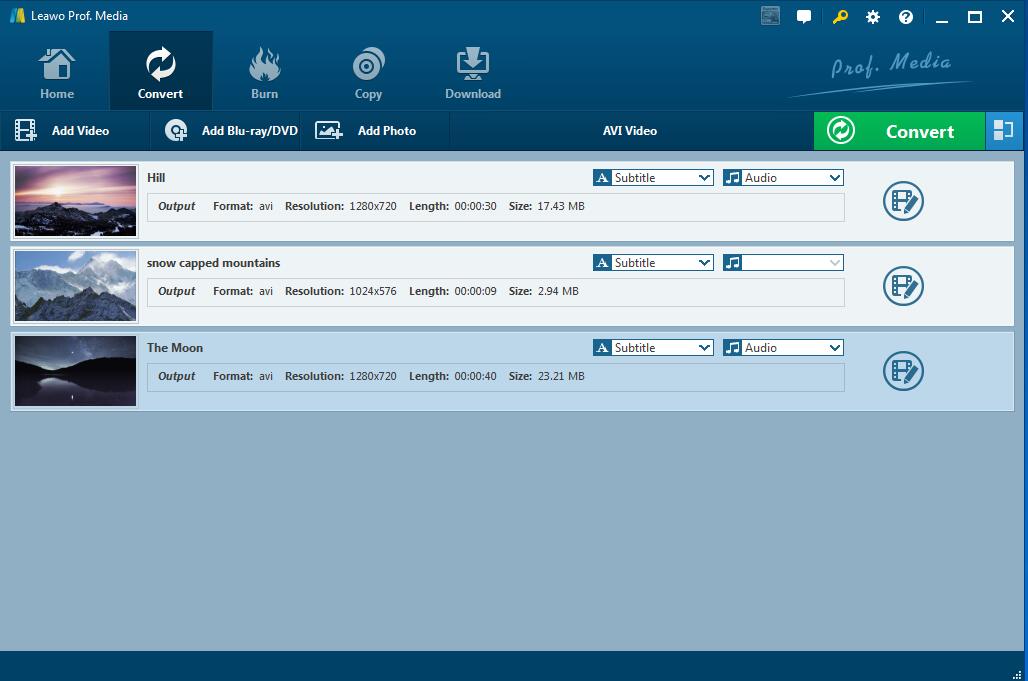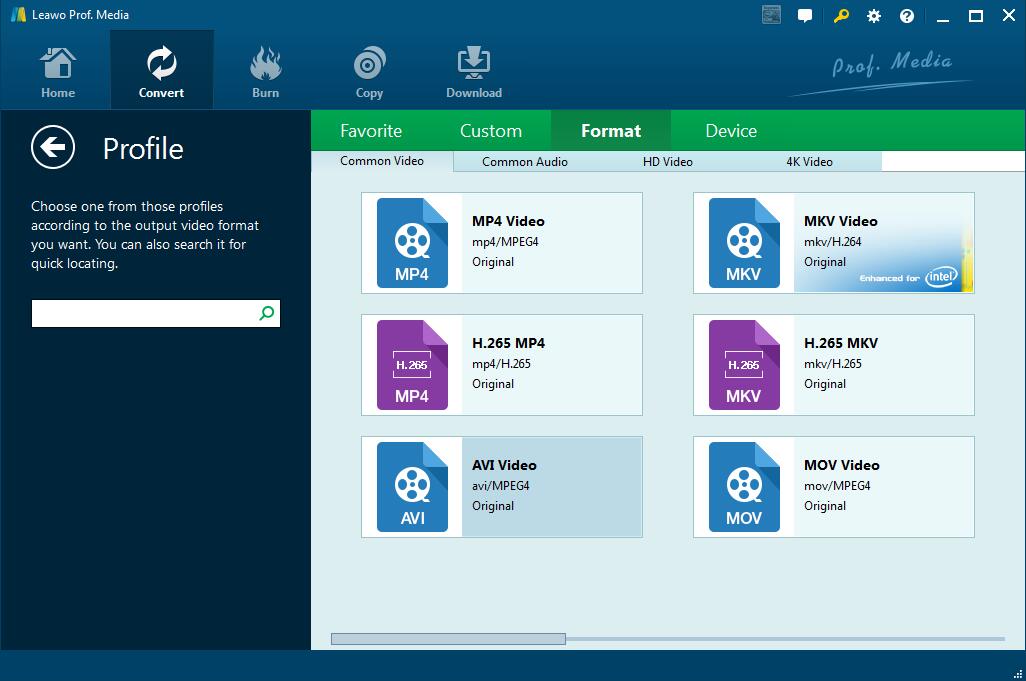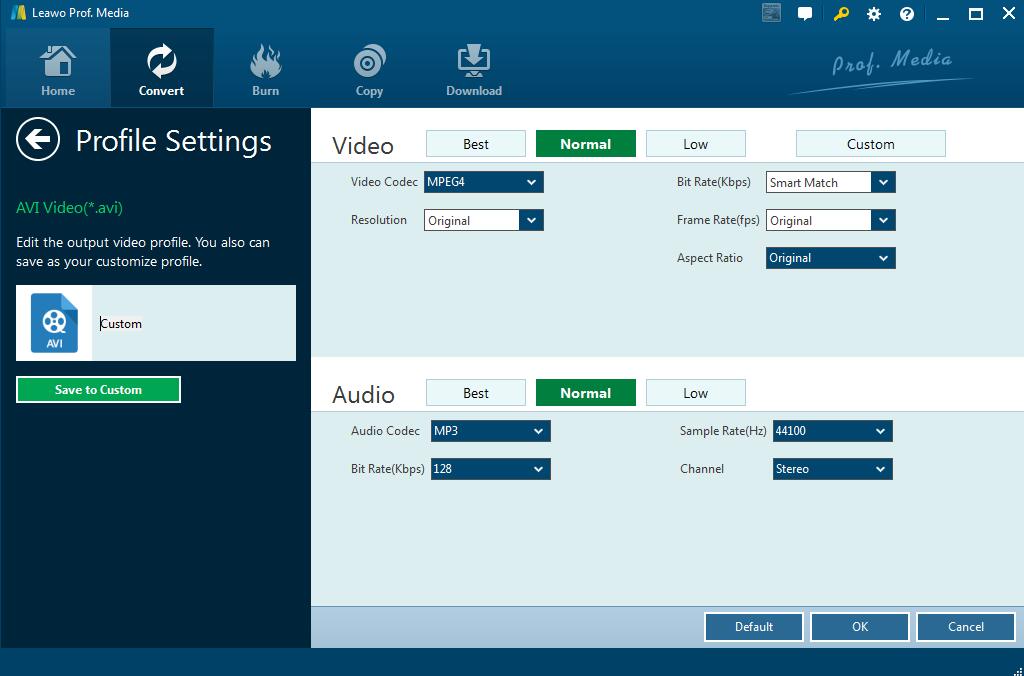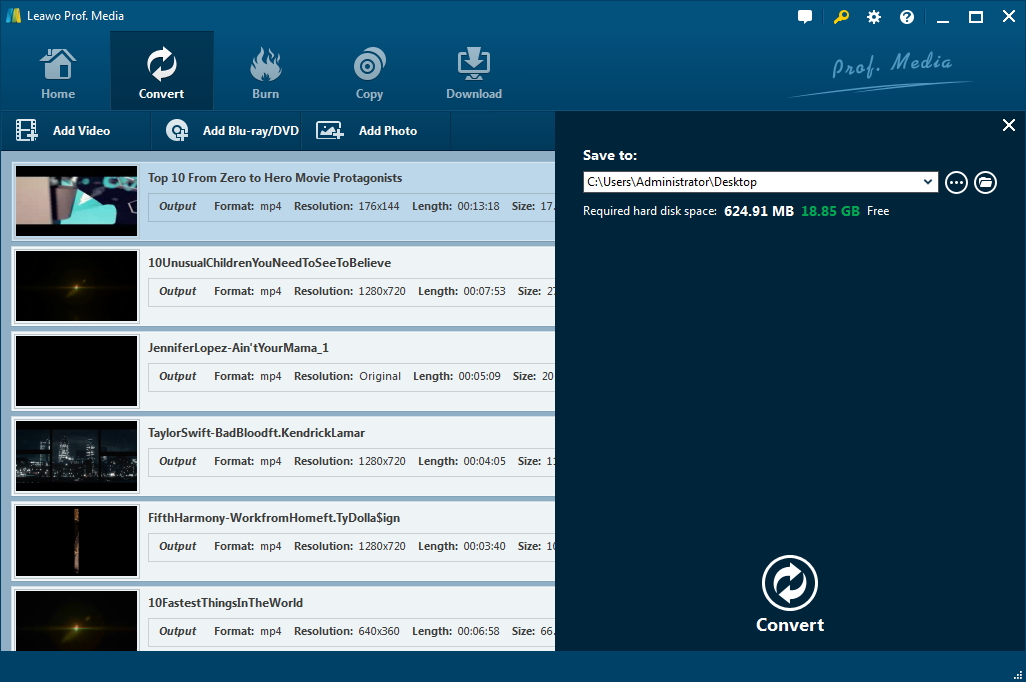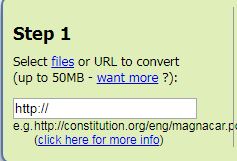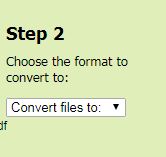Many people has got lots of FLV files from the Internet and encountered the problem that they cannot play the FLV files on the Zune, because Zune doesn’t support FLV files format. So how to convert FLV to Zune formats and enjoy them on your Zune device? To make things easy, I will introduce two kinds of software to you, they can help you convert FLV to Zune supported formats. One is free online FLV to Zune converter, the other is a famous FLV to Zune converter - Leawo Video Converter. Both of them can help Zune users convert FLV to Zune compatible formats. The converted files can be played on Zune by using Zune software directly. Here I'll explain how to convert FLV to Zune step by step using these two kinds of software.
Part 1: What is Zune?
First, we need to know more about Zune. Zune is a portable digital media player from Microsoft whose first version was released in November, 2006. It included a line of portable media players, digital media player software for Windows PCs, and it can be plugged into the Xbox to play music, movies, and TV. It can also provide music streaming function for United Airlines flight in 2010. Zune's native file compatible formats are: WMV, MPEG-4, H.264, AVI, MP3, AAC, and WMA. The FLV files doesn’t support by Zune, so we need to convert FLV to Zune formats.
Part 2: How to convert FLV videos to Zune with best FLV to Zune converter - Leawo Video Converter
An Introduction to Leawo Video Converter
First I will introduce a popular FLV to Zune converter - Leawo Video Converter. Leawo Video Converter is very famous video format converter software; it can resolve any video compatibility issues, including the FLV to Zune conversion. It has powerful video converter ability which can help covert more than 180+ audio and video formats. Besides of helping you resolve the FLV file converter problem, it can also help you covert other video and audio formats, such as MPEG, Quicktime, Apple TV, AVI, MKV, MP3 etc without any loss in quality.
Guides to convert FLV to Zune compatible format with Leawo Video Converter
In order to convert FLV to Zune formats, you need firstly download and install Leawo Video Converter on your computer (Mac users should switch to Mac version of Leawo Video Converter), and then follow the guide below to convert FLV to Zune.
Step 1: Import the original FLV file
On the main interface of Leawo Video Converter, click Add Video button on the sub-menu to load the FLV video files which you want to convert. And you can also drag and drop the original FLV video files on the program directly.
Step 2: Set AVI as output format (Let's take AVI as an example as it is one of the Zune compatible format)
Click the drop-down box which is next to the Add Photo button. Select the Change option on the drop-drown list. Then you will see a popup Profile window, here you can select AVI from Format column as output format.
Note: Here is the method on how to custom the specifications of the video format if you want to. Click the Edit button on the drop-down profile setting box, here you can adjust the video and audio parameters like video codec, aspect ratio, frame rate, resolution, audio codec, bit rate, channel, sample rate and others.
Step 3: Convert FLV to AVI
Click the big green Convert button on the sub-menu bar next to the format setting drop-down box. Then set the output directory on the popup sidebar. After you have finished setting the output directory, click the Convert button right below. Leawo Video Converter would start to convert FLV to AVI video immediately.
It is really easy and convenient for us to convert FLV to Zune, just download the Leado Video Converter and have a try.
Part 3: Convert FLV videos to Zune with FLV to Zune converter free online
If you search on the Internet, you will find lots of free online FLV to Zune converters, such as ZAMZAR, Convert.Files, FILEZIGZAG and many more. Here I will take one of the free online FLV to Zune converter - ZAMZAR as an example to show simple steps to you. Zamzar is a free online file converter that supports lots of file formats. It is really easy to use. Zamzar supports various video formats and can be used as online video converter, audio converter, image converter, eBook converter. No download or account required.
Guides on how to convert FLV videos to Zune with ZAMZAR
First, you need to go to the website of ZAMZAR. And then do as the following instruction to finish the whole FLV to Zune conversion process.
Step 1: Import the original FLV file
Select the original FLV file form your computer or you can also drag and drop it on the program directly.
Step 2: Select a Zune-compatible format
Choose one of the formats that's compatible with Zune as the output file from the drop-down list. We'll take AVI as an example.
Step 3: Enter your email address to receive the converted file
Step 4: Convert FLV to AVI
Due to the development of the technology, there are many video formats come out for good video quality. If you have come across the video compatibility problem, please keep calm. There are many converters available in the market for the users. Leawo video converter, as one of the best audio and video converter software, it can convert almost all the compatibility problems. So when you have the video compatibility problem, please check it for help.