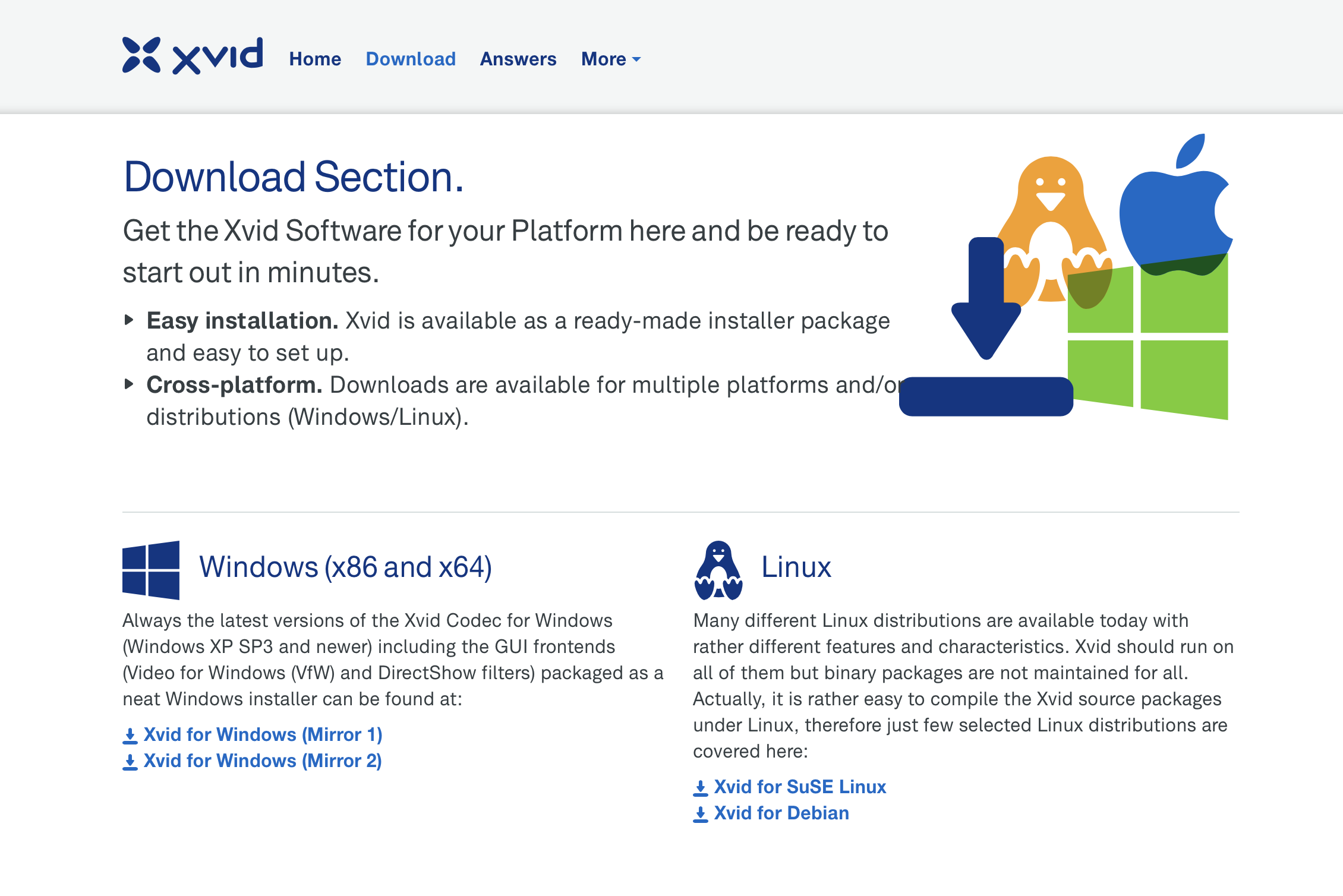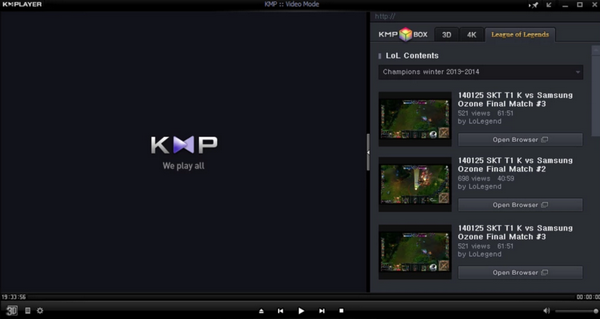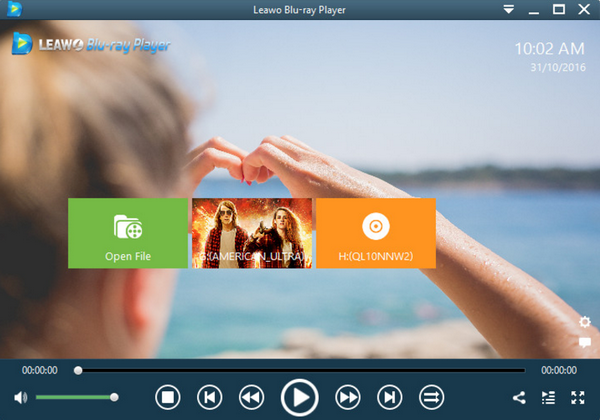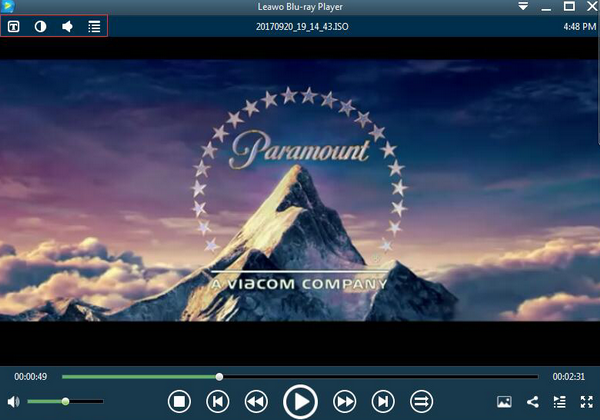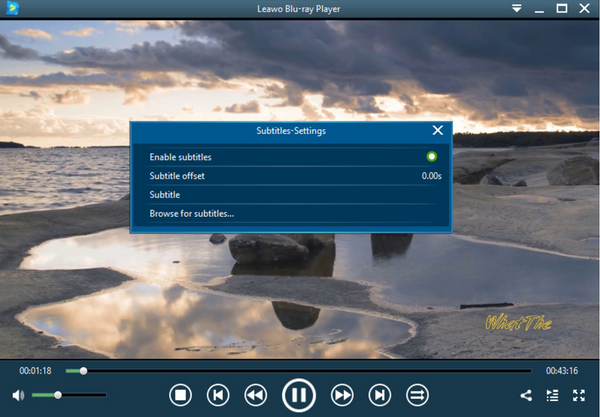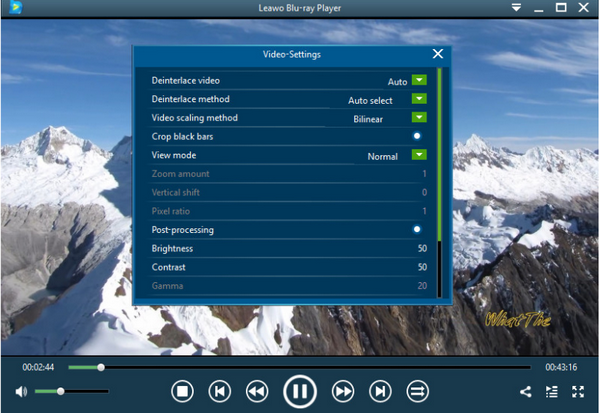Summary:
Can You Play Xvid files on VLC? The answer is yes. But you should install Xvid codec firstly. This post offer comprehensive guide on how to do that.
As one of the most popular media players, VLC Media Player has won its reputation for a long time. Without doubts, it is really an excellent media player to offer all kinds of video and audio playback solutions without any problems. However, can I play Xvid files in VLC? Unfamiliar with MPEG, Xvid files are used to compress digital video formats. A lot of media players are not compatible with Xvid files without the Xvid codec. In this article, we are going to discuss more information about Xvid files and how to play Xvid files in VLC.
Part 1: How to Install Xvid Codec Manually
Xvid is an open-source MPEG-4 multimedia decoder based on Open DivX. Xvid supports multiple encoding modes which include quantization and range control, motion search and curve balance assignment, dynamic I-frame interval, psychological visual brightness correction, credit options, external custom control, motion vector acceleration (Hinted Me) encoding, picture optimization decoding, and many other coding techniques.
Where can I download Xvid codecs?
However, the codecs can only be installed on Linux and Windows computers running both the x86 and x64 architecture. To download and install the Xvid codecs manually, the steps are very simple.
1. First of all, you have to download an Xvid codec from the Internet. We suggested that you can get them from the Xvid website directly, or you can download and install the K-Lite Mega Codec Pack which has all the codecs you can think of.
2. Once the codec pack has been downloaded to your computer, follow the onscreen instructions which are usually straightforward. The most important thing you have to take note of is that the codecs have to be installed in the same directory as the media player you are going to use.
Part 2: How to Use Xvid Codec to Play Xvid Files on VLC
However, not all the media players are compatible with Xvid codec. Therefore, sometimes even though you have downloaded and installed the Xvid video codec for the players, the players still fail to play Xvid files correctly. Well, in such a case, VLC will the media player you can refer to. VLC can be used to play Xvid files when the Xvid codec has been successfully installed on the computer. VLC can be perfect with the Xvid codec. It is quite easy for you to play Xvid files by using the Xvid codec. Make sure the Xvid codec has been installed in the same directory route. Then download and install the VLC on your computer. Next, open VLC and load the Xvid video to the player or you can simply drag the Xvid file to the program directly. Once you have imported the Xvid file to the player, the player can immediately play the Xvid file for you.
Part 3: 3 Other Alternative Tools to Play Xvid Files
For some beginner users, downloading and installing the Xvid codec for VLC and other media players is quite complex and difficult. If you are falling to this group, another easier way may be more proper to you. That is to turn to the help from other players which can be compatible with Xvid files. Here, I have sorted out the top 3 alternative tools to play Xvid files on your computer.
No. 1 Leawo Blu-ray Player
On the top of the recommended list, Leawo Blu-ray Player is one of the most powerful media players to support Xvid playback. Leawo Blu-ray Player is a totally free media player that can present the most comprehensive playback solutions, ranging from the Blu-ray and DVD discs, to more than 180 types of digital video formats, including AVI, Xvid, MKV, FLV, ASF, WMV and so on. With this player, users can easily obtain the quality lossless image for even 4K video with stereo audio enjoyment and Dolby vision. Furthermore, you don't have to worry about the playback of any discs with region codes protection. This player can easily decrypt the region codes properly. Asides from the basic playing features, Leawo Blu-ray Player includes the useful power manager, custom skin, language, background snap screenshot and so on. Users can easily obtain the personalized viewing experience from the related settings.

-
Leawo Blu-ray Player
Region-free Blu-ray player software to play Blu-ray disc and DVD disc for free, regardless of disc protection and region restriction.
Play 4K FLV videos, 4K MKV videos, 4K MP4 videos, etc. without quality loss.
Play 1080P videos, 720P videos with lossless quality.
No. 2 GOM Player
GOM Player can support most popular video formats (Xvid, MP4, AVI, WMV, MKV, MOV, FLV, etc.) and has a variety of advanced features (capturing pictures, intercepting audio, controlling video playback speed, etc.), not only as such, its decoder search function can also help users find missing decoders and direct users to download and install. Users can also use GOM Player to view AVI files that have not been downloaded or are incomplete. Download GOM Player for free and you will find that GOM Player is one of the best video players for your needs.
No. 3 KMPlayer
KMPlayer is the third media player that supports Xvid files. KMPlayer collects all visible decoders (Codec) on the network and supports most formats such as movies, music, and images. You can make various adjustments when playing a movie, such as image filtering, channel, brightness, screen zoom, screen shift, jump to 5 seconds to 10 minutes, and so on. It also supports for custom buttons and supports for skin replacement. KMPlayer's powerful file support features are well received by users. The supported video files include: AVI, RealMedia, MPEG 1/2/4. ASF, MKV, OGM, FLV, VCD, SVCD, MP4 and so on.
Part 4: How to Play Xvid Files Directly with Leawo Blu-ray Player
Adopting Leawo Blu-ray Player is a good way to play Xvid files directly. For the better viewing experiences, Leawo Blu-ray Player is the one that you should not miss. The playing process is also quite easy. For your good references, please refer to the following steps.
Step 1: Download Leawo Blu-ray Player and install it.
Step 2: Load the Xvid files to the media player. You can simply click "Open File" button on the home interface to add the Xvid file to it. When you have imported the Xvid movie, then you can see it on the playlist. Simply, you can directly drag the Xvid file to the media player.
Step 3: Set subtitles. After loading the Xvid file, it will be played automatically. During the playback screen, you can move mouse to the title area where you could see 4 icons.
Step 4: Set the subtitles. Click the first icon and you can see a pop-up window for subtitles setting which includes "Enable subtitles", "Subtitle offset", "Subtitle selecting", "Browse for subtitle".
Step 5: Set video and audio parameters. The second and the third icon is used to set the video and audio parameters respectively. The editing features of Leawo Blu-ray Player could allow you to obtain a customized video and will give you more special watching experience. You can set those parameters one by one based on your own needs.
Other Common Problems about Xvid Files
Sometimes, the Xvid file format is associated with problems that can prevent you from playing the videos altogether. For instance, you could get the “Xvid file is corrupt” error while trying to play them. Even if you have the Xvid codecs installed, you might still fail to play them correctly. We will now show you how to repair Xvid files, as well as how to edit Xvid files.
How to repair Xvid file?
To repair Xvid files that are problematic, you can make use of the Remo Repair AVI tool. It is a read-only mode application, that safely repairs video without damaging the source file. The software carefully analyzes the corrupt XVID video file by separating the audio and video stream and adjoins them after repairing to give you a faultless XVID video. For more detailed steps on how to safely repair your Xvid files by using this software, visit the developer’s page.
How to edit Xvid file?
To edit Xvid files or any other video format, you can make use of Leawo Video Converter Ultimate, and advanced software that can help you with all your video conversion as well as editing needs. Currently, it supports over 180 formats, which include Xvid. The editing options include cropping, trimming, watermarking, turning 2D videos to 3D videos and much more.