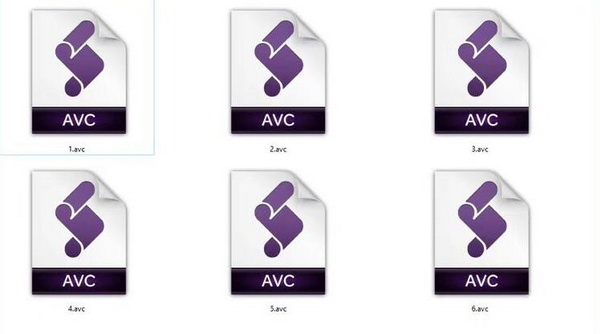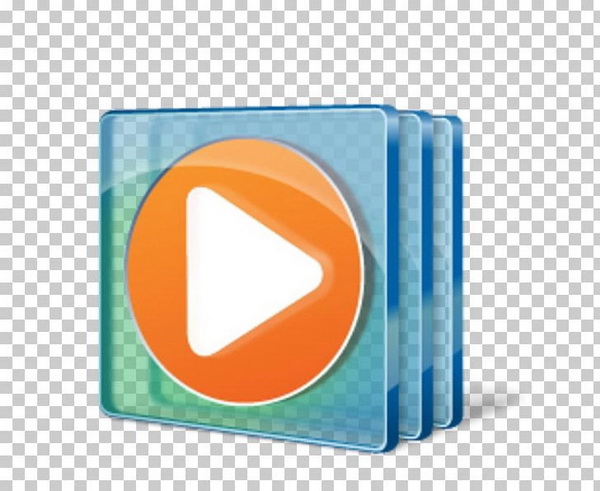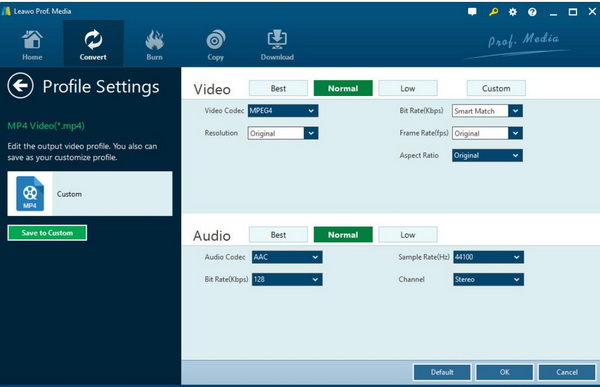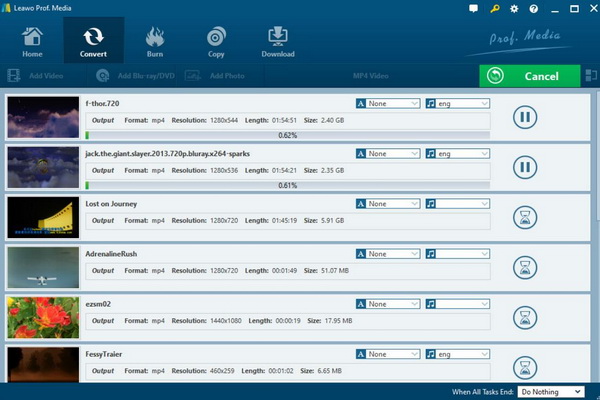As the default media player for Windows operating system, Windows Media Player is here to provide all kinds of common video playback solutions with the best effects in a convenient way. However, not all the files can be supported on Windows Media Player, for example AVC files.
AVC files are not frequently seen or played in the daily life since it is likely a Kaspersky Virus Database file which is used to store information related to the updates of the applications on your computer. If now you have the needs to play AVC files on Windows Media Player, can you achieve your goal successfully? It is time to reveal the real situation related to AVC files.
Part 1: About AVC
What is AVC format? Where have AVC files been commonly used? AVC is the abbreviation of Advanced Video Coding. There are two sets of standards for video codec technology, H.261, ITU-T standard H.263, H.263+, MPEG, MPEG-1, MPEG-2, MPEG-4 and so on. AVC/H.264 is the latest and most technologically advanced video coding format. It was finalized in 2003 by ISO MPEG and ITU's VCEG, defined by the MPEG-4 standard.
The AVC/H.264 standard itself was developed by the Joint Video Team (JVT), which includes experts from MPEG and VCEG. The initial goal of the H.264/AVC project was to hope that the new codec would provide good video quality at a much lower bit rate than previous video standards such as MPEG-2 or H.263, at the same time do not add a lot of complicated coding tools.
Just as mentioned at the start of the article, actually AVC is used as a Kaspersky Antivirus Software data file which aims to store information regarding updates to the programs on your computer.
In some cases, AVC can be regarded as base008.avc which is like a data file. Besides, AVC file could be associated with Avide Media Composer software which is used as a video editing program. Within this program, users can be able to save a transcript, including documentary, narratives and so on.
Part 2: Can Windows Media Player Support AVC
After knowing the specific terms and detailed definition of AVC, it is not difficult to give our conclusion that Windows Media Player is not able to support AVC actually. AVC format is not included in the supported list of Windows Media Player.
As one of the most popular and lightweight media players, Windows Media Player is able to support quite a variety of media formats commonly used in our life. Windows Media Player, a free player from Microsoft Corporation, is a component of Microsoft Windows, often referred to as "WMP." Support for enhancements through plug-ins.
With Windows Media Player, your computer will transform Windows Media Player into your media tool. Burn, rip, sync, stream, watch, listen... enjoy it. You can customize the layout to enjoy music, videos and photos the way you like. You can play with other devices, download music and videos from the online store, and sync to your phone or memory card. Well, what are the media formats that Windows Media Player mainly supports? The following list should be beneficial for you. Now let take Windows Media Player 10 as the example to show the major media formats that WMP can support.
1. Windows Media formats and Windows Media Metafiles: ASF, WMA, WMV, WM, ASX, WAX, WVX, WMX and WPL.
2. Microsoft Digital Video Recording and Windows Media Download Package: DVR-MS, WMD
3. Common video formats: AVI, MP4, M4V, MP4V, 3GP, MOV, M2TS
4. Common audio formats: FLAC, WAV, AAC, ADT, ADTS
5. Actually, the list is to be continued if your Windows Media Player has been equipped with other video or audio codecs.
Part 3: How to Play AVC Files on Windows Media Player
Referring to the introduction about Windows Media Player’s compatible multimedia formats, we can easily conclude that AVC files will not be played smoothly on Windows Media Player. However, that is not to say that users will have no solutions on this issue. Alternatively, if the AVC files can be converted to another Windows Media Player compatible format, then you can play and enjoy the AVC files on WMP with ease. What is the best way to convert AVC to a more common media format?
In order to give out a solution, a third-party video converter has to be adopted as a powerful tool to complete the video conversion process. In terms of video converters, Leawo Video Converter can be presented here to offer the best solution. With Leawo Video Converter, the AVC files can be perfectly converted to more than 180 types of video formats with 6X higher speed and the original quality retained. Even to HD video and 4K video formats. Before starting the conversion, you can be allowed to edit the videos based on your own preferences, like file merging, media editing, 3D movie creating, parameter adjusting, etc. Furthermore, it is capable of converting photos into slideshows with excellent quality. Next, you can follow the tutorial below to convert AVC to WMV.
Step 1. Download Leawo Video Converter and install it on your computer.
Step 2. Add AVC to the converter. Open the program and click “Add Video” icon to import the file or just drag AVC file directly to the main menu.
Step 3. Select the output format. Click the default media format on the menu bar and click “Edit” button to enter the “Profile” panel where you are able to select WMV as the output format.
Step 4. Set the WMV parameters. You can just open the drop-down box to click “Edit” instead of “Change” in the main menu. On this panel, you can set the WMV audio parameters, including “Audio Codec”, “Sample Rate”, “Bit Rate” and “Channel”.
Step 5. Start converting AVC to WMV. Click the big green icon “Convert” on the main interface to start converting the AVC to WMV. Before it starts, you need to confirm the “Save to” route. Once the “Convert” icon has been clicked, you only need to wait in patience.
Part 4: Best Free Alterative to Play AVC File
Well, apart from Windows Media Player, you can broaden your eye view to locate another player that has the capability to play AVC files directly. Leawo Blu-ray Player is the one that you can select. It is able to support more than 180 types of media formats with the best output viewing quality. It is a free media player, supporting DVDs, Blu-rays, and ISO files, etc. It allows users to play all kinds of media files for totally free. As one of the best region free 4K Blu-ray players, for the commercial discs, Leawo Blu-ray Player is also able to remove Blu-ray/DVD region codes.
During the playback, all the parameters are personalization for this player. You can modify the audio output. Besides, it can be a sound booster and you can amplify the maximum volume. The background and skins are customizable according to your preference. Moreover, it is free with a bunch of useful functions like the remote control and power manager.
Part 5: Comparison between Leawo Blu-ray Player and Windows Media Player
Windows Media Player and Leawo Blu-ray Player can be excellent choices for you to obtain the fabulous viewing experiences. But their differences are also referential to you.
1. Supported formats. WMP is easy to obtain and it is a default media player on Windows, but it is a traditional media player that is limited in the supported media players, just like AVC format, while Leawo Blu-ray Player is quite comprehensive and capable of supporting more than 180 types of media player.
2. Audio and video codec installation. WMP has to be provided the audio and video codec packs if you would like to use it to play some specific media files for you. However, Leawo Blu-ray Player contains all kinds of media playback solutions without downloading and installing the codecs.
3. Multimedia settings. WMP can only allow users to set some basic media file parameters, like the volume, video size, audio effects and so on. Leawo Blu-ray Player can be more powerful in setting the subtitles, audio and video parameters. What’s more, Leawo Blu-ray Player is quite excellent in its Virtual Remote Controller.
4. Region code decryption. In dealing with the physical discs, Windows Media Player is only able to play the DVD discs which are free of DRM protection and free of region code encryption. By the way, Blu-ray discs are not supported by the WMP. While, Leawo Blu-ray Player is capable of playing and decrypting Blu-ray, DVD discs with various region codes protection. It is totally free!