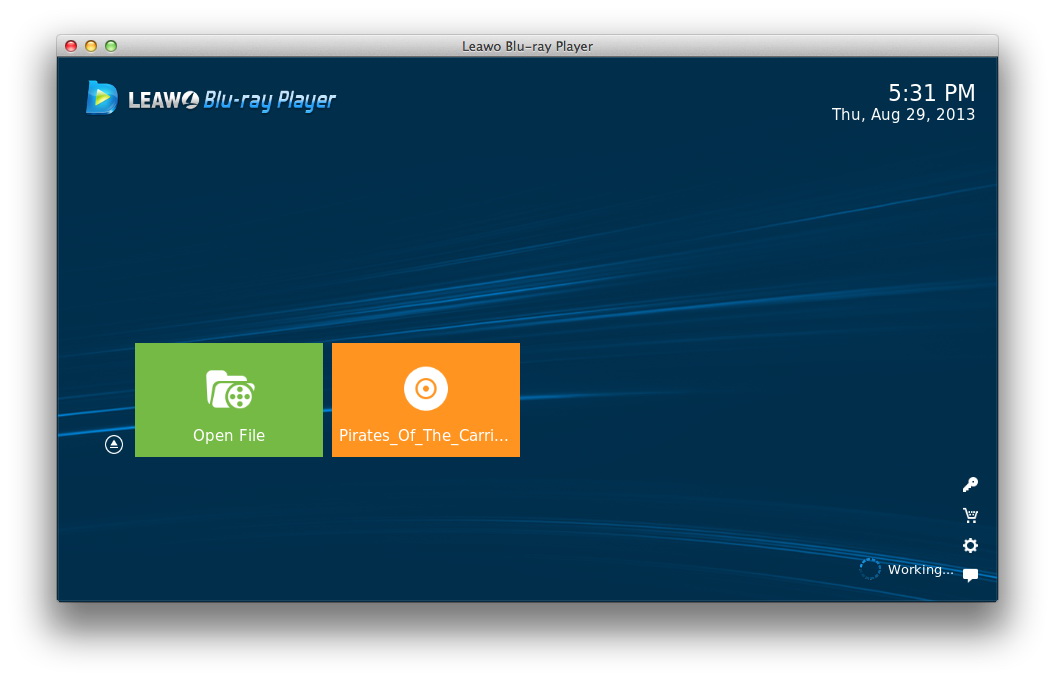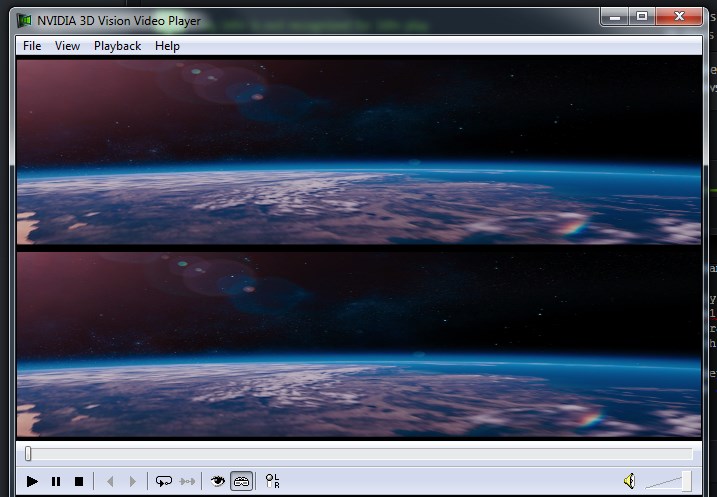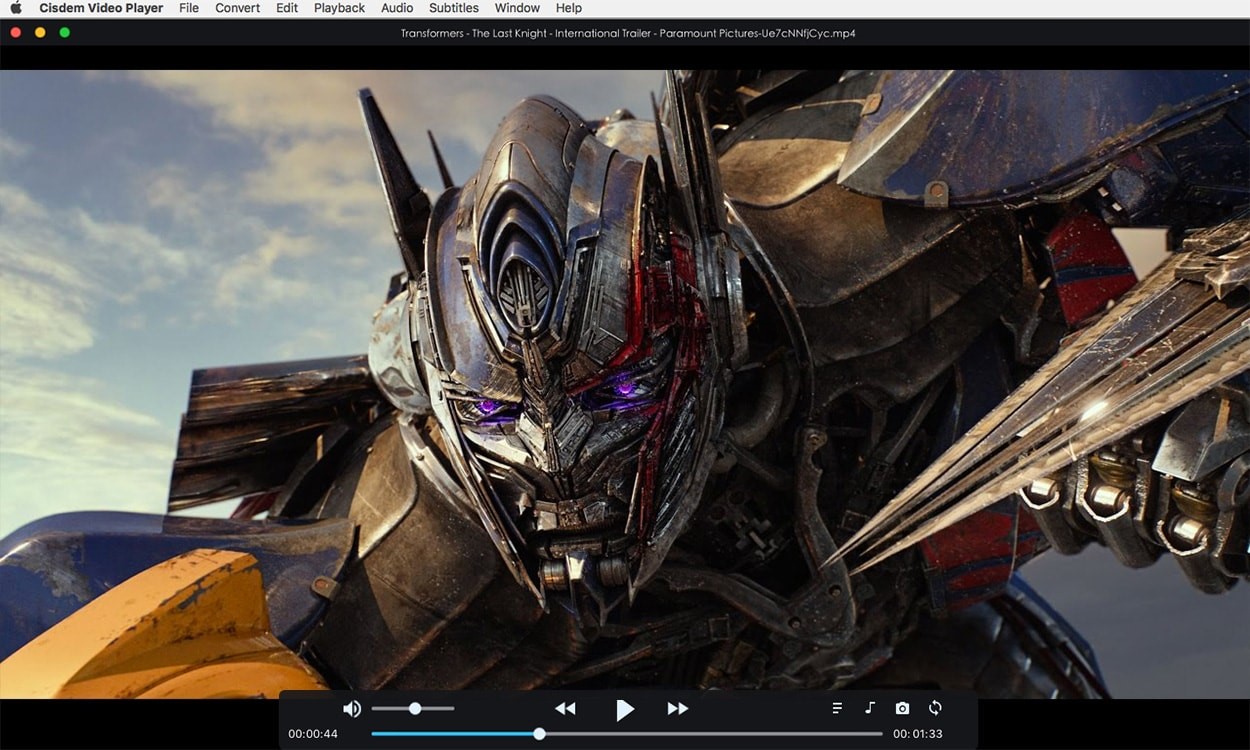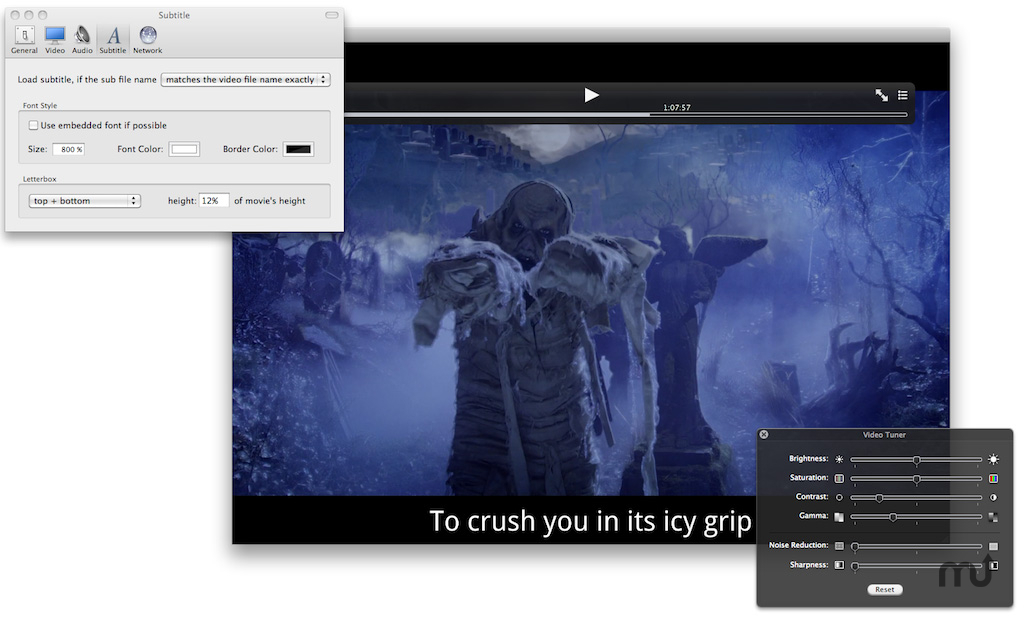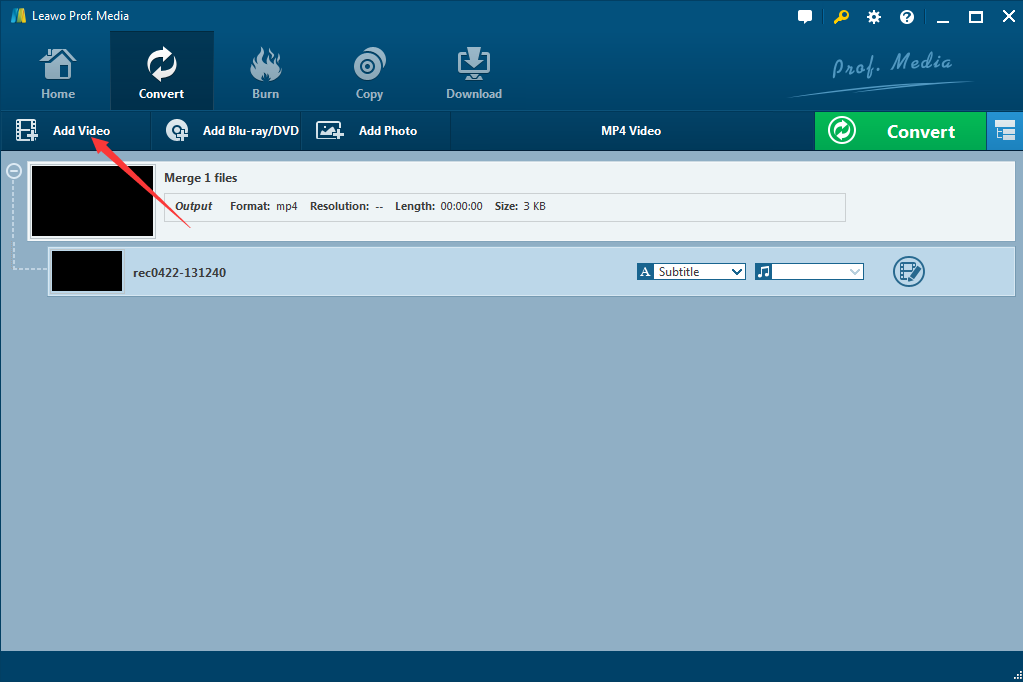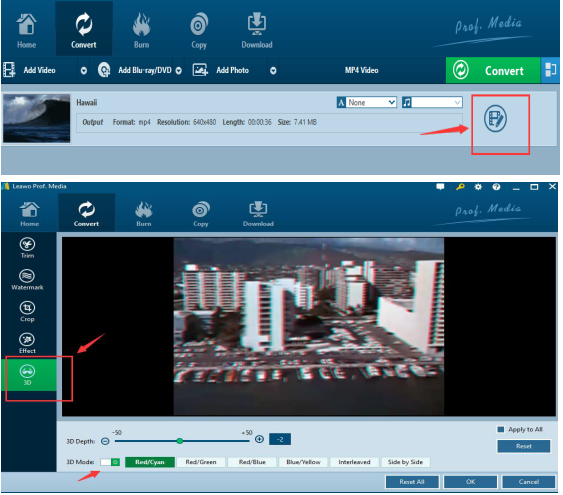Watching a 3D movie is nothing new these days. A movie in 3D can bring the joy of watching it to a whole new level, and bring great pleasure to the audience. Most of the times, we watch 3D movies in the movie theaters. the big screen, wonderful sound effect and the environment can enhance the experience and make us feel real about the movie. However, for the newly released movies, we can go to the movies theaters. But what about the old movies? or some interesting 3D video clips? Besides watching 3D movies at the movies theaters, is there a way to watch 3D movies at home on our computers? Well, the answer is surely yes. To watch 3D movies or video clips on your computer, all you need is a media player with 3D support, and a pair of 3D glasses. We have introduced how to make a pair of 3D glasses at home in one of the previous posts, and today we are going to introduce some good 3D video players on Windows and Mac for you to play your 3D movies at home.
Part 1: About 3D movie mechanism
3D is becoming more popular than ever. If before you can only enjoy a 3D movie in cinema on the weekend nights, now you can watch it at home on your computer anytime you want, with a 3D glass of course. Some TVs even allows you to watch 3D contents without 3D glasses, but that's another story. Before we discuss the video players, let's learn some basics about the 3D movie technology first. Because that's helpful when we pick a good 3D media player.
3D depth: all the depth adjustment actually does is to move the left and right images with respect to each other.
An object with a lot of pop-out is one where the left and right images do not align closely. But if you are too close to the screen your eyes will simply not be able to "integrate" the result to make sense. But if you adjust the 3D depth so that the popped-out object is now more closely aligned then everything else will be out of whack. So pretty much it is rarely a good idea to change the 3D adjustment.
What you can do (which works a lot better) is to adjust how far away you are from the screen. But as your brain learns how to cope with TV 3D (so to speak) you will find that you can get a bit closer again.
3D mode(color channels): Red/Cyan, Red/Green, Red/Blue, Blue/Yellow, Interleaved and Side by Side. 3D images usually use different combinations of color channels. Red/Cyan, Red/Green, Red/Blue and Blue/Yellow are the most common and popular four combinations of color channel. The chart below will show you how these channels work with our eye.
Combinations of Color Channel |
Left Eye |
Right Eye |
| Red/Cyan | Pure Red | Pure Cyan(Green + Blue) |
| Red/Green | Pure Red | Pure Green |
| Red/Blue | Pure Red | Pure Blue |
| Blue/Yellow | Pure Blue | Pure Yellow |
If you search 3D effect related topics online, you will discover a lot of online tools and programs to teach you how to add 3D effect, or how to edit 3D effect or how to convert 2D video to 3D, rarely you will find something that supports the original 3D video import and playback directly inside the program on your computer.
Part 2: The best 3D player on Windows and Mac
Knowing enough about the 3D movie tachnology, let's dive straight in to the best 3D movie players. Among all the players on the market, There is one that I would strongly recommend if you want to have a perfect experience with your 3D movies or videos. And the product is called Leawo Blu-ray Player.
Leawo Blu-ray Player can work on both Windows and Mac OS. As a 100% free and 6-in-1 media player software, Leawo Blu-ray Player for Mac contains all media playback solutions you need for your leisure entertainment, including Blu-ray, DVD, CD, HD (4K), ISO file with AVI, MPEG, WMV, ASF, FLV, MKV/MKA and other popular formats supported. Besides, Leawo Blu-ray Player's practical bonus features including useful power manager, custom skin / language / background, snap screenshots, especially across region playback makes it a better choice for all DVD/Blu-ray playback choice.

Leawo Free Blu-ray Player
☉ 100% free movie player for Mac users to play Ultra HD 4K, 1080P and 720P video for free.
☉ Free Blu-ray disc player to play 4K Blu-ray disc and 1080P Blu-ray disc, regardless of disc protection and region code.
☉ Support multiple audio decoding systems like Dolby, DTS, AAC, TrueHD, DTS-HD, etc.
☉ Adjust subtitles, video and audio during media playback.
With advanced image and audio processing technology, Leawo Blu-ray Player for Mac could provide you quality-lossless image for even 4K video, stereo audio enjoyment, all regions free DVD decryption and user-oriented playback control so that you can play any high-quality movie and play Blu-ray or DVD across region. Furthermore, within Leawo Blu-ray Player, you could obtain the personalized settings according to your preference and all the settings could be done automatically. The instructions for playing are quite easy.
Video guide on Leawo Blu-ray Player
Part 3: Other 3D player software on Windows
Corel WinDVD Pro 11
Corel makes good video processing products. As the latest version of the video player software, Corel WinDVD Pro 11 can play Blu-ray 3D videos to give the user a perfect 3D exposure. Also, AVCHD, DVD, and other standard video formats are also supported by this player. You can even play regular DVD videos, and the video will be played with Blu-Ray quality. Compared to the 2010 version, the new version has 2D to 3D conversion. With this, it is possible to make even the obsolete 2D videos in your device exciting to watch. Motion streamliner and anti-shake capabilities are just some other functionalities of Corel WinDVD Pro 11. The trial version is free. Give it a try and buy the full version if you are happy with it.
One thing about the Corel WinDVD Pro 11 is that, you better play Blu-Ray discs on a desktop PC as the integrated video card in modest laptops are not capable enough to play them with Corel WinDVD Pro 11. It also has some video enhancement tools such as noise reduction, color correction and lighting tools to brighten up your video.
5k Player
Although the 5K in its name does not represents a resolution or quality level like 1080P or 4K, 5K player can be considered a pretty good video player when it comes to 3D video playing. 5KPlayer supports MP4, MOV, M4V, MP3, and AAC. All you need is a pair of 3D Anaglyph glasses; 5KPlayer brings you a smooth 3D viewing experience. You can also download and watch Netflix 3D movies in MKV, MP4 formats. Just drag and drop the video onto the 5KPlayer UI and you are ready to go.
NVIDIA 3D Vision Video Player
NVIDIA has been the leading sheep in the graphic technology field. The 3D video player developed by NVIDIA can't be bad. NVIDIA brings to you 3D viewing experience using NVIDIA 3D Vision Video Player. You can also video images of various formats. And there are cropping and zooming functionalities available too. And you have options to view 3D in side by side and anaglyph. The Playback options are easy to understand with the comprehensive UI that you will find on this player.
Part 4: Other 3D player software on Mac
Cisdem VideoPlayer
On Mac OS platform, Cisdem VideoPlayer is also a great choice. Many consider Cisdem VideoPlayer as a runner up for VLC and 5KPlayer. It often offers smoother playback when other media players show choppy video. Cisdem VideoPlayer has a decent interface, saves more resources, fully supports all popular SD & HD video formats (e.g. MOV, WMV, AVI, MP4, M4V, FLV, MKV, RMVB, MPEG, as well as 5K and Full HD 1080P videos), and audio files (MP3, OGG, WMA, WAV, M4A, etc.). The player supports more than 50 formats with no codec packs needed, can play 4K/5K/1080p HD videos without bufferings or ads, and has the possibility to load subtitles automatically and easy adding of subtitle files.
MPlayerX
Another player for 3D video viewing on Mac OS is MPlayerX. MPlayerX is very lightweight on resources and easy to use and can play almost any file format. Just like 5KPlayer, this one has been designed specifically with Mac users in mind. It supports Apple Remotes, has a full screen mode, lets you change the subtitle size and can pick up from the moment you stopped the video. Many Mac users take MPlayerX as a standard part of their toolbox because of how well it works and has all most popular codecs. The player Will play almost any video or audio, it is easy to understand and use and also offers subtitles support.
RealPlayer for Mac
Windows users must not be strange to RealPlayer. RealPlayer for Mac is also a media player that can play all formats of videos and can automatically recognize the video or audio format you want to play. The most popular audio and video file formats are supported including .avi, .mp4, .mp3, .wma, .wav, .flv, MPEG, etc. Note that Realplayer requires a fairly powerful machine for some of its features and in order to launch it properly several applications need to be installed in advance. This player offers RealCloud for your peace of mind to back up your videos there. You can send photos, videos, and montages to a friend or a group of friends, and the RealTimes app can be used on your Xbox One, Kindle Fire TV or Roku.
Related: How to convert 2D movies into 3D
With all the movie players introduced above, you should be able to play any 3D videos or movies on your computer without any trouble. However, we are not done yet. Having all of the nice 3D video players is not all you need to enjoy a 3D movie. Another problem you may face is that, what if you don't have a 3D movie in your computer? Is it possible to turn a 2D movie to 3D?
The answer is yes. It is indeed possible to turn your 2D movie to 3D if you have the right program to do the job. Here I'll recommend you Leawo Video Converter. Leawo Video Converter is a professional video format converter program that can convert your videos between more than 180 formats with advanced video edit support. In the video edit function, you can choose to add 3D effects to 2D videos to make a 3D movie. Here is how to turn your 2D video to 3D with Leawo Video Converter.
Step 1: Import source 2D movies: Enter Leawo Prof. Media, under the "Convert", click "Add Video" button on the sub-menu to add your 2D movies for 2D to 3D converting.
Step 2: Set 3D effect: Click "Edit" option on the imported video. Go to the "3D" tab to open the built-in 2D to 3D converter, and open "3D Mode" by sliding the button to green. Choose any 3D mode and adjust the 3D Depth and get instant preview.
Step 3: Set output format: According to the target 3D movie player you want to play with, you could convert 2D movie to 3D in a desired format. On the main interface, next to the "Add Photo" button, click the drop-down box and then select "Change" option to set output profile. On the popup Profile window, select a desired output format like MP4, M4V or MOV from "Format" group upon your 3D movie player.
Step 4: Start to convert 2D to 3D: After finishing profile and 3D effect setting, click the big green "Convert" button on the main interface to set output directory. Click the bottom "Convert" button on the pop-up sidebar to start to convert 2D to 3D anaglyph videos.