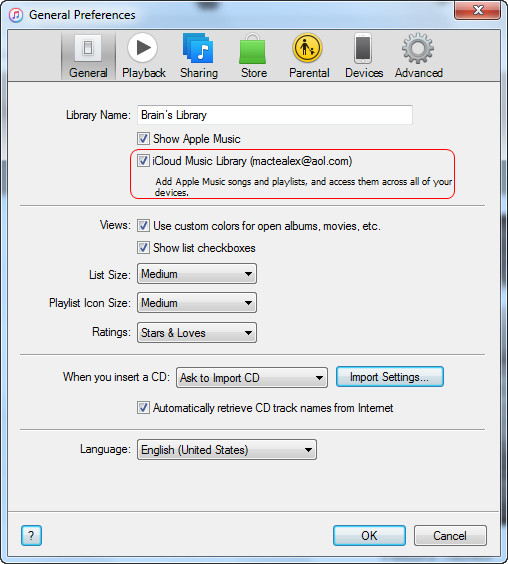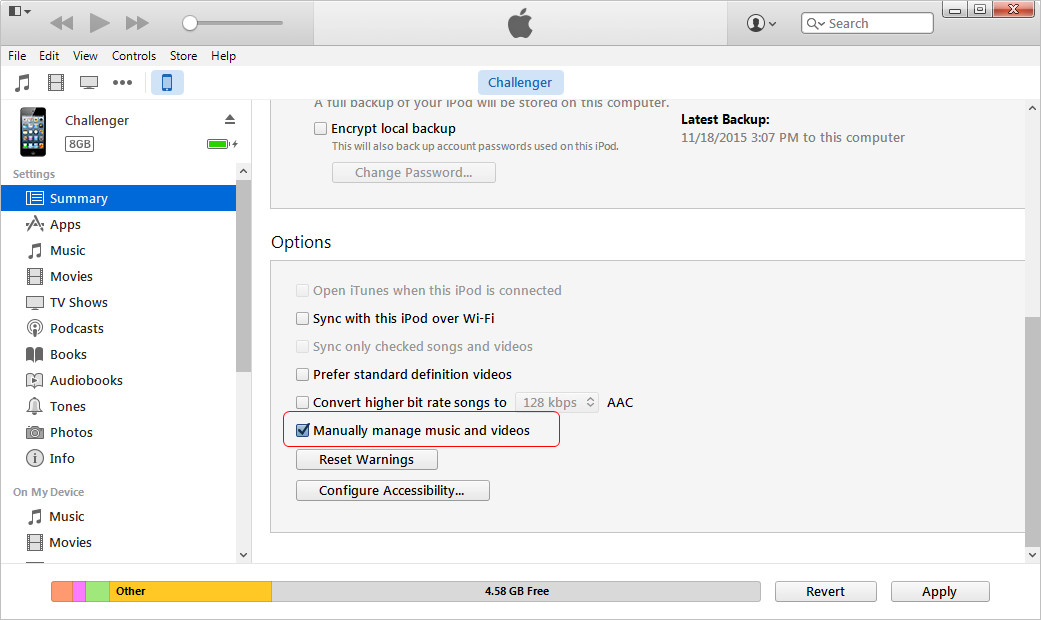When people want to enjoy music on the go, they will store many music on their iPhone so that they can listen to music anytime. Besides buying music from iTunes Store, people can sync music from their computer to iPhone, and they can also copy CD songs with iTunes to get the songs in iTunes library. Therefore, people have many ways to manage music on iPhone. The guidance below will introduce two most useful methods for you.
Part 1. Manually Manage Music on iPhone with iTunes
iPhone users are able to manually manage music on iPhone with iTunes easily before Apple Music came out. But when Apple Music becomes available, many users find out that they can only manually manage videos. The reason why people can’t manage iPhone music is that iCloud Music Library is enabled. At this moment, you should turn off iCloud Music Library, and then you’ll be able to manually manage music on iPhone again.
Speaking of managing music on iPhone, people may want to figure out more ways to do that. Using iTunes to manage iPhone music is sometimes troublesome. Syncing with iTunes may result in the loss of available files on your iPhone as the application will replace your iPhone data with the contents in iTunes library. So when people are going to use iTunes to sync files, they may want to check the files in their iPhone before the sync to see whether there are songs which aren’t existed in iTunes library. If yes, you can use the Transfer Purchases function of iTunes to transfer the songs to iTunes library. After that, you won’t lose songs in your iPhone when syncing with iTunes.
However, the Transfer Purchases of iTunes only supports to transfer purchased music files back to iTunes library. Still, you’ll come up with problems with the non-purchased songs when you want to manage music on iPhone with iTunes. If you want to take full control of your iPhone music, you can use a third-party iPhone music manager to finish the task.
Part 2. Manage Music on iPhone with iPhone Music Manager
Among all the iPhone music managers, Leawo iTransfer is regarded as one of the best. This software is used for transferring files among iOS devices, iTunes and computers, and it can help people to get rid of the sync of iTunes. Leawo iTransfer is a powerful program that provides multiple features to help users manage iPhone music, and the following guidance will show you how to do that. You can free download the software to have a try.

Run Leawo iTransfer and Connect iPhone to PC
Run Leawo iTransfer and connect iPhone to computer with USB cable. The software will recognize your iPhone.
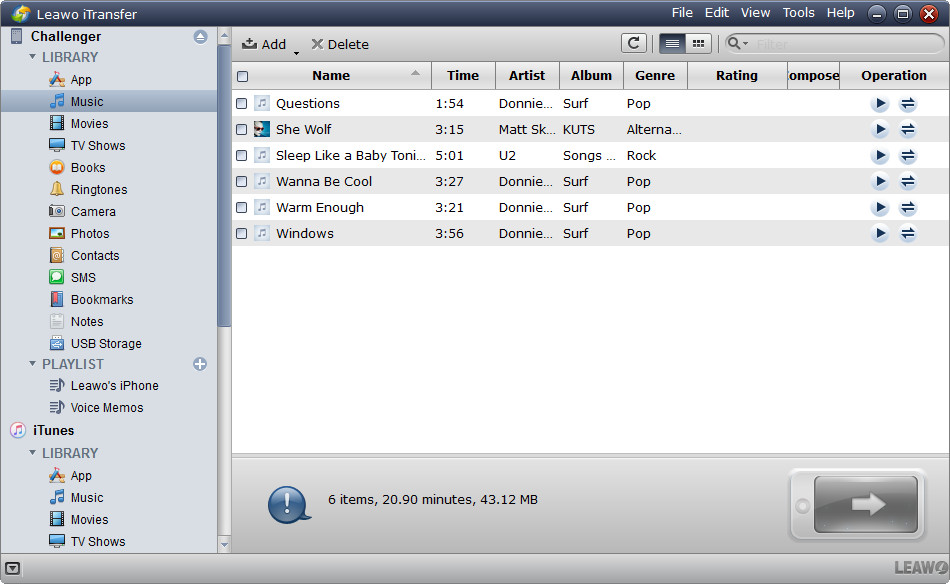
Click the Name of iPhone and Choose Music Library
Click the name of iPhone and choose Music in the left sidebar. The all iPhone music files will display in the right part.
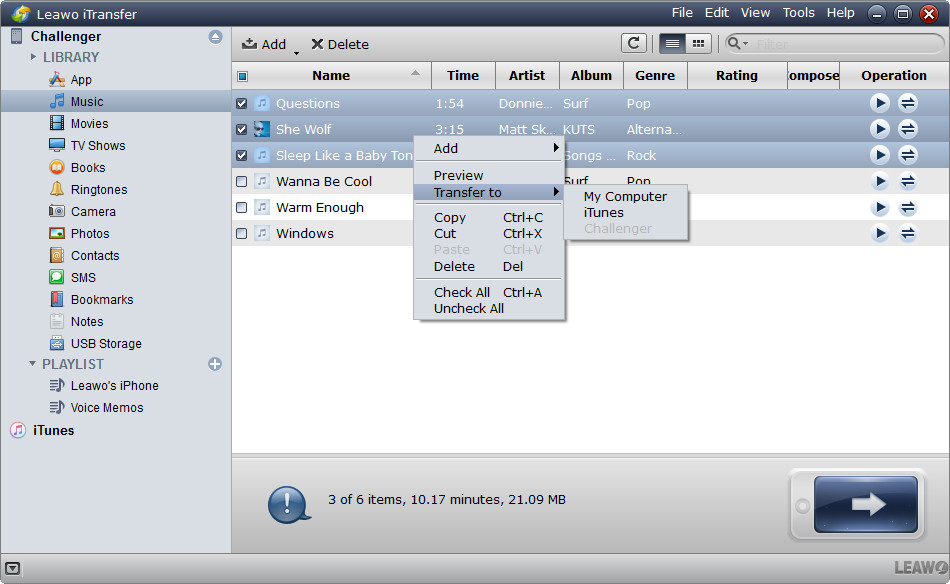
Transfer Music from iPhone to Computer/iTunes
Check the square checkbox to select all songs, and click the transfer button at the right bottom. Or check the checkbox beside each song to select certain songs, and right-click a selected song and choose Transfer to > My Computer/iTunes. Check Save to Folder in the pop-up dialog after selecting songs, and click Change to choose a target folder on computer to save the songs. Then click Transfer Now to start transferring music from iPhone to computer/iTunes.
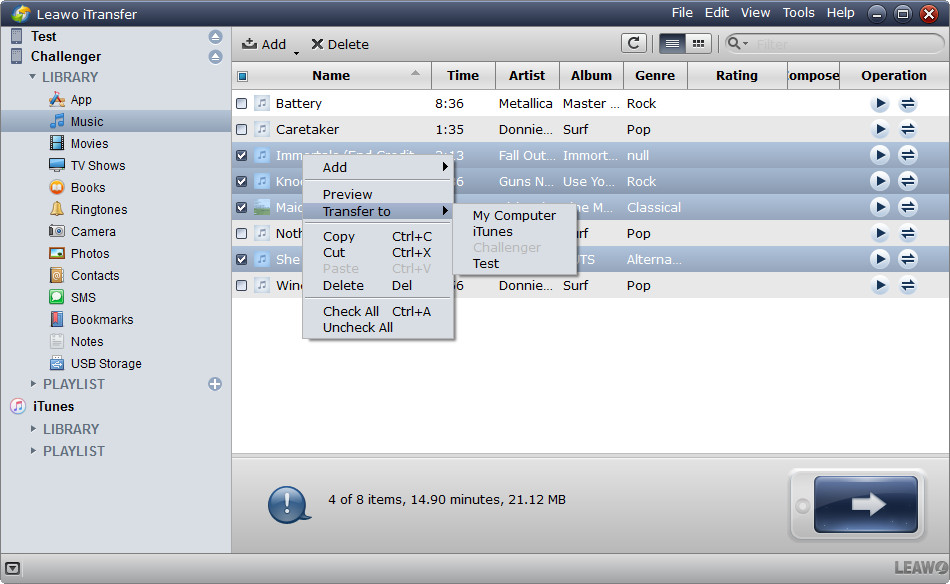
Transfer Music from iPhone to iPhone/iPad/iPod
Check the square beside Name and select all songs. Or hold Ctrl/Shift key to select certain songs, and right-click the songs then choose Transfer to > iPad. Check Transfer to List, and choose iPad as a target in the pop-up dialog. Then click Transfer Now to start transferring music from iPhone to iPad.
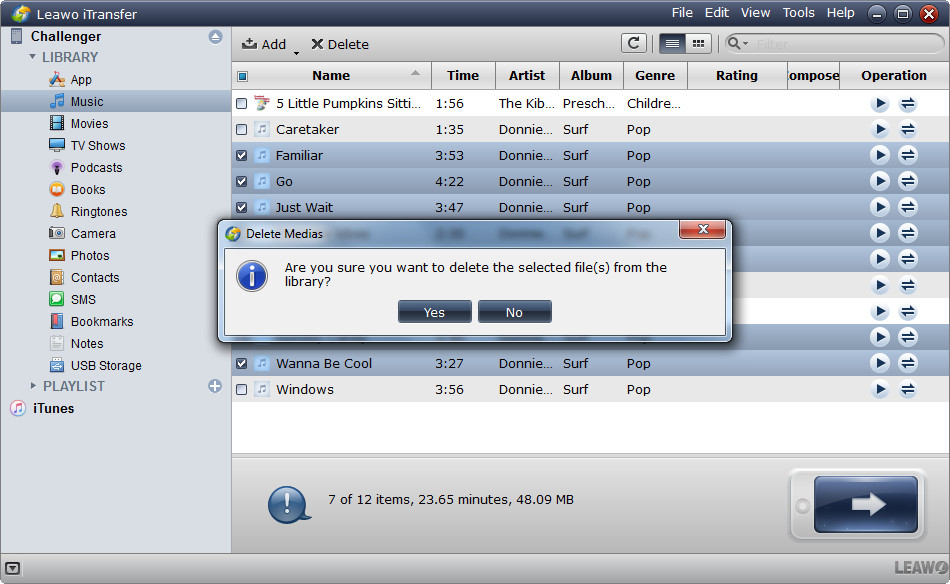
Delete Music on iPhone in Batch
Check the songs you want to delete, and click Delete button in the top middle. Then click Yes in the pop-up dialog. After that, Leawo iTransfer will start removing music from iPhone, and you’ll get rid of the songs when the deletion finishes.
Part 3. Video Tutorials for Managing Music on iPhone with Leawo iTransfer
The videos tutorials below are about how to manage your music on iPhone with Leawo iTransfer. If you are interested in the software but don't how to use it, the videos may give you some help.
1. The video below is about how to transfer music from iPhone to iTunes. If you have various of music files on iPhone, you can follow the video tutorial to transfer them to iTunes.
2. Want to transfer music from computer to iPhone without erasing previous songs or transfer non-purchased music from computer to iPhone? The video below can help you a lot.
3.If people don't want to use iTunes, they can use the iPhone transfer software to transfer music from iPhone to iPad.