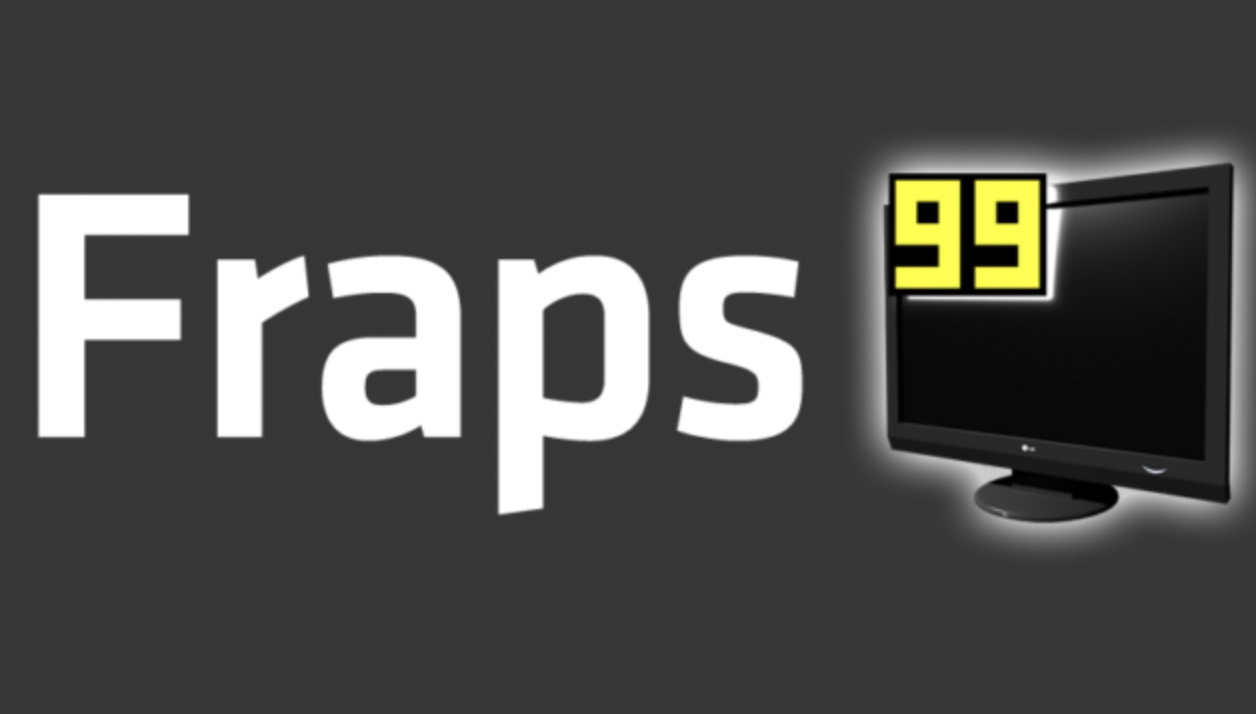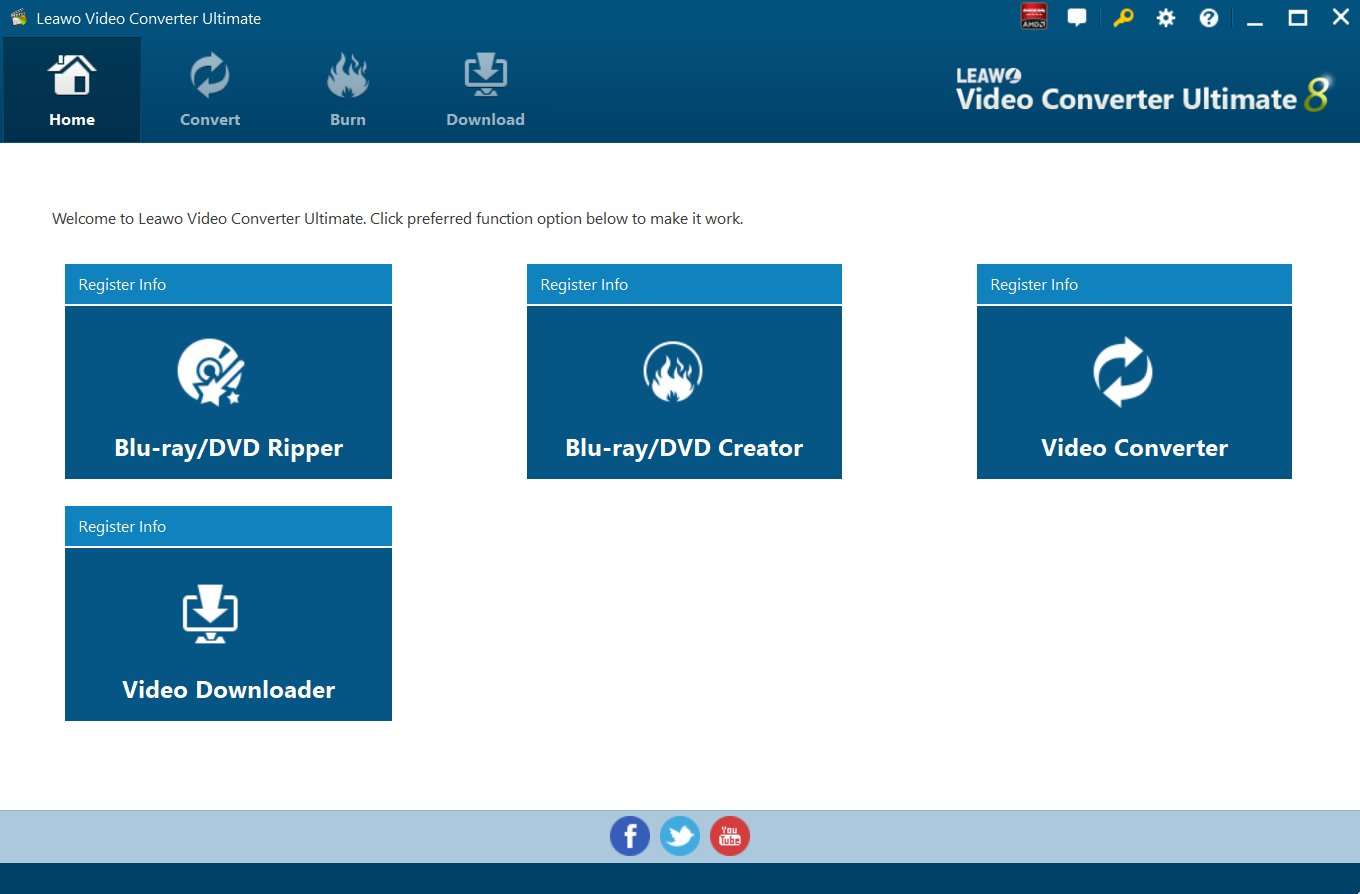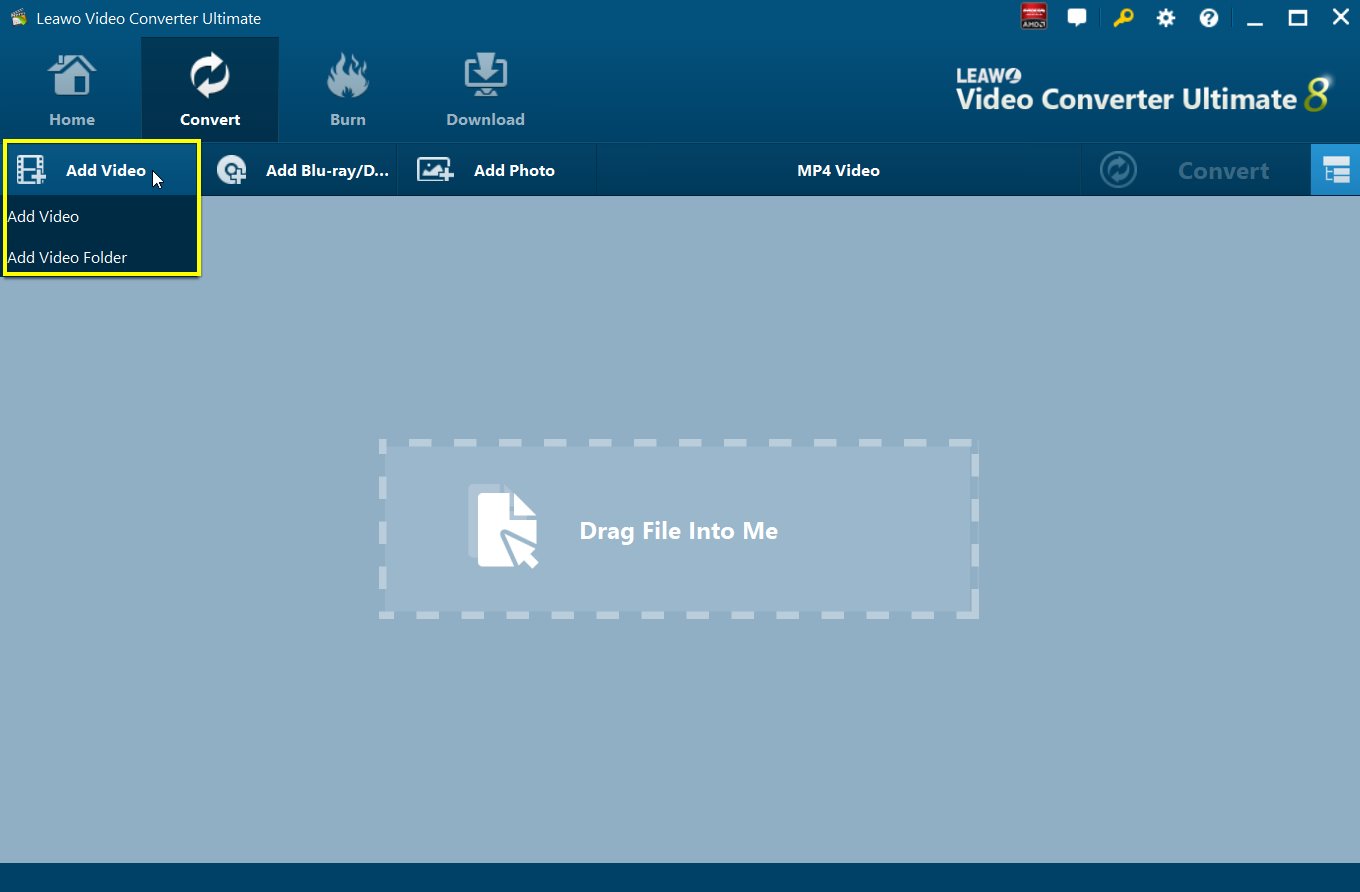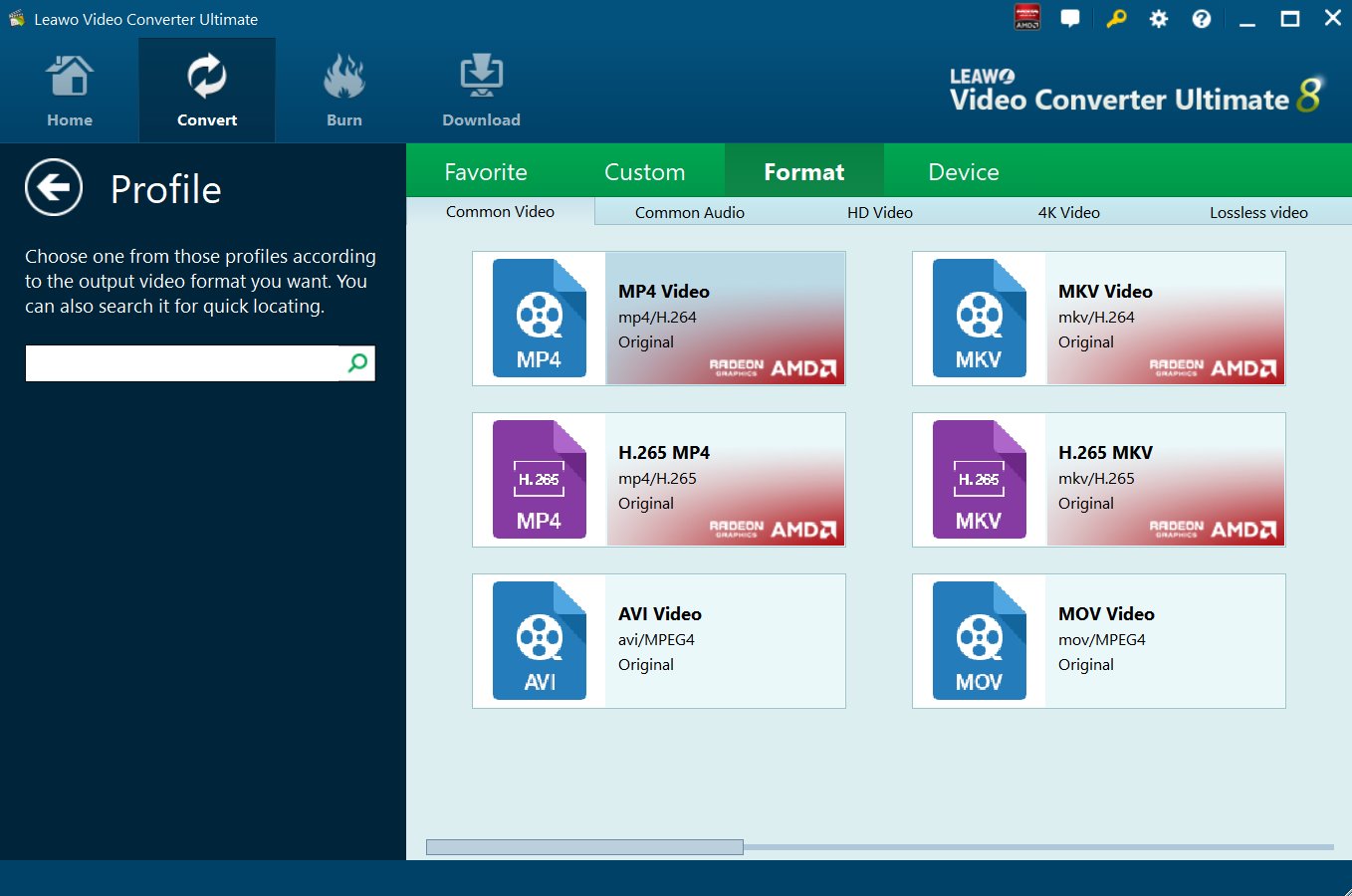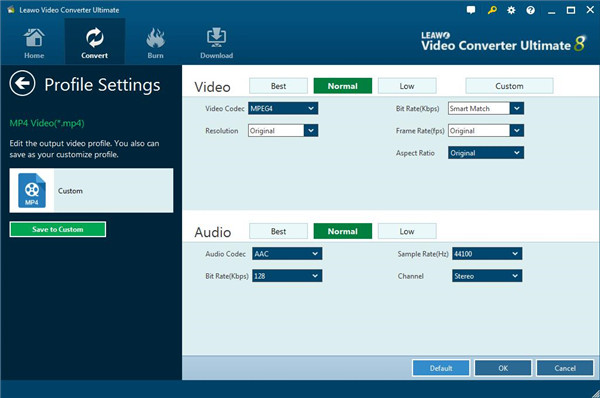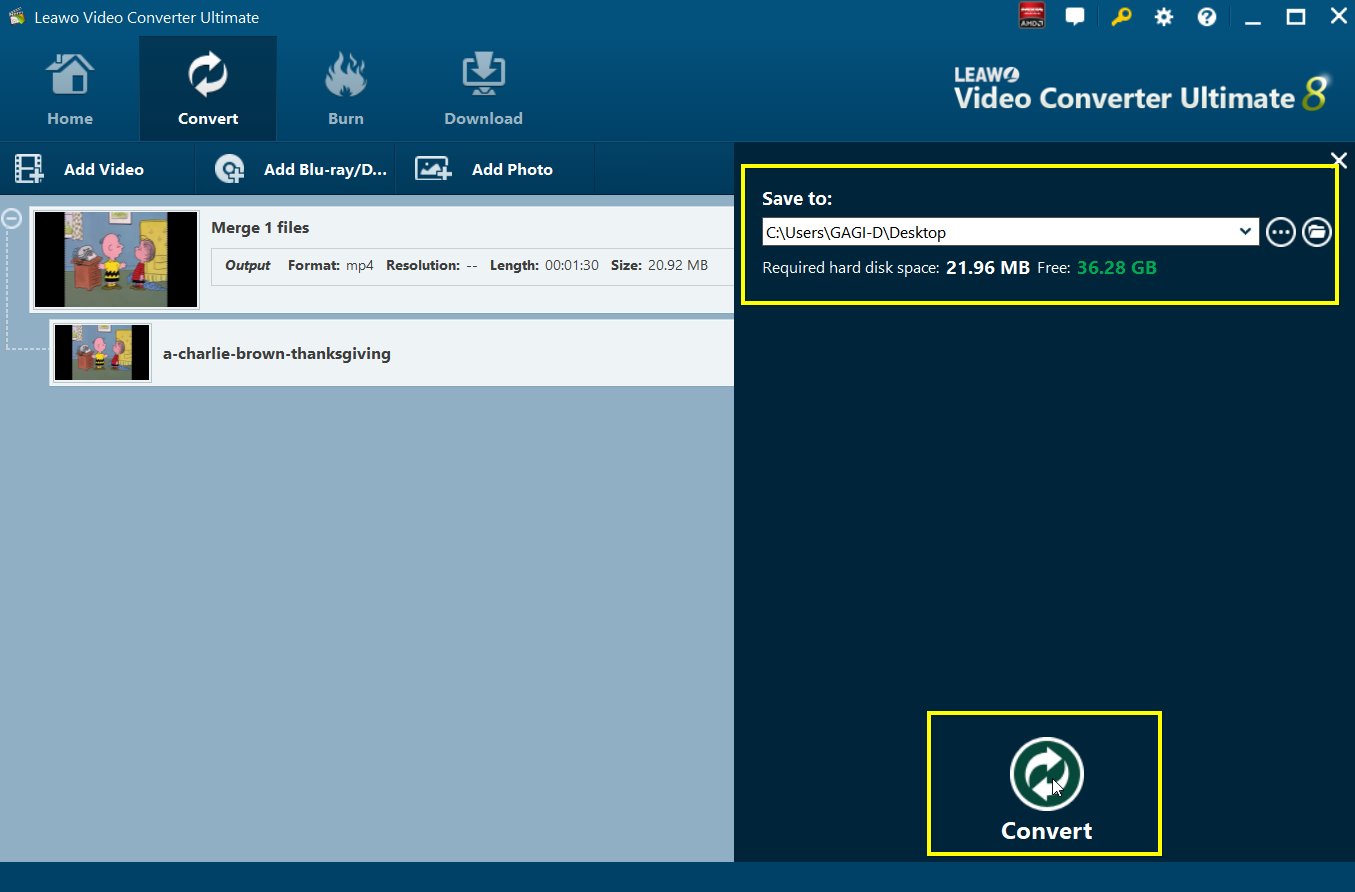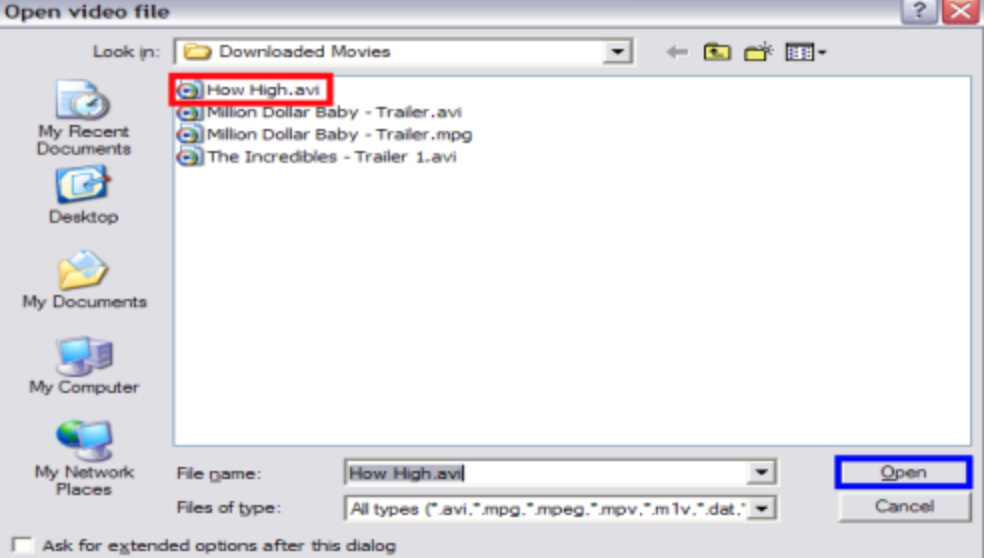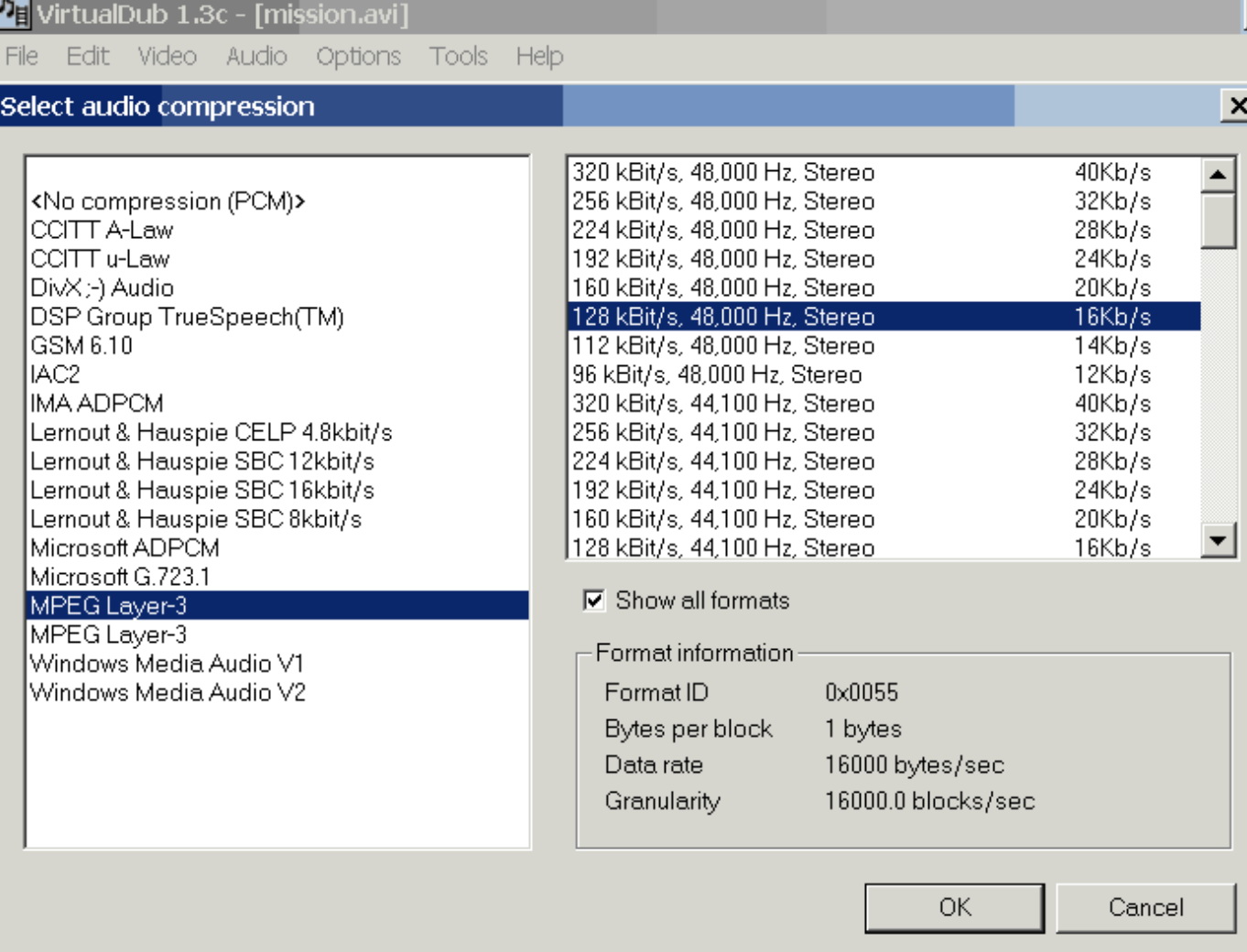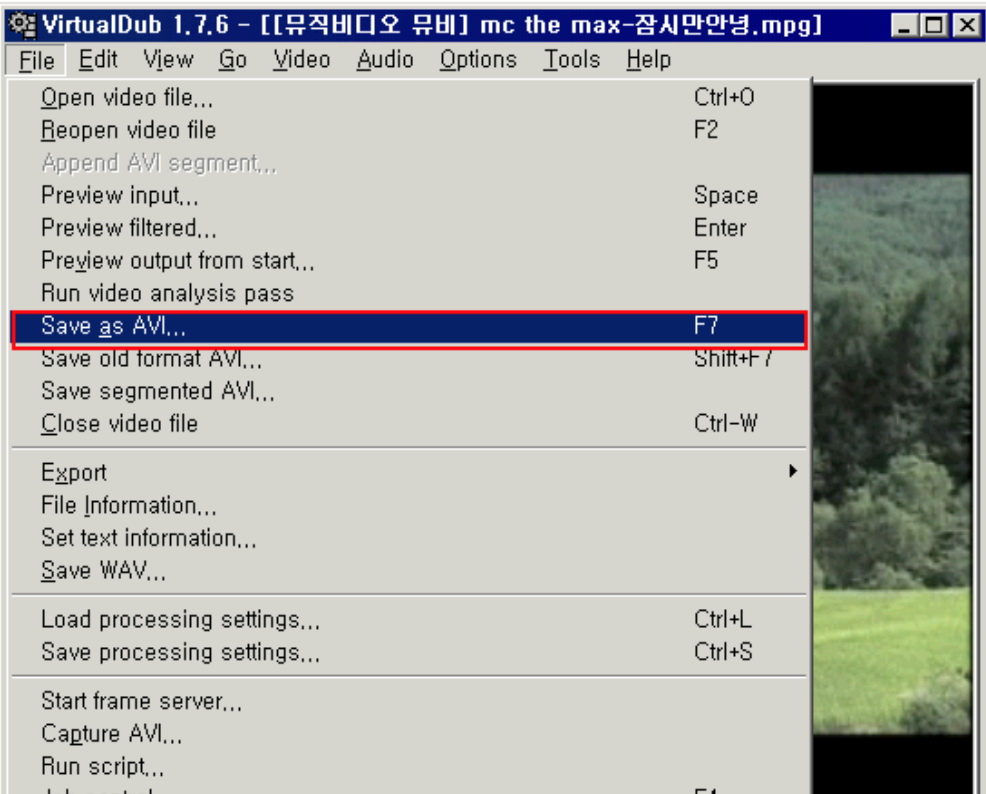Games enthusiasts are familiar with Fraps while others may not. We often receive requests asking how to reduce the file size of the Fraps videos so that users can share them easily on mails or YouTube. This is a topic of how to compress Fraps videos and we will embark on this today. If you are wondering how to deal with Fraps videos in terms of file size, you are at the right place now. If you know little about Fraps videos, this article will show you something interesting. Check this out!
Outline
Part 1: What is Fraps software used for
Windows users may or may not have the chance to use Fraps depending on whether they ever try this software. Technically, Fraps is a benchmarking, screen capture, and screen recording utility for Windows developed by Beepa. It can capture from software that uses DirectX and OpenGL, such as PC games.
More specifically, using Fraps, you can capture any video from any website to create your movies or videos. It is a capture program allowing users to capture screens and videos with high quality, which on the other hand, does not give it enough time to compress the recording in the meantime. Hence Fraps videos usually come in large file size and are saved in .avi formats. The large file size is mostly due to the fact that we record or capture videos or screens in high resolution. We need a third-party video converter to compress Fraps videos if we really want to share them with others quickly.
Part 2: How to compress Fraps videos via Leawo Video Converter Ultimate
Leawo Video Converter Ultimate will be the right choice for you to compress Fraps videos. It is a cost-effective program allowing users to convert any videos and audios between 180+ formats, including .avi, .mov, at high speed with high-quality output. It supports direct output to portable devices such as iPhone, iPad. Besides, this video converter also works as a download tool to let users download videos and audios from more than 1000 video-sharing sites, including YouTube, Facebook.
This video converter also provides a bunch of editing features, allowing users to edit the video and audio files before conversion, including trimming the video length, cropping the video size, reducing the bit rate, adjusting the effects, and so on. To compress Fraps videos, you may follow the step-by-step guide below using Leawo Video Converter Ultimate.
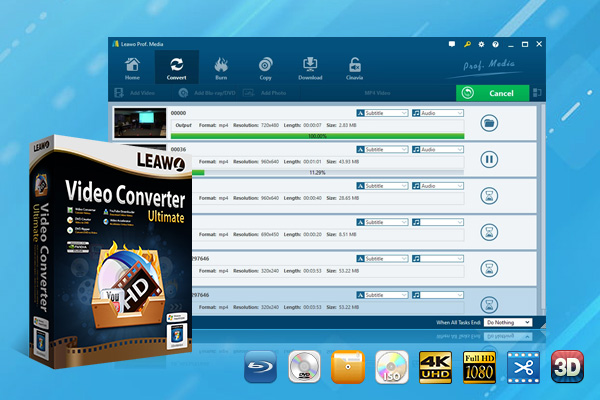
-
Leawo Video Converter Ultimate
Convert Any Videos and Audios
Output for Any Apple and Android Devices
Download Videos and Audios from 1000+ Sites
Professional Photo Slideshow Maker and Burner
Greatly Enhance Blu-ray/DVD/Video Output Effects
Step 1: Download and install the lightweight program suite
Click the button above to download and install the program suite. Hit the video converter icon to launch the video converter page.
Step 2: Add the source Fraps videos to the video converter
Click Add Video to import the source Fraps videos to the program. Or simply drag and drop the videos to the program.
Step 3: Change the output format if necessary
Click Change from the format drop-down menu in the toolbar and select a target format to output the converted file.
Step 4: Edit the resolution for source Fraps videos
Click the Edit button under the format drop-down menu and you will be able to change the original file resolution or bit-rate, which will help to reduce the file size if you reduce the bit rate or lower down the resolution level.
Step 5: Set an output directory to save the converted files
Click the green button Convert and a sidebar will pop up. You can set an output directory to save the converted file. Then hit the round button Convert to kick off the conversion process. After adjusting the bit rate and resolution, you will get a smaller size Fraps videos in the end.
Part 3: How to compress Fraps videos via Virtualdub
To be honest, similar to Leawo Video Converter Ultimate, Virtualdub is a good and free and open-source video capture and video processing utility. It is designed to process linear video streams, including filtering and recompression. It uses AVI container format to store captured video, exactly the same as Fraps. Put in a nutshell, it is a versatile free video capture and processing program which will help you to perform several tasks like video filtering, re-compression, resizing, cropping and many more. So how to compress Fraps videos using Virtualdub? The steps are simple. Check them out here.
Step 1: Open source Fraps videos
Launch the app and click File > Open video file to open source Fraps videos.
Step 2: Set the compression method
Note that if your video file has audio, you need to make sure it will get compressed along with the video, go to Audio > Full processing mode. Then go to Compression in the same menu (Audio) and select the compressing method, there are a lot of options, you can choose MPEG Layer-3. After that, set the video compression method.
Step 3: Start to compress the file
To start the process, go to File > Save as AVI. An explorer-like dialog will open where you can choose the output folder and the file name. Click Save to start compressing the source Fraps videos.
Step 4: Check for compressed Fraps videos
After the compression process finishes, you can check for the compressed video files and compare the file size to the original one.
It is reduced significantly. Now you can easily share them with others via mails or YouTube.
Bonus: How to review the compressed video on PC/Mac
Plus, you may use Leawo Free Blu-ray Player for Fraps video playback. This professional yet free player will surely make your day. It supports almost all kinds of media files, including Blu-rays, DVDs, ISO image files, DVD folders, 4K HD videos, and so on. Together with a 4K display, you will be able to enjoy a high-quality cinema-like movie experience.

-
Leawo Blu-ray Player
Region-free Blu-ray player software to play Blu-ray disc and DVD disc for free, regardless of disc protection and region restriction.
Play 4K FLV videos, 4K MKV videos, 4K MP4 videos, etc. without quality loss.
Support the conversion from Blu-ray/DVD discs to MKV in the premium version.
To play back the compressed Fraps videos, you can do like this.
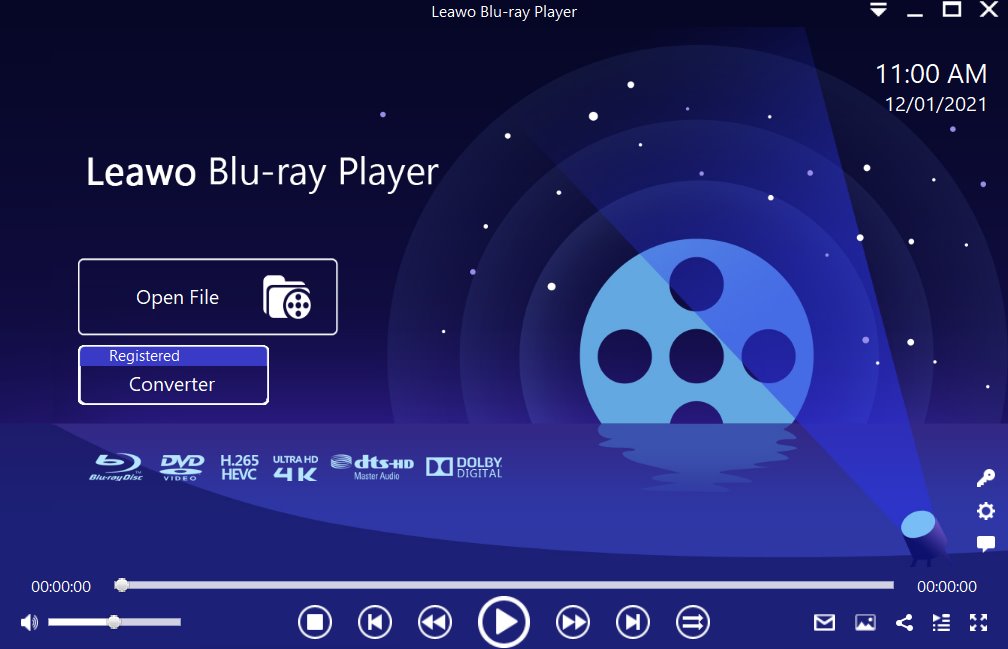
Step 1: Load the source media file to the media player. Before browsing and loading the source movie files, make sure you have installed this lightweight media player on your PC. Then click Open File from the home interface to load the source media files to the player.
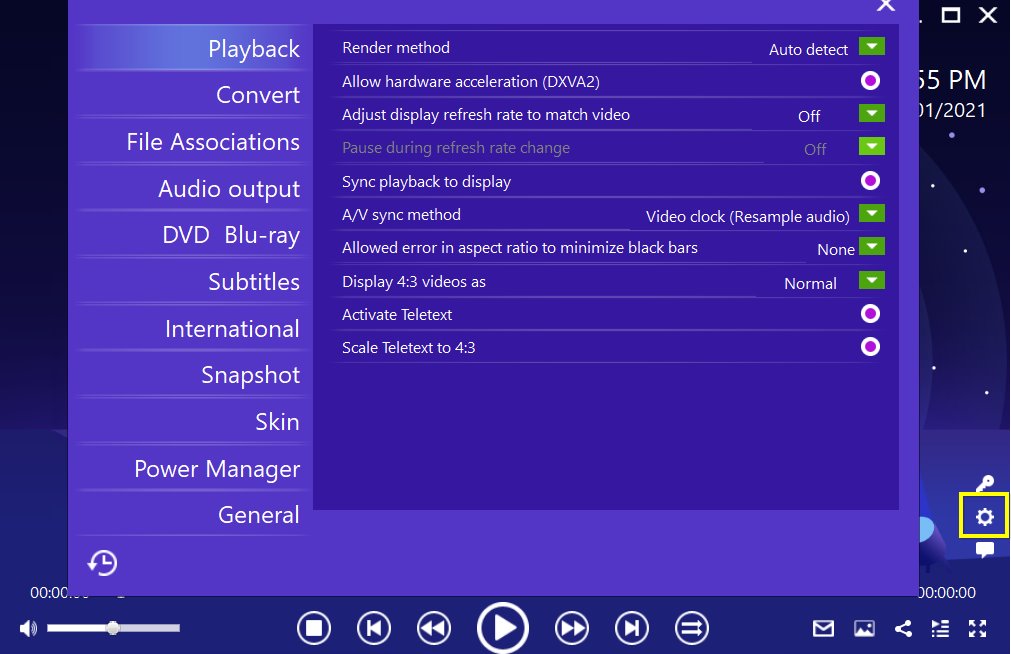
Step 2: Set the playback options. There will be a bunch of custom features for you to use, including subtitles, audio output, snapshot, DVD Blu-ray and so on. Click the settings button to enter the window for these features.
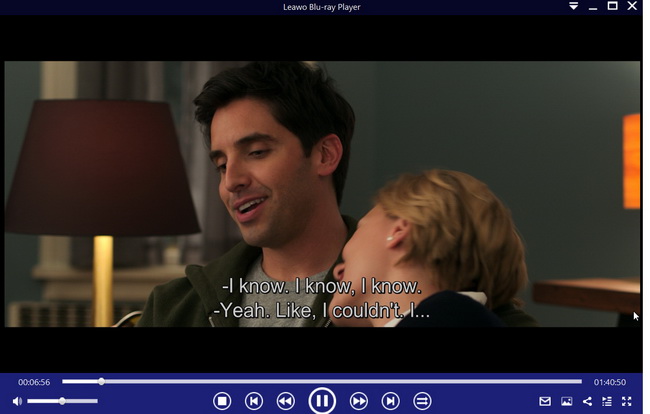
Step 3: Enjoy the video/movie playback. Click the start button to play the movie. You will be able to watch the most cinema-like movie streaming at home theater.
Conclusion
From the above introduction, we know that Fraps is an active capture program allowing users to capture any video or screen from any website, including PC games or movies. It is designed to record this footage with high resolution and output the recorded video file in .avi format. Many users wonder how to compress Fraps videos and they will definitely learn something from the above introduction.
We can use third-party video converters like Leawo Video Converter Ultimate to compress the Fraps videos by reducing the bit rate or lower down the resolution level within clicks. Also, Virtualdub is a good choice as well. It will be able to let you compress the Fraps videos by adjusting the video and audio parameters. But it cannot process region-locked files due to a lack of technology support on the decryption. Never mind, Leawo Video Converter Ultimate will be ok to handle all kinds of media files including region-locked media files.
Last but not least, the Leawo Blu-ray player will be able to play back your compressed Fraps videos with ease. You simply drop them on the player and it will play back for you.