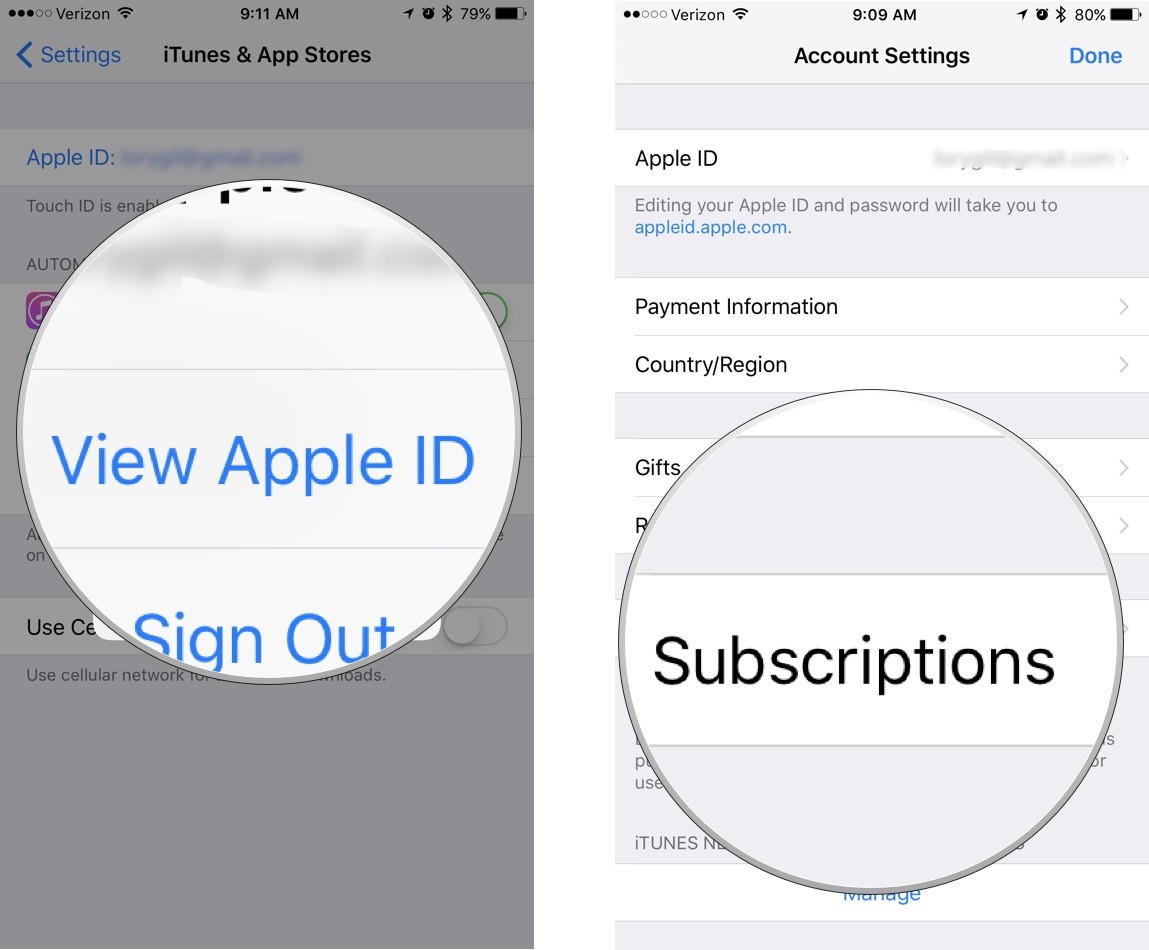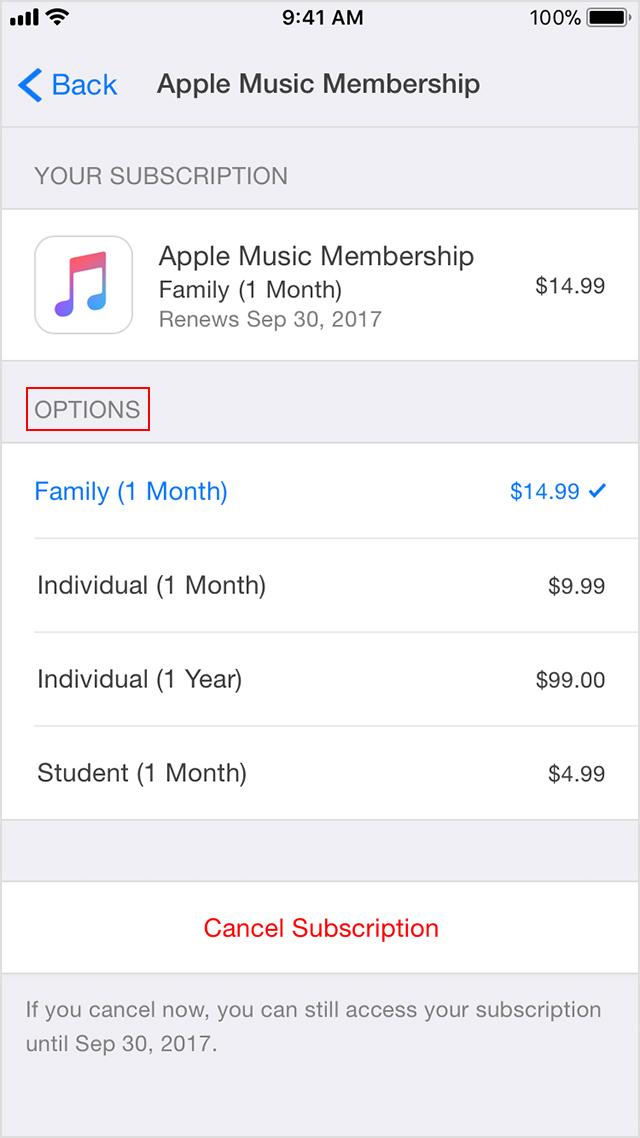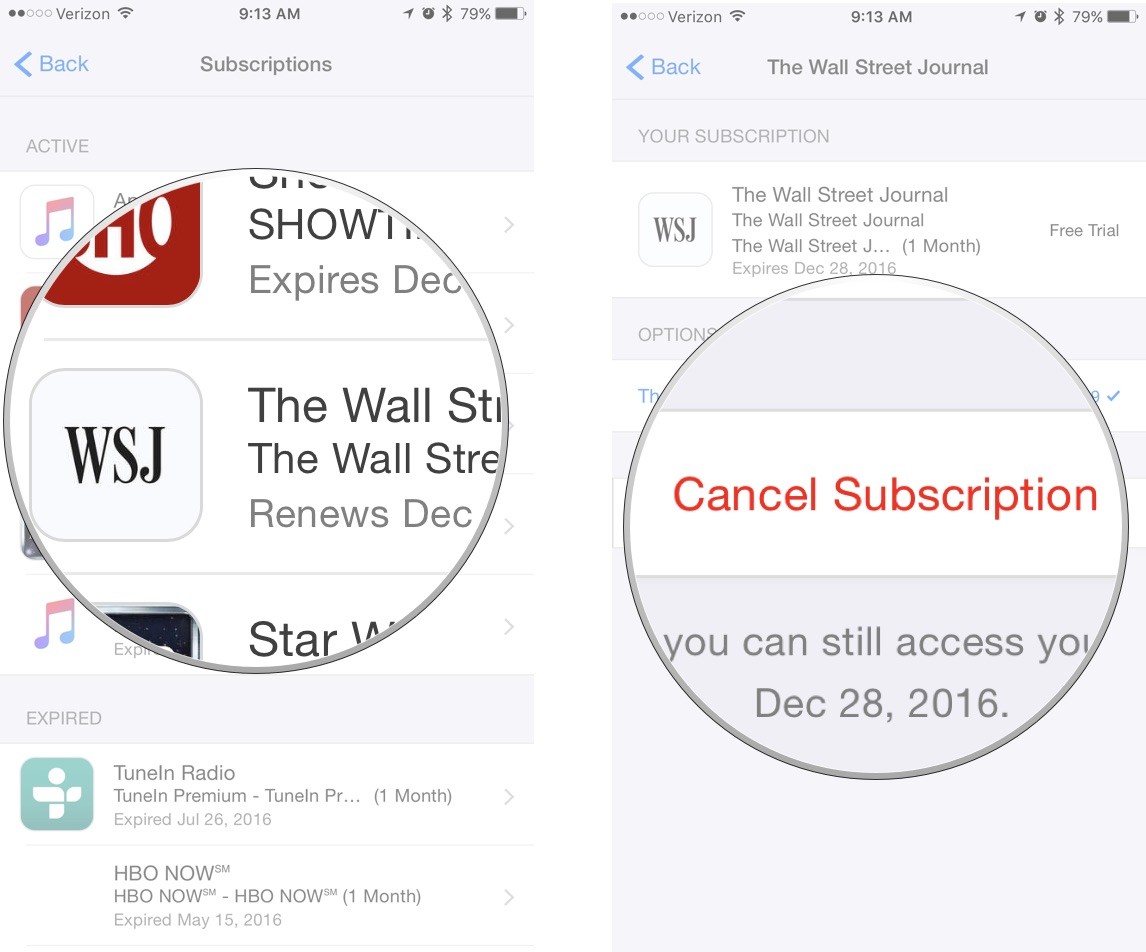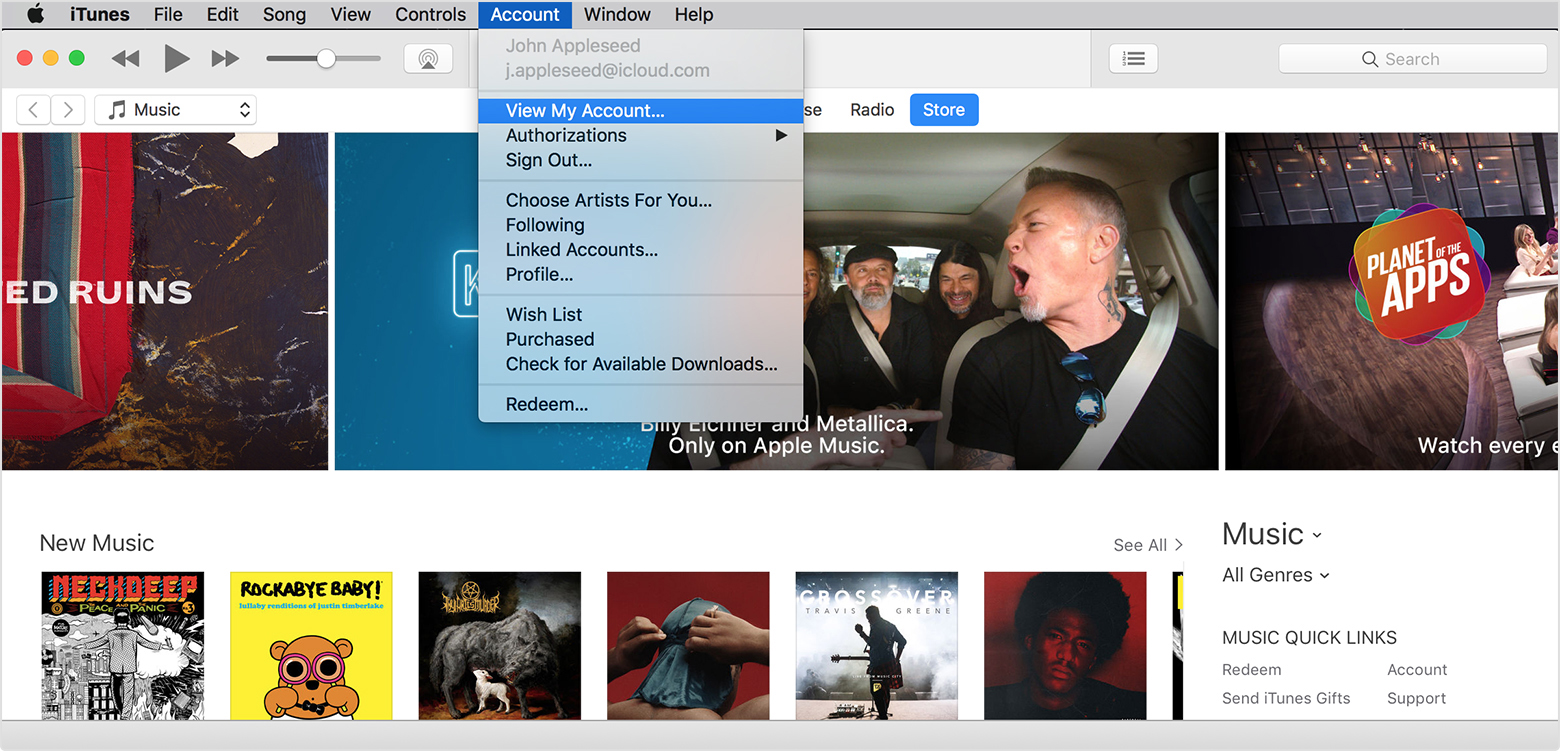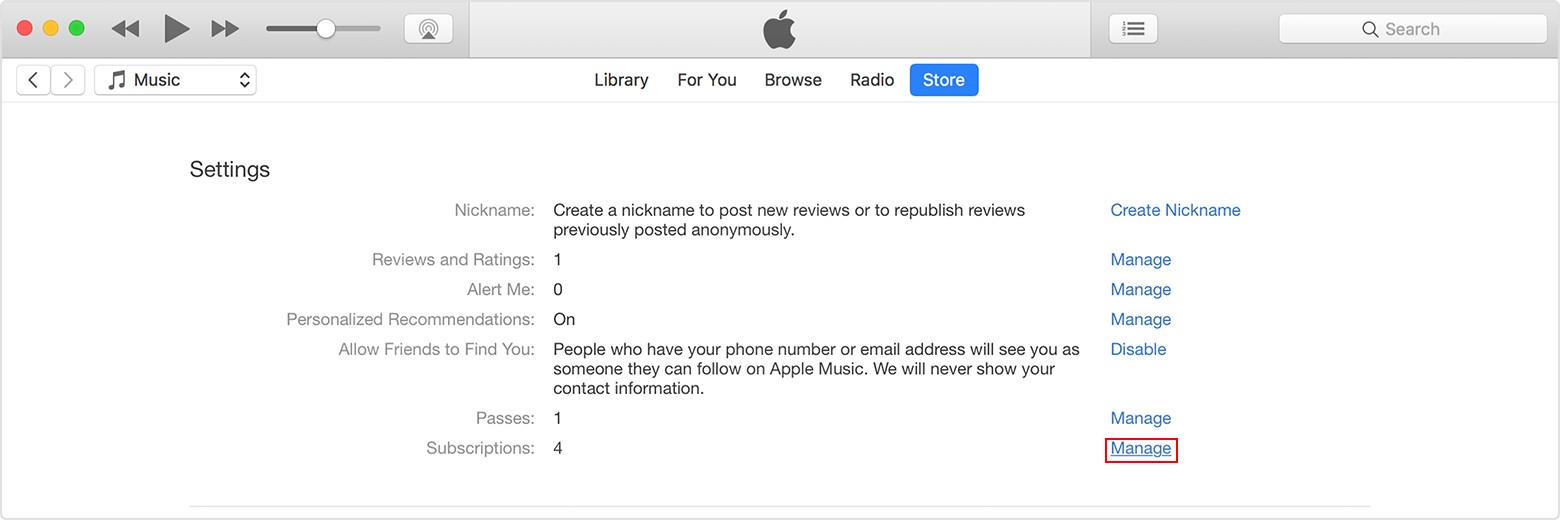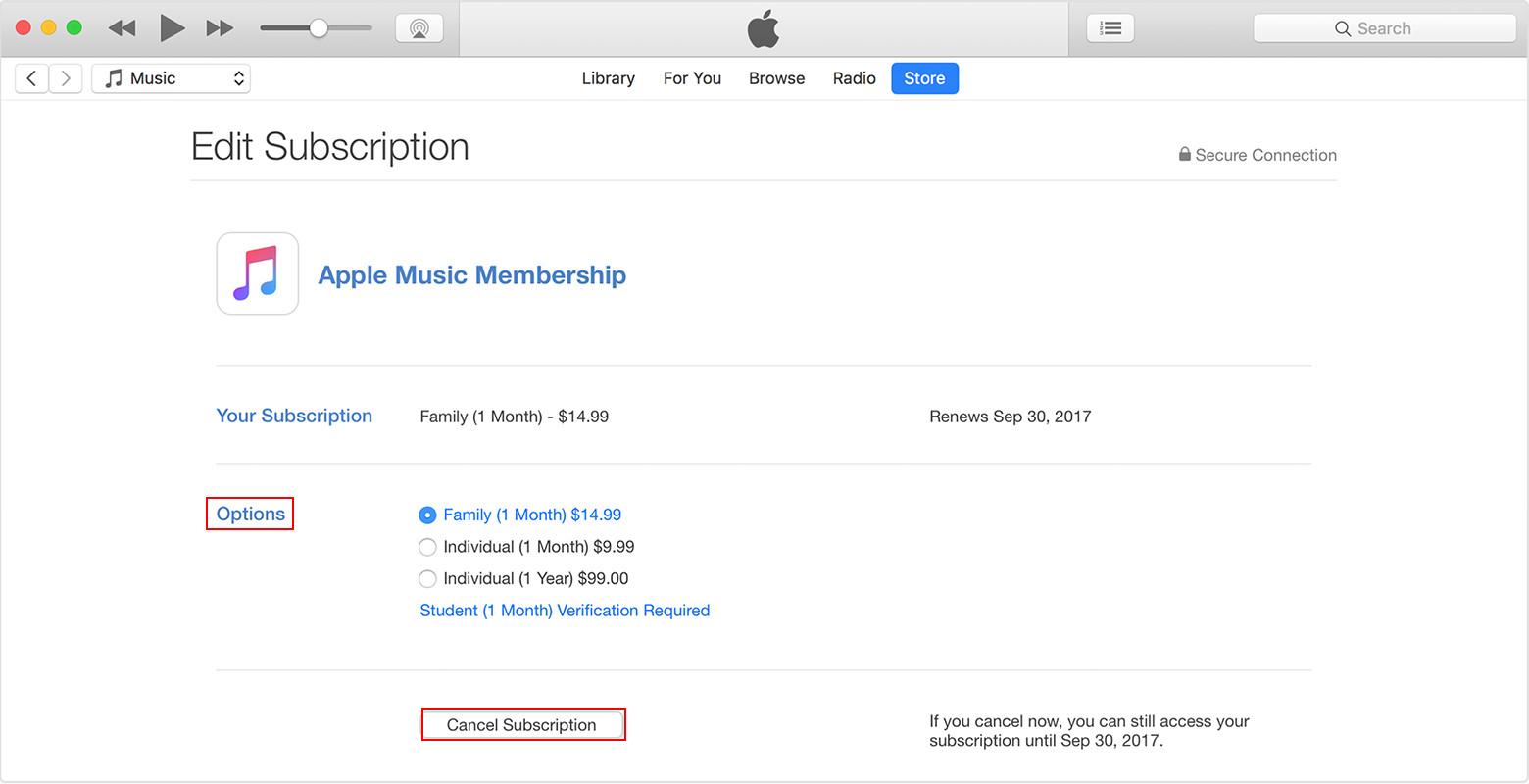Nowadays, the world have moved into information era, and more and more people become fond of making subscriptions for the periodicals and magazines in digital formats. Also, many apps in your iPhone often provide subscription-based services which include music, news, magazine, and video services or other media services. Unlike the one-time purchases or most in-app purchases, you will be charged periodically for the services unless you know how to cancel app subscription on iPhone. If you gradually lose interest in the subscribed services, it’s a waste of money to continue paying for them. As a result, the subscriptions could be annoying and disgusting if you don’t know how to cancel subscription on iPhone.
Also, there are apps that offer subscription trials to users like Hulu, HBO Go, Netflix, Apple Music, and so on. You need to be awared of these apps because they are only free for a short period of time. The subscriptions will renew automatically and cost money after the trial period. You ought to learn to how to cancel subscription on iPhone if you don’t want to be charged for them.
How to View and Manage Subscriptions on iPhone
If you sign up for subscriptions on your iPhone, they will renew automatically and cost you money on a monthly or annual basis. You need to know how to manage subscriptions on iPhone if you want to save money on them. The way to view and manage subscription on iPhone is mentioned as follows.
- Step 1. Launch the Settings app on iPhone.
- Step 2. Click on the Tab iTunes & App Store.
- Step 3. Tap on Apple ID at the top of the page.
- Step 4. Click on View Apple ID, and the Account Settings page which shows the Apple ID.
- Step 5. Tap on Subscriptions on the Account Settings page, and the complete list of magazine subscriptions, app subscriptions and other newsstand subscriptions will be presented on the screen. You can simply tap on the icon of the subscription to view or mange it. You get to know the name, the options and the price of the subscription when you view it.
- Step 6. You could manage the subscription through Options. For example, you can choose a different subscription offering, in other words, you can change a subscription from an option which cost on monthly basis to an option which costs on annual basis.
How to cancel subscription on iPhone
The way to cancel subscriptions on iPhone is quite the same with the way to view or manage subscriptions. The only difference is to tap Cancel Subscription after you tap on the icon of a certain subscription. Then, the subscription will be cancelled completely.
You need to bear in mind that your subscription might still renew if you don’t cancel it within 24 hours before your renewal date. In other words, if you cancel the subscription after the renewal date, you might lose your pre-paid money for nothing.
How to manage your subscriptions on PC
Nowadays, the users not only sign up subscriptions on iPhone but also get subscriptions-based services on PC. Thus, you also need to know how to manage your subscriptions on PC if you want to save money on them. Here is how to manage your subscriptions on PC.
- Step 1. Launch iTunes on PC.
- Step 2. Type your Apple ID to sign in if you have not signed in. If you have Touch ID for Mac, use it to log in when the password is required.
- Step 3. Tap on Account>View My Account at the top of the iTunes window.
- Step 4. Type the password or use touch ID, then press Enter key on the keyboard or click View Account.
- Step 5. Scroll down to the Settings section on the Account Information page. Click on Manage which is to the right of Subscriptions.
- Step 6. Click on Edit which is to the right of the subscription you want to manage. Then the Edit Subscription page is displayed on the screen.
- Step 7. The name, options and price of the subscription are presented on the Edit Subscription page. You can change the option for the subscription, and you can also click on Cancel Subscription to end it. The subscription will stop at the end of the current billing cycle if you click on Cancel Subscription.
Conclusions
This article mainly talks about how to turn off subscriptions on iPhone. The subscriptions will renew automatically and cost money after the trial period, thus you need to learn to how to cancel subscription on iPhone in order to save money. If you want to know how to turn off subscriptions on iPhone, just tap Settings> iTunes & App Store >Apple ID> View Apple ID>Subscriptions, then you could view the subscription, manage subscriptions through Options or cancel subscriptions by clicking on Cancel Subscription. If you want to manage subscriptions on PC, just follow the way iTunes> Account>View My Account>Settings> Manage> Edit, then you can view, manage and cancel subscriptions on the Edit Subscription page.
If you ever get sick of the clumsy iTunes to do the data transfer, try Leawo iTransfer, it's a powerful and user-friendly data transfer program that can help you easily transfer 12 different types of data between iOS devices, iTunes and PC.