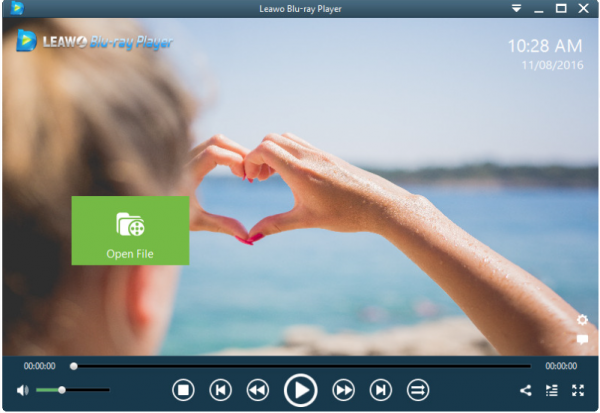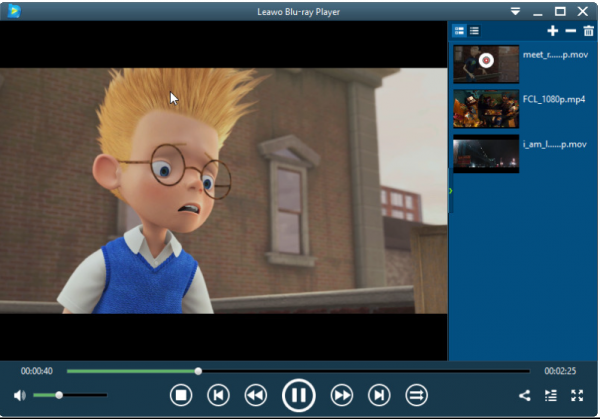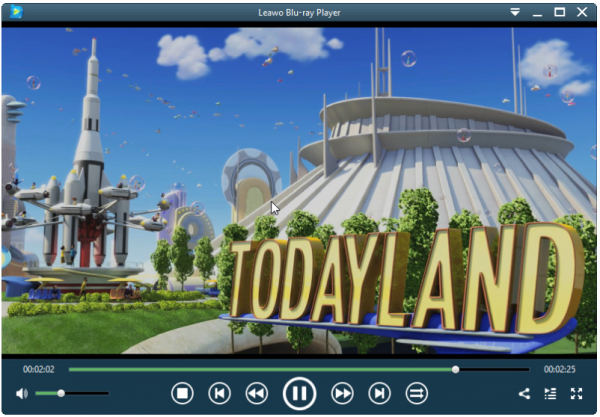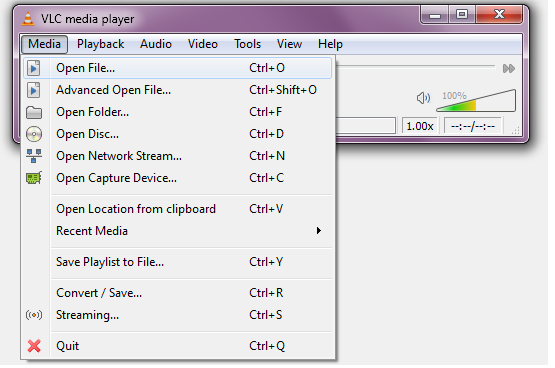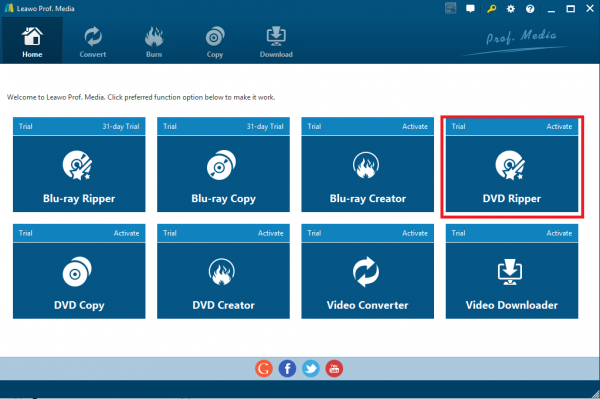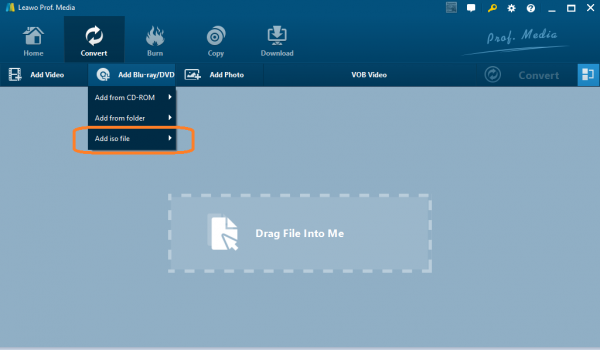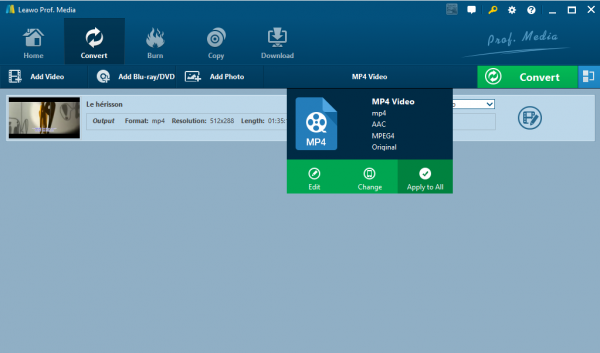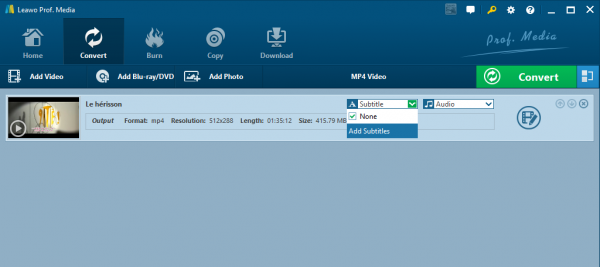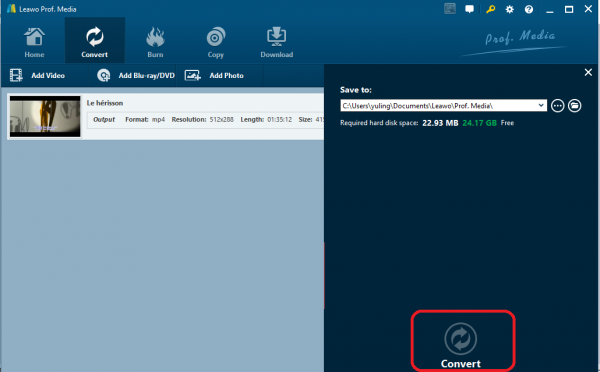The Marvelous Mrs. Maisel has come back and what a marvelous thing it is! I have compiled all these comedy-drama web television series into ISO files for the hope of saving space and watching them freely on my DVD ISO player whenever I want. And you know what? If you are a big fan of this comedy, you can have my way to do this. By the way, I will share with you two brilliant ISO media players for your interest.
Part 1: What is ISO File
If you have no idea about what an ISO file is, never mind. Let's warm up a little bit before we get to the topic. Simply put, an ISO file is more like a .zip or .cab archive file, only without the compression. ISO files are frequently used to distribute CD or DVD images. Generally speaking, an ISO file contains the image of a disk. That means it contains all the files and folders that were on that disk, much like a .zip or .cab file contains a collection of files and folders. The .iso file extension is the one most commonly used for this type of disc images. The biggest advantage of this type of file is that any single-track CD-ROM, DVD or Blu-ray disc can be archived in ISO format as a true digital copy of the original. Unlike a physical optical disc, an image can be transferred over any data link or removable storage medium. Furthermore, ISO images can be created from optical discs by disk imaging software, or from a collection of files by optical disc authoring software, or from a different disk image file by means of conversion. Now you see how powerful and flexible an ISO file can be. And many people would like to create ISO files for its powerful feature. So what if you want to stream the ISO file? What can you use to play an ISO file without troubles? I will recommend two top-rated ISO video players to you shortly.
Part 2: Using Leawo Blu-ray Player as a DVD ISO Player
The first and the best ISO video player would naturally be Leawo Blu-ray Player, which is 100% free. It handles a wide range of files from Blu-ray such as BD-R 1.1/BD-RE 2.1, BD-R 2.0/BD-RE 3.0, BDROM 2.2, BD-J, Blu-ray disc, Blu-ray ISO file to DVD files like DVD-video, DVD-VR, DVD+VR, DVD disc, IFO file, DVD ISO file. With supreme image and audio processing technology, this player provides audiences with high-quality movie playback and cinema-like experience within simple clicks. It offers smart settings for users as well in case they want to personalize their settings in their own way, such as changing aspect ratio for multiple displays. It is always welcome to stick to the automatic settings but in the meanwhile, this program respects individual preference with so many options available there. Now I am going to show an example to tell you how to use this amazing program as a DVD ISO player to play ISO files in a quick way.

Leawo Free Blu-ray Player
☉ 100% free movie player for Mac users to play Ultra HD 4K, 1080P and 720P video for free.
☉ Free Blu-ray disc player to play 4K Blu-ray disc and 1080P Blu-ray disc, regardless of disc protection and region code.
☉ Support multiple audio decoding systems like Dolby, DTS, AAC, TrueHD, DTS-HD, etc.
☉ Adjust subtitles, video and audio during media playback.
Step 1: Get Leawo Blu-ray Player installed on your PC
Click the button below to download this free program and manage to install it to your PC properly.
Step 2: Put your ISO file to the program for playback
After installing the program, launch it. On the home interface, click on Open File to browse and load video, audio and ISO image file for playback. On your right-hand side, you will see a playlist for the loaded files.
Step 3: Start to play the ISO file
Open the file and the player would start to play. It is equipped with regular buttons like pause, stop, fast, slow, etc to facilitate your application. By the way, there are optional settings available for you to select subtitles, display playlist, add extra file, remove the selected file, empty playlist, or do video settings. All these settings are easy to perform, even for green hands.
Part 3: Using VLC to Play a DVD ISO Image
Aside from Leawo Blu-ray Player, VLC is another choice here. VLC media player is a free and open-source, portable, cross-platform media player and streaming media server, capable of accessing some .iso files so that users can play files on a disk image. If you happen to have VLC on your PC, use it as a DVD ISO media player to stream your ISO image. Here are a few steps to help.
Step 1: Open the VLC
Launch it from your PC. If you don't have it, click here to obtain the latest version.
Step 2: Open the ISO file
Click Media > Open File and you will be able to browse the files. Select the right ISO file and add it to the player. VLC shall start to play once the file is loaded.
Note that VLC is simple to use to stream your ISO, but unfortunately, sometimes VLC is incompatible with ISO so you need to do extra work and hassle to get a disc image mounting program in order to play ISO on VLC freely. Actually, you can avoid the hassle to mount the files by converting ISO to another universal format like MP4, AVI and so on. This will make things much easier.
Part 4: How to Convert DVD ISO to a Common Video with Leawo DVD Ripper
In most cases, ISO files are encrypted and not easy to simply convert to other formats. Luckily, there are always programs that are capable of ripping the encryption and region codes, among which Leawo DVD Ripper is an outstanding one. This is a professional DVD ripper developed to rip and convert DVD to video, to extract audio content from source DVD and save them in various common formats. This program makes encrypted files free from protection and allows users to enjoy the video/audio files with original quality retained. In terms of ripping and conversion speed, it is 6X faster than other programs in the category, isn't it great? A simple tutorial guide to using this program to rip and convert DVD ISO to a common video will be given below.
Step 1: Install the program
Click the button below to download this compact program and install it on your drive. Launch the program after installation.
Step 2: Import the source DVD ISO file here
Click Add Blu-ray/DVD > Add iso file to import the source ISO files. Or browse where the ISO file is and drag them here
Step 3: Change the output format
Click Change from the format drop down menu. A Profile panel will be displayed to let you select the target output format. Here we choose MP4 as an example.
Select subtitles or audio tracks based on your preference. Note that this is optional and you can follow the automatic settings without changing anything here
Step 4: Select subtitles or audio tracks
Step 5: Rip and convert ISO to MP4
Click the green button Convert and set a directory to save the output MP4 file on the pop-up sidebar. After that, click the round button Convert at the bottom of the sidebar to start ripping and converting ISO to MP4. This will take a few minutes depending on the file size. As soon as the process is done, you can enjoy MP4 files in a more flexible way, either play them on the built-in player or transfer them to other devices or players for playback.
Conclusion
To play ISO files is easy to achieve as long as you have the right ISO media players to help. In this case, we recommend two most commonly used media players, Leawo Blu-ray Player and VLC, to you for ISO playback. Both are freeware and capable of streaming ISO at ease. Comparing the two ISO video players, Leawo Blu-ray Player appears to be more competitive thanks to easy-to-use interface and powerful features provided along with the player. VLC is a little messy on interface layout and moreover, VLC may fail to open ISO file directly in some cases. This leads to unstable playback and hassle of mounting ISO files. Fortunately, if we do not intend to use an unstable program, we can simply rip and convert DVD ISO file to a common format like MP4 instead of using ISO video players to play ISO directly. This will make things much easier to handle. Leawo DVD Ripper will be of help to you in ripping and converting an ISO file to other common formats. It won't cause any quality loss after the ripping and conversion process. That means users are able to enjoy DVD ISO with 100% original quality retained. That is why Leawo DVD Ripper receives so many likes around the world. By the way, multilingual interfaces are available for users to choose. Anyway, you can have a try and choose the best ISO players or DVD rippers to play ISO files freely.