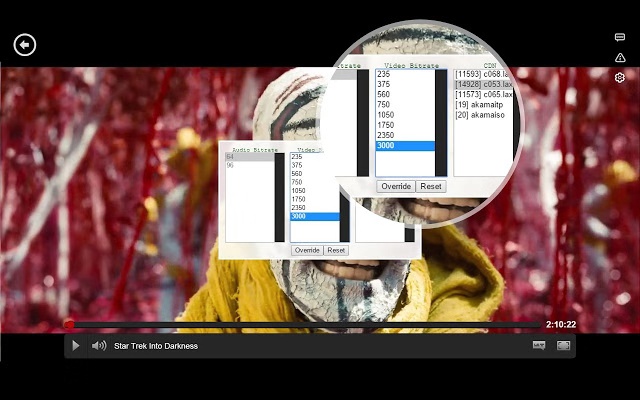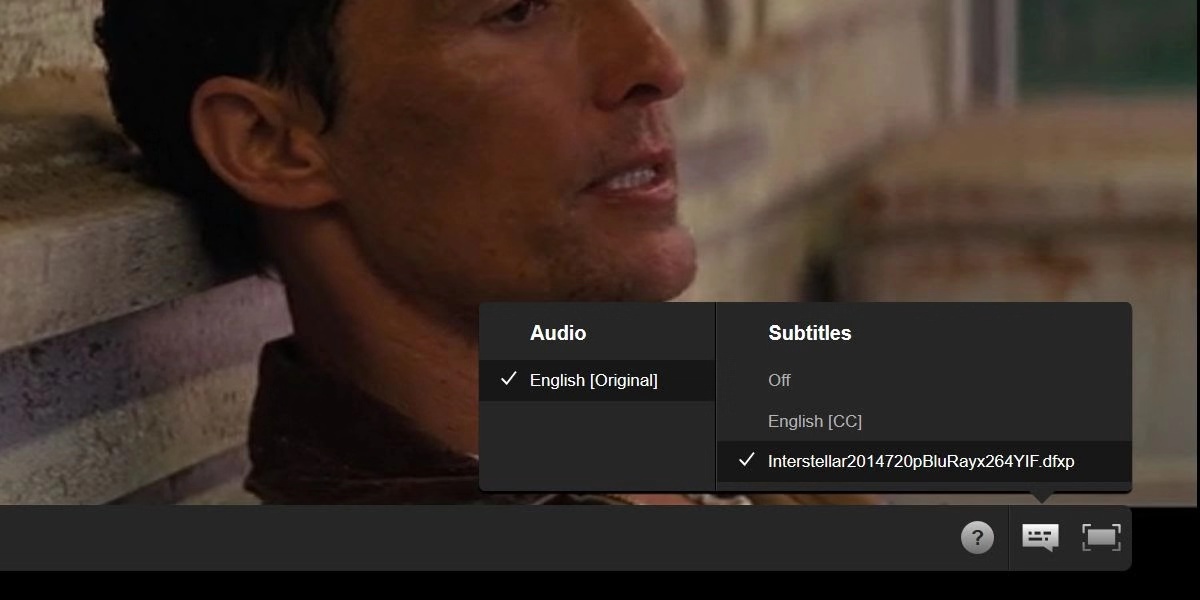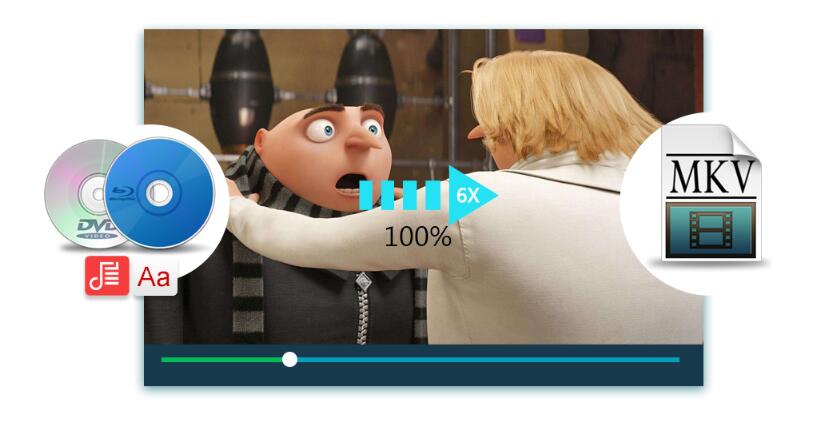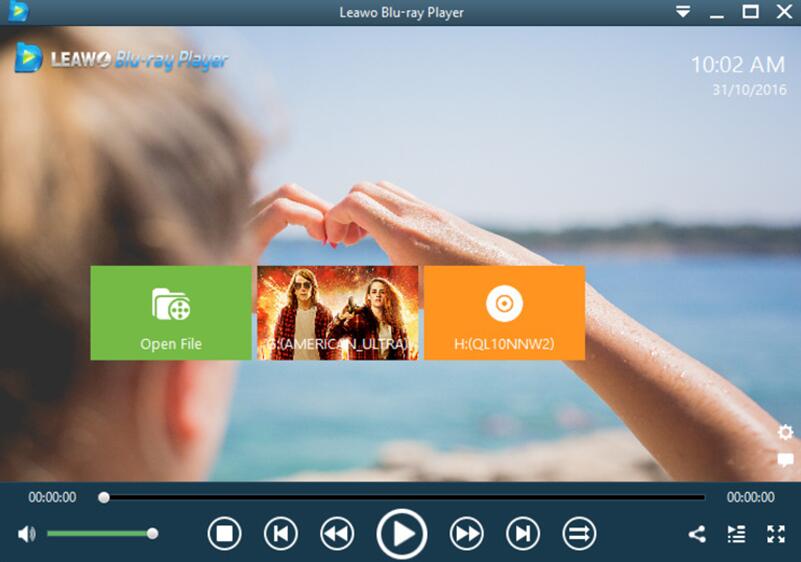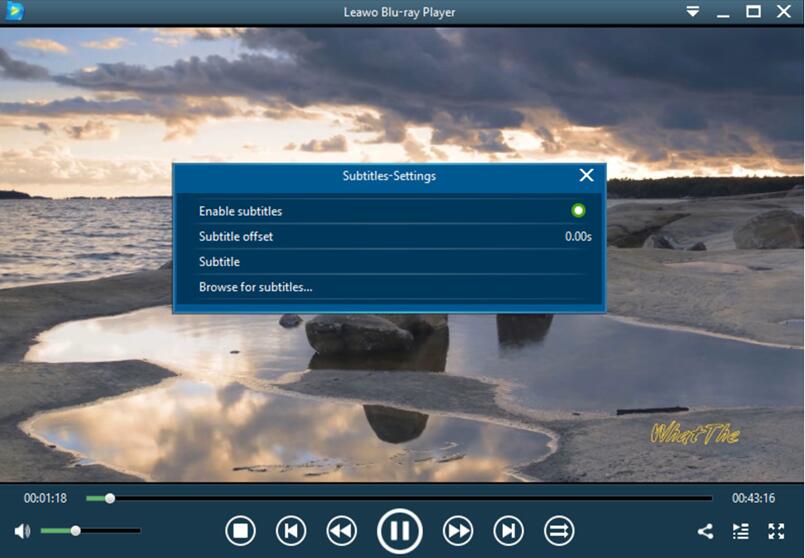What is your most preferable method to get access to the latest movies and TV shows? Some of you may spend money on buying a cinema ticket or purchase the newest Blu-ray or DVD discs for the enjoyment. However, if you are fond of renting online movie resources, Netflix can be your excellent choice.
While interacting with Netflix, you have further requirements related to the viewing effects, such as how to add subtitles to the movie on Netflix so as to obtain a clearer understanding about the movie content. Is it available for me to turn on or off the subtitles during the playback based on my needs? Today, it is your day to get more information about the subtitles on Netflix.
Part 1: About Netflix
For some of you, to some extent, have no exact idea about what Netflix is. Here, I will introduce Netflix in a general way for you. Netflix is a US company that provides Internet-on-demand streaming media playback solutions in the United States and Canada, which can be able to customize and provide DVD and Blu-ray disc online rental services. The company was founded in 1997 and is headquartered in Los Gato, California, and began to subscribe to services in 1999.
In 2009, the company offers up to 100,000 DVD movies and 10 million subscribers. On February 25, 2007, Netflix announced that it had sold the 1 billion DVDs. Netflix has been rated as the most satisfying website for customers for five consecutive times. You can watch movies and TV programs on PC, TV, iPad, iPhone, and connect to TV through Wii, Xbox360, PS3 and other devices.
In terms of streaming services, Netflix has a strong competitive advantage. Compared to Comcast's cable subscription, Netflix has more unique streaming users. In the United States, as a content viewing platform, Netflix has the strength to claim that it has the largest subscription audience. In 2010, Netflix began to step out of the United States, first to open TV and streaming services in Canada, and to start building in Latin America, the Caribbean and Europe. In the same year, Netflix officially logged into the Apple Store (AppStore), which greatly facilitated Netflix's TV followers and broadened its market and influence in the streaming media industry.
As of 2014, Netflix has successfully opened services in more than ten countries in Europe, including the United Kingdom, France, the Netherlands and other countries. According to Netflix’s annual report released in early 2015, its company has more than 57 million users in nearly 50 countries.
Part 2: How to Add Subtitles to a Movie on Netflix
In comparison, Netflix is allowed to be used in more than 100 countries. That is why more and more choose to enjoy their movie content on this platform. In some special cases, you will need to install the VPN for Netflix so that the geographically blocked contents can be got accessed. However, for the Netflix users, what they may be confused and frustrated about Netflix is the subtitle function. Just as you know, Netflix only offers subtitles in some limited languages, and moreover, users are not allowed to use custom subtitles on Netflix. Now, we have figured out an efficient way to take you out of the embarrassment. For the details on how to add subtitles to a movie on Netflix, just follow the steps below.
Step 1. Launch Netflix on one of your browsers. Here you can use Chrome, or you can use Firefox as well based on your own preferences.
Step 2. Install Super Netflix. In order to add subtitles to a more you like, you have to install an additional add-on before carrying out the detailed steps. Here, you can refer to a powerful add-on Super Netflix. Super Netflix has several features: it allows you to set manual or automatic adjustment of movie quality, which can force high-definition HD movies.
It also allows you to upload your own subtitle files (supports any language, .DFXP format qualified). Also, you can choose your own Netflix streaming server, or use the mouse wheel to adjust the volume. Finally, it can display streaming details. If you have launched Chrome, then you only need to search for the Super Netflix add-on for Chrome.
Step 3. Select a movie on Netflix and download the subtitle for this movie. Concerning how to download the subtitles for the movie, here you have to pay attention to the subtitle formats.
As usual, you can log onto a subtitle website and download the SRT subtitle to your computer. But here, SRT subtitles can’t be supported on Netflix, then you have to convert the SRT to Netflix’s compatible format DFXP. You can refer to “Subflicks” tool for the subtitle formats conversion.
Step 4. Open Netflix and play the TV or movie you would like to watch. Then press the keyboard shortcut keys Ctrl + Alt + Shift + T to open the subtitle uploading box where you can select the movie subtitle DFXP file from your computer to Netflix. Once you have imported the subtitle file, click the “Caption” icon to select the file finally.
That’s it! You can watch your movie on Netflix with the DFXP subtitle file by following the steps above.
Part 3: How to Turn on and off Subtitle on Netflix
In comparison, if you have known how to add subtitles to a movie on Netflix, then turning on and off subtitles on Netflix will be easier. Before carrying out this action, you have to make sure that you have obtained the DFXP subtitle file for the movie and you have loaded the movie from Netflix. Well, it is quite easy to turn on and off the subtitles on Netflix then. The following simple steps will be for your further references.
Step 1. Sign in to Netflix. You can launch Netflix on both Chrome and Firefox browsers.
Step 2. Locate your movie on Netflix and start playing it immediately.
Step 3. Click the “Caption” styled Dialog icon at the bottom of the menu bar which is next to the full screen button, then if you would like to turn on the subtitle, you only need to select the movie title from the list. If you prefer to turn it off, then you can untick the option to achieve your goal. It is quite easy, isn’t it?
Part 4: Another Free Player to Control Subtitle - Leawo Blu-ray Player
In terms of subtitles, asides from the easy steps showed on Netflix, if you have the further requirements on controlling subtitles in a more convenient and fast way while enjoying the playbacks, you can turn to Leawo Blu-ray Player for help. As a totally free media player to provide all kinds of playback solutions for more than 180 types of media formats, Leawo Blu-ray Player can’t only decrypt the multimedia in physical discs as well as other protected files, but also it is quite impressive in the bonus features, including adding subtitles or controlling subtitles in an easy way.
What’s worth mentioning, it has been equipped with the virtual remote controller which allows users to control the whole playback wherever you are. With advanced image and audio processing technology, Leawo Blu-ray Player provides you extraordinary movie playback and cinema-like experience. Furthermore, within Leawo Blu-ray Player, you could obtain the personalized settings according to your preference.
Part 5: How to Import and Add Subtitle on Leawo Blu-ray Player
For the details on how to import and add subtitles on Leawo Blu-ray Player, you can refer to the steps below.
Step 1. Download Leawo Blu-ray Player and install it on your computer.
Step 2. Load the movie movie you prefer to play to the program. Simply, you only need to click the “Open File” button on the main interface of the media player to import the video. Once it has been imported, then the video can be played automatically then.
Step 3. Download the subtitle for the movie. Leawo Blu-ray Player is compatible with various subtitle formats, including SRT, ASS and SSA. Once the video has been imported to the player, you can move mouse to the title area where you could see 4 icons. Then select the first icon and a pop-up window for subtitles setting will appear which includes “Enable subtitles”, “Subtitle offset”, “Subtitle selecting”, “Browse for subtitle”.
First of all, you can click “Browse for subtitles” to add the downloaded subtitle for the movie from your computer. If you would like to show the subtitle, you simply need to click on the “Enable subtitle” option, vice versa.
Conclusion
If you can control the subtitles on Netflix and other media player devices, then you can obtain better viewing experience, to some great extent. For your further information relating to the Netflix, you can make full use of Super Netflix add-on to be used as the helpful hand.
Besides, you can also try Leawo Blu-ray Player which enables you to turn on and off subtitles with ease. You can even add subtitles of another language to the movie during the playback. Try this region-free Blu-ray player and I am sure you won’t be disappointed.