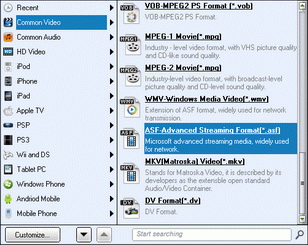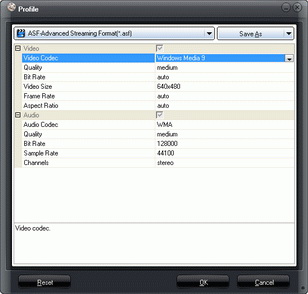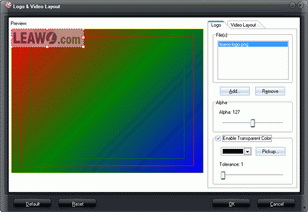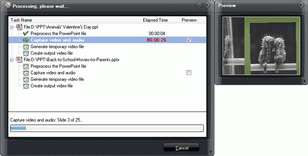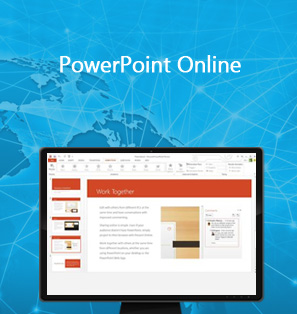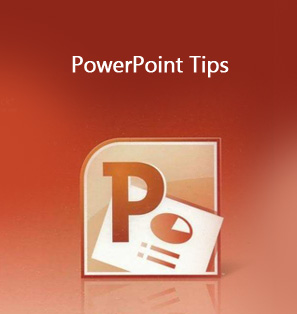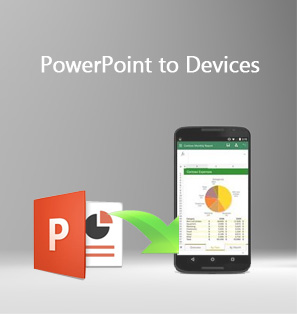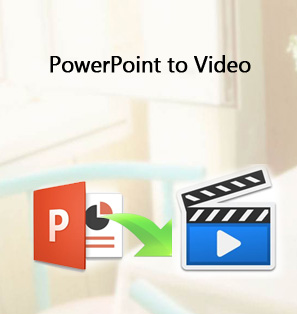How many people have switched to BlackBerry Passport now? Maybe not that large in number, but still, many people like BlackBerry and want to use its smartphone. BlackBerry Passport has been available for months, and it has a 1:1 aspect ratio on a 4.5-inch screen with the resolution of 1440*1440. The smartphone has a QWERT keyboard which is great for users who want a physical keyboard on their phone. BlackBerry Passport brings back a classic handling experience to users, and it is attractive.
How to view PowerPoint on BlackBerry Passport? Many BlackBerry Passport users want to view PowerPoint on BlackBerry Passport but have no effective solution. Actually, it's extremely simple for people to view PowerPoint on BlackBerry Passport smartphone with the help of PowerPoint viewer for BlackBerry Passport. Users could find multiple PowerPoint viewer for BlackBerry Passport on BlackBerry World. Besides adopting PowerPoint viewer for BlackBerry, is there any other effective solution to help view PowerPoint on BlackBerry Passport? Of course yes. This guide would introduce you 2 solutions to help you convert PowerPoint to BlackBerry Passport video so as to let you play PowerPoint on BlackBerry Passport easily.
Part 1: Convert PowerPoint to BlackBerry Passport within MS PowerPoint
If you can't find the PowerPoint viewer app for BlackBerry Passport, you are able to convert PowerPoint presentations to video file and then transfer the video to BlackBerry to have an enjoyment. If you are using a Windows PC, you are able to convert PowerPoint to BlackBerry Passport video directly. Check the following tutorial out if you are interested:
- Open your presentations with PowerPoint 2010 or later.
- Click "File > Save and Send" and choose "Create Video" at the upper left corner.
- Make up the settings for the presentations. Then click the "Create Video" button.
- MS PowerPoint will convert your presentations into an MP4 file, and you are able to view it on your computer.
Note: Only PowerPoint 2010 and later versions could help you export and convert PowerPoint to BlackBerry Passport video in either WMV or MP4 format.
Part 2: Convert PowerPoint to BlackBerry Passport with PowerPoint to Video Converter
Also, you could turn to 3rd-party PowerPoint converter software to convert PowerPoint to BlackBerry Passport videos and then transfer the converted PowerPoint file to BlackBerry Passport for playback. Different from MS PowerPoint, PowerPoint to video converter would convert PowerPoint to video in more video formats for wider uses.
When it comes to the PowerPoint converter software, Leawo PowerPoint to Video Pro is regarded as one of the best. This software enables you to convert PowerPoint files (.ppt, .pptx) to more than 150 kinds of standard audio and video files, and it brings no quality loss in the converted video. The software has an easy-to-use interface and users can handle the software within seconds.

PowerPoint to Video Pro
☉ Support PowerPoint 2000/2002/2003/2007/2010/2013.
☉ Support all PPT formats: PPT, PPTX, PPTM, PPS, PPSX, POT, POTX, POTM.
☉ Adjust video and audio parameters of output files.
☉ Customize PowerPoint files like: insert background music/watermark, set transition, real-time narration.
$44.95
How to Convert PowerPoint to BlackBerry Passport Video
Download and install this PowerPoint to Video Pro on your computer via the above link, and follow the below guide to learn how to convert PowerPoint to iPhone video. The following guidance will show you how to convert PowerPoint for BlackBerry Passport. You are allowed to free download the software to have a try. Note that the trial version will add watermark in the converted video.
Step 1: Import PowerPoint files
Run Leawo PowerPoint to Video Pro on your computer. Click the "Add" button to add PowerPoint presentations into the PowerPoint converter. After loading, you could play back loaded PowerPoint presentations.
Step 2: Set output format
Open the "Profile" box and then select MP4 as output format from the "Common Video" group. Click "Output" box on the main interface to set output directory.
Step 3: Adjust video and audio parameters
If you need, click the "Settings" button to adjust video codec, bit rate, video size, aspect ratio, frame rate, audio codec, channel, etc. Please note that these changes should be in accordance with your BlackBerry Passport.
Step 4: Customize PowerPoint files
You could edit PowerPoint files by clicking "Customize" button on the main interface: set PPT transition time, add PPT background music, adjust audio effect, change aspect ratio, apply watermark, etc.
Step 5: Convert PowerPoint to BlackBerry video
Finally, click the "Convert" button at the right bottom. This PowerPoint to video converter would start to convert PowerPoint to MP4 video for BlackBerry Passport immediately.
Part 3: How to Transfer PowerPoint to BlackBerry Passport
It's very simple to transfer PowerPoint video to BlackBerry Passport after you convert PowerPoint to BlackBerry video. What you need is a BlackBerry Passport USB cable:
- Connect your BlackBerry Passport to computer via the USB cable. Your computer would automatically detect your BlackBerry Passport.
- Once your computer has detected your BlackBerry device, you could see it on your computer.
- Copy converted PowerPoint file and paste it onto BlackBerry Passport.
- When it's finished, disconnect your BlackBerry Passport and computer via ejecting feature.
- Now the converted PowerPoint files appear on your BlackBerry Passport. You could then play the PowerPoint video directly.