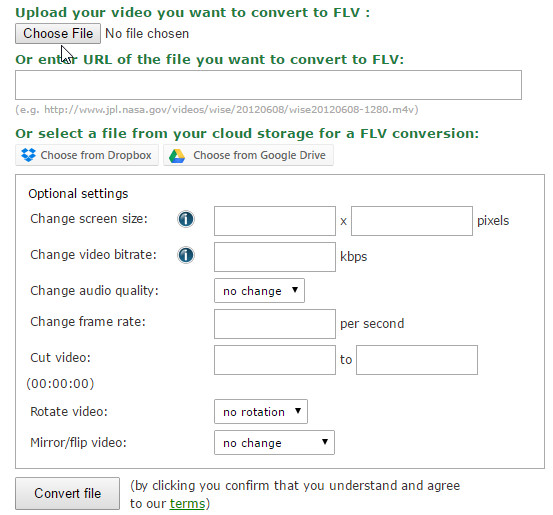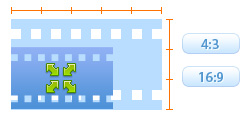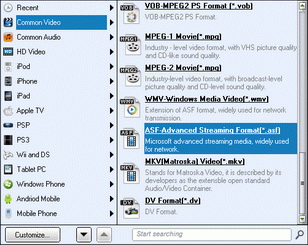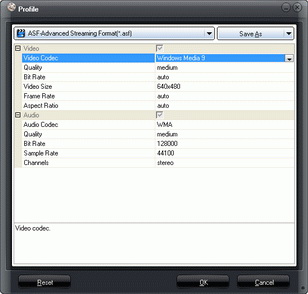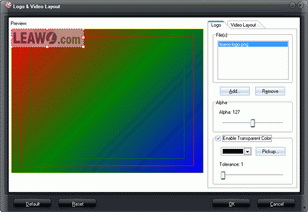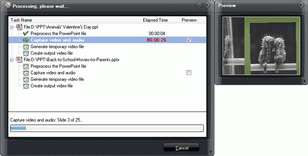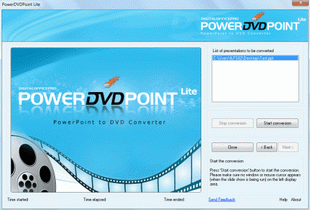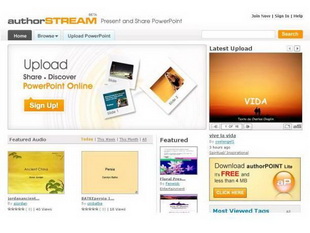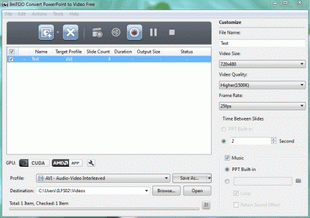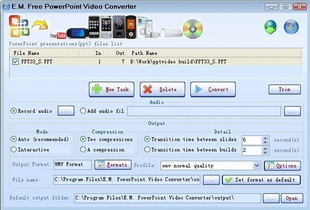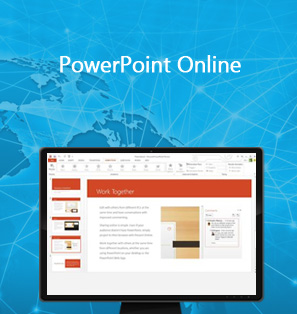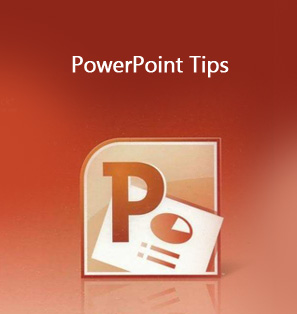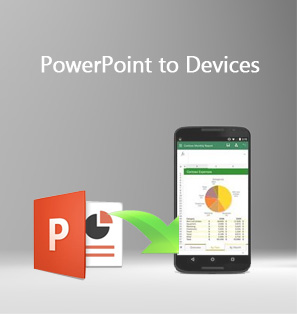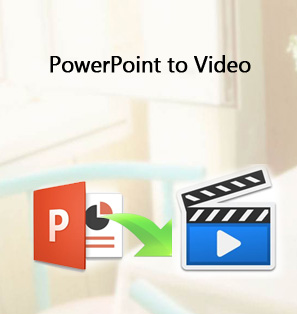Known as Flash Video, FLV format is a container file format that is widely used to stream and deliver media content through the internet using Adobe Flash Player 6 and newer. While it is considered as an entirely separate video file on its own, it can also be embedded in an SWF file. This format is perhaps one of the most popularly used video formats, since .flv video files are usually freely accessed in almost all streaming websites and web services like Youtube, Vimeo, Netflix and Hulu.
Many people may want to convert PowerPoint to FLV files so as to view PowerPoint online like YouTube or blog. Microsoft doesn't provide native PPT to FLV converter for its users to convert PPT to FLV files. However, people could turn to 3rd-party PowerPoint to FLV converter program to convert PowerPoint to FLV files in clicks. This guide shows you detailed steps on how to convert PpowerPoint to FLV files with the best PPT to FLV converter, and 5 best free PPT to FLV converter apps as well for you to choose from.
Part 1: How to Convert PowerPoint to FLV Video
You could use different PPT to FLV converter software to convert PowerPoint to FLV files. Here we would like to introduce 2 major methods for you to convert PowerPoint to FLV video.
Solution 1: Use PPT to FLV Converter Online to Convert PPT to FLV Online Free
Without need to download and install 3rd-party PPT to FLV converter, you could easily convert PPT to FLV online free with free online PPT to FLV converter. PowerPoint to FLV Converter Online is a free PPT to FLV converter online to help any people convert PowerPoint to FLV files online. What you need is only Internet connection. Of course, if your Internet connection is poor, you might fail to convert PPT to FLV online free with this free online PowerPoint to FLV converter.
The below steps show you detailed guide on how to convert PPT to FLV online free. Make sure your computer is well connected with the Internet, otherwise you couldn't even upload your PowerPoint files to this online PowerPoint to FLV converter page.
- Visit this PPT to FLV converter online page via the abovegiven link.
- Click the "Choose File" button to browse and upload your PowerPoint file from your local drive, Dropbox or Google Drive. You have to upload and convert PPT to FLV one by one. This online PowerPoint to FLV converter doesn't support batch PPT to FLV conversion.
- Complete the "Optional settings", including: bit rate, aspect ratio, quality, resolution, etc.
- Click the "Convert file" button. This online PPT to FLV converter would start to convert PowerPoint to FLV online free immediately.
- This online PPT to FLV converter would automatically save the converted PowerPoint files (now in FLV video format) to your computer. You only need to open your browser's default downloading directory to open the converted PowerPoint files.
- After converting, you could then freely upload the converted PowerPoint files to YouTube or blog for sharing.
Solution 2: Use Leawo PowerPoint to Video Pro to Convert PowerPoint to FLV Video
As mentioned above, PPT to FLV converter online requires Internet connection and doesn't support batch PowerPoint to FLV conversion. If you want to convert PPT to FLV in batch, Leawo PowerPoint to Video Pro is your best choice. Leawo PowerPoint to Video Pro is a professional PowerPoint to video converter program that enables you to convert PowerPoint to FLV and 150+ other video formats for nearly all media players and devices. You're able to convert PPT to FLV with ease, even editing PowerPoint files to get customized FLV videos.

PowerPoint to Video Pro
☉ Support PowerPoint 2000/2002/2003/2007/2010/2013.
☉ Support all PPT formats: PPT, PPTX, PPTM, PPS, PPSX, POT, POTX, POTM.
☉ Adjust video and audio parameters of output files.
☉ Customize PowerPoint files like: insert background music/watermark, set transition, real-time narration.
$44.95
Why Choose Leawo PowerPoint to Video Pro:
Download and install Leawo PowerPoint to Video Pro on your computer. Then you could follow the below steps to learn how to convert PowerPoint to FLV in detail. Leawo PowerPoint to FLV converter is clean to download and install. Get your source PowerPoint files ready for converting.
Step 1: Import PowerPoint files
Run Leawo PowerPoint to Video Pro on your computer. On the left processing panel of the main interface, you could see a simple tutorial about how to use this software. Click the "Add" button to browse and add PowerPoint files.
You could add multiple PowerPoint files for batch conversion.
Step 2: Set output format
After adding the presentation, click the drop-down arrow in "Profile" box to select FLV from "Common Video" group as output format. Click "Open" box nexto to the "Output" box to select a folder on your computer as output directory.
Step 3: Adjust video and audio parameters
If you like, you could hit the "Settings" button to adjust video codec, bit rate, video size, aspect ratio, frame rate, audio codec, channel, etc. Change these settings according to the detailed requirements of your target website. (This step is optional)
Step 4: Customize PowerPoint files
(Optional) Click the "Customize" button to edit PowerPoint files: set PPT transition time, add PPT background music, adjust audio effect, change aspect ratio, apply watermark, etc.
Step 5: Convert PowerPoint to FLV video
After all settings, click the bottom right "Convert" button to convert PowerPoint to FLV video on your computer.
Demo Video on How to Convert PowerPoint to FLV Video
Conclusion:
PPT to FLV converter online and the desktop edition PPT to FLV converter both could convert PowerPoint to FLV files. Most online PPT to FLV converters are free, fast and easy to use, but requires Internet connection and full-scale knowledge about the parameters of output file format. Also, online PPT to FLV converter doesn't support batch PPT to FLV conversion, sometimes it may even fail to handle PPT to FLV conversion task due to either poor Internet connection or others. The desktop edition PowerPoint to FLV converter integrates multiple PPT converter tools into one, allows users to customize PowerPoint files, easier to use and performs normally even without Internet connection. However, most desktop edition PPT to FLV converter tools are not free.
Part 2: 5 Best PowerPoint to FLV Converter Software
For your convenience, we have collected 5 best PowerPoint to FLV converter software for you to choose from. Some of these best PowerPoint converters are free while the others are paid. You could choose the one that meets your need most.
Leawo PPT to Video Pro
Leawo PowerPoint to Video Pro is a wonderful PowerPoint to video converter software that assists you in converting PowerPoint to video and HD video (including PowerPoint to MP4, PowerPoint to AVI, PowerPoint to WMV, PowerPoint to iPad, PowerPoint to iPhone, PowerPoint to iPad, PowerPoint to YouTube, PowerPoint to Facebook, etc.) So that you could view PowerPoint content on video-sharing websites like YouTube, Facebook and portable devices like iPad, iPod and iPhone, with all the animations, transitions, sounds and video clips in the source PowerPoint files retained.
PowerDVDPoint Lite
PowerDVDPoint Lite is a free and simple to use software for creating videos from PPT (Power Point Presentation) files. You can convert single file or multiple files in one go to videos. It has a simple wizard like interface. You can set the audio and video bitrate, frame rate, quality etc. before converting. Supported video output format in this free version are: MOV, ASF, WMV, and MKV.
AuthorStream
AuthorStream is an online PPT sharing website. However, it comes with an interesting feature that it can convert PPT to video online. You just need to upload your PPT file, and AuthorStream will convert PPT to video online for free. AuthorStream supports upload of up to 1 GB PPT file.
AuthorStream lets you upload multiple presentations together to convert them to video. The presentations that you upload become public. However, if you want to keep your presentations private, you are allowed to upload up to 50 private presentations for free. Beyond that, you can migrate to premium version of AuthorStream.
ImTOO Convert PowerPoint to Video
ImTOO Convert PowerPoint to Video is a free and easy to use PPT to video creation software. It lets you create video formats such as AVI, MPG, WMV, FLV, MOV etc. format from your PowerPoint files. You can easily adjust the video resolution, quality, frame rate and other parameters easily for your need. You can save the parameters in your own profile for later use. Supported input formats includes: PPT, PPTX, PPTM, PPS, PPSX, POT, POTX, POTM etc. Note: It does not support Office 2013 PowerPoint.
E.M. Free Powerpoint Video Converter
E.M. Free Powerpoint Video Converter is another freeware powerpoint to video converter that you can download and install on your PC. This free PPT to video converter is a stripped down version of the more feature rich commercial Powerpoint Video Converter. This is only free PPT to video converter that I found that supports converting PPT to HD video formats as well. It has a really wide variety of output video formats that it supports. However, it adds watermark to some of the formats.