MPEG and AVI are both mainstream video formats widely used to distribute media content over the Internet. Both of the formats are quite compatible with most of the video player products, and they both can deliver a decent video performance as well. However, since the MPEG family includes multiple video standards like MPEG, MPEG-2, MPEG-3 and MPEG-4, and each standard has a different compressing method, it's really easy to get confused by these specific formats. If you are having a problem dealing with an MPEG media file, it's better that you convert your MPEG file to an AVI file for convenience. Converting an MPGE video file to an AVI video file is not hard as long as you have the right tool. In this article, you will be introduced some of the best tools for the task and the guides showing you how to use them as well.
Part 1: Convert MPEG to AVI with Leawo Video Converter
The first MPEG to AVI converter tool that we are going to introduce today, which is also my personal favorite video converter in general, is a product called Leawo Video Converter. Leawo Video Converter is a professional video converter program. It has the most advanced video converting engine, allowing the program to have the ability to deal with videos and audios in almost any format and convert them freely. The converting speed of Leawo Video Converter is astonishing. Having a leading media converting technology, Leawo Video Converter can boost the converting speed up to 6 times higher than the average level in the industry which is really impressive. Despite having an amazing converting speed, Leawo Video Converter can still have the best original quality retained in the output file so that even an HD video in 1080P or 4K resolution can have the most details reserved after converting. In addition, Leawo Video Converter also has a helpful video editor built in, allowing its users to trim, crop, add watermark, adjust video parameters, convert 2D video to 3D and remove background noise before the conversion starts.
Another major advantage of Leawo Video Converter is its ease of use. With a beautiful and straightforward interface design in Leawo Video Converter, anyone can get an MPEG video converted to AVI within a few minutes. The following is a simple guide showing you how to convert an MPEG video file to AVI using Leawo Video Converter.
Step 1: Download the right version of Leawo Video Converter for your operating system from the official website and install it on your computer. After launching Leawo Video Converter, you should be able to see an "Add Video" button at the upper left corner. That's the button for you to import your source MPEG file for converting. You can drag and drop the file into the center of the main interface to import it as well.
Step 2: Once your source MPEG file is imported, you need to set AVI as the output format. Leawo Video Converter has the "MP4 Video" as the default output format. To change that to AVI, simply click the "MP4 Video" area next to the green "Convert" button, and then click "Change" to go to the format selection panel. On the panel, you can find the "AVI Video" option under the "Common Video" category.
Step 3: Editing your video with the built-in video editor in Leawo Video Converter is optional. If you want to convert the video as is, just proceed and move on to the next step. But if you want to do some further editing to the video, just click the "Edit" button of your video and go to the video editing panel. All of the available video editing options will be listed at the left bar. Click one and you can adjust the parameters and have a preview on the right. When you are done editing, click the "OK" button to apply the changes and go back to the main window.
Step 4: If you think the video is ready to get converted, click the green "Convert" button. On the called-out panel, set an output directory and then click the "Convert" icon down below to start converting the MPEG video to AVI.
Part 2: Convert MPEG to AVI with Totally Free Converter
Totally Free Converter is a light-weighted media converter tool developed and published by Sabsoft. Just as the name suggests, Totally Free Converter is "totally free". There is no charge for any of the functions that this product provides, and there is also no malware and ads attached. Other than being "totally free", the simplicity of the software might be its biggest advantage. Unlike other video converter programs, Totally Free Converter hardly has any additional functions and options. In this app, all you can do is importing a file, and then convert. This kind of simplicity is good if only need to convert a file, but if you have even only a little need for video customization, Totally Free Converter might just disappoint you.
Because of the simple function, the interacting method of Totally Free Converter is also extremely simple. Here is a brief introduction on how Totally Free Converter works if you want to convert an MPEG video to AVI with it.
Step 1: Download Totally Free Converter from Sabsoft's official website and install it on your computer.
Step 2: Launch Totally Free Converter. At the main interface of the program, click the "Video" button to locate your source MPEG video for importing.
Step 3: Choose "AVI" as the target output format, designate a directory to save the converted video and then click "Convert" to let the program start the converting task.
Part 3: Convert MPEG to AVI with FreeFileConvert
FreeFileConvert is an online video converting tool. Like all of the other online video converter tools on the Internet, FreeFileConvert has a good availability as one of its biggest advantages. As an online media processing tool, FreeFileConvert does not have any system requirement. As long as you have a device connected to the Internet and is able to upload and download files, you can use FreeFileConvert to convert your MPEG file to AVI. However, despite the good availability, FreeFileConvert has its own disadvantages as well. For example, with FreeFileConvert, you can only convert less than 5 files at a time, when most of other professional video converters don't have this kind of restriction. Also, for each video you are about to convert, the size must be under 300MB, or the uploading will fail due to the FreeFileConvert ‘s incompatibility with big files.
Like many other online converter tools, FreeFileConvert is easy to use. To give you a better idea of how this tool works, here we also have a simple guide for you in the following.
Step 1: Go to the website of FreeFileConvert
Step 2: Click the "Browse" button to find your source MPEG video for uploading.
Step 3: In the "Convert files to" dropdown menu, choose "AVI" as your output format.
Step 4: Click the "Convert" button to start converting your MPEG video to AVI. You can download the converted video moments later when the conversion is done.
Part 4: Convert MPEG to AVI with Zamzar
Zamzar is another online video converter tool worth recommending. It has been published for more than a decade and still popular in recent years. The biggest advantage of this online converter is the straightforward and nicely designed user interface. Landing on the official website of Zamzar, you will immediately have a 3-step quick guide showing you how exactly you need to do in order to get your video converted. The supported video library of Zamzar is also massive, making it possible for you to convert videos in most of the mainstream formats easily. In order to convert an MPEG video to AVI with Zamzar, just follow the instructions below.
Step 1: Visit the website of Zamzar.
Step 2: Upload your source MPEG video. You can do that by either clicking the "Add Files" button, or dragging the file and dropping it on the webpage directly.
Step 3: Click the "Convert to" dropdown button and choose "AVI" as the output video format.
Step 4: Click the "Convert Now" button to let Zamzar start the MPEG to AVI conversion right away.
Part 5: Comparison of four MPEG to AVI converters
With a great MPEG to AVI converter tool, converting an MPEG video to AVI is not a hard thing to do at all. In today's article, we introduced some of the best MPEG to AVI converter tools that you can get for free. If you want a video converter installed on your computer, you can use Leawo Video Converter, which is the most recommended choice for its powerful functions and user-friendly design. Or you can choose Totally Free Converter which is light-weighted and super easy to use. Besides the professional video converter programs, Online video converters are also worth considering for their good availability. However, online tool is more recommended when your internet connection is quite stable and your file is quite small. Because dealing with big files with an online converter tool would most likely cost a lot of your time for the converter to upload, process, convert and download the video.
If you are not sure which one of these programs is the best for you, take look at the following comparison form and I'm sure you'll have a better understanding on these MPEG to AVI converter tools.
|
|
Leawo Video Converter |
Totally Free Converter |
FreeFileConvert |
Zamzar |
|
Video converting |
Yes |
Yes |
Yes |
Yes |
|
Audio converting |
Yes |
Yes |
Yes |
Yes |
|
Windows Support |
Yes |
Yes |
Yes |
Yes |
|
Mac Support |
Yes |
|
Yes |
Yes |
|
Supported Formats |
180+ |
50+ |
80+ |
80+ |
|
Basic video editing functions |
Yes |
|
|
|
|
Output preview |
Yes |
|
|
|
|
File size restriction |
|
|
Restricted |
Restricted |
|
Multitasking |
Yes |
|
Yes |
|
|
Convert 2D to 3D |
Yes |
|
|
|
|
Works offline |
Yes |
Yes |
|
|

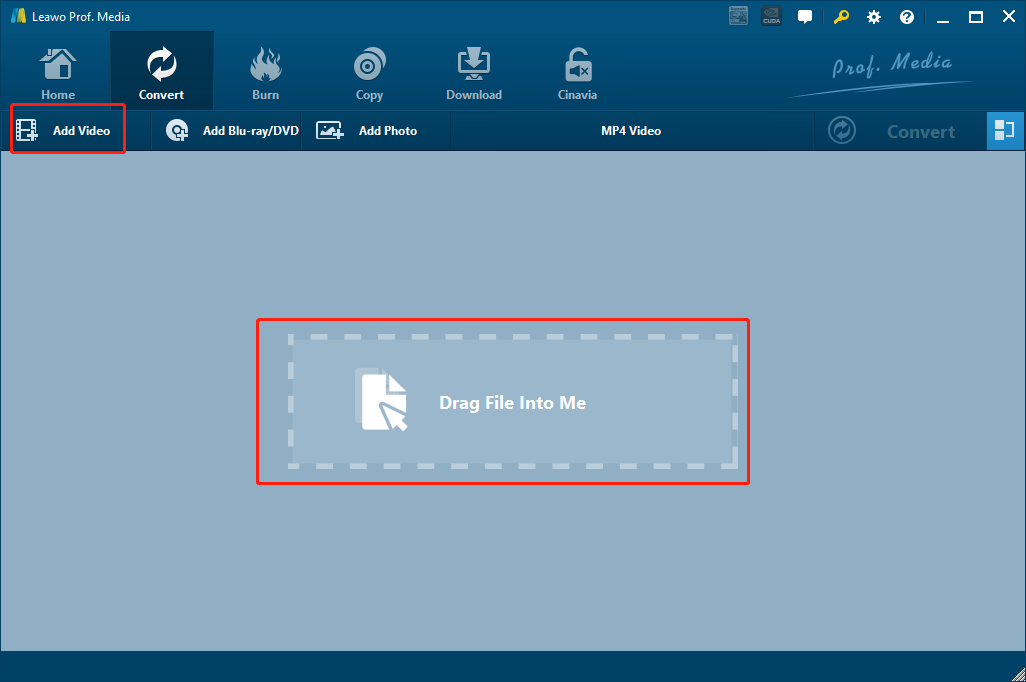
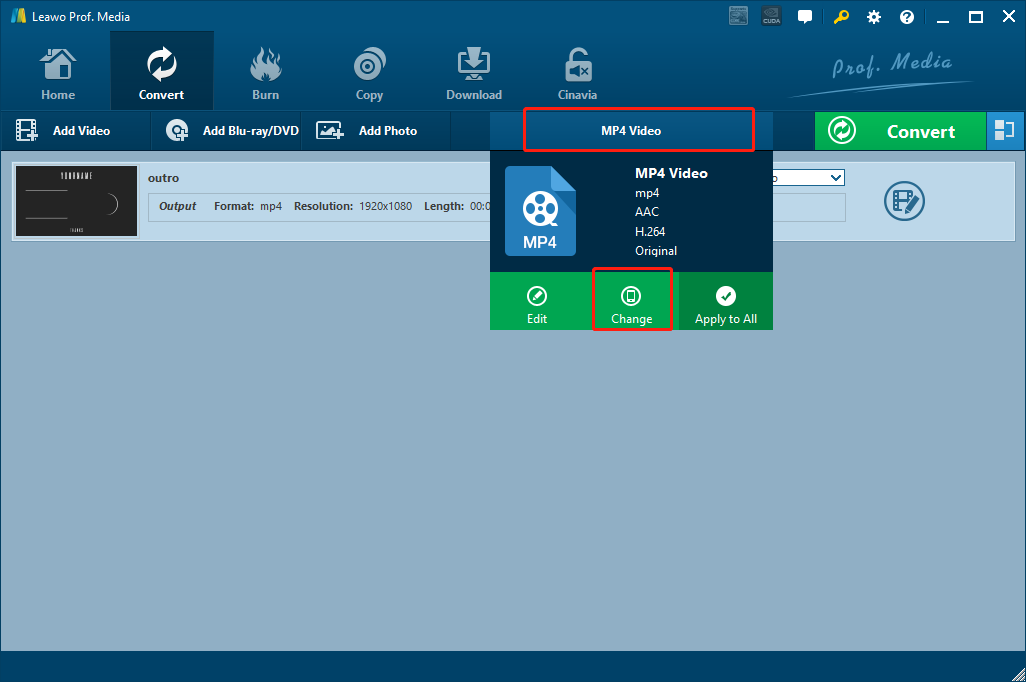
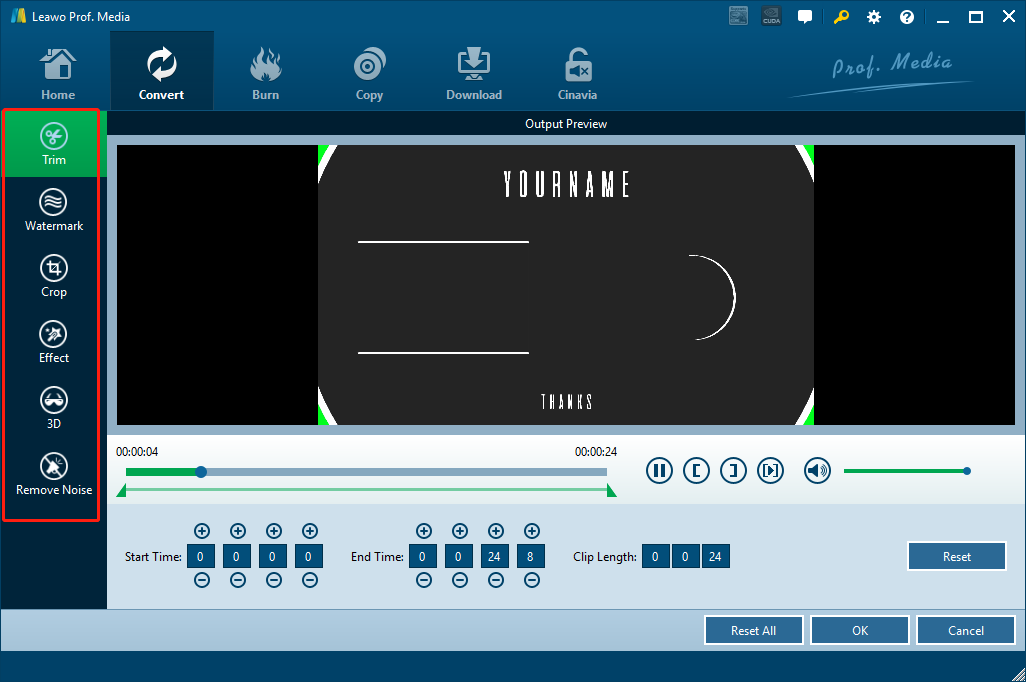
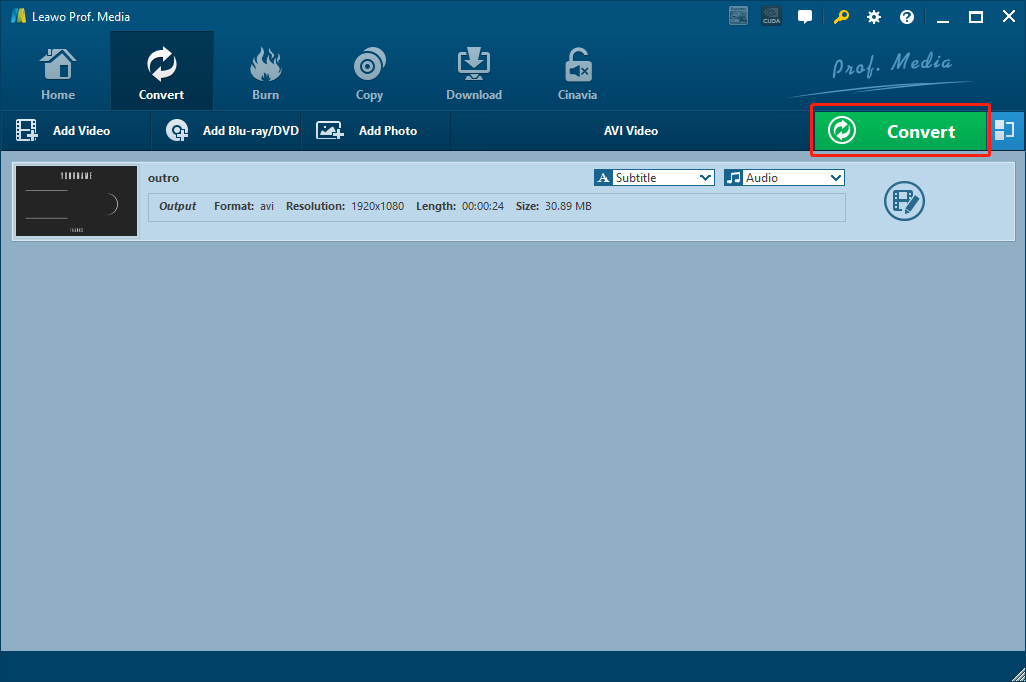
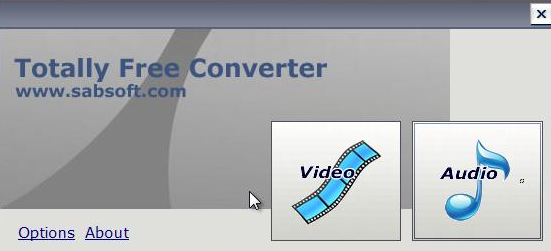
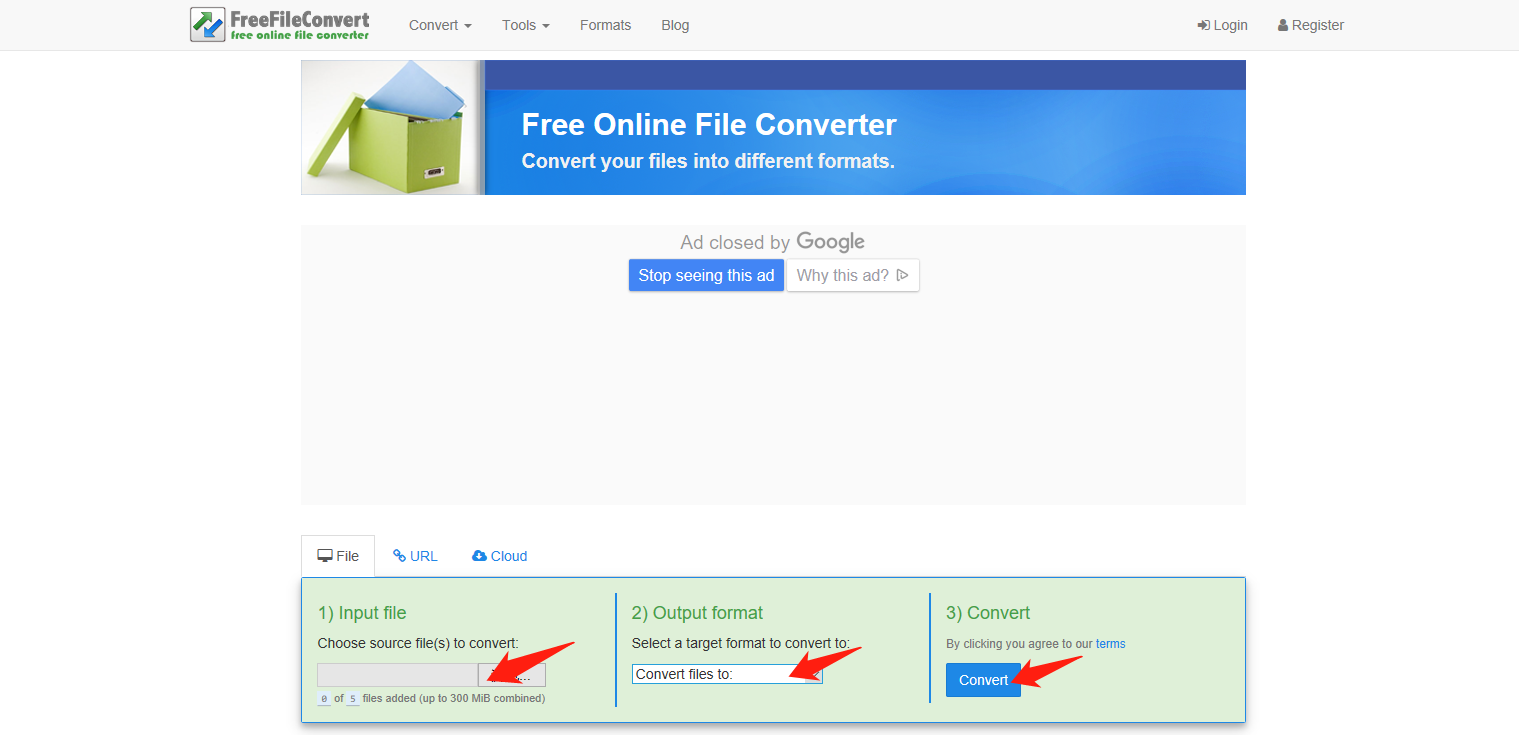
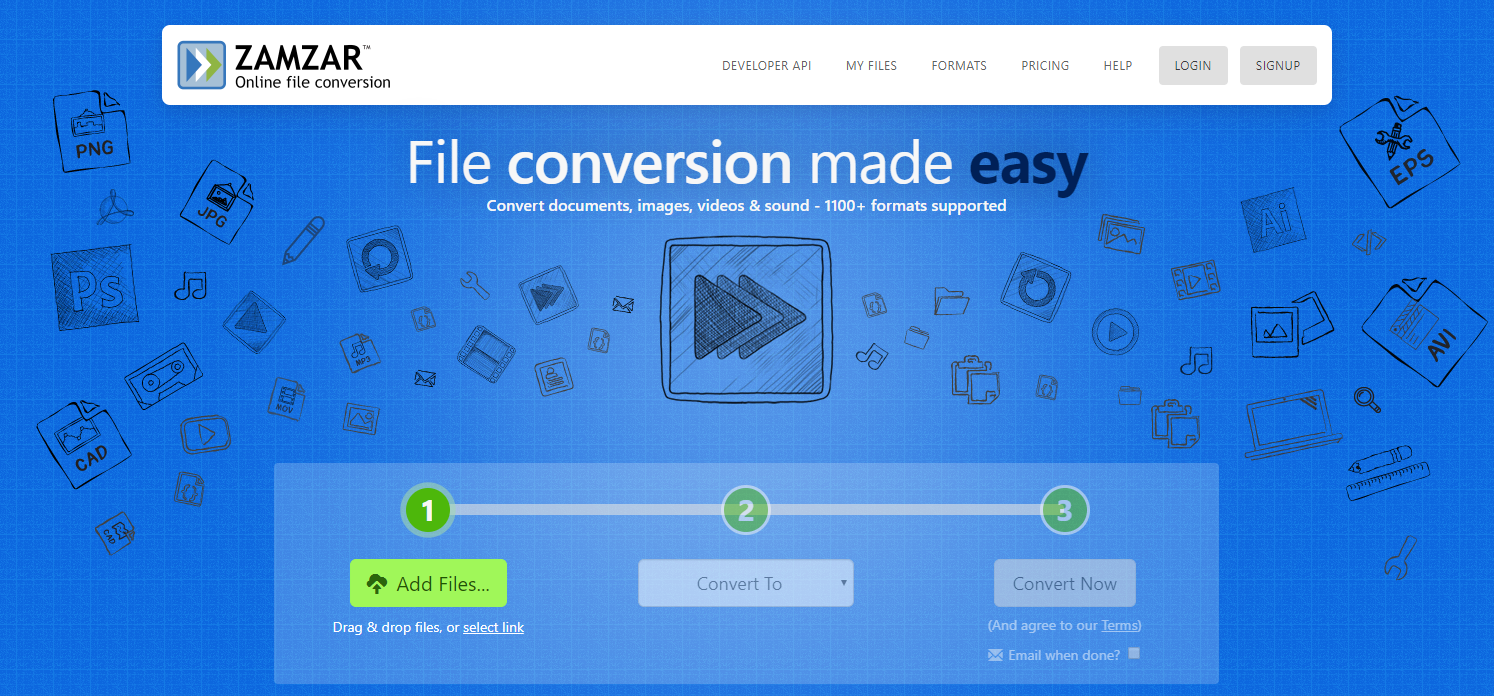
 Nov. 20, 2013 by
Nov. 20, 2013 by 






















