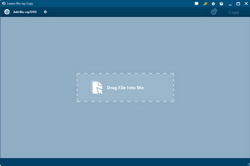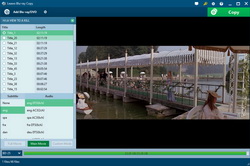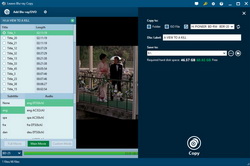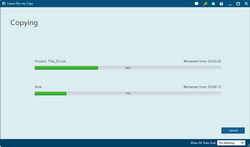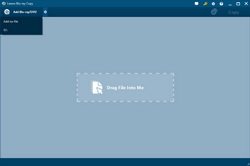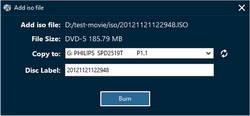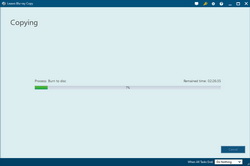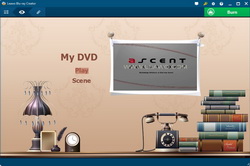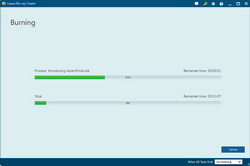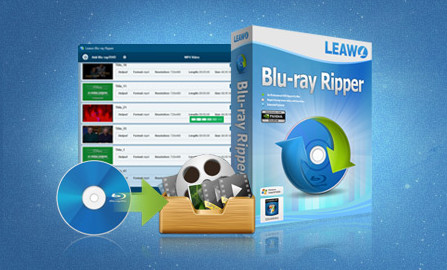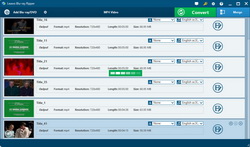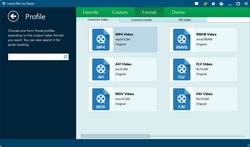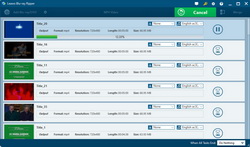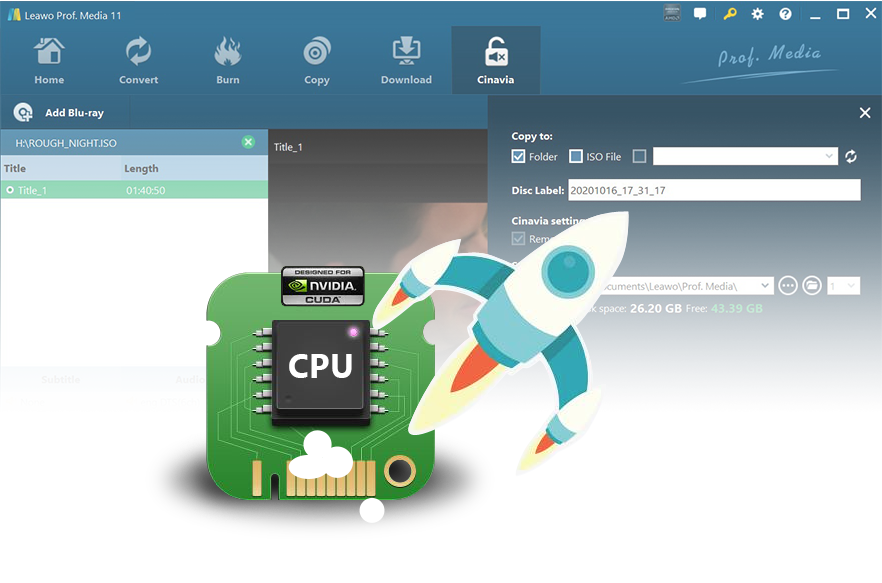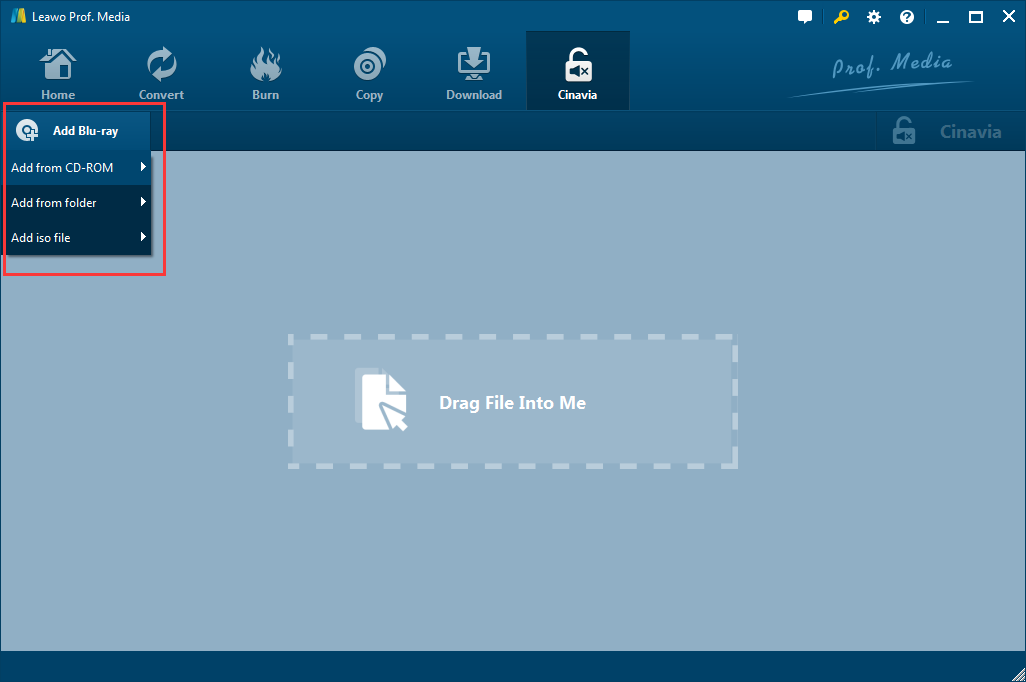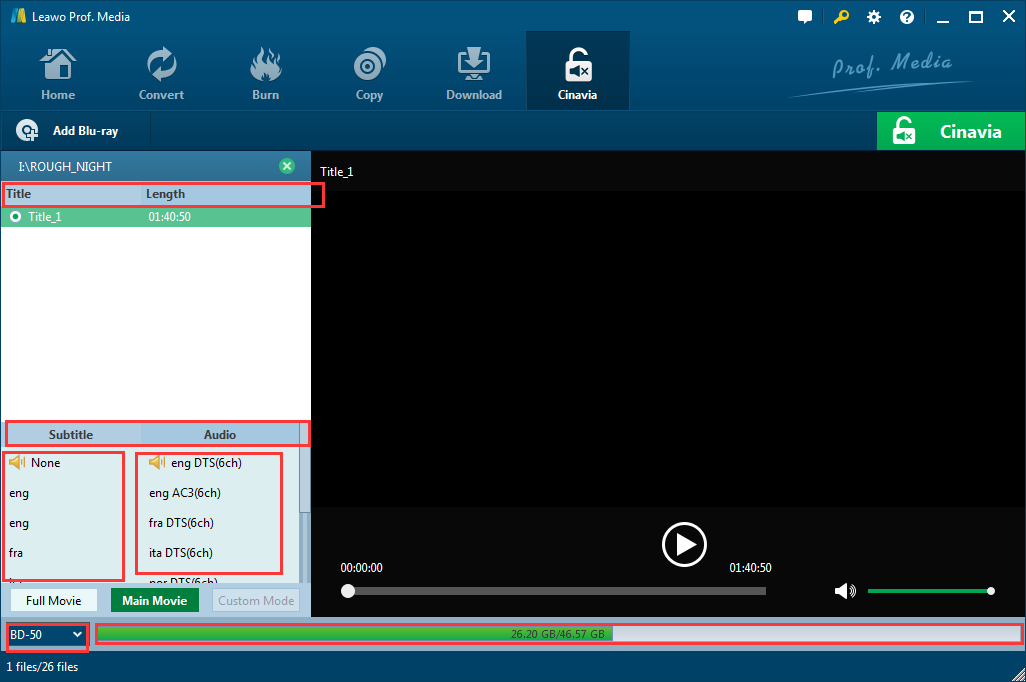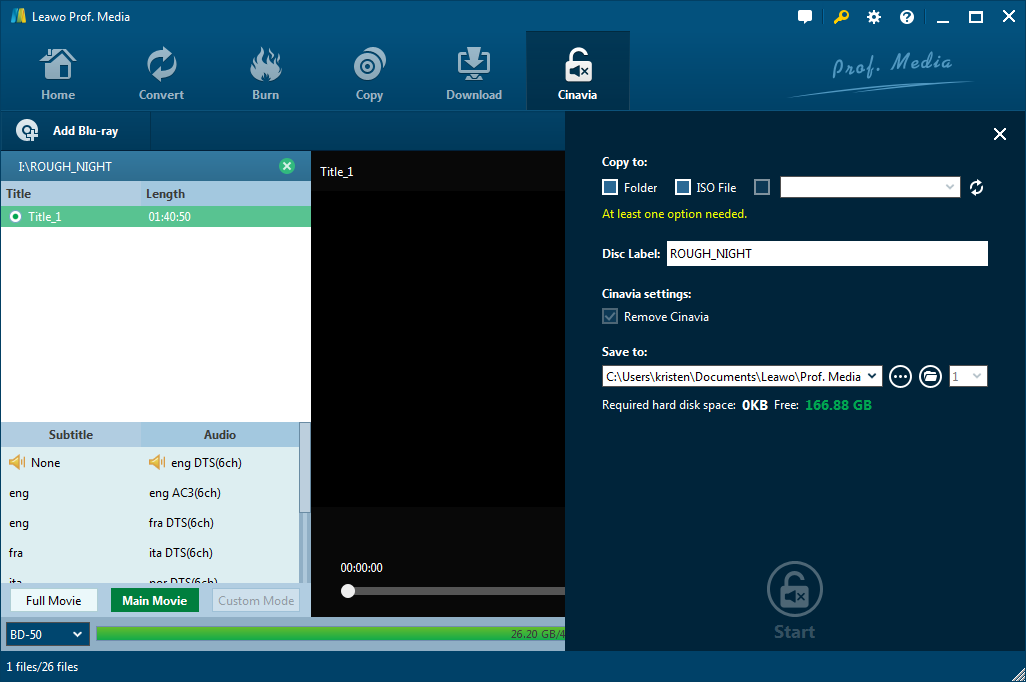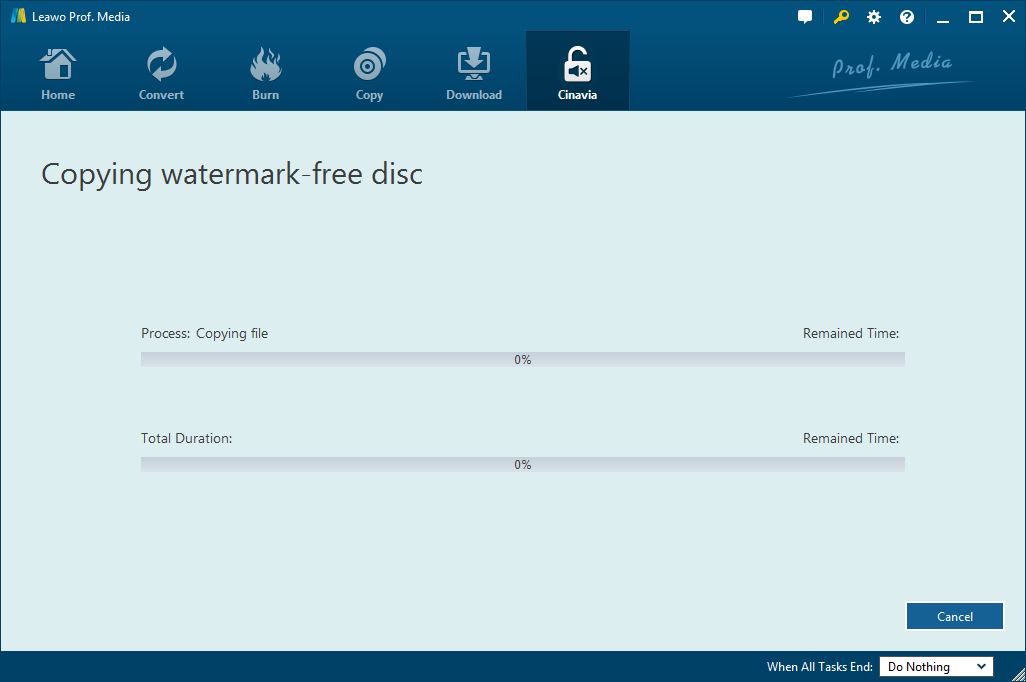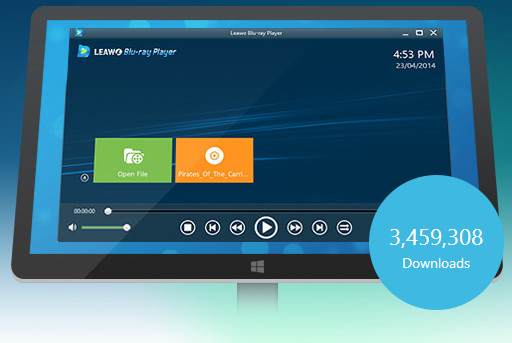With the fast improvement of technology, Blu-ray has been generally recognized as the future media mainstream for HD movie watching, though DVD is still now occupying a larger market share. However, with the wide spreading of Blu-ray movie and Blu-ray disc, more questions upon Blu-ray movie watching have been flooding: play Blu-ray movies on computer, watch Blu-ray movies on mobile devices, backup Blu-ray movies, enjoy 3D Blu-ray movies, etc. All these issues might bring inconvenience to HD movie watching. This post offers you 5 Blu-ray software programs from Leawo Software that could solve almost all questions for your Blu-ray movie watching. If you are a big Blu-ray movie fan, you should take a careful read upon this post.
Part 1: Leawo Blu-ray Copy
If you want to copy and backup Blu-ray movie folder or disc, or even burn ISO image file to blank Blu-ray disc, Leawo Blu-ray Copy would be an ideal assistant for you.
Copy and backup Blu-ray/DVD movies as simple as you can imagine.
- Copy any Blu-ray/DVD disc or folder to blank disc, and hard drive as ISO or folder.
- Copy and burn ISO image file to blank Blu-ray or DVD disc in one click.
- 3 copy modes available: full movie, main movie custom mode. Copy any content at will.
- Support 1:1 disc to disc duplication. Zero quality loss.
- Compress BD50 to BD25, DVD9 to DVD5 and Blu-ray to DVD.
How to Copy Blu-ray Disc and Folder with Leawo Blu-ray Copy:
How to Burn ISO Image to Disc with Leawo Blu-ray Copy:
3. Click the "Burn" button on the "Add iso file" interface to start copying ISO image file to blank disc immediately.
Part 2: Leawo Blu-ray Creator
If you need to burn video files to Blu-ray discs, then Leawo Blu-ray Creator is your cup of tea. This Blu-ray Creator can easily burn video to Blu-ray discs (BD-25, BD-50), DVD (DVD-5, DVD-9) and ISO files. It supports a wide range of video formats, like AVI, MKV, MOV, MP4, FLV, etc. In addition, it allows users to edit videos at will.
Convert and burn any video to Blu-ray/DVD disc, folder or ISO image file freely
- Convert and burn video of 180+ formats to Blu-ray/DVD disc, folder and/or ISO image file.
- One-click ISO image file to disc burning procedure.
- Add a disc menu to output Blu-ray/DVD movies, even edit disc menu with personal referrences easily.
- Edit videos before burning to Blu-ray/DVD movies, including: trim, crop, add image or text watermark, effect, etc.
- Create 3D movies with 6 different 3D movie effects available.
How to Burn Video to Blu-ray/DVD with Leawo Blu-ray Creator:
Part 3: Leawo Blu-ray Ripper
If you want to convert Blu-ray movies to video files and save it on your hard drive, Leawo Blu-ray Ripper may help you to fulfill your requirement. It can help users to convert Blu-ray movies to more than 180 different video formats including MP4, MKV, AVI, etc. Besides, it provides versatile edit functions for users to personalize their movie.
Decrypt, rip and convert Blu-ray/DVD movie easily. Watch HD movies on any player.
- Decrypt, rip and convert Blu-ray/DVD movies to videos in 180+ formats like MP4, AVI, FLV, MKV, MOV, WMV, etc.
- Remove disc protection and region code restriction for smooth Blu-ray/DVD disc converting.
- Adjust output video and audio parameters like video codec, bit rate, aspect ratio, audio codec, etc.
- Edit Blu-ray/DVD movies before converting to video, including: trim, crop, add image or text watermark, effect, add 3D effect, etc.
How to Convert Blu-ray/DVD with Leawo Blu-ray Ripper:
Part 4: Leawo Blu-ray Cinavia Removal
Like AACS, BD+ and MKB protection, Cinavia is another type of movie protection staying on the audio tracks to prevent all copying via Cinavia compliant players detecting the recorded watermark. Playback of unauthorized Cinavia-protected copies may be stopped or audio may be muted. Regarding Cinavia protection, Leawo Blu-ray Cinavia Removal can provide you with the best solutions to eliminate the disturbing Cinavia watermark protection with ease. What makes it outstanding is that it can remove not only Cinavia but also AACS, BD+ and MKB protection at the same time. No need to use additional blu-ray decoding tools to remove the Blu-ray protection of AACS, BD+ and MKB. With this protection removing tool, you can enjoy the smooth playback of a Cinavia-free Blu-ray movie.
How to Remove Cinavia Watermark with Leawo Blu-ray Cinavia Removal:
For detailed guide on how to use Leawo Blu-ray Cinavia Removal, please refer to Leawo Blu-ray Cinavia Removal User Guide .
Part 5: Leawo Free Blu-ray Player
If you are looking for a Blu-ray player that could help you play back Blu-ray movies (in either disc, folder or ISO image file), Leawo Blu-ray Player is your choice. What's more, it is a totally free Blu-ray player software program. It offers zero cost service for you to play Blu-ray, DVD, up to 1080P HD video, ISO image file and audio files.
The ever best free Blu-ray player software to watch full HD movies with home theatre system. 100% Free.
- Region-free Blu-ray and DVD disc player to play back Blu-ray and DVD discs, regardless of disc protection and region codes.
- Remove disc protection and region code restriction for smooth Blu-ray/DVD disc playback.
- Play back 1080P videos, audios and ISO image files smoothly.
- Select desired subtitles and audio tracks freely.
- Full playback control and detailed navigation system.