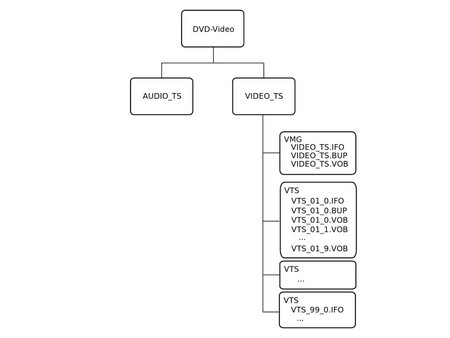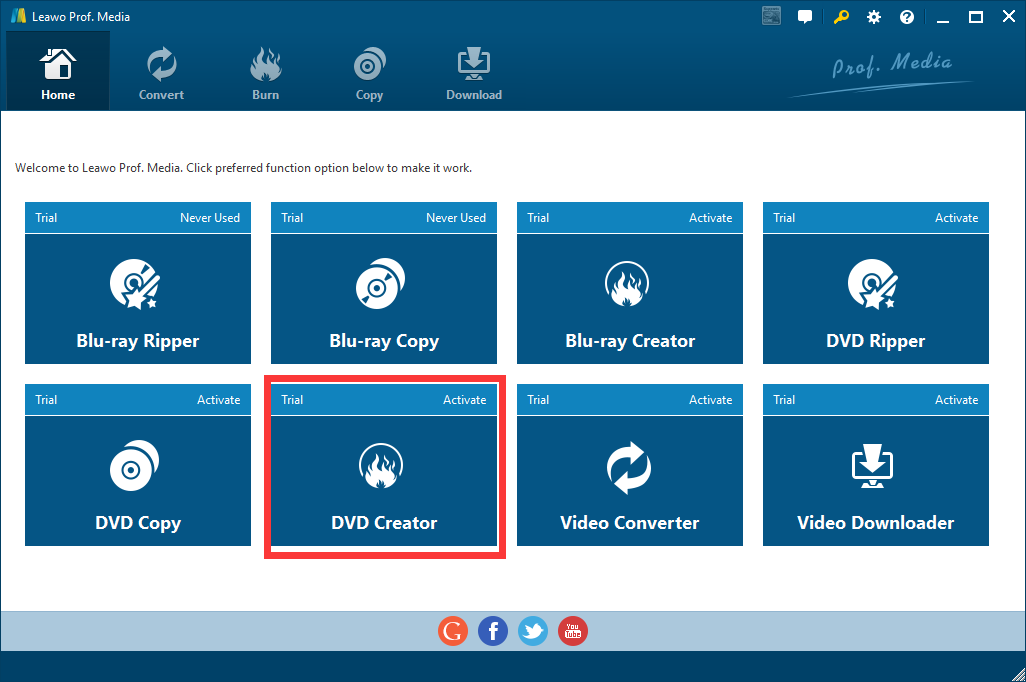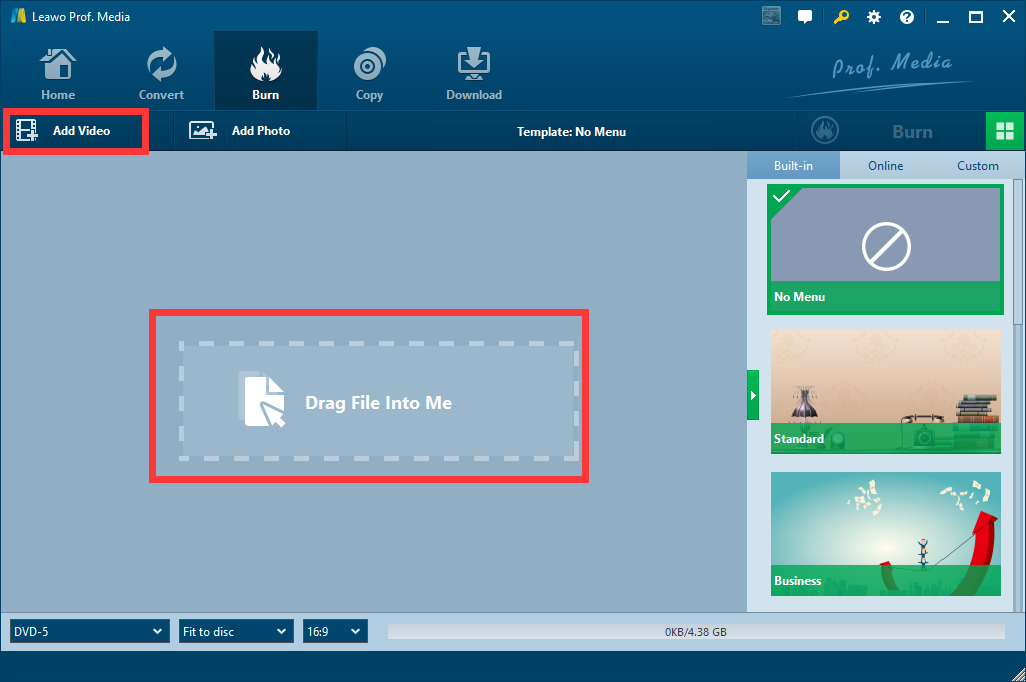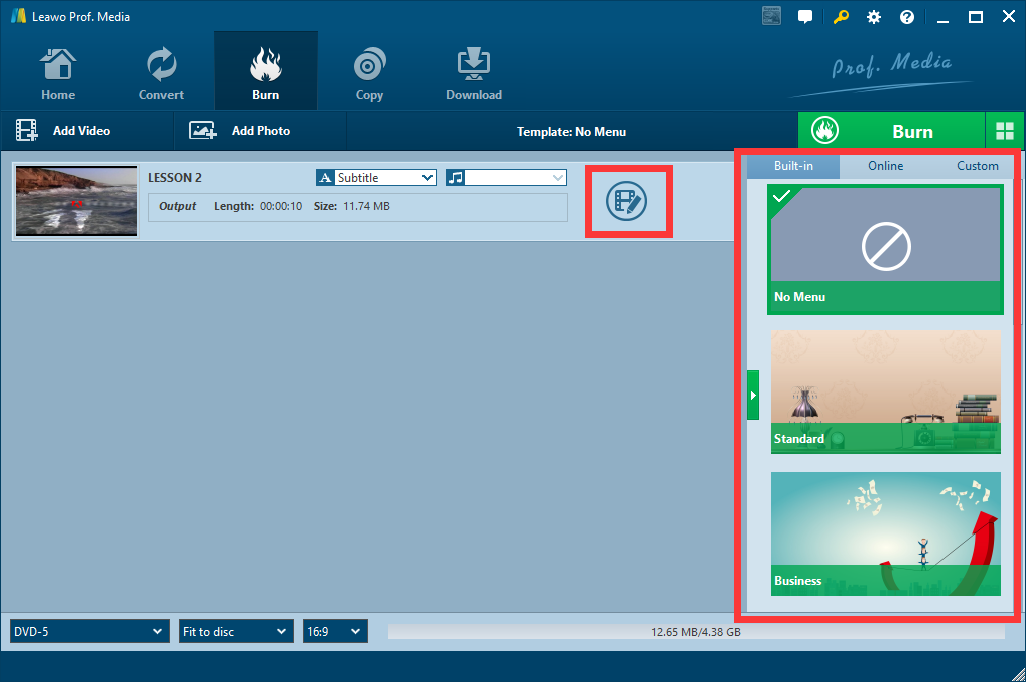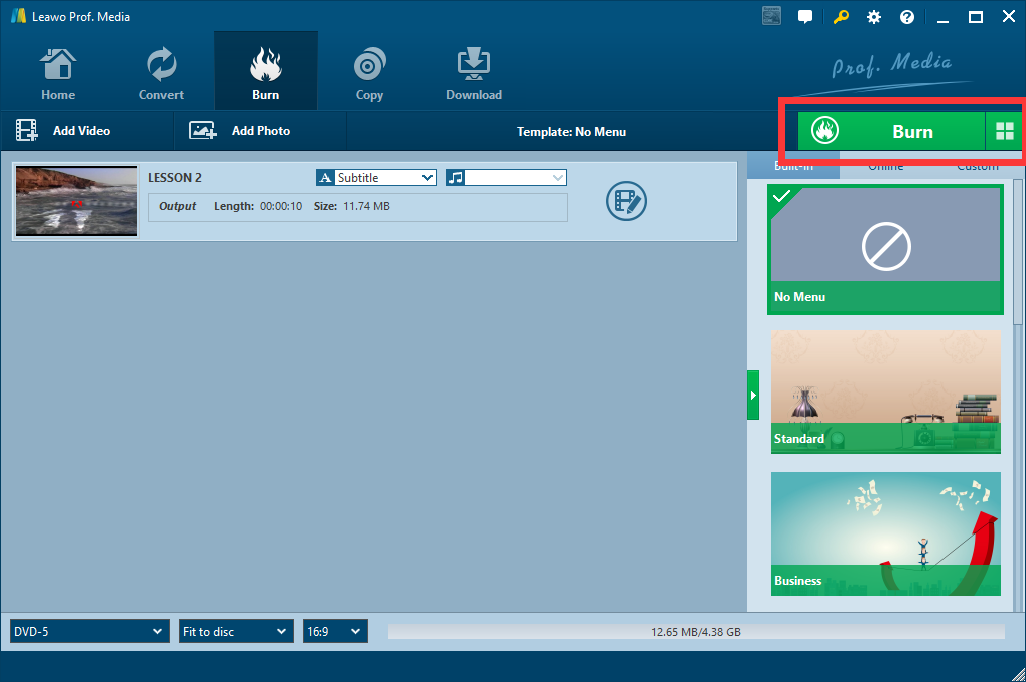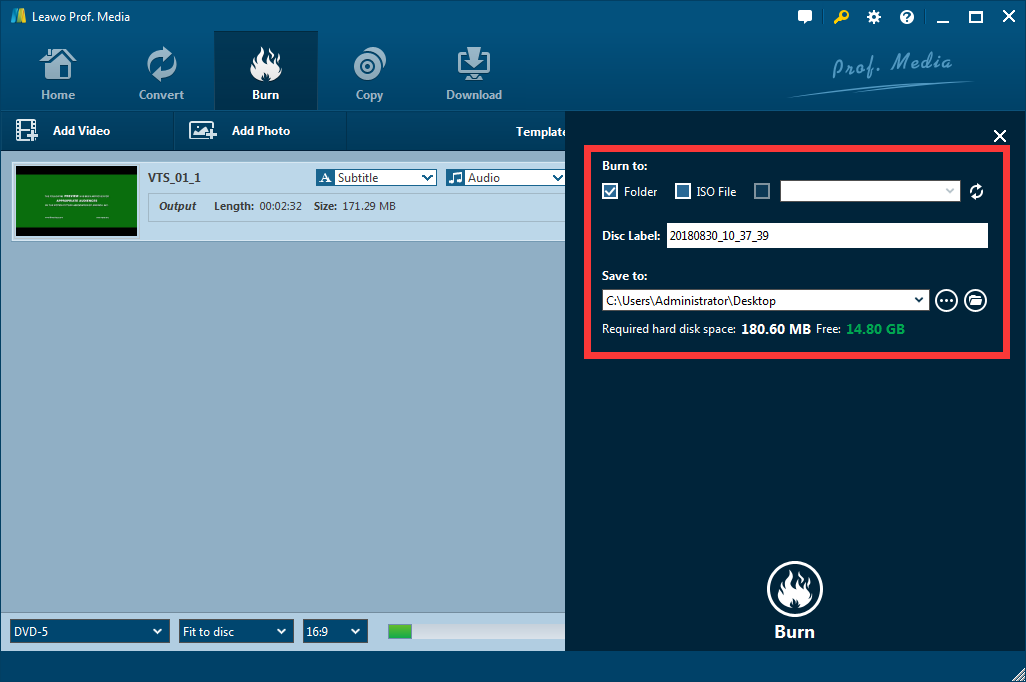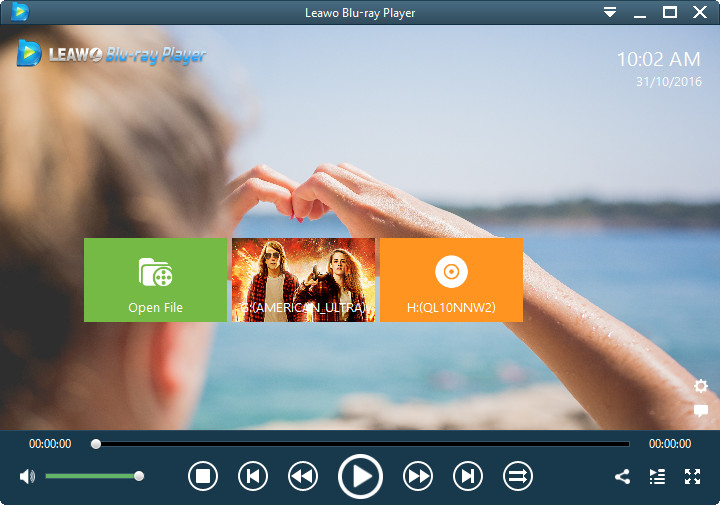Video files on DVD are different from other regular video files that can be directly played by a media player. Files of different types are stored in a DVD folder on the disc. In the DVD folder, there are files for video playback, files for audio playback, info files, management files and so on. Whether we want to burn a DVD disc, or we want to identify a DVD folder, we have to know the DVD folder structure first. The DVD folder might seem so complicated in the first look, due to all the different types of file, but actually it's pretty easy to learn the DVD folder structure. Now let's take 5 minutes to get to know DVD folder structure and see what we can do about it.
Part 1: What is DVD folder structure
As mentioned earlier, video files on DVD are stored as multiple different separated files in a folder. So, what's in the DVD folder? What files make a folder playable DVD folder? Well, a DVD folder normally includes files below:
AUDIO_TS directory: You might not see this directory in a video DVD folder, or you see it but it's empty. That's because this directory contains files only on DVD Audio discs; it is also known as an Audio Title Sets directory, so it's only functional for an audio DVD folder.
VIDEO_TS directory: This directory stores all data for the DVD-Video; it is also known as a Video Title Sets directory. This directory is required to be present on a DVD-compliant disc.
Video Manager (VMG) files: That includes VIDEO_TS.IFO file, stores control and playback information for the entire DVD; VIDEO_TS.BUP file, the backup copy of the VIDEO_TS.IFO file; and VIDEO_TS.VOB file: the first-play Video Object of the DVD-Video disc, usually a copyright notice or a menu.
Video Title Set (VTS) files: That includes VTS_01_0.IFO file: stores control and playback information for the Video Title Set 01; VTS_01_0.BUP file: a backup copy of the VTS_01_0.IFO file; VTS_01_0.VOB file: Video Title Set 01, Video Object 0, contains the menu for this title; and VTS_01_1.VOB file: Video Title Set 01, Video Object 1, contains the video for this title. And so on
Part 2: How to create a DVD folder?
Although explained in a very understandable way, it's still not easy to know the DVD folder structure very clearly, not to mention to remember it and create a DVD folder by yourself. But, is it necessary to know the DVD folder structure to create a DVD folder or to burn DVD folder? The answer is, no, you don't have to know the DVD folder structure to burn DVD folder to a disc, not with a convenient DVD burning program, Leawo DVD Creator.

DVD Creator
☉ Convert videos like MP4, AVI, MKV to DVD format fast.
☉ Create DVD-5, DVD-9 disc, folder or ISO image without quality loss.
☉ 1-click operation to create photo slideshows and burn to DVD.
☉ Easily editable effects, 2D to 3D conversion support.
☉ Built-in menu templates and edit disc menu with personal preferences.
Leawo DVD Creator is an all-in-one inclusive DVD burning software that can burn your video in MP4, WMV, MKV or any other formats directly to a DVD disc with original quality. In the process, you don't need to worry about the DVD folder structure because a properly organized DVD folder will be automatically generated and put in the disc. If you don't want to burn it to a disc, you can also generate the folder itself and store it on your PC. It's easy, and this is how you do it:
Step 1. Download Leawo DVD Creator, open it, and then you can see all the function modules on the main interface. To burn a DVD or to create a DVD folder, Click on the "DVD Creator" button and enter the function module.
Step 2. Now import your video to the program. you have two ways to import your film. Click the "Add video" button or drag your video file into the frame in the center.
Step 3. After importing your video file, you can click on the edit button to edit your video, and you can make a menu page from the menu template section on the right.
Step 4. When you are sure that you don't want to make any further edit to the video, click on the green "Burn" button to call out burning options panel.
Step 5. Under the "Burn to" section, you can choose whether you want to create a DVD folder, an ISO file or just want to burn it to a disc. You can also choose a directory to save your generated file. After it's done, click the "Burn" icon below and start the burning.
Part 3: Can a DVD folder be directly played?
Now that we know the structure of a DVD folder, we also know how to create a DVD folder, but there remains another question about DVD folder, how do you play it? Unlike any other files which you can just double click on it and your system will automatically find a proper program to open it, this is a folder, and in that folder, there are a lot of different files, so how do you play the DVD content in the DVD file any way? Well, there is another free program can help you do that: Leawo Blu-ray Player.
Leawo Blu-ray Player is a free Blu-ray/DVD player, it can play Blu-ray/DVD folders, ISO files and discs across region and with original quality and play DVD/Blu-ray across region. Not only that, Leawo Blu-ray player can also play digital video and audio files directly. So it's a very powerful and easy-to-use multimedia player program.
Conclusion
DVD folder structure is complicated, but we don't necessarily have to know about it, because with Leawo DVD Creator, we can let the program generate the DVD folder automatically. Furthermore, Leawo Blu-ray Player can enable us to play a DVD folder directly. So that's a very convenient way to deal with DVD folders!