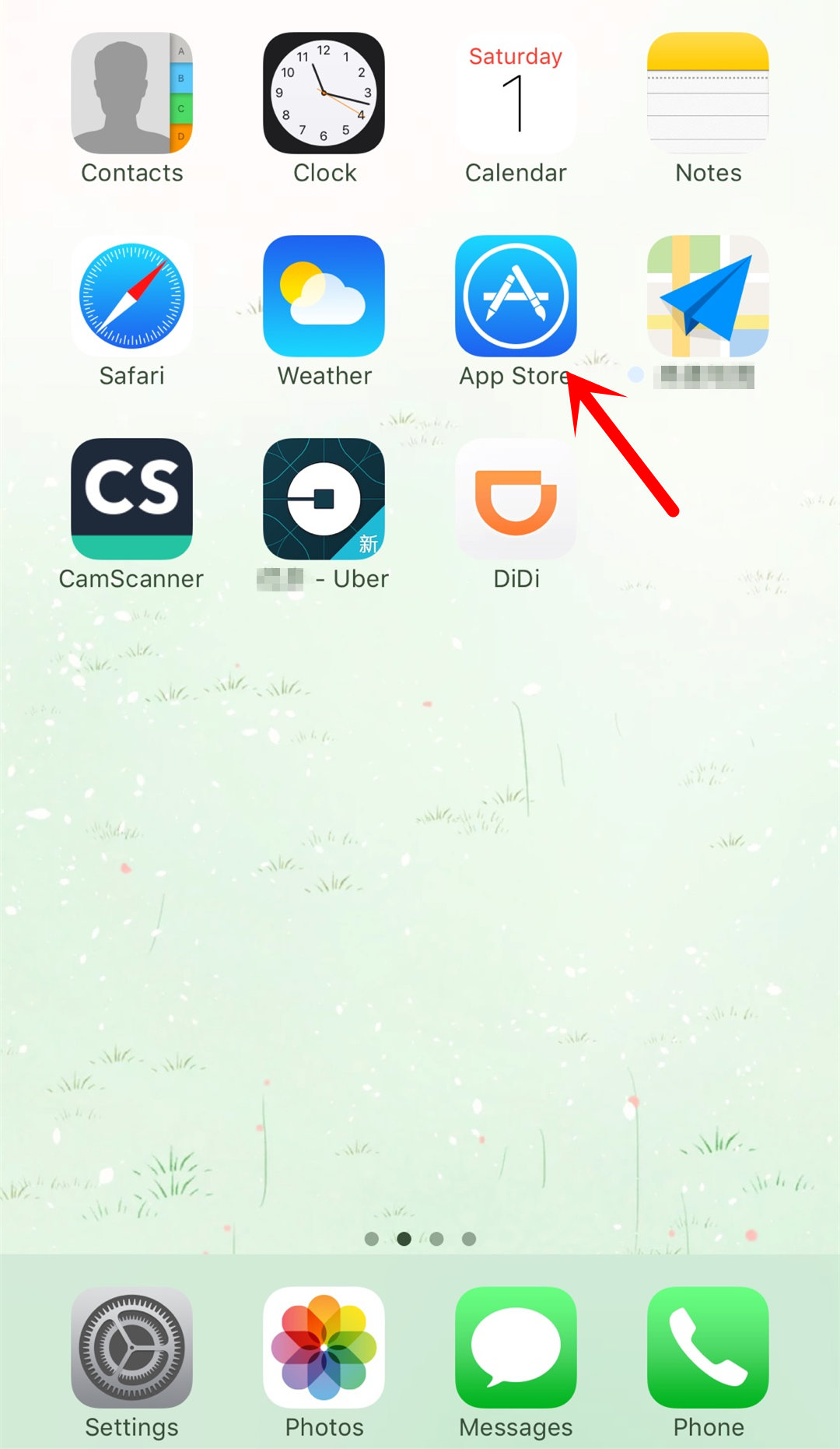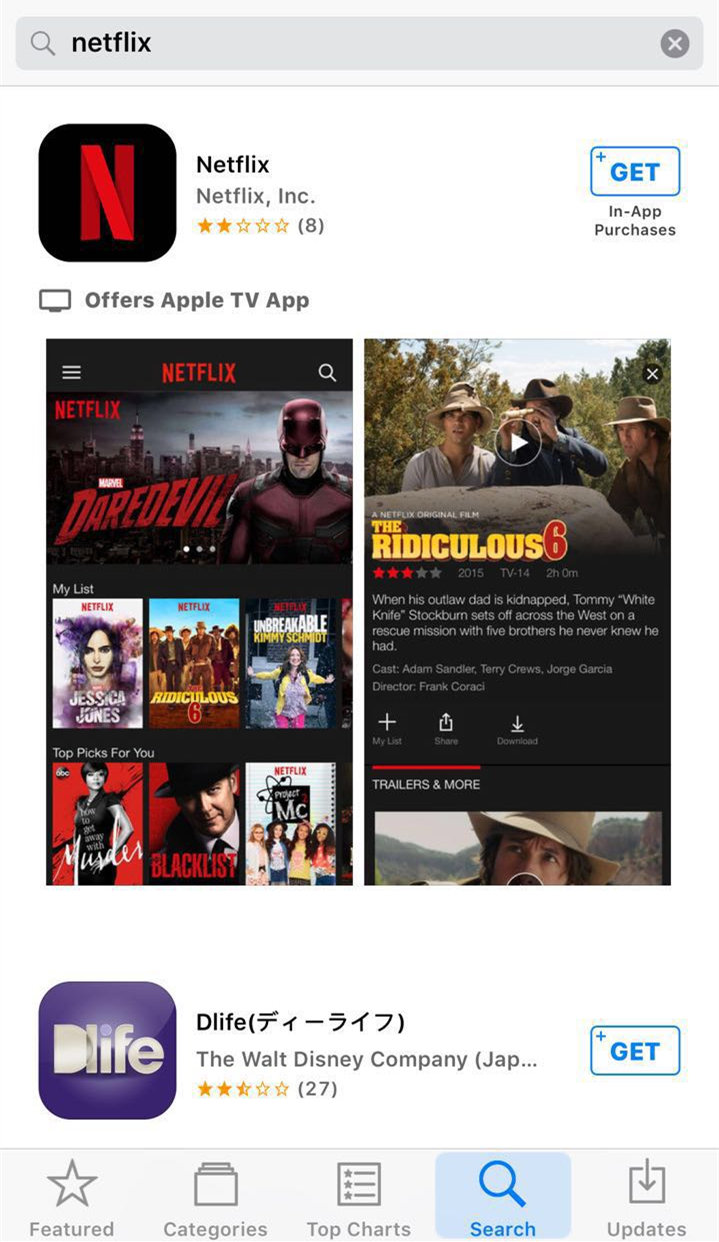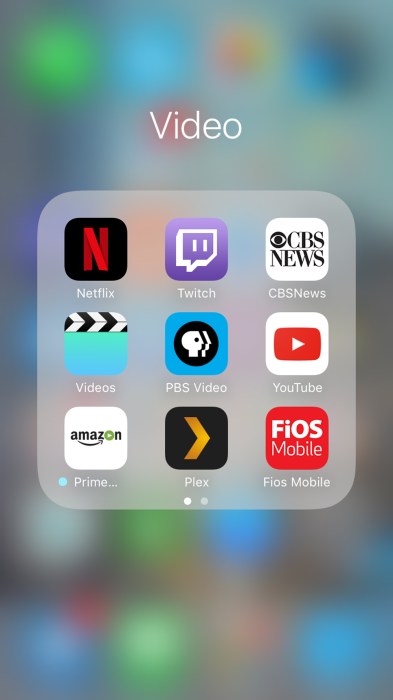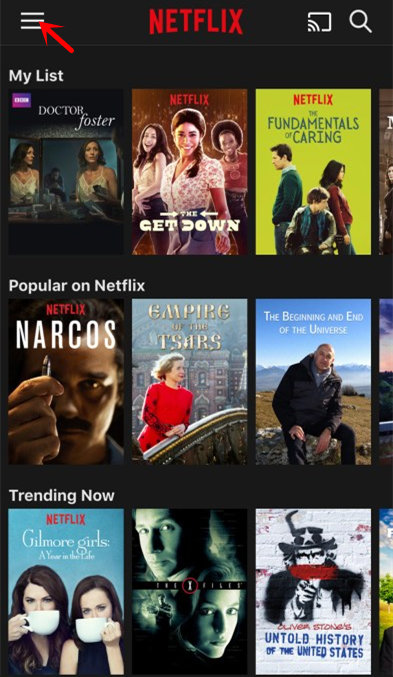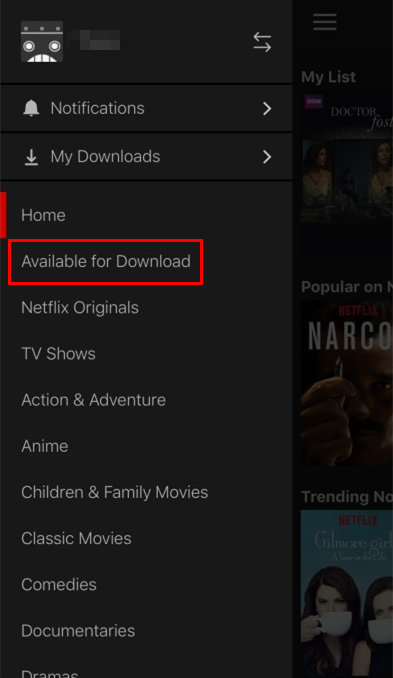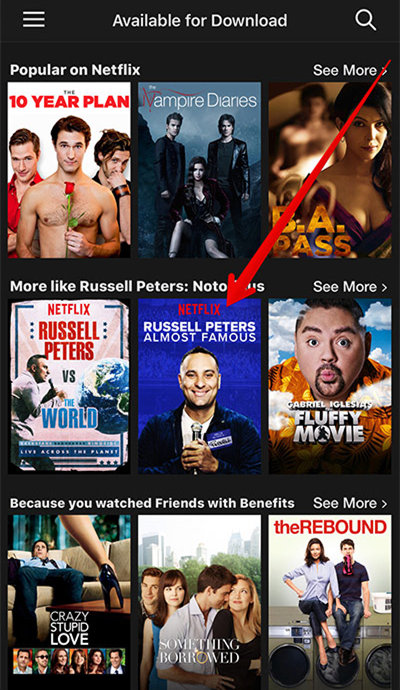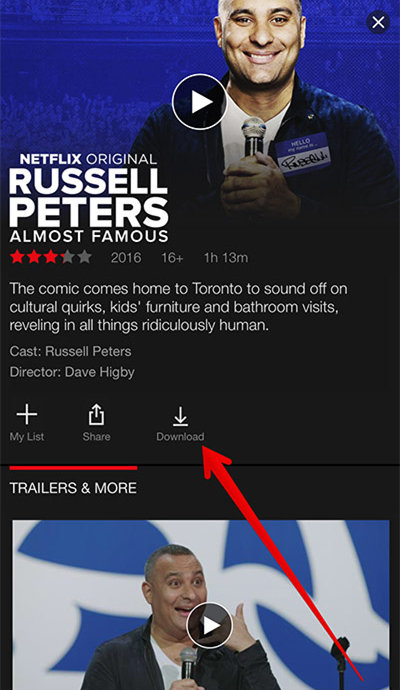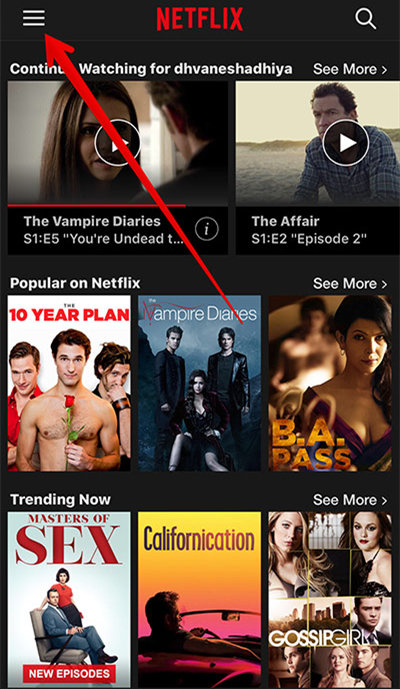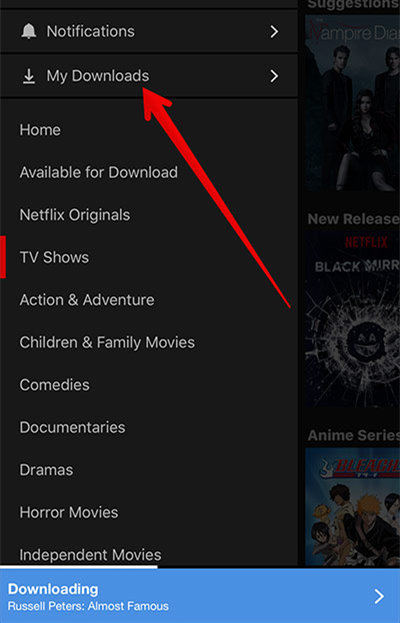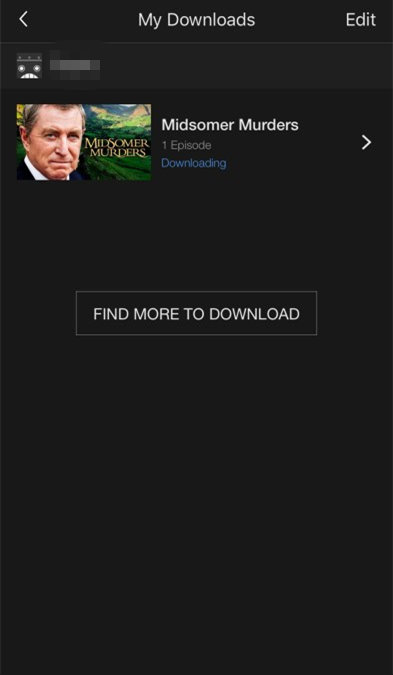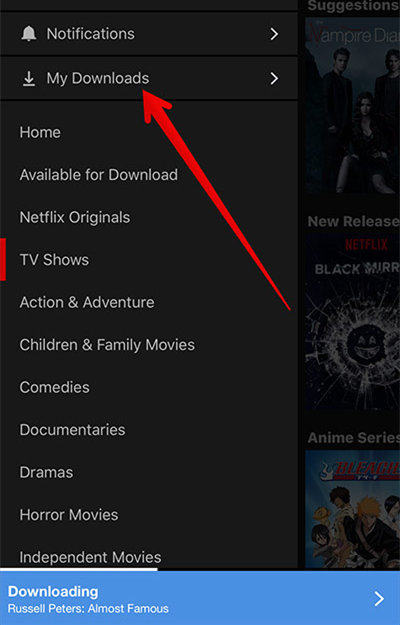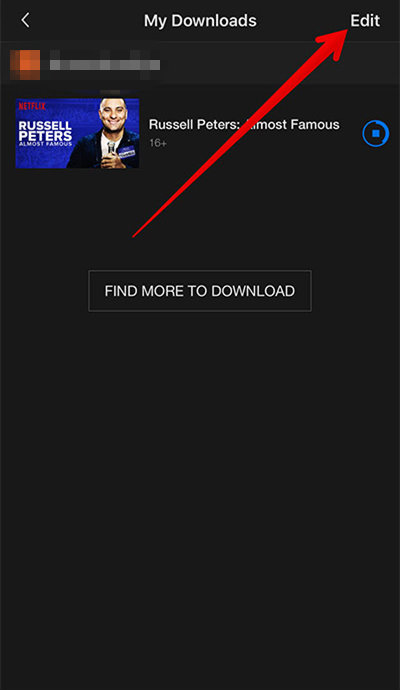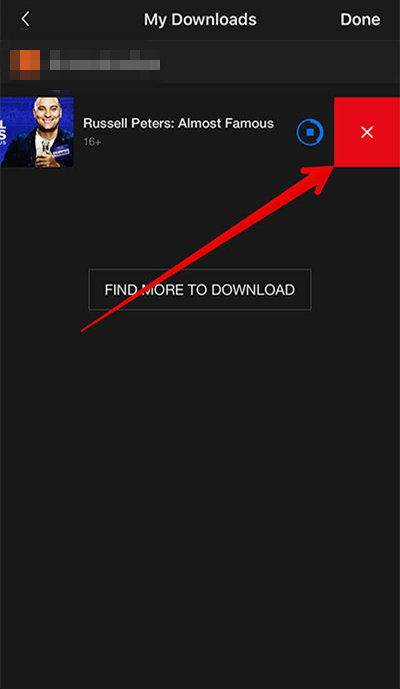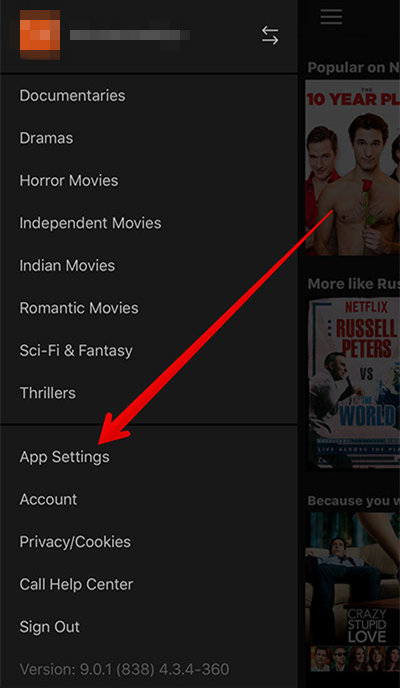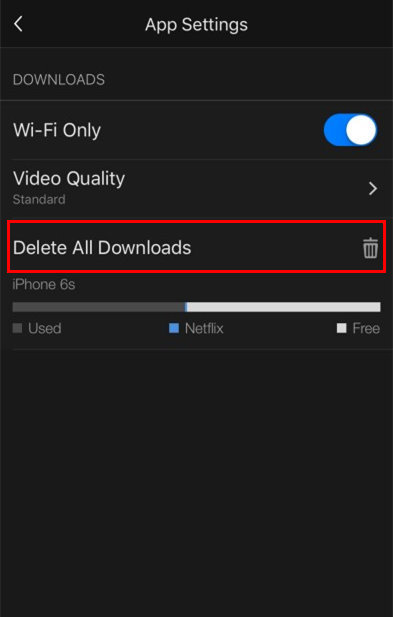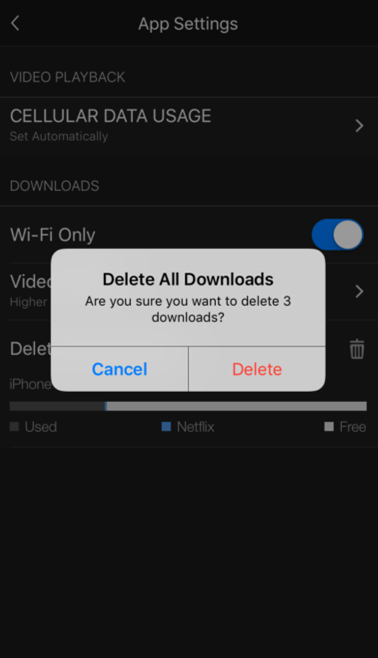Nowadays, an increasing number of people choose to watch TV series or movies in their spare time. And with the development of technology, more people tend to watch TV series or movies on their cell phone.
Netflix is an American company which provides a large quantity of movies and TV shows online, and allows customers to select what they want to watch quickly. It has been rated five times continuously as the most satisfying website. Recently, Netflix announced the most exciting feature update since that streaming service first arrived. Anyone can download Netflix shows and movies, and watch them easily on their iPhone or Android device without paying anything extra.
Since thousands of million people are using iPhone, counted by Above Avalon, countless people would much like to watch Netflix on iPhone. Here I am to show you how to install Netflix, download Netflix shows and movies, watch Netflix videos, and delete downloaded content on your iPhone.
Part 1: How to Install Netflix on iPhone
If you want to watch Netflix on your iPhone, you need to download Netflix App first. Thus, you need to know how to install it on iPhone.
1.1 Open "App Store" on your iPhone.
1.2 Tape "Search" along the bottom of the App Store app. Then type "Netflix" in the search box and press search. A list of results will appear. Choose the App developed by Netflix Inc. Tape "GET" to buy the App for free. Then it will change to the install button. Now press "INSTALL" and enter your password to download the App.
Part 2. How to Download Netflix Videos to iPhone
You can watch Netflix directly online. However, in daily life, you must encounter such situations, for example, go through long car/airplane rides without any entertainment, or you want to watch episodes or movies, but Wi-Fi is not available. At these moments, to download TV shows or movies for offline viewing will help a lot. Now here is the method of downloading Netflix videos to your iPhone.
2.1 Go to the home screen and open Netflix.
2.2 Tap the menu icon in the top-left of the App.
2.3 Select "Available for Download". Not all shows or movies can be stored on your iPhone, so you need to choose downloadable shows or movies. Don't be discouraged if your favorite show or movie isn't available for download just yet. The Netflix catalog is always evolving and getting refreshed.
2.4 Choose the show/movie which you want to download.
2.5 Tap "Download" next to the episode or movie. Then you wait until finish downloading and enjoy watching Netflix on your iPhone.
Part 3. How to Watch Downloaded Videos
After finishing downloading, you must curious about how to watch watch Netflix on your iPhone. Here is the answer.
3.1 Tap the menu icon in the top-left of the App again.
3.2 Tap "My Downloads".
3.3 Then you can see all the episodes and movies you have saved. And tap the one you want to watch, the episode/movie will begin to start. Follow the above steps, can you watch Netflix on your iPhone now?
Part 4. How to Delete Downloaded Content
If you have watched the downloaded episodes movies, and no longer want them to continue to occupy space on your iPhone. Here are some tips for deleting them.
4.1 How to delete individual downloaded content
4.1.1 Open Netflix and tap on the menu button at the upper left corner.
4.1.2 Tape "My Downloads".
4.1.3 Tap "Edit".
4.1.4 Tap the delete button("X") next to the item you wish to delete. The the episode/movie will no longer in your download list.
4.2 How to delete all downloads
If you find to delete an individual episode/movie at a time is not convenient enough, you can choose to delete all downloads according to the following process.
4.2.1 Open Netflix, tap the menu icon in the top-left of the App. Then tap "App Settings".
4.2.2 Tap "Delete All Downloads".
4.2.3 Tap "Delete", then all the episodes and movies will be deleted.
That's it. Hope you have a certain understanding of Netflix, learn how to watch Netflix on iPhone and enjoy watching shows/movies through Netflix.