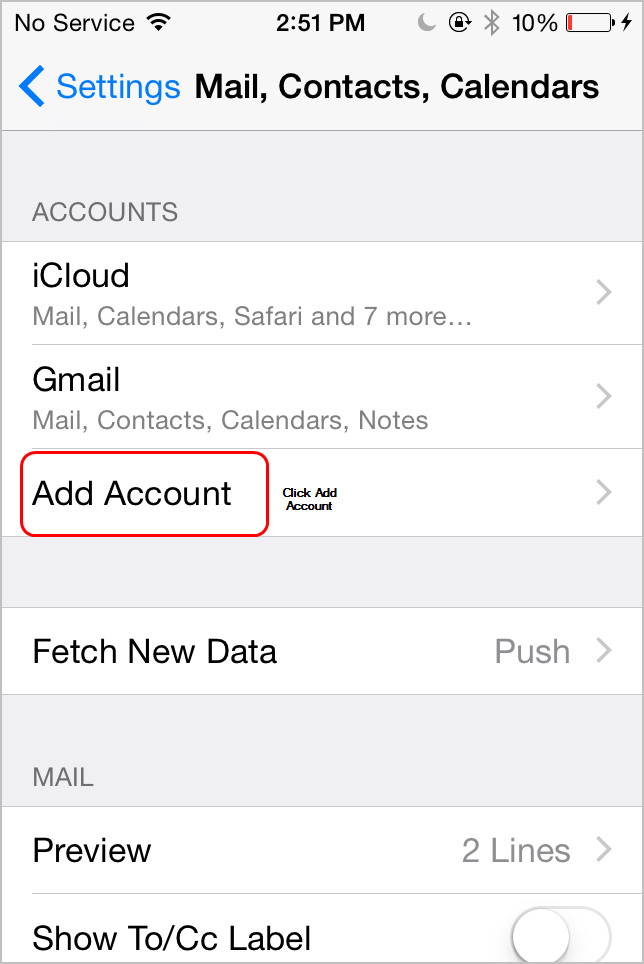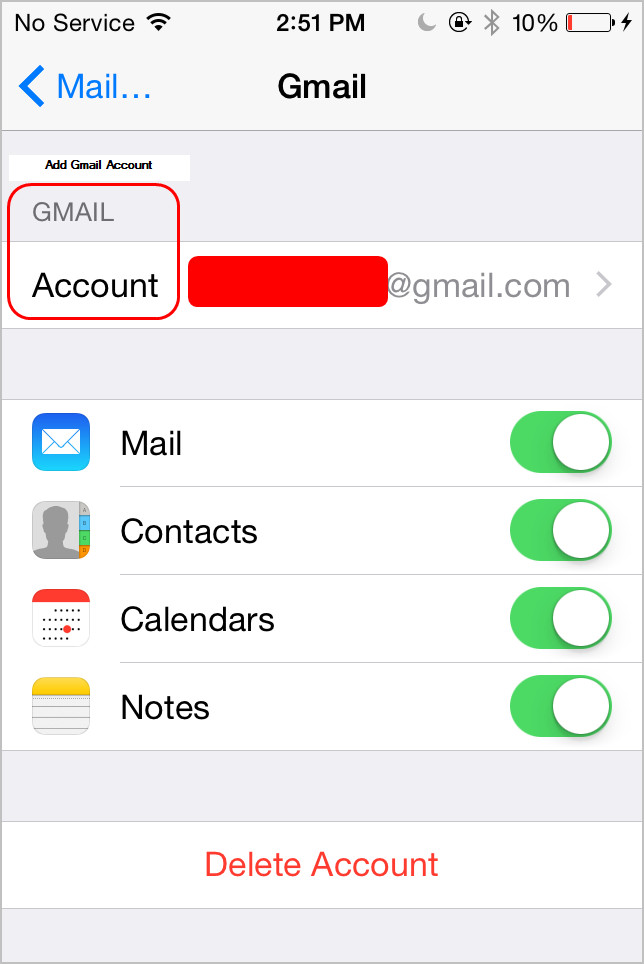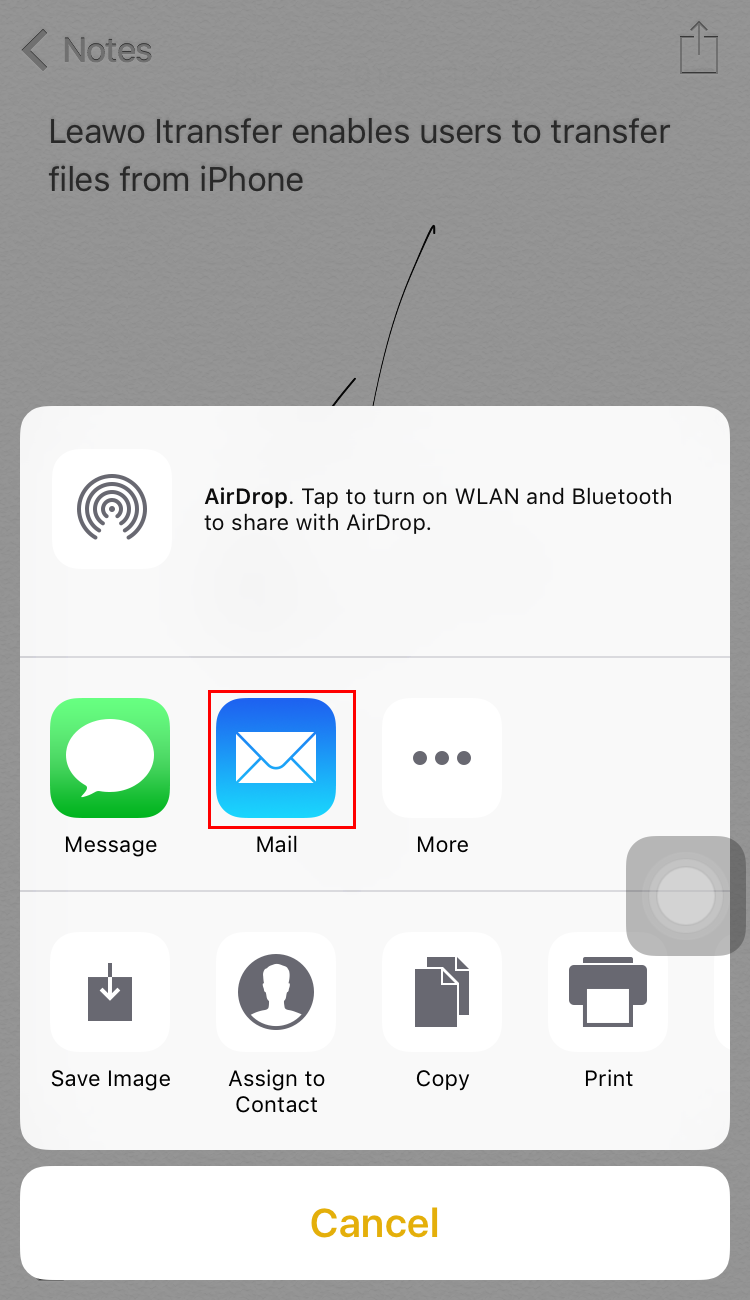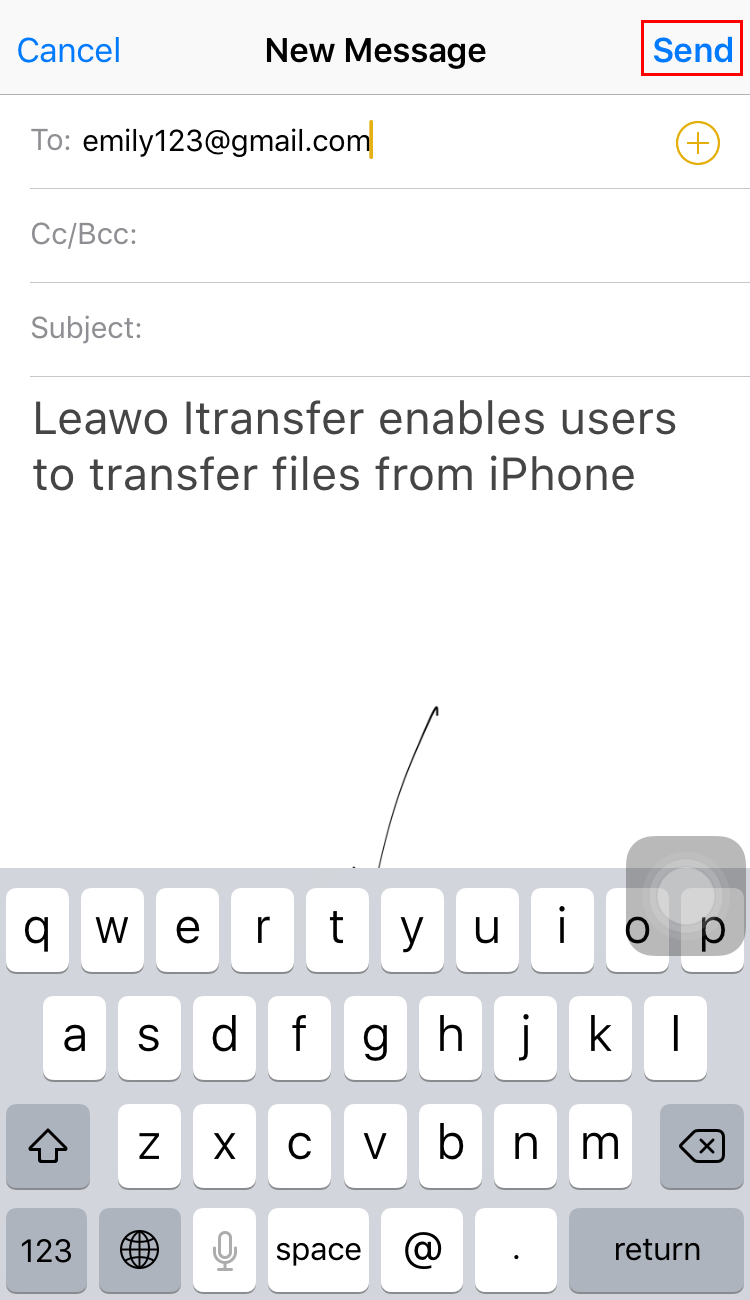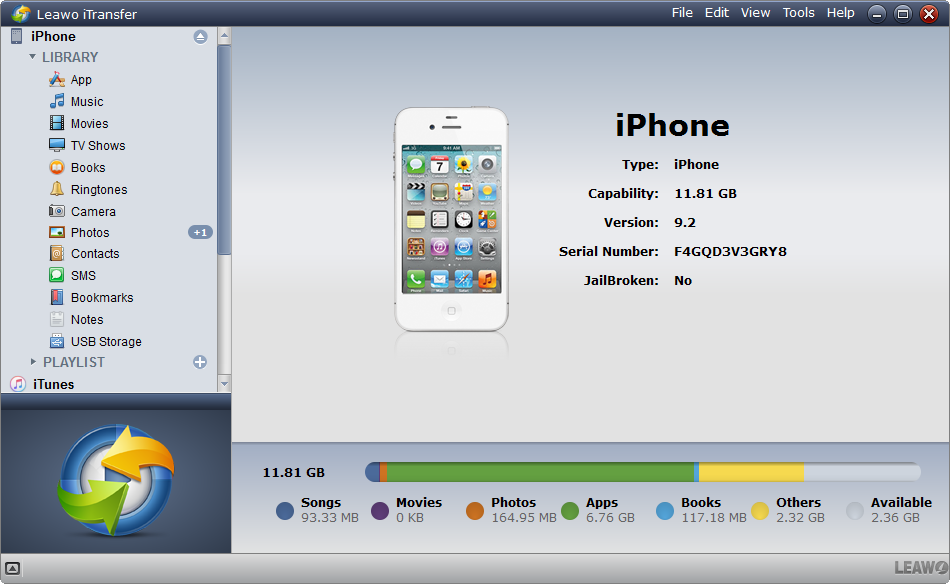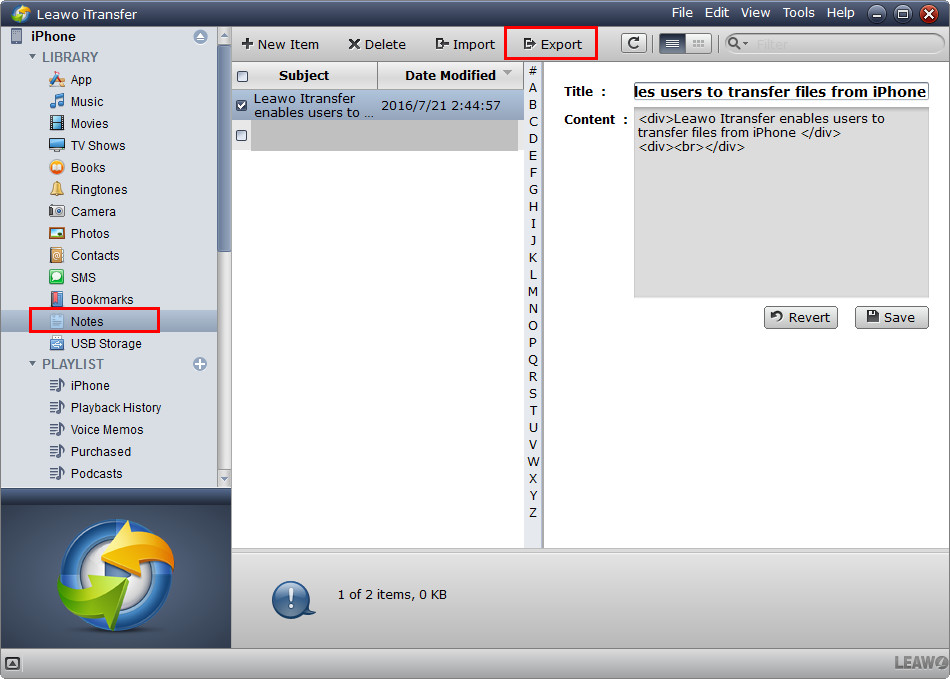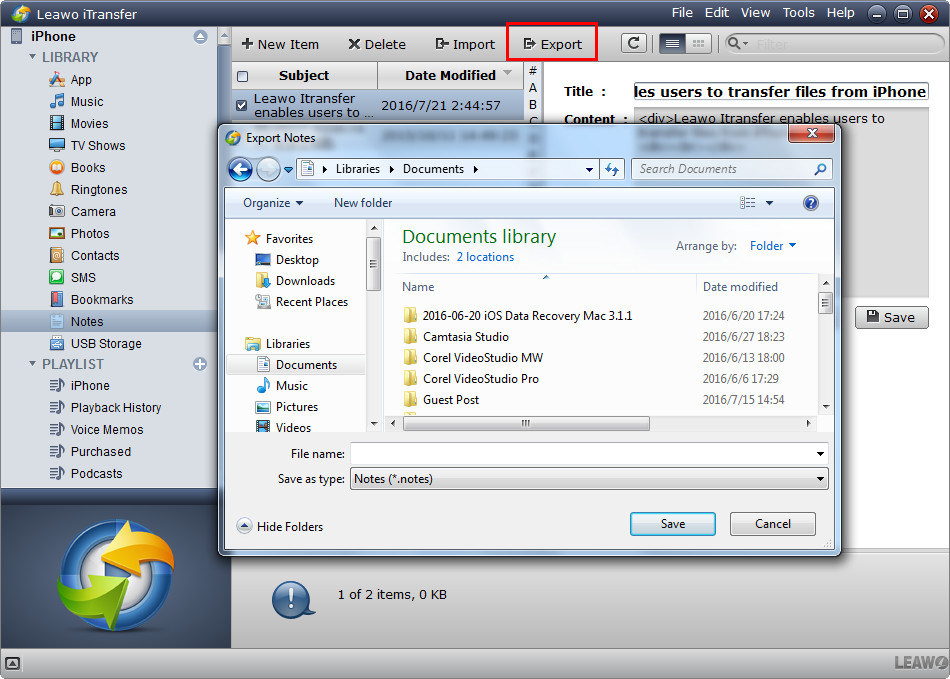Since iPhone 6s and iPhone SE don't let iPhone fans' eyes light up in designs and functions, more and more iPhone users plan to switch from iPhone to Android phone. And if you also want to ditch iPhone but have some important data, like notes, you may want to transfer them from iPhone to Android phone for further use. However, both operating systems have different programming structure, there is no way to directly transfer data from iPhone to Android via a simple USB cable or Bluetooth transfer. You need to make use of some tools to help you finish the task. Therefore, the post will introduce you how to transfer notes from iPhone to Android phone in several methods. You can also use these methods for other important iPhone data, like contacts, photos, music, etc.
- Method 1. Transfer Notes from iPhone to Android with Gmail
- Method 2. Sync iPhone Notes to Android with Outlook
- Method 3. Sync Notes from iPhone to Android with iCloud
- Method 4. Send Notes from iPhone to Android with Email
- Method 5. Transfer iPhone Notes to Android with iPhone Transfer Tool
- Method 6. Conclusion. Comparison among the methods above
Method 1. Transfer Notes from iPhone to Android with Gmail
iPhone users are able to sync contacts from iPhone to Android phone with Gmail. You only need to follow the two steps below and finish the task with ease.
1. Tap Settings > Mails, Contacts, Calendars > Add Account, and add Gmail into your iPhone.
2. Then tap Contacts to ON. Go back to Home screen, and launch Contacts App, then the contacts will be synced to Gmail.
After Syncing iPhone contacts to Gmail, you can manage your iPhone contacts with Gmail, like syncing Gmail contacts to your Android phone, or exporting the contacts to computer. Set up your Google or Gmail account on your new Android device and you should be able to automatically see them in your Gmail app.
Method 2. Sync iPhone Notes to Android with Outlook
If you do not have a Gmail account, but do have an Outlook account, you can start emailing your notes. However, if you have plenty of them on your iPhone, this is just impractical. Besides emailing your iPhone notes manually from your email account, you will be able to use Apple iTunes to sync your iPhone notes with your Outlook account. Here is how to do that
1. Plug iPhone into computer via the USB cable, and iTunes will launch. If not, you should manually start iTunes.
2. Click the name of your iPhone in the left sidebar, and choose "Info" in the summary panel at the right part of the window. Check "Sync Notes" and select Outlook in the drop-down menu. Click "Apply" to start syncing iPhone notes with Outlook.
3.On your Android phone, configure your Outlook account. Once the process is completed, you are able to find the notes inside the Reminders folder in your Outlook application. You are able to view them with no efforts.
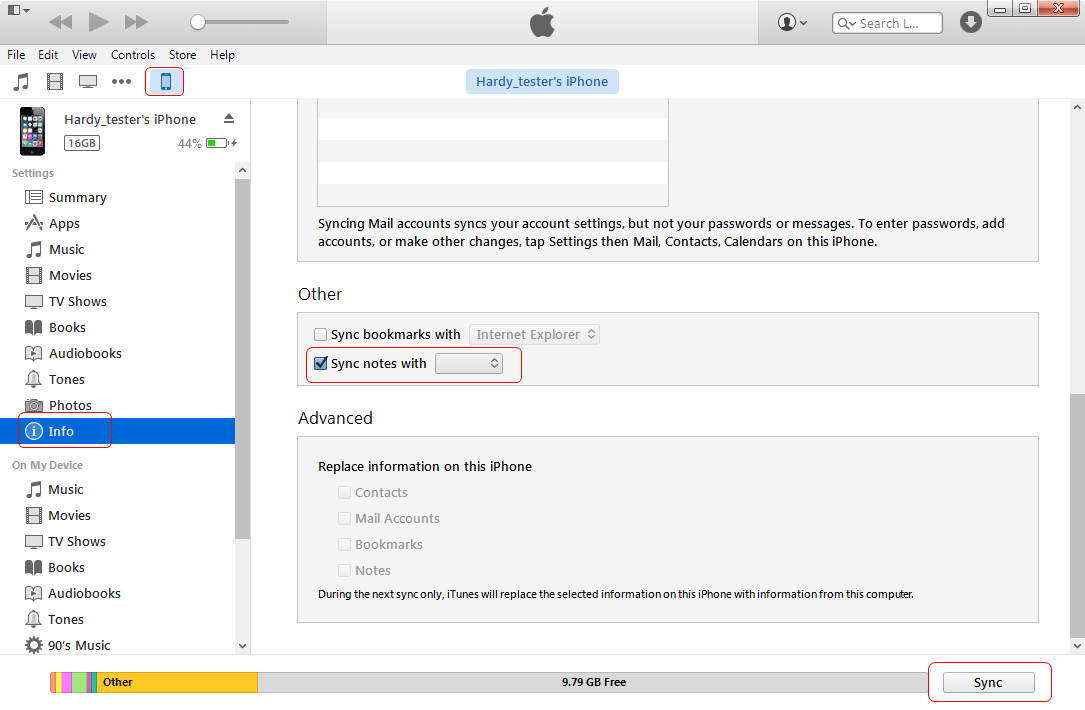
Method 3. Sync Notes from iPhone to Android with iCloud
You can also take advantage of iCloud to transfer notes, there is no direct way for you to save them straight on your Android device. Therefore, you need to transfer them from iPhone to PC and email them to your Android phone.
- Tap Settings > iCloud, and then sign in the iCloud with your Apple ID. You'll find the categories in the iCloud.
- Tap "Notes" to ON and then iCloud will automatically upload them to the cloud service.
- Install iCloud on your PC and enter the same Apple ID to enter it, and then you can get the notes on your computer.
Access your iCloud account on your computer. You will be able to see the notes that you have sync with your iPhone. To transfer it to your Android phone, email the notes that you want to yourself and download it straight on your android device.
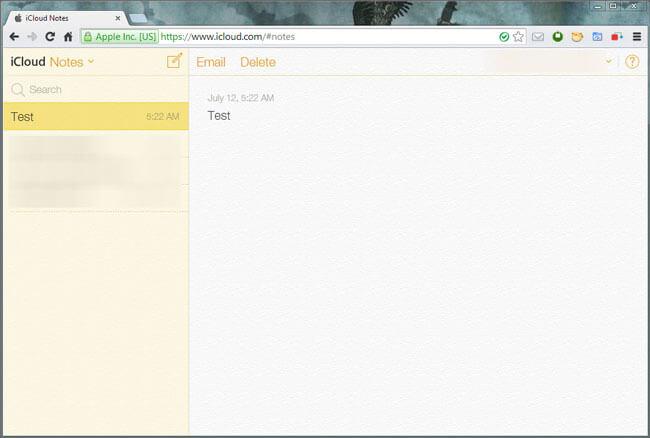
Method 4. Send Notes from iPhone to Android with Email
If you only have a few notes, you can transfer iPhone notes to Android phone by easily emailing them to yourself manually. The detailed steps are shown as below.
1. Launch the Notes application on your iPhone and select a note you want to transfer.
2. Tap on the share icon and select "Mail".
3. Type in your email address in the recipient filed and press "Send".
4. Access your email on your Android device and download the Notes to your Android phone.
Method 5. Transfer iPhone Notes to Android with iPhone Transfer Tool
Apart from the four methods mentioned above, you can make use of iPhone data transfer tool to finish the task. The powerful but easy-to-use iPhone transfer software enables you to transfer all your notes from iPhone/iPad to PC/Andoird in seconds. You can follow the steps below to know how to do that.
Step 1. Run Leawo iTransfer on PC and connect iPhone to your computer with the USB cable. The software will recognize your iPhone.
Step 2. Click the name of iPhone and choose Notes in the left sidebar. The iPhone notes will display in the right part of the window. Check the notes you want to sync and click the Export button at the top middle. You are also allowed to edit the note before you transfer notes from iPhone to Android.
Step 3. You’ll see a pop-up dialog after clicking the Export button. Choose the Android phone as target and then click Save to begin transferring notes from iPhone to Android.
When the transfer finishes, you’ll get the notes on your Android phone which are saved as .note file. This software is also helpful for other data transfers, for example, you can transfer music from iPhone to computer with it. If you are interested in this software, just check it out.
Conclusion. Comparison among the methods above
Finally, let’s draw a comparison among these methods. In fact, we can transfer notes between an iPhone and Android device with all of these methods, but the difference lies in the convenience and easiness. Not everybody has a Gmail account and it is true Google is great but some regions cannot access to Google. Using Gmail is not convenient at all if Google is banned in that region. In addition, using Gmail to sync notes from iPhone to Android phone is not that safe because it might be taken advantage of by hackers who can use computers to gain unauthorized access to data.
Similar to Gmail, outlook or mail system exposes the same concern among users because all your mails can be deliberately taken for illegal or harmful applications. Besides, mails have limited size for sending so if you have a large size of notes, it is necessary to sync all of them by batches, which is time-consuming.
iCloud is relatively safe and reliable to sync your data. In most cases, users can only have limited space on iCloud and when space is running out, Apple will prompt you to pay for additional space, which will cost quite some money. For people under budget, it is not cost-effective to consider iCloud all the time.
Leawo iTransfer, as a professional transfer tool between iOS devices, iTunes, and PC, is a fairly better choice for you to transfer notes from iPhone to Android phone because of its safety, reliability, and low cost. First of all, you can transfer as much as you want between two devices without any limit on the space or size. Second, it is 100% safe and reliable thanks to advanced data protection technology, whereas many mail systems cannot achieve that. Third, it is more direct and less consuming to transfer data using this professional tool. You simply connect both devices to the PC and launch the app to do the transfer. That is it!
Last but not least, I suggest you think about it before you decide to choose the above methods to transfer notes from iPhone to Android phone, like the transfer frequency, notes size, and accessibility to certain apps (Gmail/Outlook/mail/iCloud/etc). You need to make a balance between each other and make your decision wisely.