"I need to transfer most contacts on my iCloud account to my wife's iCloud account, and I was wondering if there's a "copy and paste" way to do it. Manually coping each contact would be too much time consuming. I could sign on to the iCloud on her iPhone, and all the contacts would appear, but I really don't want her to use my iCloud account. And when I tried to sign off from her phone, all the contacts disappeared. So I thought the easiest way is to copy contacts on my iCloud from a PC, then paste them to her account. Is this feasible? Do you know how to transfer contacts from one iCloud account to another?"
An Apple user posted on Apple Communities
Many Apple users encounter the same problem as this Apple user when they want to share contacts with their friends or wife. How to copy contacts from one iCloud account to another? Today, I would like to introduce two methods to show you how to import contacts from another iCloud account.
Get to know more about iCloud using tips:
Transfer Contacts from iPhone to iPhone with/without iCloud
How to Back up Apps on iCloud
4 Ways on How to Delete Apps from iCloud
Part 1: How to Transfer Contacts from One iCloud Account to Another on iPhone
If you want to import contacts from another iCloud account to your iCloud, you can directly realize it on your iPhone. What you need to do is log into iCloud with two different iCloud accounts on the same device. Now let' take a look at the detailed steps to learn how to transfer contacts between iCloud accounts on iPhone.
1. To copy contacts from one iCloud account to another, you first need to back up contacts to your iPhone from one iCloud account. Open Settings on iPhone and tap on "Apple ID". Input one iCloud account and password.
2. Go to "iCloud" and toggle "Contacts" on if "Contacts" is not activated. If "Contacts" is already turned on but you didn't see contact information backed up to your iPhone, you can turn it off and re-open. When you turn off "Contacts", a prompt asks you if you want to keep contacts on iPhone. You can select "Delete from My iPhone". When you open it again, iCloud contacts will be backed up to iPhone.
3. Now log out this iCloud account on your iPhone and sign into another iCloud account. Navigate to "Setting > Apple ID" to choose "Sign Out" and input another iCloud account to continue. Afterwards, tap on "iCloud" and turn on "Contacts". In this way, you copy contacts from one iCloud account to another.
Part 2: How to Transfer Contacts from One iCloud Account to Another with Leawo iTransfer
As for how to transfer contacts between iCloud accounts, Leawo iTransfer has a say. Featured by a super intuitive and professional interface, Leawo iTransfer is helpful in transferring contacts, movies, videos, SMS, notes, TV shows and so forth between iOS devices, computers and iTunes. It also enables users to transfer purchased and non-purchased items without limits. Furthermore, if you want to edit notes or delete bookmarks, you can directly finish them on the software. Leawo iTransfer has trial version with limited transferring times. If you want to enjoy lifetime service, you need to pay $29.95. All in all, Leawo iTransfer is an easy-to-use and professional transferring tool. How to transfer contacts between iCloud accounts via Leawo iTransfer? Let's learn how step by step.

Leawo iTransfer
☉ Transfer files among iOS devices, iTunes and PCs with ease.
☉ Transfer up to 14 kinds of data and files without iTunes.
☉ Support the latest iOS devices like iPhone 7, iPhone 7 Plus, etc.
☉ Play back, view, and delete data and files on iOS devices.
1. Download contacts from one iCloud
Log into iCloud.com with one iCloud account. If it is your first time to log in iCloud on that device, it will send a verification code to your iOS device. Enter the verification code to continue. On the iCloud.com interface, you will see different icons representing different kinds of contents. Go to "Contacts" and you will see a list of contacts. At bottom left corner, choose "Select All" and then click on "Export vCard". In a pop-up window, select a destination folder on your computer to save iCloud contacts.
2. Launch Leawo iTransfer
Connect your iPhone to computer via USB cable. Launch Leawo iTransfer after downloading and installing it. The software will automatically recognize your iPhone. In the right interface, you will see iPhone basic information like type, serial number, capacity, etc.
3. Upload contacts to iPhone
Go to "iPhone > LIBRARY > Contacts" in the left sidebar and go to "File > Add > Add File/Folder" or simply click the icon "Import" at top middle to select contacts you just downloaded from iCloud.com to iPhone. After a while, your iPhone will get contacts from one iCloud account.
4. Import contacts from another iCloud account
On your iPhone, go to "Settings > Apple ID" and log in with another iCloud account. After that, go to "iCloud" and turn "Contacts" on. If you see the sider become green, it means you successfully open "Contacts" and iPhone contacts will be synced with iCloud. In other words, you finish copying contacts from one iCloud contacts to another.

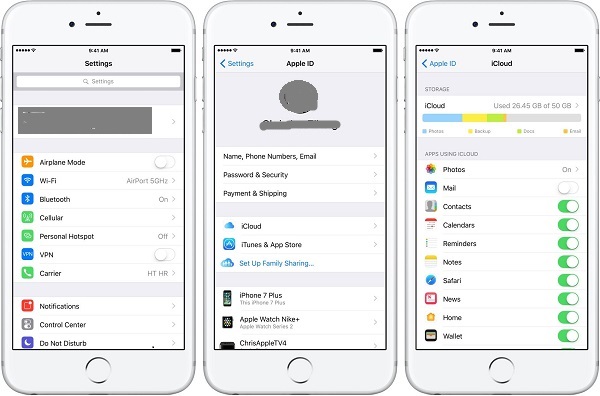
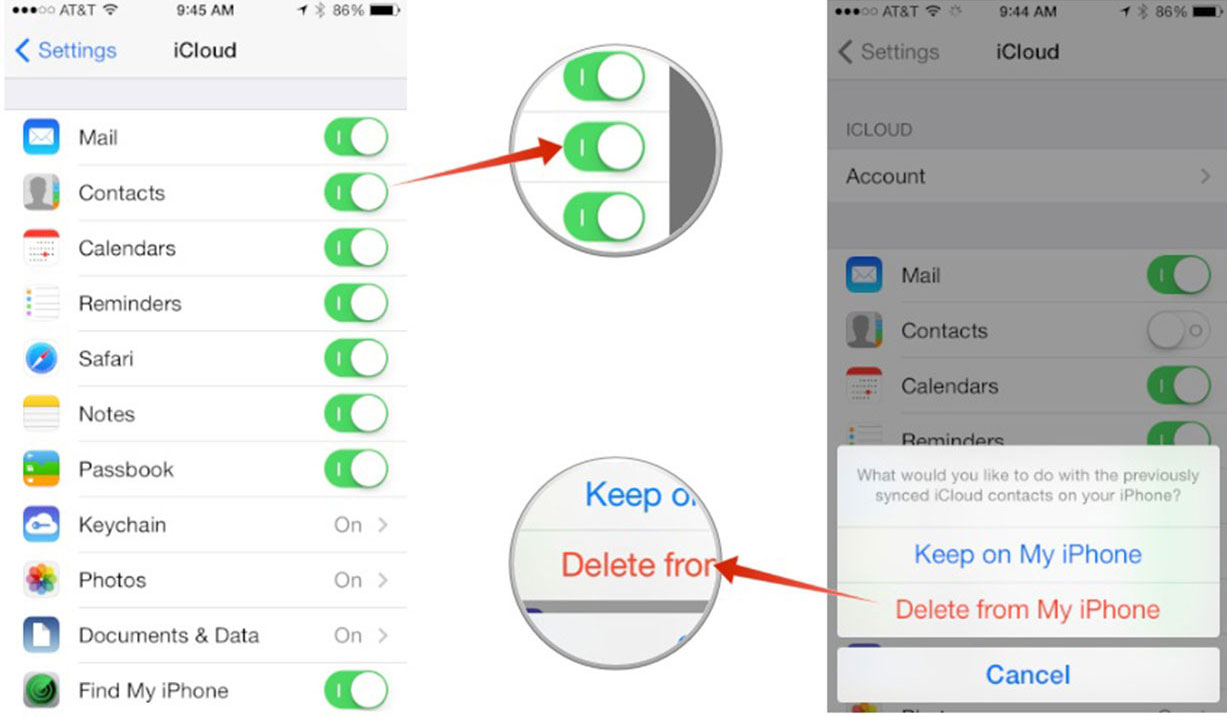
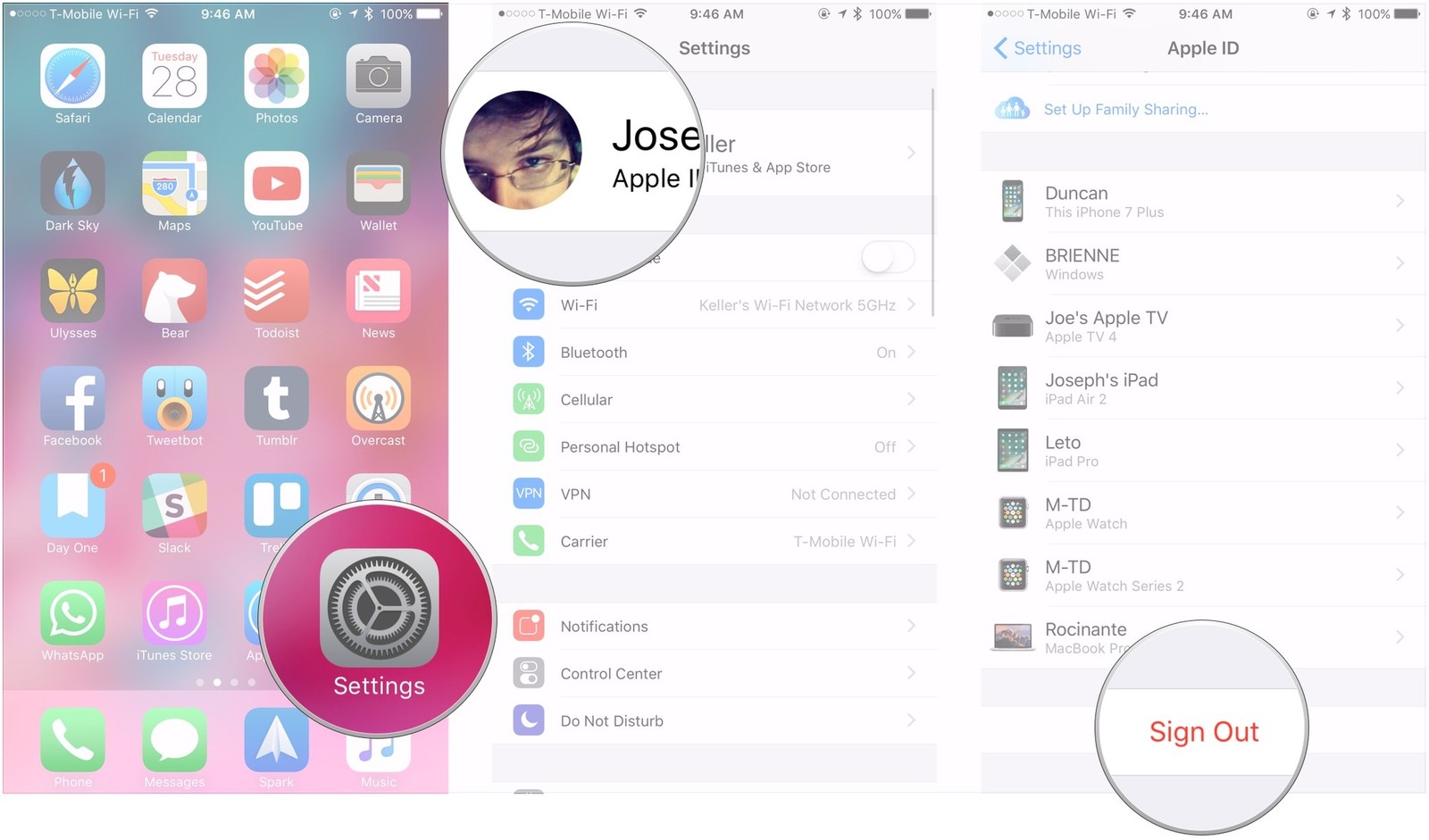
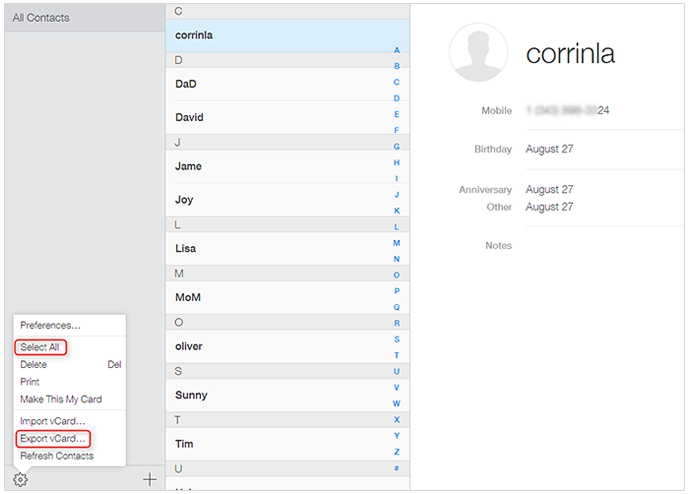
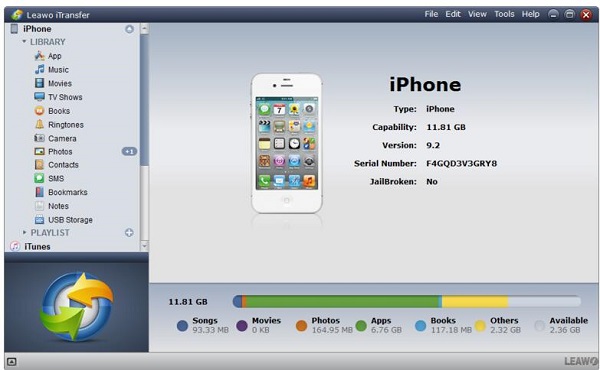
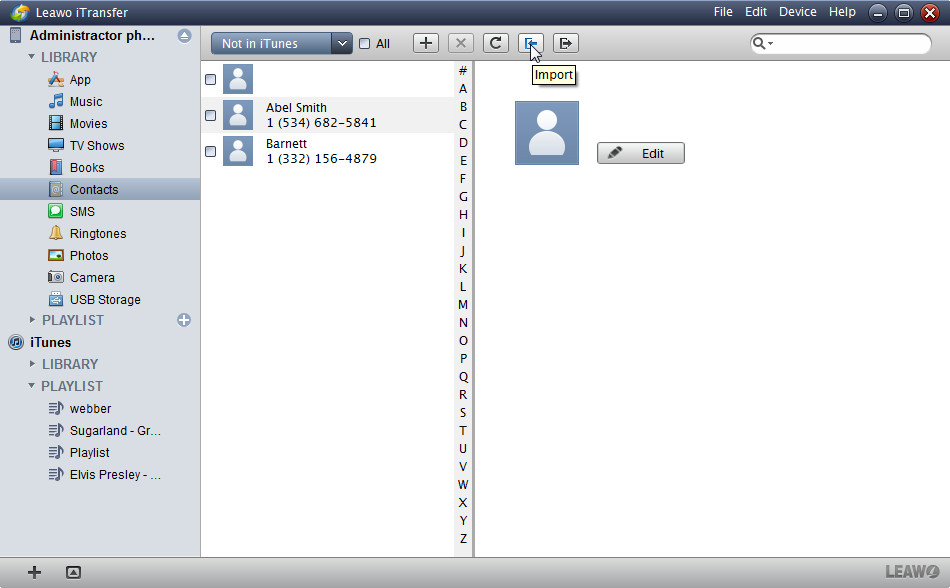
 Sep. 06, 2021 by
Sep. 06, 2021 by 




